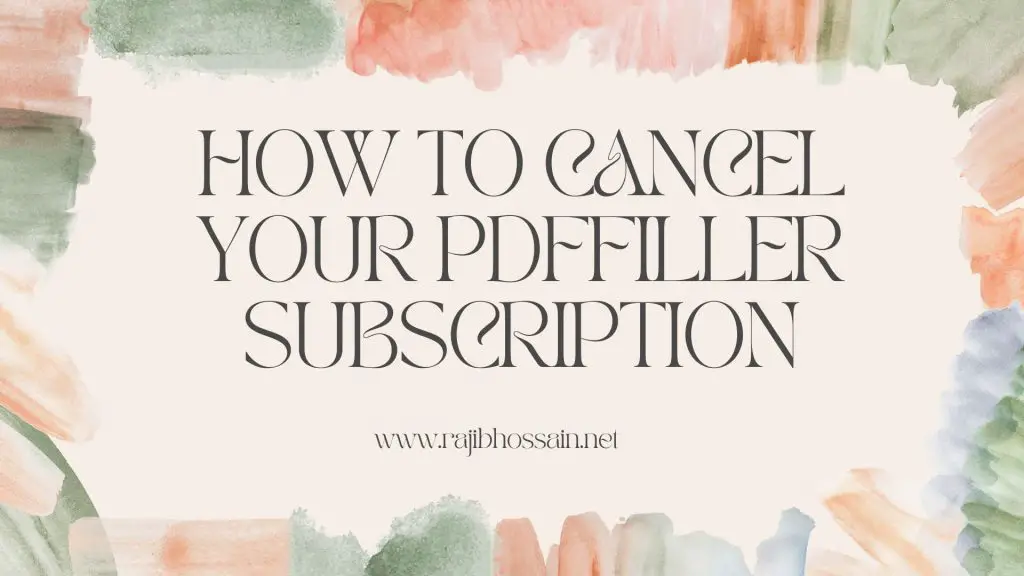
If you’re looking to cancel your PDFfiller subscription, it’s essential to follow the correct procedure to ensure your subscription is terminated without any issues. Whether you’re moving to a different service or no longer need PDFfiller’s features, this guide will walk you through the steps to cancel your subscription smoothly.
Step-by-Step Guide to Canceling Your PDFfiller Subscription
Log in to Your PDFfiller Account
- Go to the PDFfiller website and log in with your username and password.
- If you’ve forgotten your password, use the “Forgot Password” link to reset it.
Access Your Account Settings
- Once logged in, click on your profile icon or name, usually located in the upper-right corner of the screen.
- From the dropdown menu, select “My Account” or “Account Settings.”
Navigate to Subscription or Billing Information
- In the Account Settings menu, look for a tab or section labeled “Subscription,” “Billing,” or “Payment.”
- Click on this section to view details about your current subscription plan and billing information.
Cancel Your Subscription
- In the Subscription or Billing section, find the option to manage or cancel your subscription.
- Click on the “Cancel Subscription” button. This option might also be labeled as “Terminate Subscription” or “End Subscription.”
- Follow the on-screen instructions to confirm your cancellation. You may be prompted to provide a reason for canceling or to confirm your decision multiple times.
Confirm Cancellation
- After completing the cancellation process, you should receive a confirmation email from PDFfiller. This email will confirm that your subscription has been canceled and provide details about any remaining access period or charges.
- Keep this email for your records in case there are any issues or disputes regarding your cancellation.
Verify Cancellation
- Log back into your PDFfiller account to ensure that your subscription status has been updated to reflect the cancellation.
- Check your email and bank statements for any further charges. If you notice any unexpected charges, contact PDFfiller customer support immediately.
Contact PDFfiller Customer Support
If you encounter any issues while trying to cancel your subscription, or if the option to cancel is not visible, you can contact PDFfiller’s customer support for assistance. Here’s how:
- Visit the Support Page: Go to the PDFfiller Support Page for access to FAQs and contact options.
- Live Chat: Use the live chat feature on the support page for immediate assistance from a customer service representative.
- Email Support: Send an email detailing your issue to the support team. You can usually find the support email on the contact or support page.
- Phone Support: Call the customer support phone number if available. This information is typically listed on the support or contact page.
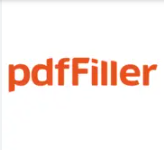
PDFfiller
Things to Keep in Mind
- Billing Cycle: Be aware of your billing cycle. Canceling your subscription in the middle of a billing period may not entitle you to a refund for the unused portion of your subscription.
- Access to Features: Once you cancel your subscription, you may lose access to premium features immediately or at the end of your current billing cycle.
- Data Backup: Before canceling, ensure you have backed up any important documents or data stored in PDFfiller, as you may lose access to them after your subscription ends.
Conclusion
Canceling your PDFfiller subscription is a straightforward process if you follow the steps outlined above. Always ensure you have confirmed the cancellation and keep records of any communications with PDFfiller’s support team. By understanding the cancellation process and your billing cycle, you can avoid unnecessary charges and ensure a smooth transition away from the service.
FAQ Section
1. How do I cancel my PDFfiller subscription?
Log in to your PDFfiller account, go to Account Settings, navigate to the Subscription or Billing section, and select the option to cancel your subscription. Follow the on-screen instructions to confirm your cancellation.
2. Will I receive a refund if I cancel my PDFfiller subscription mid-cycle?
PDFfiller’s refund policy may vary, so it’s essential to review their terms and conditions or contact customer support for specific details regarding refunds for mid-cycle cancellations.
3. Can I access my documents after canceling my PDFfiller subscription?
You may lose access to premium features and stored documents after canceling your subscription. Ensure you back up any important documents before canceling.
4. How can I contact PDFfiller customer support?
You can contact PDFfiller customer support via their support page, live chat, email, or phone. Visit the PDFfiller Support Page for more information.
5. What should I do if I still get charged after canceling my subscription?
If you notice any unexpected charges after canceling your subscription, contact PDFfiller customer support immediately to resolve the issue.
By following this guide, you can ensure a hassle-free cancellation of your PDFfiller subscription, avoiding any unwanted charges and retaining control over your document management needs.
