
Introduction:
In the digital era, signing documents electronically has become a necessity for efficiency and convenience. Google Docs is a popular platform for creating and sharing documents, and integrating eSignatures into your Google Docs workflow can streamline your document management process. This guide will walk you through the process of adding eSignatures to Google Docs using various methods and tools.
What is an eSignature?
An eSignature, or electronic signature, is a digital version of a handwritten signature used to sign documents electronically. It provides a secure, efficient, and legally binding way to sign agreements, contracts, and other important documents without the need for physical presence.
Benefits of Using eSignatures in Google Docs
- Convenience: Sign documents directly within Google Docs, eliminating the need to switch between different platforms.
- Efficiency: Speed up the document signing process, reducing turnaround times.
- Collaboration: Easily share and sign documents with multiple parties.
- Security: Ensure the integrity and authenticity of documents with advanced encryption and authentication methods.
Methods to Add eSignatures in Google Docs
- Using the Google Docs Add-on: DocuSign
- Using the Google Docs Add-on: HelloSign
- Using Third-Party Tools: Smallpdf and SignRequest
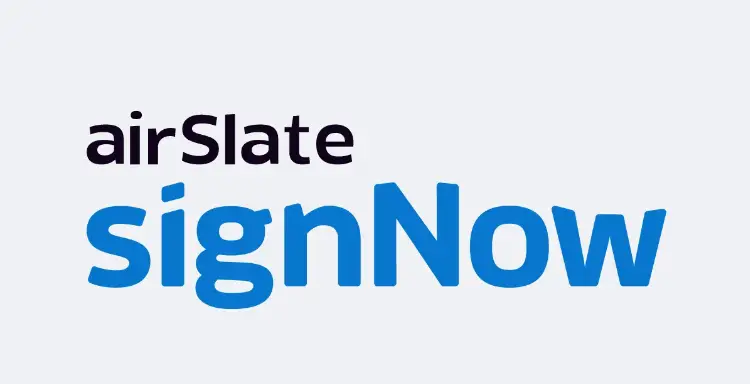
Best eSignature service
1. Using the Google Docs Add-on: DocuSign
DocuSign offers a Google Docs add-on that allows you to sign and send documents directly from within Google Docs.
Step-by-Step Guide:
- Install the DocuSign Add-on:
- Open your Google Doc.
- Click on “Add-ons” in the menu bar.
- Select “Get add-ons.”
- Search for “DocuSign” and click on the “+ Free” button to install it.
- Authorize the Add-on:
- Follow the prompts to authorize DocuSign to access your Google account.
- Prepare the Document:
- Open the document you need to sign in Google Docs.
- Add Signatures:
- Click on “Add-ons” again, select “DocuSign,” and then “Sign with DocuSign.”
- Follow the prompts to add signature fields and sign the document.
- Send the Document:
- Once signed, you can send the document to other recipients directly from within Google Docs.
2. Using the Google Docs Add-on: HelloSign
HelloSign also offers a Google Docs add-on for eSignatures.
Step-by-Step Guide:
- Install the HelloSign Add-on:
- Open your Google Doc.
- Click on “Add-ons” in the menu bar.
- Select “Get add-ons.”
- Search for “HelloSign” and click on the “+ Free” button to install it.
- Authorize the Add-on:
- Follow the prompts to authorize HelloSign to access your Google account.
- Prepare the Document:
- Open the document you need to sign in Google Docs.
- Add Signatures:
- Click on “Add-ons” again, select “HelloSign,” and then “Request Signatures.”
- Follow the prompts to add signature fields and sign the document.
- Send the Document:
- Once signed, you can send the document to other recipients directly from within Google Docs.
3. Using Third-Party Tools: Smallpdf and SignRequest
If you prefer using other tools, you can use third-party websites like Smallpdf and SignRequest to sign Google Docs.
Using Smallpdf:
- Export the Document:
- Open your Google Doc.
- Click on “File” > “Download” > “PDF Document (.pdf)” to export your document as a PDF.
- Upload to Smallpdf:
- Go to the Smallpdf website.
- Select the “eSign PDF” tool.
- Upload the PDF document you downloaded.
- Add Signature:
- Follow the prompts to create and add your eSignature.
- Place the signature on the document as needed.
- Download the Signed Document:
- Once signed, download the PDF and re-upload it to Google Drive if needed.
Using SignRequest:
- Export the Document:
- Open your Google Doc.
- Click on “File” > “Download” > “PDF Document (.pdf)” to export your document as a PDF.
- Upload to SignRequest:
- Go to the SignRequest website.
- Upload the PDF document you downloaded.
- Add Signature:
- Follow the prompts to create and add your eSignature.
- Place the signature on the document as needed.
- Download or Send the Signed Document:
- Once signed, download the PDF and re-upload it to Google Drive if needed, or send it directly to other recipients.
Legal Validity of eSignatures
eSignatures are legally binding in many countries under regulations such as the ESIGN Act in the United States and eIDAS in the European Union. These regulations ensure that eSignatures have the same legal standing as handwritten signatures, provided they meet certain criteria, such as intent to sign and consent to do business electronically.
FAQs
Q1: Are eSignatures in Google Docs secure?
Yes, eSignatures in Google Docs using tools like DocuSign, HelloSign, and others use advanced encryption and authentication methods to ensure the security and integrity of the signed documents.
Q2: Are eSignatures in Google Docs legally binding?
Yes, eSignatures are legally binding if they meet the requirements set by relevant regulations, such as the ESIGN Act and eIDAS, which include intent to sign and consent to do business electronically.
Q3: Can I use eSignatures for all types of documents in Google Docs?
eSignatures are suitable for most documents, but certain legal and government forms may still require handwritten signatures.
Q4: What are the limitations of free eSignature tools in Google Docs?
Free eSignature tools often have limitations on the number of documents you can sign per month and may lack some advanced features available in paid plans.
Q5: Can eSignatures be used for international transactions?
Yes, eSignatures can be used for international transactions, but it’s essential to ensure compliance with the regulations of the involved countries.
Conclusion
Adding eSignatures to Google Docs is a convenient, efficient, and secure way to handle document signing. Whether using add-ons like DocuSign and HelloSign or third-party tools like Smallpdf and SignRequest, you can streamline your workflow and ensure the legal validity of your signatures. By understanding the methods and legal implications, you can confidently use eSignatures in Google Docs for your personal and professional needs.
