Introduction:
In the digital age, the ability to create and use electronic signatures (eSignatures) is essential for both personal and professional transactions. eSignatures provide a secure, efficient, and legally binding way to sign documents online. This guide will walk you through the steps to create an eSignature using various methods and tools.
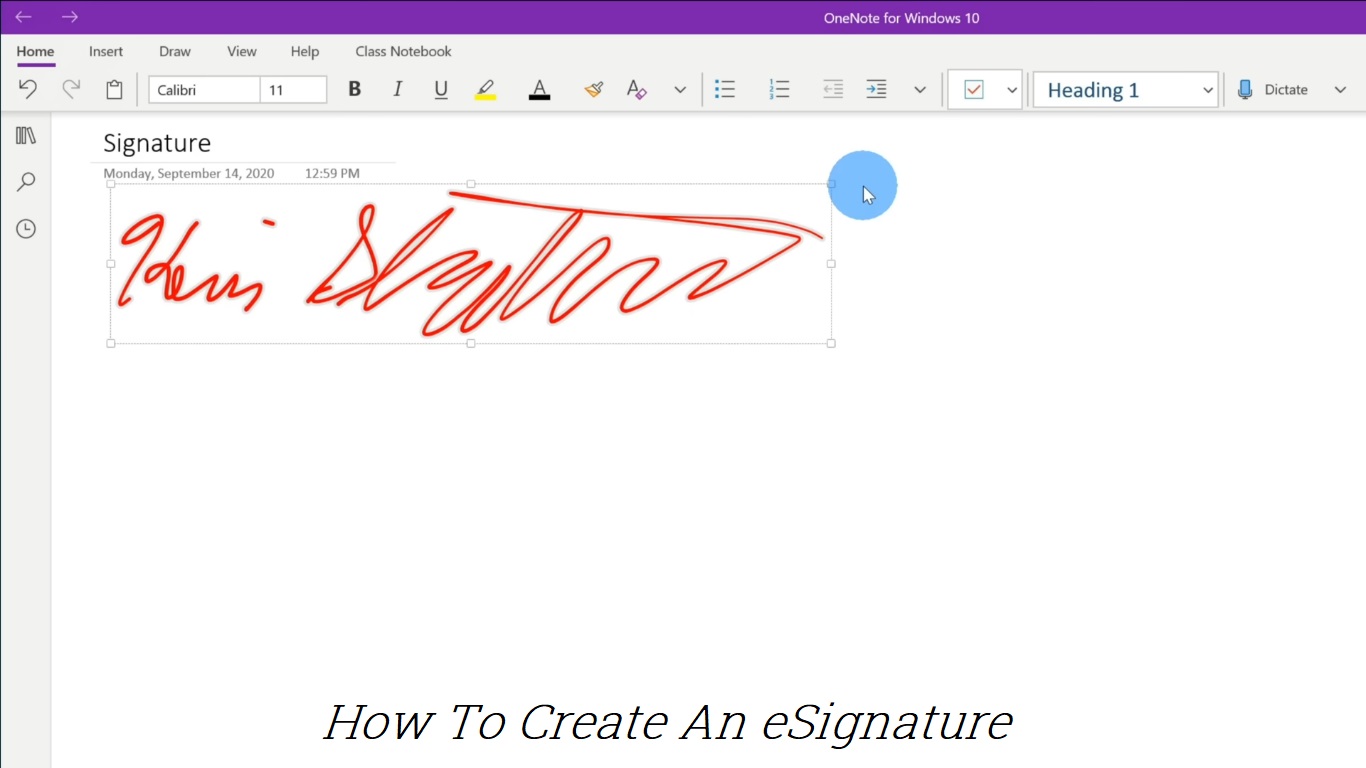
What is an eSignature?
An eSignature, or electronic signature, is a digital form of a handwritten signature that is used to sign documents electronically. It is legally recognized in many countries and is used to indicate agreement or approval of the contents of a document.
Methods to Create an eSignature:
- Using eSignature Software:
- DocuSign
- Adobe Sign
- HelloSign
- Using Online Tools:
- Smallpdf
- SignRequest
- Using Microsoft Word:
- Drawing a signature
- Scanning a handwritten signature
1. Creating an eSignature Using eSignature Software
DocuSign:
DocuSign is one of the most popular eSignature platforms, offering a user-friendly interface and robust features.
Step-by-Step Guide:
- Sign Up: Create an account on the DocuSign website.
- Upload Document: Click on “Start Now” and upload the document you need to sign.
- Add Signers: Enter the email addresses of the signers if multiple people need to sign.
- Create Signature:
- Click on “Signature” and choose “Add New.”
- You can draw your signature using your mouse or stylus, type your name and choose a style, or upload an image of your handwritten signature.
- Place Signature: Drag and drop your signature onto the document where needed.
- Send Document: Click “Finish” to send the document for signatures.
Adobe Sign:
Adobe Sign integrates seamlessly with Adobe Acrobat, making it easy to sign PDF documents.
Step-by-Step Guide:
- Sign Up: Create an account on the Adobe Sign website.
- Upload Document: Click “Send for Signature” and upload your document.
- Create Signature:
- Click on “Fill & Sign” and choose “Sign Yourself.”
- You can type your name, draw your signature, or upload an image.
- Place Signature: Click on the document where you want the signature to appear.
- Save and Send: Save the signed document and send it to the recipients if necessary.
HelloSign:
HelloSign is known for its ease of use and integration with Google Workspace.
Step-by-Step Guide:
- Sign Up: Create an account on the HelloSign website.
- Upload Document: Click on “Get Started” and upload your document.
- Create Signature:
- Click on “Sign Document” and choose “Draw” to create a signature using your mouse, “Type” to enter your name, or “Upload” to add an image of your handwritten signature.
- Place Signature: Drag and drop your signature onto the document.
- Save and Send: Save the signed document and send it if needed.
2. Creating an eSignature Using Online Tools
Smallpdf:
Smallpdf offers a simple way to create and sign PDF documents online.
Step-by-Step Guide:
- Visit Smallpdf: Go to the Smallpdf website.
- Upload Document: Click “Choose File” to upload your PDF document.
- Create Signature:
- Click “Your Signature” and choose to draw, type, or upload your signature.
- Place Signature: Drag and drop your signature onto the document.
- Finish and Download: Click “Finish & Sign,” then download the signed document.
SignRequest:
SignRequest is another easy-to-use online tool for creating eSignatures.
Step-by-Step Guide:
- Visit SignRequest: Go to the SignRequest website.
- Sign Up: Create a free account.
- Upload Document: Click “New SignRequest” to upload your document.
- Create Signature:
- Click on “Sign” and choose to draw, type, or upload your signature.
- Place Signature: Drag and drop your signature onto the document.
- Finish and Download: Send the signed document or download it for your records.
3. Creating an eSignature Using Microsoft Word
Drawing a Signature:
- Open Document: Open the document you need to sign in Microsoft Word.
- Draw Signature:
- Go to “Insert” > “Shapes” > “Scribble.”
- Use your mouse or stylus to draw your signature on the document.
- Save Document: Save the document with your drawn signature.
Scanning a Handwritten Signature:
- Sign on Paper: Write your signature on a blank piece of paper.
- Scan Signature: Scan the signature using a scanner or a smartphone camera.
- Insert into Document:
- Open the document in Microsoft Word.
- Go to “Insert” > “Pictures” and upload the scanned image of your signature.
- Place Signature: Resize and place the image where needed in the document.
- Save Document: Save the document with the inserted signature.
Legal Validity of eSignatures:
eSignatures are legally binding in many countries, including the United States (under the ESIGN Act) and the European Union (under eIDAS). To ensure your eSignature is legally valid, it must meet the following criteria:
- Intent: The signer must intend to sign the document.
- Consent: All parties must agree to conduct business electronically.
- Authentication: The identity of the signer must be verified.
- Integrity: The document must be tamper-proof after signing.
- Retention: The signed document must be stored and retrievable for future reference.
FAQs
Q1: Are eSignatures secure? Yes, eSignatures use advanced encryption and authentication methods to ensure the security and integrity of the signed documents.
Q2: Are eSignatures legally binding? In most countries, eSignatures are legally binding under specific regulations like the ESIGN Act in the United States and eIDAS in the European Union.
Q3: Can I use eSignatures for all types of documents? eSignatures are suitable for most documents, but certain legal and government forms may still require handwritten signatures.
Q4: How do I know if my eSignature is legally binding? eSignatures are legally binding if they meet the requirements set by relevant regulations, such as intent to sign, consent to conduct business electronically, and proper authentication of the signer’s identity.
Q5: Can eSignatures be used for international transactions? Yes, eSignatures can be used for international transactions, but it’s essential to ensure compliance with the regulations of the involved countries.
Conclusion:
Creating an eSignature is a straightforward process that offers numerous benefits, including convenience, efficiency, and security. Whether using eSignature software, online tools, or even Microsoft Word, you can easily create and use eSignatures for your personal and professional needs. Understanding the legal requirements and best practices will ensure your eSignatures are valid and secure. Embrace the digital age and streamline your document signing process with eSignatures.
