
Introduction:
In today’s digital world, the need to sign documents electronically is more prevalent than ever. One of the most common formats for documents is PDF (Portable Document Format), and knowing how to add an eSignature to a PDF can save you time and hassle. This article will guide you through the process of adding an eSignature to a PDF using various tools and methods.
What is an eSignature?
An eSignature, or electronic signature, is a digital version of a handwritten signature used to sign documents electronically. eSignatures provide a secure, efficient, and legally binding way to sign agreements, contracts, and other documents without the need for physical presence.
Why Use eSignatures on PDFs?
PDFs are a widely accepted format for official documents due to their compatibility, security features, and ability to preserve document formatting. Adding an eSignature to a PDF ensures the document remains intact and secure while streamlining the signing process.
Methods to Add an eSignature to a PDF
1. Using Adobe Acrobat Reader
Adobe Acrobat Reader is a popular and widely used PDF viewer that also allows you to sign PDFs.
Step-by-Step Guide:
- Open the PDF in Adobe Acrobat Reader: Launch Adobe Acrobat Reader and open the PDF document you need to sign.
- Select “Fill & Sign” Tool: In the right-hand pane, click on “Fill & Sign.”
- Add Signature: Click on the “Sign” icon in the toolbar, then select “Add Signature.”
- Choose Signature Type: You can type your name, draw your signature using a mouse or touchscreen, or upload an image of your signature.
- Place Signature: Click where you want to place the signature in the PDF.
- Save the Document: Save the signed PDF by selecting “File” > “Save” or “Save As.”
2. Using Online eSignature Tools
Several online tools allow you to sign PDFs electronically, such as SignNow, DocuSign, and HelloSign. These tools often provide free trials or limited free services.
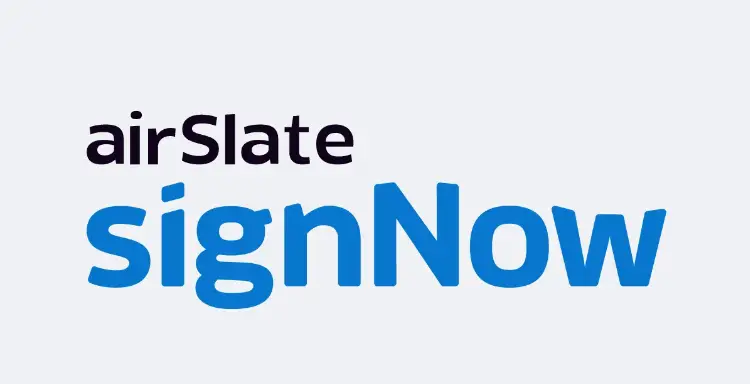
Best eSignature service
Step-by-Step Guide (Using SignNow as an Example):
- Upload the PDF: Go to the SignNow website and upload the PDF document you need to sign.
- Create an Account or Log In: If you don’t have an account, you’ll need to create one. Otherwise, log in with your existing credentials.
- Add Signature: Select the “Sign” option, then choose to draw, type, or upload your signature.
- Place Signature: Click on the document where you want the signature to appear.
- Download or Share: Save the signed PDF to your device or share it directly from the platform.
3. Using Mobile Apps
Mobile apps like Adobe Fill & Sign, SignNow, and DocuSign are available for both iOS and Android, making it easy to sign PDFs on the go.
Step-by-Step Guide (Using Adobe Fill & Sign):
- Download and Install the App: Download Adobe Fill & Sign from the App Store or Google Play Store and install it on your device.
- Open the PDF: Launch the app and open the PDF document you need to sign.
- Add Signature: Tap on the signature icon, then choose to create a new signature by drawing, typing, or uploading.
- Place Signature: Tap on the location in the PDF where you want the signature to appear.
- Save or Share: Save the signed document or share it directly from the app.
Legal Validity of eSignatures on PDFs
eSignatures on PDFs are legally binding in many countries, including the United States, Canada, and European Union member states, under regulations such as the ESIGN Act, UETA, and eIDAS. These regulations ensure that eSignatures have the same legal standing as handwritten signatures, provided they meet certain criteria, such as intent to sign and consent to do business electronically.
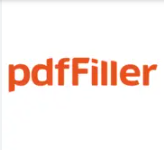
PDFfiller
Benefits of Using eSignatures
- Convenience: Sign documents from anywhere at any time, eliminating the need for in-person meetings.
- Efficiency: Speed up the document signing process, reducing turnaround times.
- Cost Savings: Save on printing, mailing, and storage costs.
- Security: Ensure the integrity and authenticity of documents with advanced encryption and authentication methods.
FAQs
Q1: Are eSignatures secure? Yes, eSignatures use advanced encryption and authentication methods to ensure the security and integrity of the signed documents.
Q2: Can I use eSignatures for all types of documents? eSignatures are suitable for most documents, but certain legal and government forms may still require handwritten signatures.
Q3: How do I know if my eSignature is legally binding? eSignatures are legally binding if they meet the requirements set by relevant regulations, such as the ESIGN Act and eIDAS, which include intent to sign and consent to do business electronically.
Conclusion
Adding an eSignature to a PDF is a straightforward process that can save time and improve efficiency. Whether using Adobe Acrobat Reader, online tools, or mobile apps, eSignatures offer a secure and legally binding way to handle document signing in the digital age. By understanding the methods and legal implications, you can confidently adopt eSignatures for your personal and professional needs.
