Introduction
Microsoft Excel is a powerful tool widely used for data analysis, financial modeling, and reporting. Adding an electronic signature to your Excel documents can enhance their credibility and ensure they are legally binding. This guide will walk you through the process of adding an electronic signature in Excel, along with tips and best practices to ensure security and compliance.
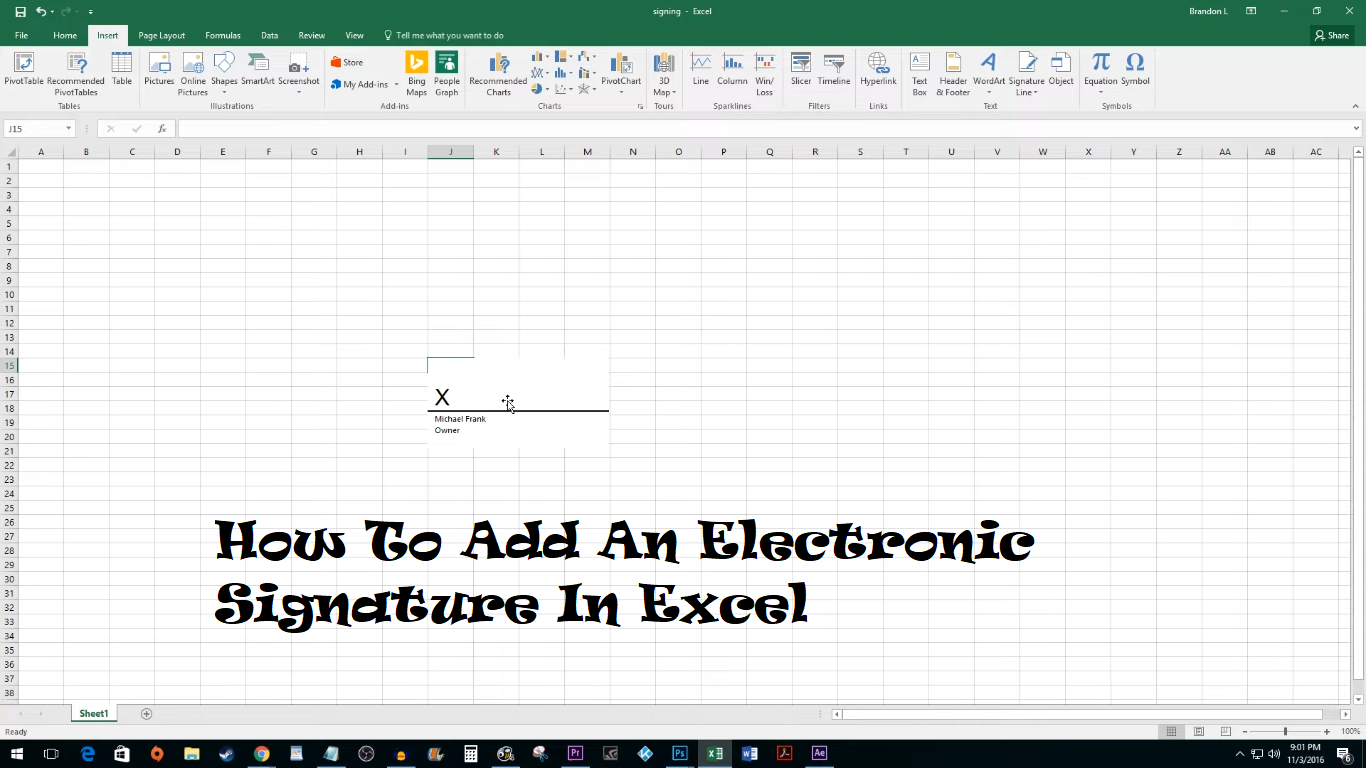
Why Use Electronic Signatures in Excel?
1. Legal Validity
Electronic signatures are legally binding and recognized in many jurisdictions, making your signed Excel documents valid for official and legal purposes.
2. Efficiency
Adding an electronic signature eliminates the need to print, sign, and scan documents, saving time and resources.
3. Security
Electronic signatures often include authentication measures, ensuring that the signer’s identity is verified and the document’s integrity is maintained.
4. Professionalism
Signed documents appear more professional and credible, especially in business and financial contexts.
How to Add an Electronic Signature in Excel
Step 1: Prepare Your Excel Document
- Open Your Document: Open the Excel file where you want to add the electronic signature.
- Save a Copy: Save a copy of the document to ensure you have a backup before making any changes.
Step 2: Insert a Signature Line
- Navigate to the Ribbon: Click on the “Insert” tab in the Excel ribbon.
- Signature Line Option: In the “Text” group, click on “Signature Line” to open the Signature Setup dialog box.
- Fill in Details: Enter the signer’s name, title, and any instructions for signing. Click “OK” to insert the signature line into your document.
Step 3: Sign the Document
- Right-click the Signature Line: Right-click on the signature line you inserted and select “Sign.”
- Select Signing Method: In the “Sign” dialog box, you can either type your name, draw your signature using a mouse or touchscreen, or upload an image of your handwritten signature.
- Add Signature: Complete the signing process by following the on-screen instructions. Your electronic signature will be added to the document.
Step 4: Secure and Save the Document
- Save the Signed Document: Save the document after adding your signature. It’s a good practice to save it as a read-only file to prevent further edits.
- Protect the Workbook: Consider protecting the workbook with a password to enhance security. Go to “File” > “Info” > “Protect Workbook” > “Encrypt with Password” and set a password.
Using Third-Party Tools for Advanced Signatures
While Excel’s built-in signature feature is useful, you might need more advanced options for higher security and compliance. Third-party e-signature tools can offer enhanced features:
1. Adobe Sign
Adobe Sign integrates seamlessly with Microsoft Office applications, including Excel. It provides robust security features and compliance with various legal standards.
2. DocuSign
DocuSign is another popular e-signature solution that can be used with Excel documents. It offers advanced authentication, audit trails, and integration with other business tools.
3. SignNow
SignNow provides a straightforward way to add electronic signatures to Excel documents. It includes features like bulk sending, template creation, and secure storage.
Best Practices for Using Electronic Signatures in Excel
1. Verify Signer’s Identity
Use authentication tools to verify the signer’s identity and ensure the signature’s validity.
2. Maintain Document Integrity
Save signed documents as read-only or password-protected files to prevent unauthorized changes.
3. Keep Records
Maintain records of signed documents, including the date and time of signing, for future reference and legal compliance.
4. Understand Legal Requirements
Ensure that electronic signatures comply with local laws and regulations, especially for documents requiring high security and legal validity.
Conclusion
Adding Electronic signatures (e-signatures) has revolutionized how documents are signed, providing convenience and efficiency. However, for certain legal documents, notarization is required to verify the identity of the signers and ensure the authenticity of the signatures. This guide will explain how to notarize an electronic signature, the benefits of doing so, and the best practices for ensuring legal compliance.
