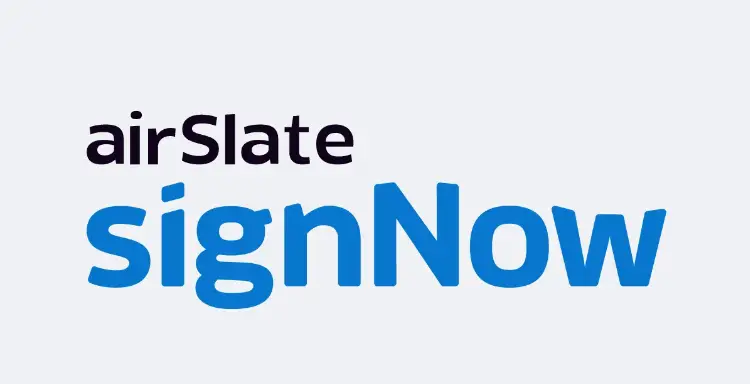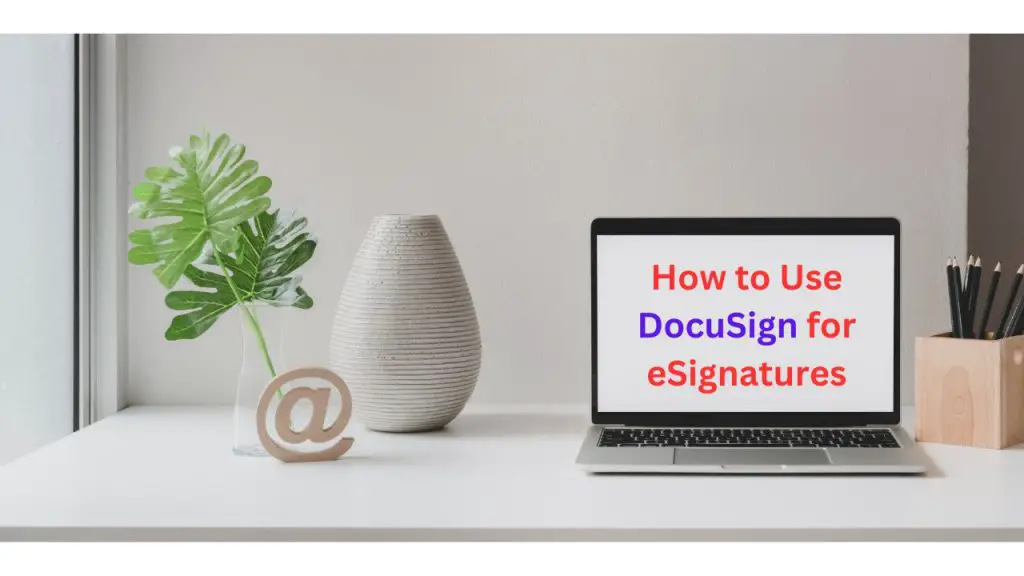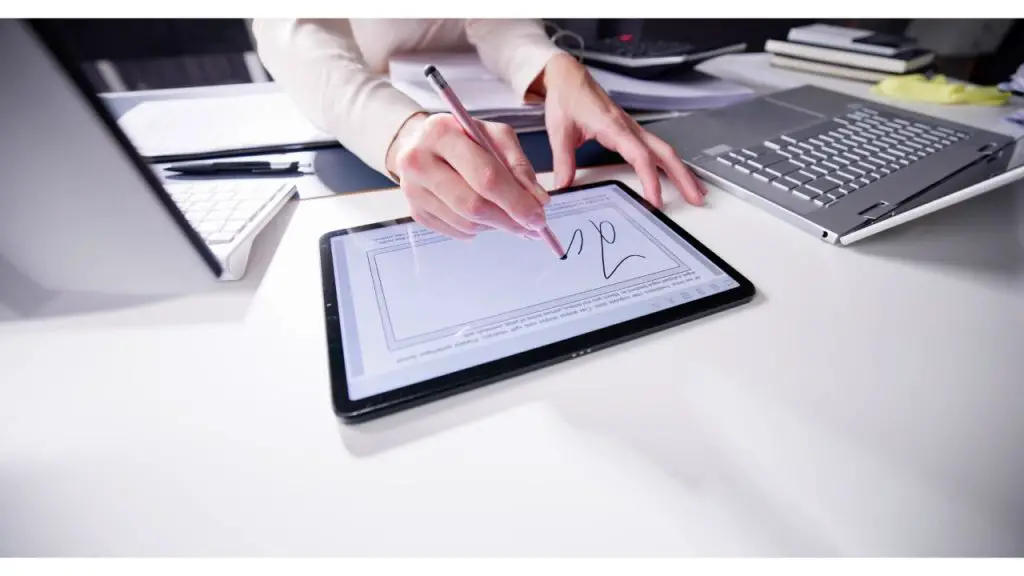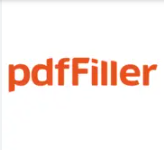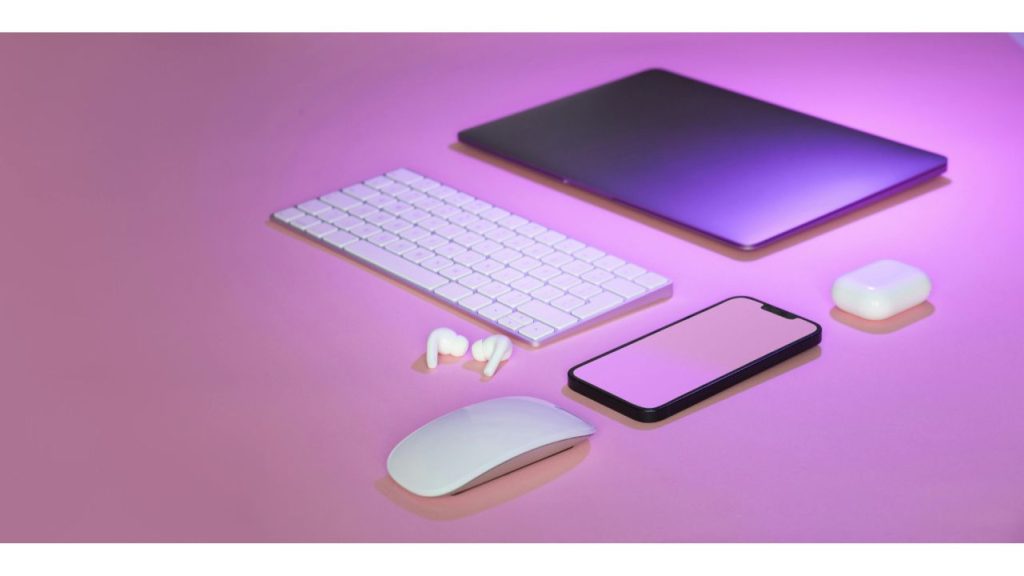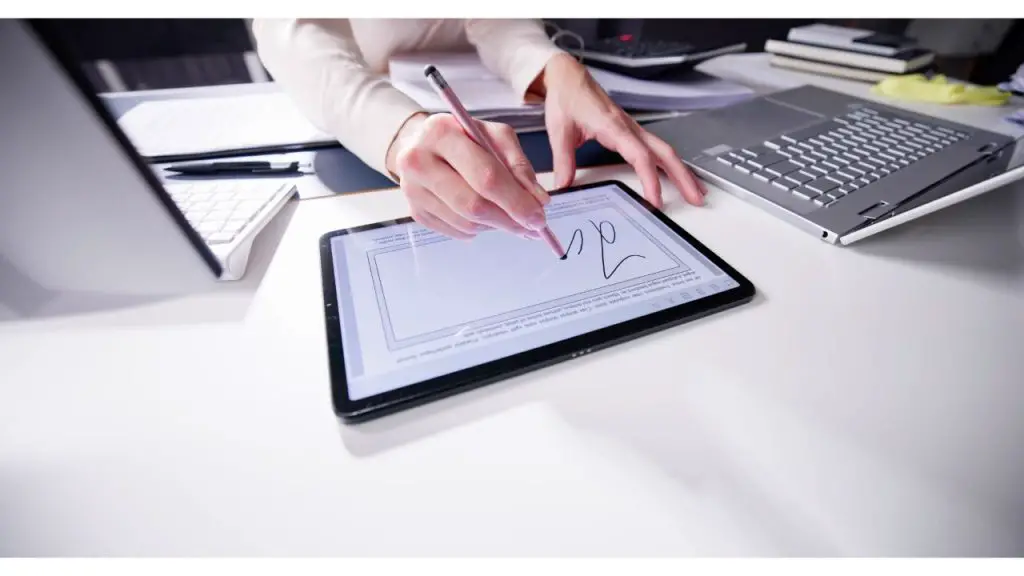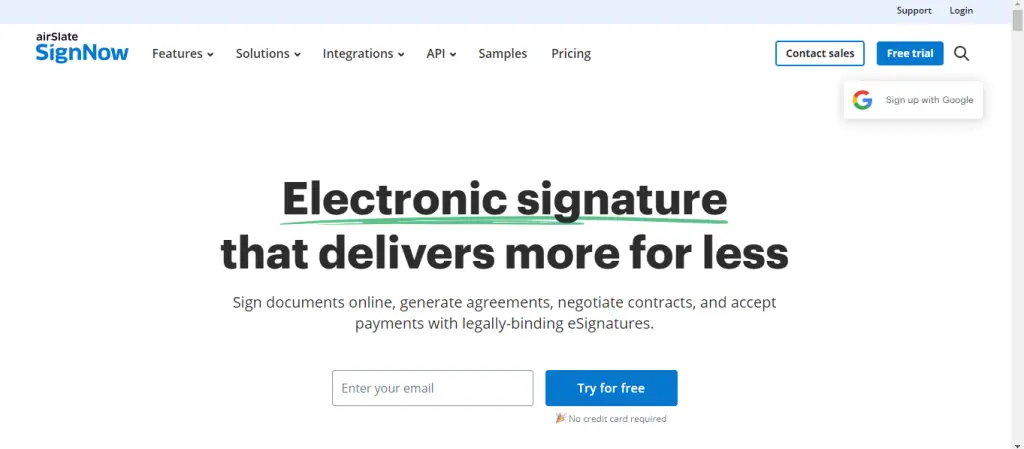Introduction
The healthcare industry is highly regulated, with stringent requirements for protecting patient information. HIPAA-compliant eSignature solutions provide a secure and efficient way to manage electronic signatures while ensuring compliance with regulatory standards. This article explores the benefits, features, and best practices for using HIPAA-compliant eSignature solutions in healthcare.
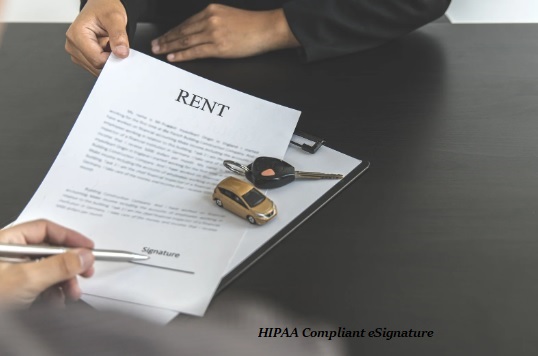
What is HIPAA?
The Health Insurance Portability and Accountability Act (HIPAA) is a U.S. law enacted in 1996 to protect the privacy and security of patient health information. HIPAA sets standards for the secure handling of protected health information (PHI), including how it is collected, stored, and transmitted.
Why is HIPAA Compliance Important for eSignatures?
Electronic signatures used in healthcare must comply with HIPAA regulations to ensure the confidentiality, integrity, and availability of PHI. Non-compliance can result in severe penalties, including fines and reputational damage. HIPAA compliant eSignature solutions provide the necessary security measures to protect PHI and ensure that electronic signatures are legally binding and secure.
Benefits of HIPAA-Compliant eSignature Solutions
1. Enhanced Security
HIPAA-compliant eSignature solutions use advanced encryption, authentication, and audit trails to ensure the security and integrity of electronic signatures and PHI. This reduces the risk of unauthorized access, tampering, or breaches.
2. Regulatory Compliance
These solutions are designed to meet HIPAA requirements, providing the necessary safeguards to protect PHI. This ensures that healthcare organizations remain compliant with regulatory standards and avoid potential penalties.
3. Improved Efficiency
eSignature solutions streamline document workflows, reducing the time and effort required to obtain signatures. This enhances operational efficiency and allows healthcare providers to focus on patient care.
4. Cost Savings
By eliminating the need for paper-based signatures, HIPAA compliant eSignature solutions reduce printing, scanning, and storage costs. This leads to significant cost savings for healthcare organizations.
5. Better Patient Experience
Patients can sign documents electronically from any device, providing a convenient and user-friendly experience. This reduces the need for in-person visits and speeds up the document signing process.
Key Features of HIPAA-Compliant eSignature Solutions
1. Encryption
HIPAA-compliant eSignature solutions use strong encryption to protect the confidentiality and integrity of PHI during transmission and storage. This ensures that patient information remains secure and cannot be accessed by unauthorized parties.
2. Authentication
Multi-factor authentication (MFA) verifies the identity of signers, ensuring that only authorized individuals can sign documents. This adds an extra layer of security and prevents unauthorized access.
3. Audit Trails
Comprehensive audit trails provide a detailed record of all signature activities, including who signed, when, and where. This helps ensure accountability and provides evidence of compliance with HIPAA requirements.
4. Access Controls
Granular access controls allow administrators to define who can view, sign, or modify documents. This ensures that only authorized personnel can access sensitive information.
5. Secure Storage
Documents signed using HIPAA-compliant eSignature solutions are stored securely, with robust measures in place to protect against data breaches and unauthorized access.
Best Practices for Implementing HIPAA-Compliant eSignature Solutions
1. Choose a HIPAA Compliant Solution
Select an eSignature solution that is explicitly designed to meet HIPAA requirements. Ensure that the provider offers the necessary security features and can provide documentation of their compliance.
2. Train Your Staff
Provide training to your staff on how to use the eSignature solution and the importance of HIPAA compliance. This ensures that they understand the security measures in place and how to handle PHI appropriately.
3. Implement Strong Authentication
Use multi-factor authentication to verify the identity of signers. This adds an extra layer of security and ensures that only authorized individuals can sign documents.
4. Monitor and Audit
Regularly monitor and audit the use of the eSignature solution to ensure compliance with HIPAA requirements. Review audit trails and access logs to identify any potential security issues or unauthorized access.
5. Maintain Secure Storage
Ensure that signed documents are stored securely, with appropriate measures in place to protect against data breaches and unauthorized access. Use encryption and access controls to safeguard PHI.
FAQ Section
1. What is HIPAA?
The Health Insurance Portability and Accountability Act (HIPAA) is a U.S. law enacted to protect the privacy and security of patient health information.
2. Why is HIPAA compliance important for eSignatures?
HIPAA compliance ensures that electronic signatures used in healthcare protect the confidentiality, integrity, and availability of PHI, reducing the risk of breaches and unauthorized access.
3. What are the benefits of HIPAA compliant eSignature solutions?
Benefits include enhanced security, regulatory compliance, improved efficiency, cost savings, and a better patient experience.
4. How do HIPAA compliant eSignature solutions ensure security?
These solutions use encryption, multi-factor authentication, audit trails, access controls, and secure storage to protect the confidentiality and integrity of PHI.
5. What is multi-factor authentication?
Multi-factor authentication (MFA) is a security process that requires users to provide two or more verification factors to access a system, adding an extra layer of security.
6. What should I look for in a HIPAA compliant eSignature solution?
Look for a solution that offers encryption, authentication, audit trails, access controls, and secure storage, and is explicitly designed to meet HIPAA requirements.
7. How can I ensure my eSignature solution is HIPAA compliant?
Choose a provider that offers documentation of their HIPAA compliance and provides the necessary security features. Regularly monitor and audit the use of the solution to ensure ongoing compliance.
8. How do HIPAA compliant eSignature solutions improve efficiency?
These solutions streamline document workflows, reducing the time and effort required to obtain signatures, and allowing healthcare providers to focus on patient care.
Conclusion
HIPAA-compliant eSignature solutions provide a secure and efficient way to manage electronic signatures in the healthcare industry. By ensuring the confidentiality, integrity, and availability of PHI, these solutions help healthcare organizations remain compliant with regulatory standards while improving operational efficiency and enhancing the patient experience. Implementing a HIPAA-compliant eSignature solution can transform the way healthcare providers handle document signing, providing a secure and convenient method for obtaining electronic signatures.