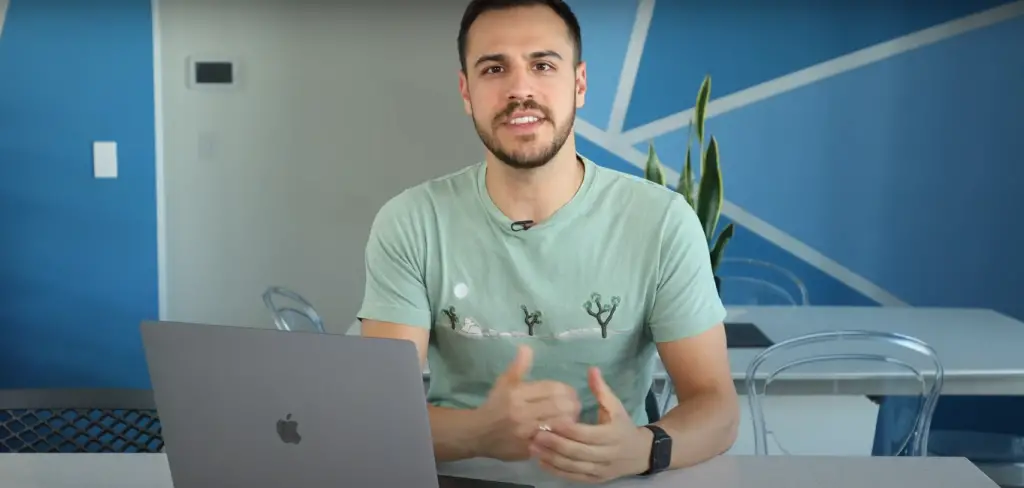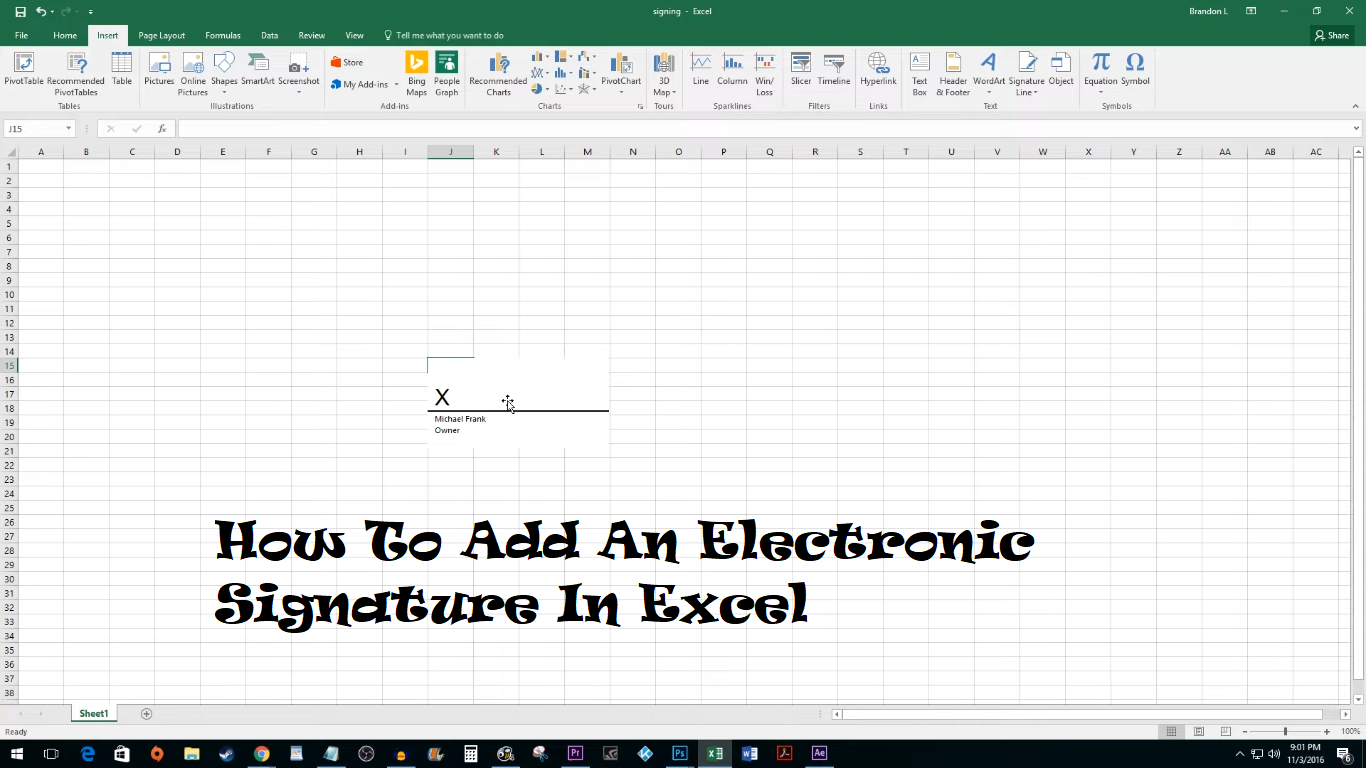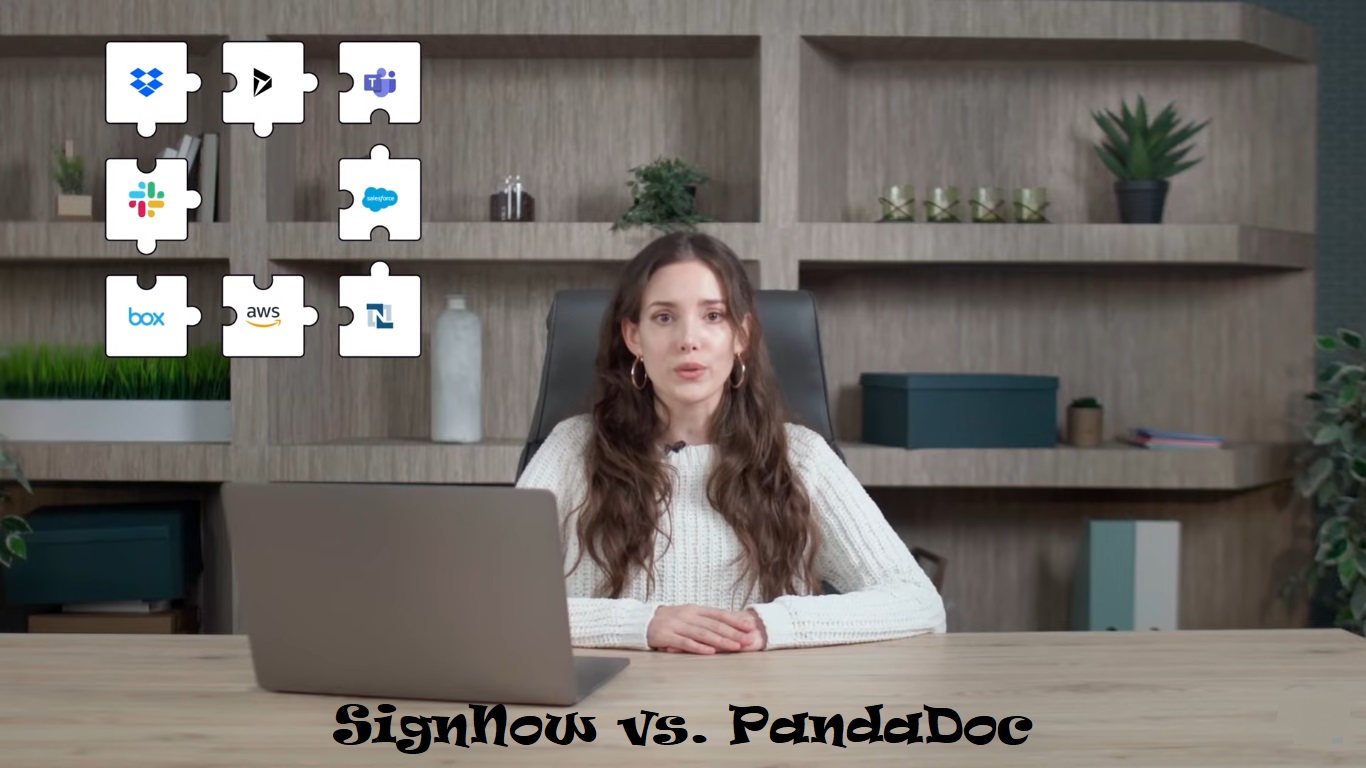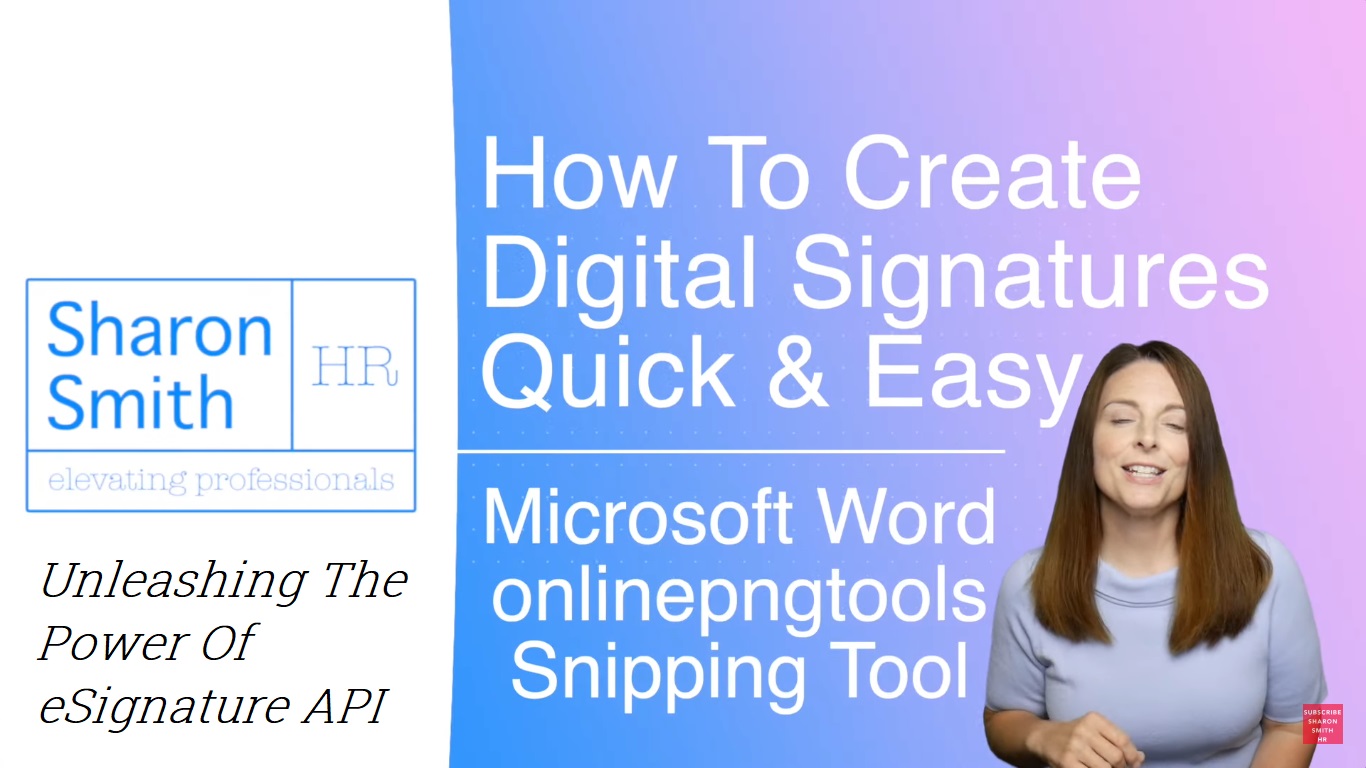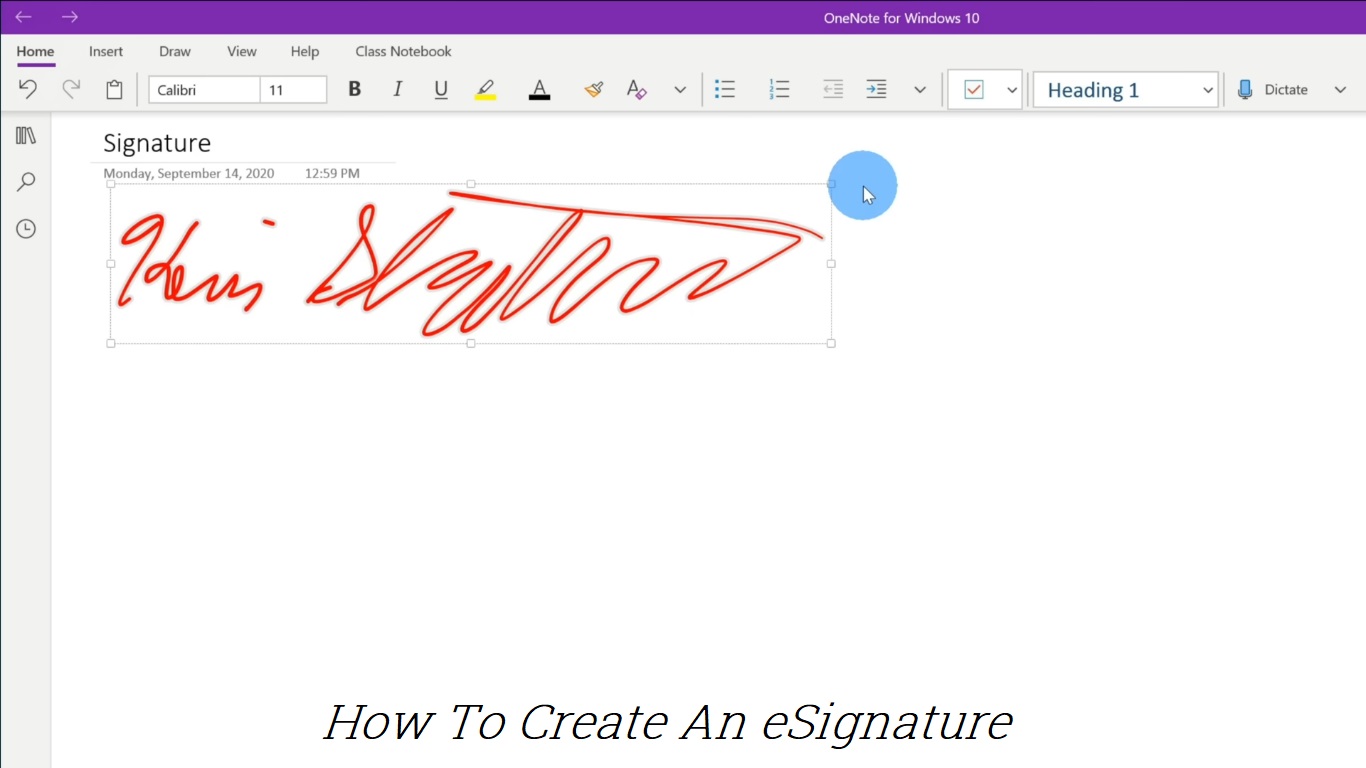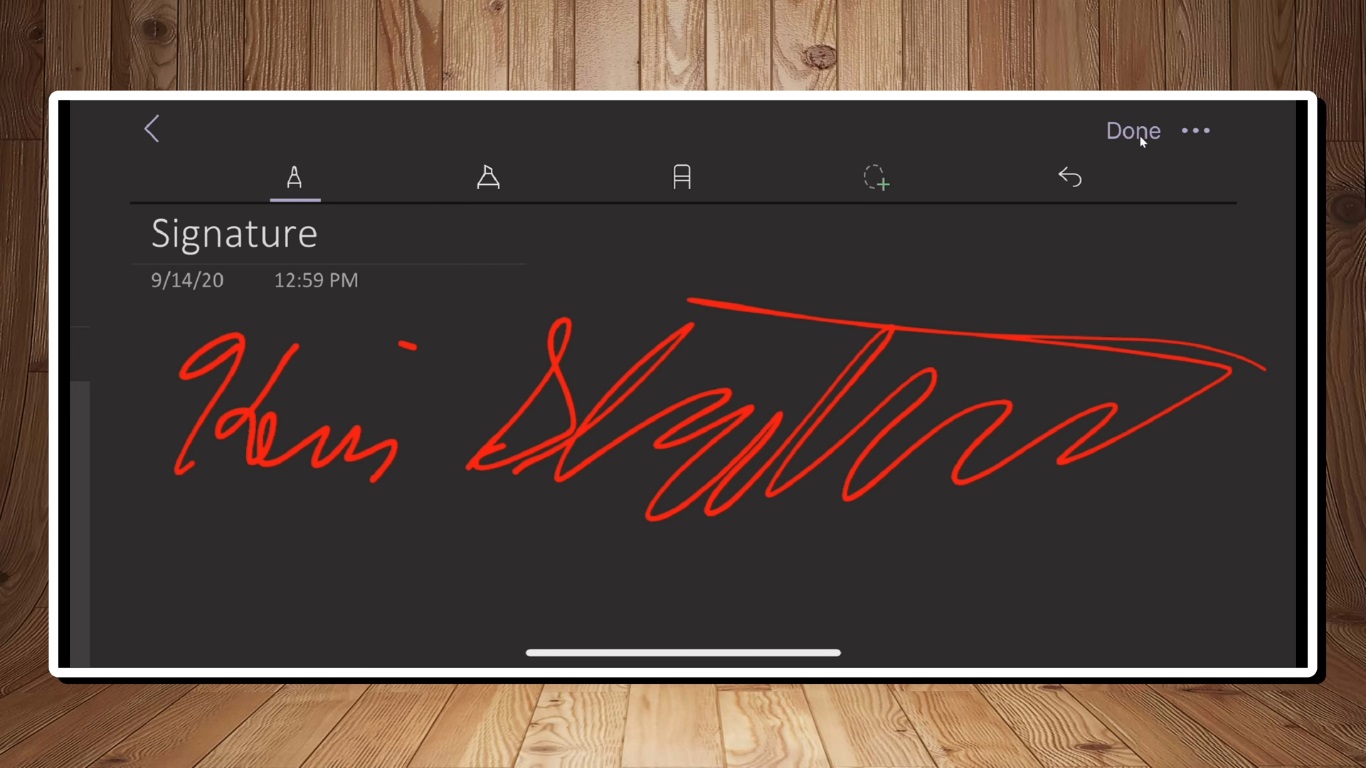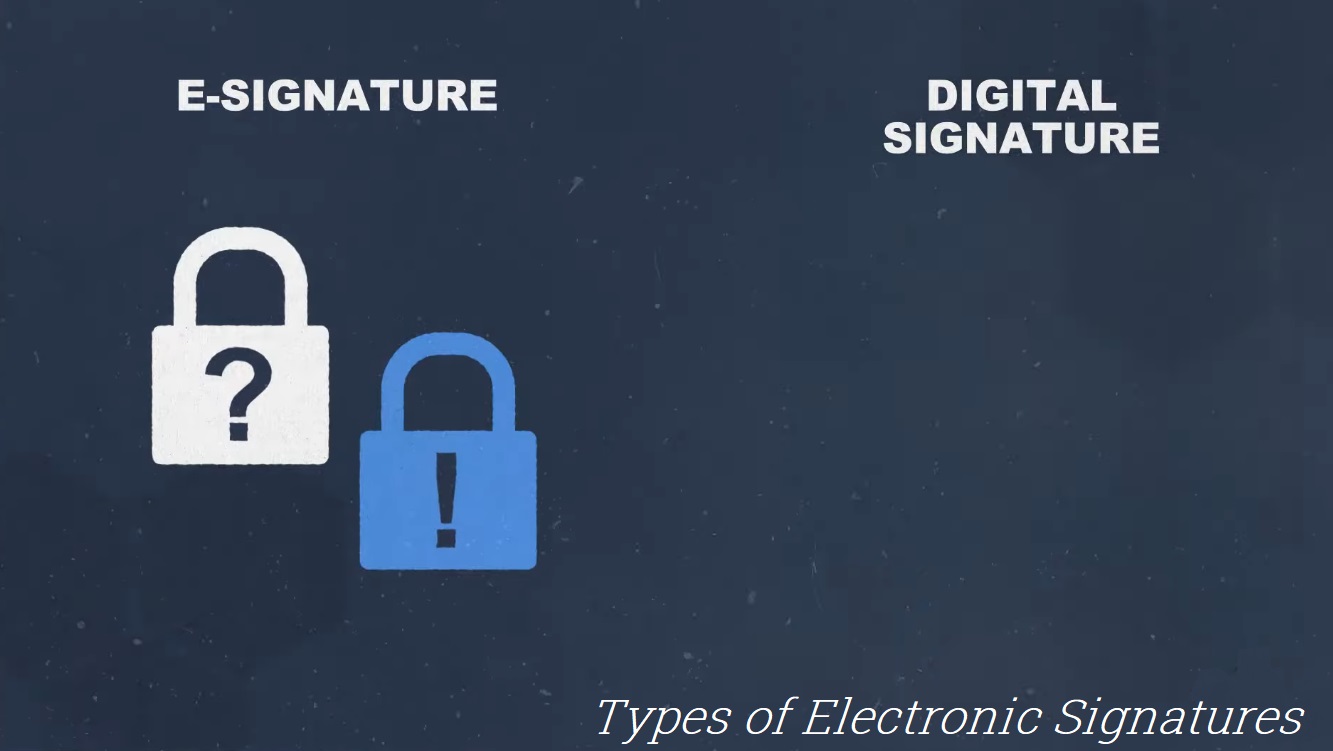Introduction
As the digital transformation of businesses and personal transactions continues to accelerate, electronic signatures (e-signatures) have become an essential tool. They offer a convenient, secure, and efficient way to sign documents without the need for physical presence. However, one critical aspect of using e-signatures is understanding their validity. This article explores the legal standing, security, and best practices for ensuring the validity of electronic signatures.
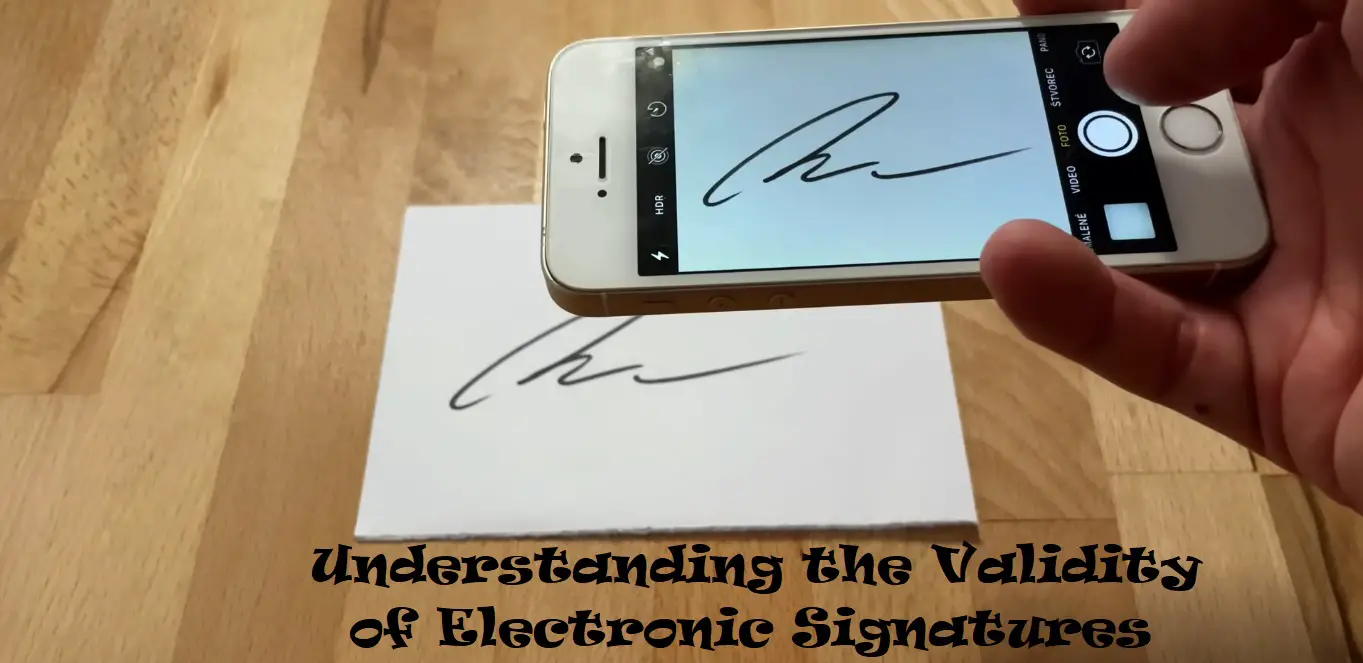
What Are Electronic Signatures?
Electronic signatures are digital representations of a person’s intent to agree to or approve the contents of a document. They can take various forms, such as a typed name, an image of a handwritten signature, a digital certificate, or even a click of an “I agree” button. E-signatures are used across various industries for contracts, agreements, consent forms, and more.
Legal Validity of Electronic Signatures
The legal validity of electronic signatures varies by jurisdiction, but many countries have enacted laws and regulations that give e-signatures the same legal standing as handwritten signatures. Key pieces of legislation include:
1. United States: The ESIGN Act and UETA
- ESIGN Act (Electronic Signatures in Global and National Commerce Act): Enacted in 2000, the ESIGN Act gives electronic signatures the same legal effect as handwritten signatures for most transactions in interstate and foreign commerce.
- UETA (Uniform Electronic Transactions Act): Adopted by most U.S. states, UETA provides a framework for electronic transactions, ensuring that e-signatures are legally recognized at the state level.
2. European Union: eIDAS Regulation
- eIDAS (Electronic Identification, Authentication and Trust Services): Effective since 2016, the eIDAS Regulation provides a standardized legal framework for electronic identification and trust services across the EU. It recognizes three types of electronic signatures: Simple Electronic Signatures (SES), Advanced Electronic Signatures (AES), and Qualified Electronic Signatures (QES), with QES having the highest legal standing.
3. Other Jurisdictions
Many other countries have their own laws and regulations governing electronic signatures, often aligning with international standards. Examples include:
- Canada: PIPEDA (Personal Information Protection and Electronic Documents Act)
- Australia: Electronic Transactions Act
- India: Information Technology Act
Ensuring the Validity of Electronic Signatures
To ensure the validity of an electronic signature, consider the following factors:
1. Intent to Sign
The signer must demonstrate a clear intention to sign the document electronically. This can be shown through the act of clicking a button, typing a name, or using a digital certificate.
2. Consent to Do Business Electronically
Both parties must consent to conduct the transaction electronically. This is often accomplished through a prior agreement or during the signing process.
3. Association of Signature with the Document
The electronic signature must be logically associated with the document. This means the signature should be linked to the content of the document in a way that any changes to the document would invalidate the signature.
4. Attribution of the Signature
The signature must be attributable to the signer. This can be done through authentication methods such as email verification, two-factor authentication, digital certificates, or biometric data.
5. Retention of Records
The signed document and the associated electronic signature must be retained in a form that is accessible for future reference. This includes maintaining audit trails and logs of the signing process.
Security Measures for Valid Electronic Signatures
Security is paramount in ensuring the validity of electronic signatures. Here are some key security measures:
1. Encryption
Encryption protects the integrity of the signed document and the signature by making it unreadable to unauthorized parties.
2. Digital Certificates
Digital certificates, issued by trusted Certificate Authorities (CAs), verify the identity of the signer and provide a higher level of security. They are often used in creating Advanced and Qualified Electronic Signatures.
3. Audit Trails
Audit trails record every action taken during the signing process, providing a detailed log that can be used to verify the authenticity and integrity of the signature.
4. Authentication
Strong authentication methods, such as multi-factor authentication (MFA), help ensure that the signer is who they claim to be. This reduces the risk of unauthorized signing.
Best Practices for Using Electronic Signatures
To maximize the legal validity and security of electronic signatures, follow these best practices:
- Choose a Reputable E-Signature Provider: Use trusted e-signature platforms like DocuSign, Adobe Sign, or SignNow that comply with relevant laws and standards.
- Understand Legal Requirements: Familiarize yourself with the legal requirements for electronic signatures in your jurisdiction and industry.
- Implement Strong Authentication: Use multi-factor authentication to verify the identity of signers.
- Maintain Detailed Records: Keep comprehensive records of the signing process, including audit trails, to provide evidence of the signature’s validity.
- Regularly Update Security Practices: Stay informed about the latest security threats and best practices to protect your electronic signature processes.
FAQs
1. Are electronic signatures legally binding? Yes, electronic signatures are legally binding in many jurisdictions, provided they meet the legal requirements set forth by relevant laws and regulations.
2. How can I ensure the security of my electronic signature? Ensure the security of your electronic signature by using strong encryption, digital certificates, secure e-signature platforms, and robust authentication methods.
3. Can electronic signatures be used for all types of documents? While electronic signatures can be used for most documents, some specific types of documents (e.g., wills, certain real estate transactions) may require handwritten signatures by law. Always check the legal requirements for your specific use case.
4. What is the difference between an Advanced Electronic Signature (AES) and a Qualified Electronic Signature (QES)? An AES is an electronic signature that provides a higher level of security and is uniquely linked to the signer. A QES meets the highest legal and security standards and is based on a qualified certificate issued by a trusted Certificate Authority.
5. How do I verify an electronic signature? Verify an electronic signature by checking the digital certificate, reviewing the audit trail, and ensuring the signature is logically associated with the document.
Conclusion
The validity of electronic signatures is well-established in many parts of the world, thanks to comprehensive legal frameworks and advancements in technology. By understanding the requirements and implementing best practices, individuals and businesses can confidently use electronic signatures to streamline their workflows, enhance security, and ensure legal compliance. Whether you’re signing a simple agreement or a complex contract, electronic signatures offer a reliable and efficient solution for modern transactions.