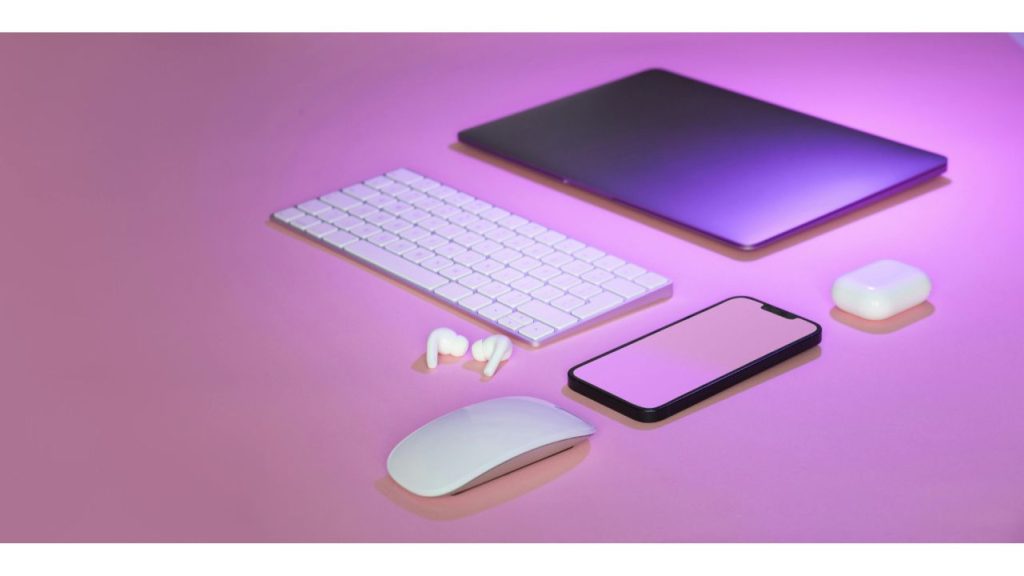
Introduction:
In the digital age, eSignatures have become a vital tool for efficient and secure document management. Microsoft offers a variety of solutions for creating and using eSignatures, whether you are using Microsoft Word, Outlook, or other Office applications. This guide will walk you through the process of using eSignatures with Microsoft tools, ensuring you can sign documents quickly and securely.
What is an eSignature?
An eSignature, or electronic signature, is a digital form of a handwritten signature that is used to sign documents electronically. It provides a convenient, secure, and legally binding way to sign agreements and contracts without the need for physical presence.
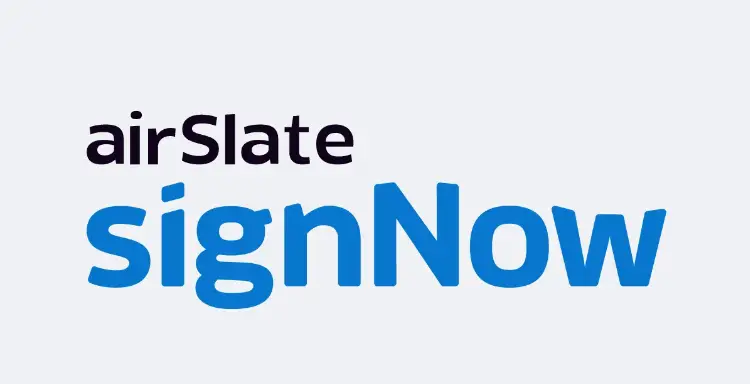
Best eSignature service
Benefits of Using eSignatures in Microsoft:
- Convenience: Sign documents directly within Microsoft applications without the need to switch between different platforms.
- Efficiency: Speed up the document signing process, reducing turnaround times.
- Security: Ensure the integrity and authenticity of documents with advanced encryption and authentication methods.
- Integration: Seamless integration with other Microsoft Office tools for a streamlined workflow.
Methods to Create an eSignature with Microsoft:
- Using Microsoft Word
- Using Microsoft Outlook
- Using Microsoft Edge and Adobe Sign Integration
- Using Third-Party Add-ons: DocuSign and HelloSign
1. Creating an eSignature Using Microsoft Word
Microsoft Word provides several ways to add eSignatures to your documents.
Drawing a Signature:
- Open Document: Open the document you need to sign in Microsoft Word.
- Draw Signature:
- Go to “Insert” > “Shapes” > “Scribble.”
- Use your mouse or stylus to draw your signature on the document.
- Save Document: Save the document with your drawn signature.
Inserting a Scanned Signature:
- Sign on Paper: Write your signature on a blank piece of paper.
- Scan Signature: Scan the signature using a scanner or a smartphone camera.
- Insert into Document:
- Open the document in Microsoft Word.
- Go to “Insert” > “Pictures” and upload the scanned image of your signature.
- Place Signature: Resize and place the image where needed in the document.
- Save Document: Save the document with the inserted signature.
Using Digital Signatures:
- Prepare Document:
- Open your document in Microsoft Word.
- Go to “File” > “Info” > “Protect Document” > “Add a Digital Signature.”
- Sign Document:
- Follow the prompts to add your digital signature, which may involve using a digital certificate.
- Save Document: Save the signed document.
2. Creating an eSignature Using Microsoft Outlook
Microsoft Outlook allows you to add eSignatures to your emails, making it easy to sign and send documents.
Step-by-Step Guide:
- Create New Email: Open Outlook and create a new email.
- Add Signature:
- Go to “Insert” > “Signature” > “Signatures.”
- Create a new signature and add your eSignature by drawing, typing, or inserting an image.
- Attach Document: Attach the document you need to sign.
- Send Email: Send the email with your signed document attached.
3. Creating an eSignature Using Microsoft Edge and Adobe Sign Integration
Microsoft Edge integrates with Adobe Sign, allowing you to sign PDF documents directly within the browser.
Step-by-Step Guide:
- Open Document: Open the PDF document you need to sign in Microsoft Edge.
- Sign with Adobe Sign:
- Click on the Adobe Sign icon in the toolbar.
- Follow the prompts to sign the document using your Adobe Sign account.
- Save Document: Save the signed PDF document.
4. Creating an eSignature Using Third-Party Add-ons
DocuSign:
DocuSign offers a Microsoft add-on that integrates seamlessly with Office applications.
Step-by-Step Guide:
- Install Add-on:
- Open Microsoft Word or Outlook.
- Go to “Insert” > “Add-ins” and search for “DocuSign.”
- Install the DocuSign add-on.
- Sign Document:
- Open your document in Word or create an email in Outlook.
- Click on the DocuSign add-on icon and follow the prompts to sign the document.
- Save and Send: Save the signed document or send it via email.
HelloSign:
HelloSign also provides an add-on for Microsoft Office applications.
Step-by-Step Guide:
- Install Add-on:
- Open Microsoft Word or Outlook.
- Go to “Insert” > “Add-ins” and search for “HelloSign.”
- Install the HelloSign add-on.
- Sign Document:
- Open your document in Word or create an email in Outlook.
- Click on the HelloSign add-on icon and follow the prompts to sign the document.
- Save and Send: Save the signed document or send it via email.
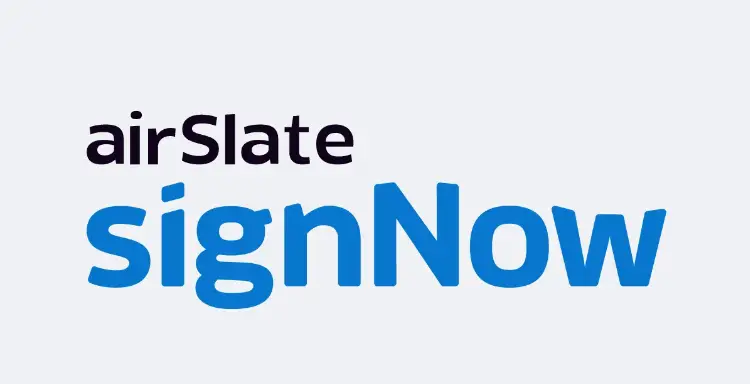
Best eSignature service
Legal Validity of eSignatures:
eSignatures are legally binding in many countries, including the United States (under the ESIGN Act) and the European Union (under eIDAS). To ensure your eSignature is legally valid, it must meet the following criteria:
- Intent: The signer must intend to sign the document.
- Consent: All parties must agree to conduct business electronically.
- Authentication: The identity of the signer must be verified.
- Integrity: The document must be tamper-proof after signing.
- Retention: The signed document must be stored and retrievable for future reference.
FAQs
Q1: Are eSignatures secure?
Yes, eSignatures uses advanced encryption and authentication methods to ensure the security and integrity of the signed documents.
Q2: Are eSignatures legally binding?
In most countries, eSignatures are legally binding under specific regulations like the ESIGN Act in the United States and eIDAS in the European Union.
Q3: Can I use eSignatures for all types of documents?
eSignatures are suitable for most documents, but certain legal and government forms may still require handwritten signatures.
Q4: How do I know if my eSignature is legally binding?
eSignatures are legally binding if they meet the requirements set by relevant regulations, such as intent to sign, consent to conduct business electronically, and proper authentication of the signer’s identity.
Q5: Can eSignatures be used for international transactions?
Yes, eSignatures can be used for international transactions, but it’s essential to ensure compliance with the regulations of the involved countries.
Conclusion:
Using eSignatures with Microsoft tools provides a convenient, efficient, and secure way to handle document signing. Whether using Microsoft Word, or Outlook, or integrating with third-party services like DocuSign and HelloSign, you can streamline your workflow and ensure the legal validity of your signatures. Embrace the digital transformation and make document signing a seamless part of your daily routine with Microsoft eSignatures.
