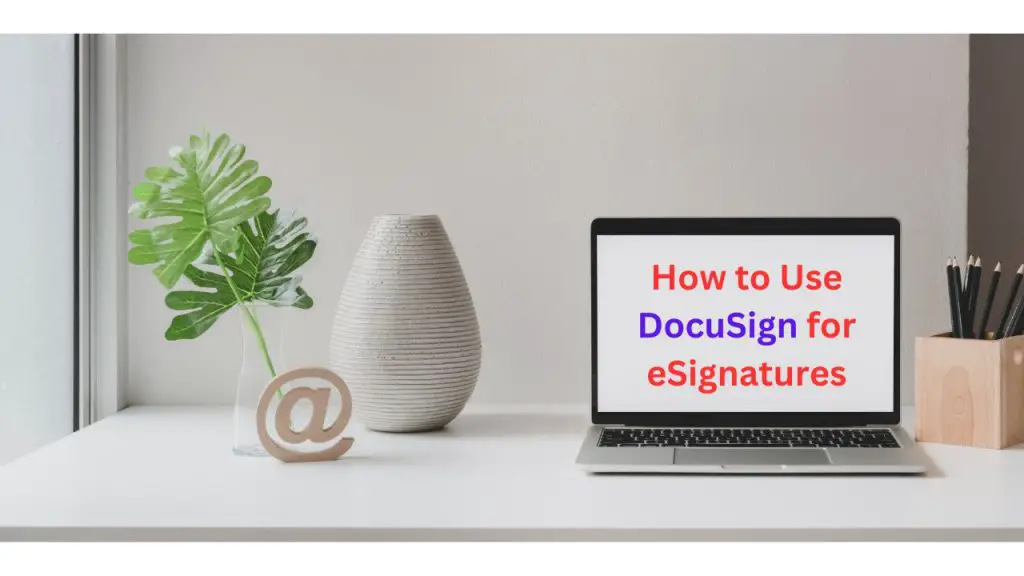
Introduction:
In the digital age, eSignatures have become essential for businesses and individuals to sign documents quickly and securely. DocuSign is one of the most popular and widely used eSignature platforms. This guide will walk you through everything you need to know about using DocuSign for eSignatures, from setting up an account to signing documents.
What is DocuSign?
DocuSign is a leading electronic signature service that allows users to sign, send, and manage documents digitally. It offers a secure, efficient, and legally binding way to handle agreements, contracts, and other important documents.
Why Choose DocuSign?
- Ease of Use: DocuSign’s intuitive interface makes it easy for anyone to sign documents.
- Security: It uses advanced encryption and authentication methods to ensure document security.
- Compliance: DocuSign complies with major eSignature regulations, including ESIGN, UETA, and eIDAS.
- Integration: It integrates with popular applications like Google Drive, Microsoft Office, and Salesforce.
How to Use DocuSign for eSignatures
1. Creating a DocuSign Account
To get started with DocuSign, you need to create an account.
Step-by-Step Guide:
- Visit the DocuSign Website: Go to DocuSign.
- Sign Up: Click on the “Free Trial” or “Sign Up” button.
- Choose a Plan: Select a plan that suits your needs. DocuSign offers a free trial for new users.
- Enter Your Details: Fill in your personal or business information to create your account.
2. Uploading a Document
Once your account is set up, you can upload the document you need to sign.
Step-by-Step Guide:
- Log In: Log into your DocuSign account.
- Upload a Document: Click on “Start Now” or “Upload” to add your document. You can upload from your computer, cloud storage, or directly from email.
- Prepare the Document: After uploading, DocuSign will prompt you to prepare the document for signing.
3. Adding Signers and Recipients
You can specify who needs to sign the document and their order of signing.
Step-by-Step Guide:
- Add Recipients: Enter the email addresses of the people who need to sign the document.
- Assign Roles: Assign roles such as “Signer,” “Approver,” or “CC” (carbon copy).
- Set Signing Order: If there are multiple signers, set the order in which they should sign.
4. Placing Signature Fields
You need to place signature fields and other required fields on the document.
Step-by-Step Guide:
- Drag and Drop Fields: Drag and drop signature fields, date fields, text fields, and other necessary fields onto the document.
- Customize Fields: Customize each field as needed. For example, you can set a field to be required or optional.
5. Sending the Document for Signature
Once the document is prepared, you can send it to the recipients for signature.
Step-by-Step Guide:
- Review the Document: Double-check all the fields and recipients.
- Send: Click “Send” to email the document to the recipients.
- Track Progress: DocuSign provides real-time tracking, so you can see who has viewed and signed the document.
6. Signing a Document
If you are the recipient, here’s how to sign a document sent via DocuSign.
Step-by-Step Guide:
- Open the Email: Click the link in the email you received from DocuSign.
- Review the Document: Read through the document before signing.
- Add Your Signature: Click on the signature field and follow the prompts to create your signature. You can type, draw, or upload an image of your signature.
- Complete the Signing: Click “Finish” to complete the signing process.
- Download or Share: Once signed, you can download a copy of the signed document or share it directly from DocuSign.
Legal Validity of DocuSign eSignatures
DocuSign eSignatures are legally binding and comply with international regulations, including the ESIGN Act in the US and eIDAS in the EU. These regulations ensure that electronic signatures are treated with the same legal standing as handwritten signatures.
Benefits of Using DocuSign
- Efficiency: Sign documents quickly without the need for physical meetings.
- Cost Savings: Reduce costs associated with printing, mailing, and storing paper documents.
- Security: Ensure the integrity and authenticity of signed documents with advanced security features.
- Accessibility: Sign and send documents from any device, anywhere.
FAQs
Q1: Is DocuSign free to use?
DocuSign offers a free trial for new users, but continued use requires a subscription plan.
Q2: Are DocuSign signatures legally binding?
Yes, DocuSign eSignatures are legally binding and comply with major eSignature regulations worldwide.
Q3: Can I use DocuSign for personal documents?
Yes, DocuSign can be used for both personal and business documents.
Q4: How secure is DocuSign?
DocuSign uses advanced encryption and authentication methods to ensure the security and integrity of your documents.
Q5: Can I integrate DocuSign with other applications?
Yes, DocuSign integrates with many popular applications, including Google Drive, Microsoft Office, and Salesforce.
Conclusion
DocuSign is a powerful tool for managing eSignatures, offering a secure, efficient, and legally compliant way to sign documents. Whether you are a business professional or an individual, DocuSign can streamline your document signing process, saving you time and enhancing productivity. By following the steps outlined in this guide, you can easily set up and use DocuSign for all your eSignature needs.
