Introduction
Email marketing is a powerful tool for businesses and individuals alike, allowing you to reach a large audience with just a few clicks. Gmail, one of the most popular email platforms, can be a useful tool for sending mass emails. However, it’s essential to do this correctly to avoid your emails being marked as spam and to ensure compliance with email marketing best practices. This guide will walk you through how to send mass email in Gmail effectively.
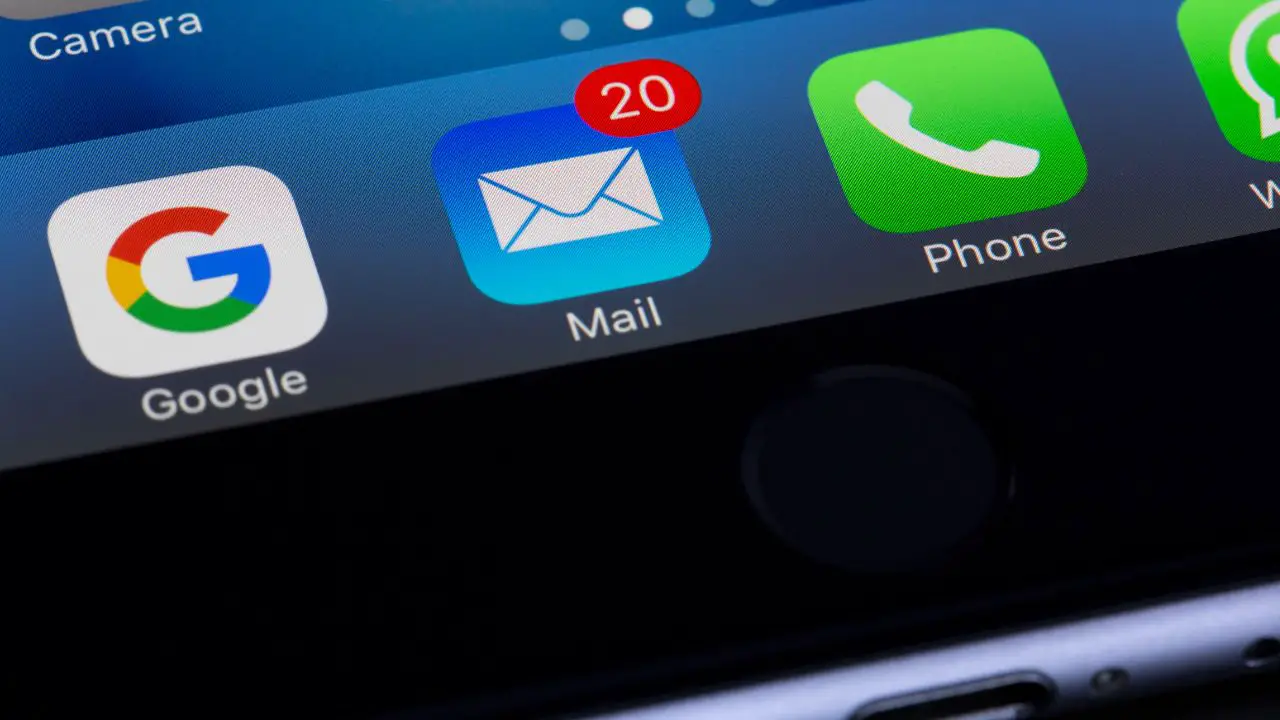
Understanding Mass Emailing in Gmail
Gmail is designed primarily for personal use, so it has some limitations when it comes to sending bulk emails. Gmail’s sending limits are 500 emails per day for regular accounts and 2,000 emails per day for Google Workspace (formerly G Suite) accounts. Exceeding these limits can result in your account being temporarily suspended.
Why Use Gmail for Mass Emails?
- Ease of Use: Gmail’s user-friendly interface makes it easy for anyone to send emails.
- Integration: Gmail integrates well with various Google services and third-party tools.
- Cost-Effective: Using Gmail is cost-effective, especially for small-scale email campaigns.
Preparing to Send Mass Emails
1. Build Your Email List
Ensure you have a list of recipients who have opted in to receive your emails. Avoid using purchased lists, as they often result in high bounce rates and spam complaints.
How to Build an Email List
- Opt-In Forms: Use sign-up forms on your website or blog.
- Lead Magnets: Offer valuable content like eBooks or discounts in exchange for email addresses.
- Social Media: Promote your email list on your social media channels.
2. Segment Your Email List
Segmenting your list can improve engagement and reduce the likelihood of your emails being marked as spam.
Segmentation Criteria
- Demographics: Age, gender, location, etc.
- Behavior: Purchase history, email engagement, website activity.
- Preferences: Interests and preferences indicated by the subscribers.
Steps to Send Mass Email in Gmail
1. Create a Contact Group
Gmail allows you to create contact groups to make it easier to send emails to multiple recipients.
How to Create a Contact Group
- Open Google Contacts: Go to contacts.google.com.
- Create a Label: Click on “Labels” and then “Create label” to name your group.
- Add Contacts: Select contacts and click on the “Manage labels” icon to add them to the new label.
2. Compose Your Email
Compose a well-crafted email that is personalized and relevant to your recipients.
Email Composition Tips
- Subject Line: Create a clear and compelling subject line.
- Personalization: Use the recipient’s name and tailor the content to their interests.
- Call to Action (CTA): Include a clear CTA to guide recipients on the next steps.
3. Use Mail Merge with Google Sheets
To personalize each email, you can use mail merge with Google Sheets and a Google add-on like Yet Another Mail Merge (YAMM).
Steps to Use Mail Merge
- Install YAMM: Go to the G Suite Marketplace and install Yet Another Mail Merge.
- Prepare Your Google Sheet: Create a Google Sheet with columns for email addresses and any personalization fields (e.g., First Name, Last Name).
- Compose Your Email Template: Write your email in Gmail and use placeholders for personalization (e.g., {{First Name}}).
- Run the Mail Merge: Open YAMM in your Google Sheet, select your email template, and start the mail merge.
4. Send Your Email
Once you’ve set up your mail merge, send your email. YAMM allows you to send up to 50 emails per day for free, with higher limits available on paid plans.
Best Practices for Mass Emailing in Gmail
1. Comply with Anti-Spam Laws
Ensure your emails comply with laws like the CAN-SPAM Act and GDPR.
Compliance Tips
- Unsubscribe Link: Include an easy-to-find unsubscribe link in every email.
- Physical Address: Include your business’s physical address.
- Clear Identification: Clearly identify who you are and why you are emailing.
2. Monitor Your Email Metrics
Track key metrics to measure the success of your email campaign and make necessary adjustments.
Important Metrics
- Open Rates: The percentage of recipients who open your email.
- Click-Through Rates (CTR): The percentage of recipients who click on links within your email.
- Bounce Rates: The percentage of emails that are not delivered.
3. Avoid Spam Triggers
Avoid words and practices that can cause your emails to be marked as spam.
Spam Avoidance Tips
- Avoid Spammy Words: Steer clear of words like “Free,” “Buy Now,” and “Limited Time.”
- Use Clean HTML: Ensure your email code is clean and well-structured.
- Keep a Balance of Text and Images: Avoid having too many images or too little text.
FAQ Section
1. What are Gmail’s sending limits for mass emails?
Gmail allows up to 500 emails per day for regular accounts and 2,000 emails per day for Google Workspace accounts. Exceeding these limits can result in temporary suspension of your account.
2. How can I personalize mass emails in Gmail?
Use mail merge with Google Sheets and an add-on like Yet Another Mail Merge (YAMM) to personalize each email with recipient-specific details.
3. What should I include in my email to comply with anti-spam laws?
Include an easy-to-find unsubscribe link, your business’s physical address, and clear identification of who you are and why you are emailing.
4. How can I avoid my mass emails being marked as spam?
Avoid using spammy words, ensure your HTML code is clean, maintain a balance of text and images, and comply with anti-spam laws.
5. How do I monitor the success of my mass email campaign?
Track metrics such as open rates, click-through rates, and bounce rates to measure the success of your email campaign and make necessary adjustments.
6. Can I send mass emails for free using Gmail?
Yes, you can use Gmail to send mass emails for free, but you need to stay within Gmail’s daily sending limits. Using tools like Yet Another Mail Merge can help manage and personalize your emails effectively.
7. What should I do if my Gmail account is temporarily suspended for sending too many emails?
If your Gmail account is temporarily suspended, wait 24 hours for it to be reactivated. Reduce the number of emails you send daily to stay within Gmail’s limits.
Conclusion
Sending mass emails in Gmail can be an effective way to reach your audience, provided you follow best practices and stay within Gmail’s limits. By building a quality email list, personalizing your emails, complying with anti-spam laws, and using tools like Yet Another Mail Merge, you can ensure your emails are well-received and achieve your marketing goals. Always focus on providing value to your subscribers and maintaining their trust to build a successful email marketing strategy.
