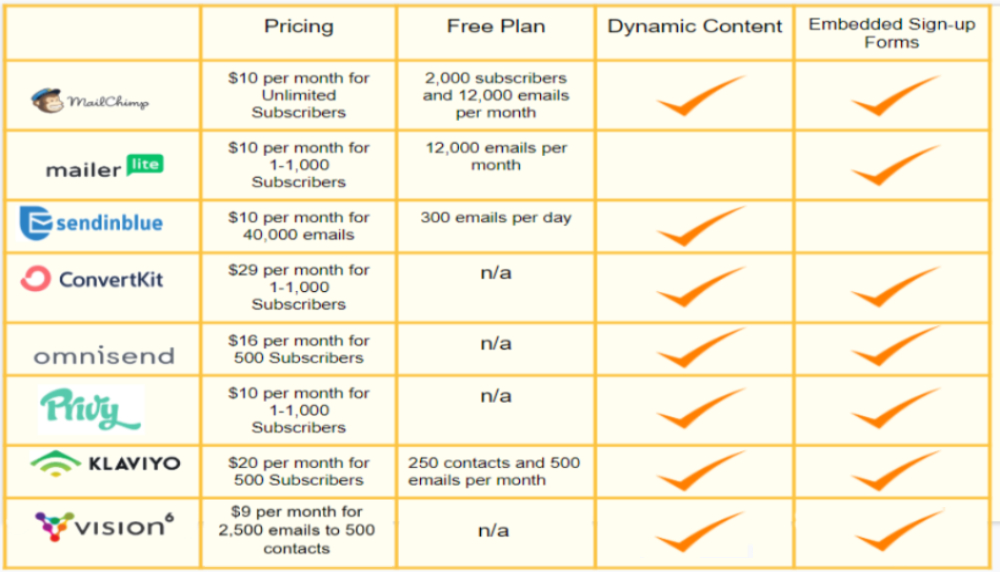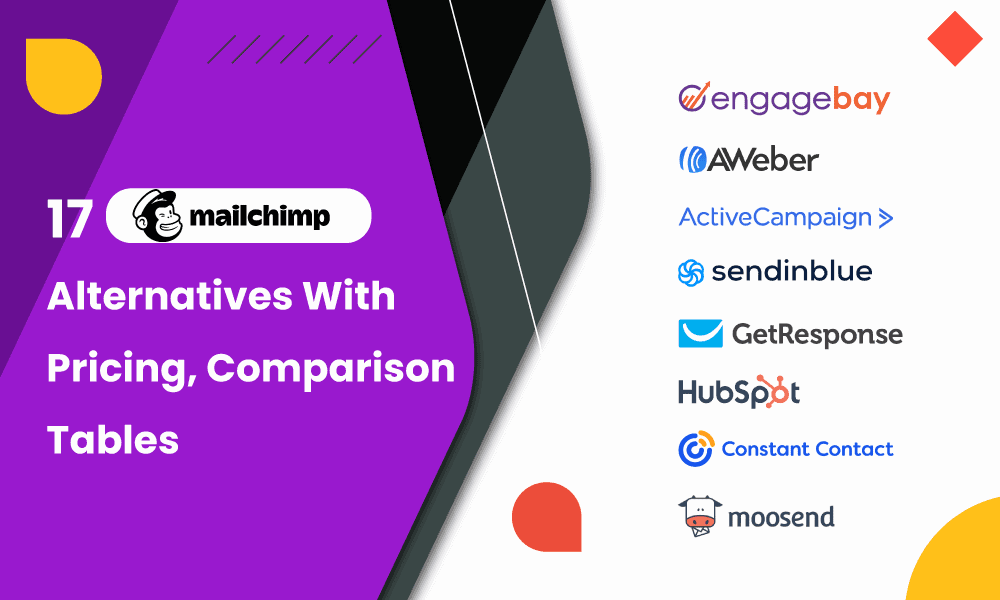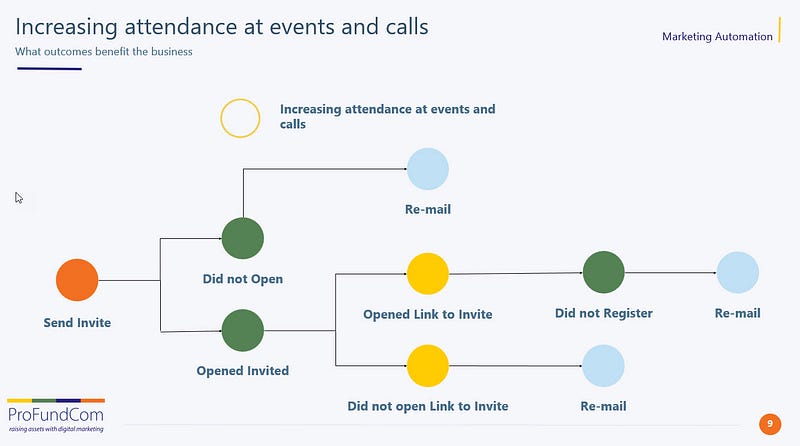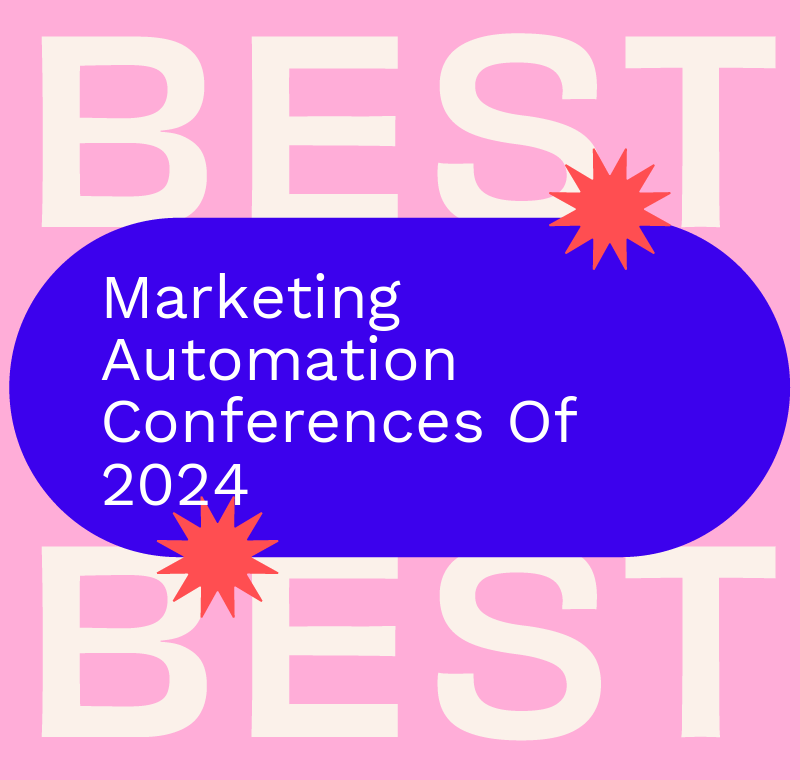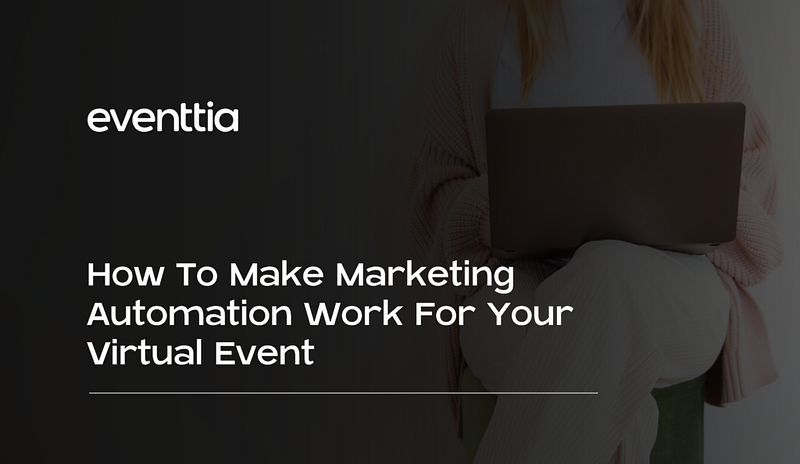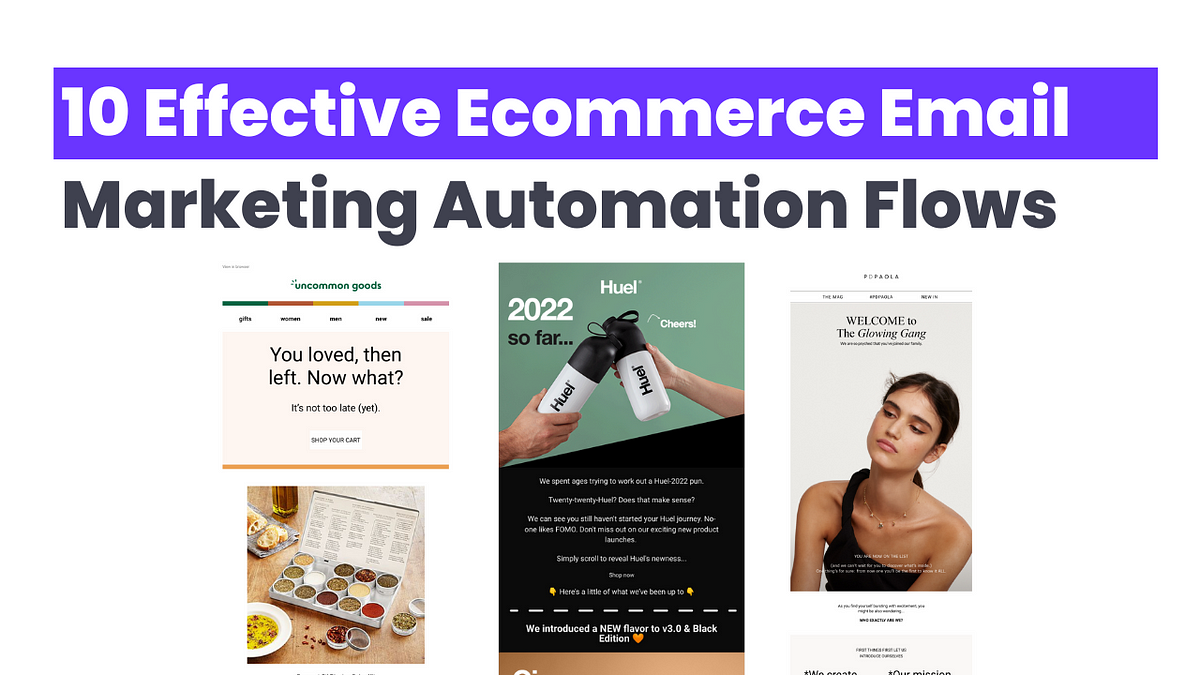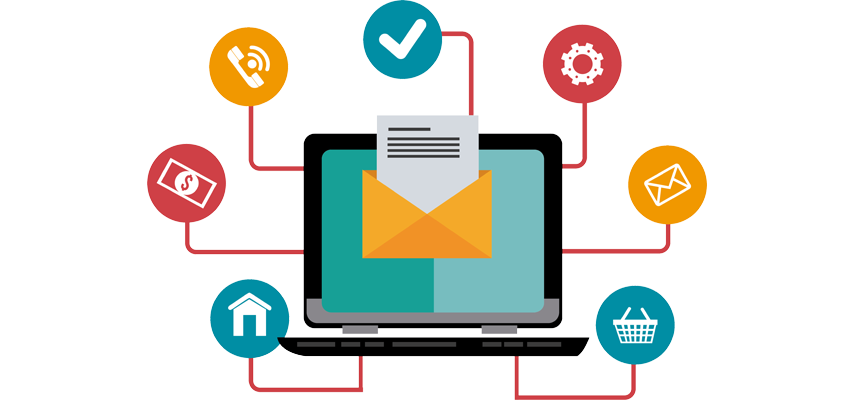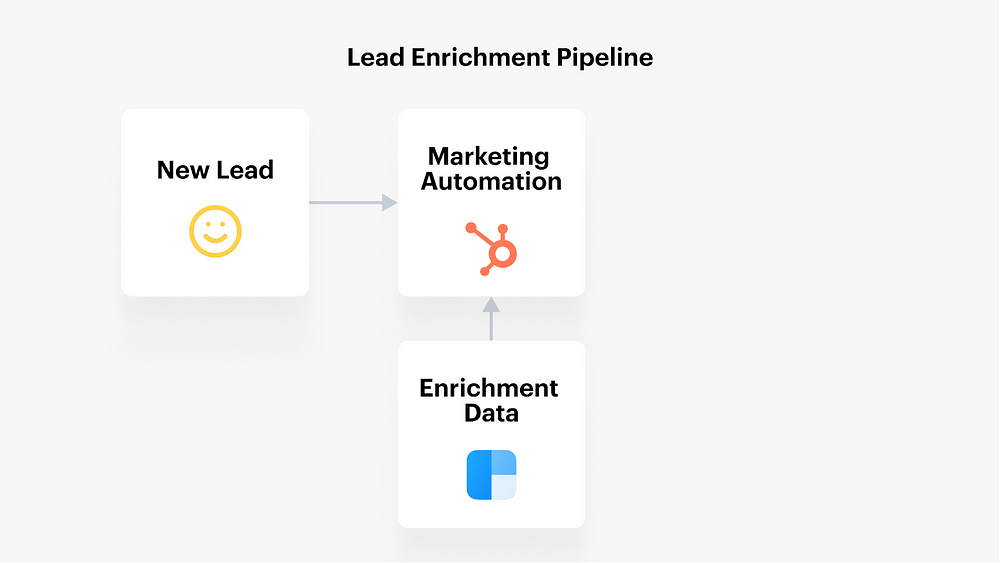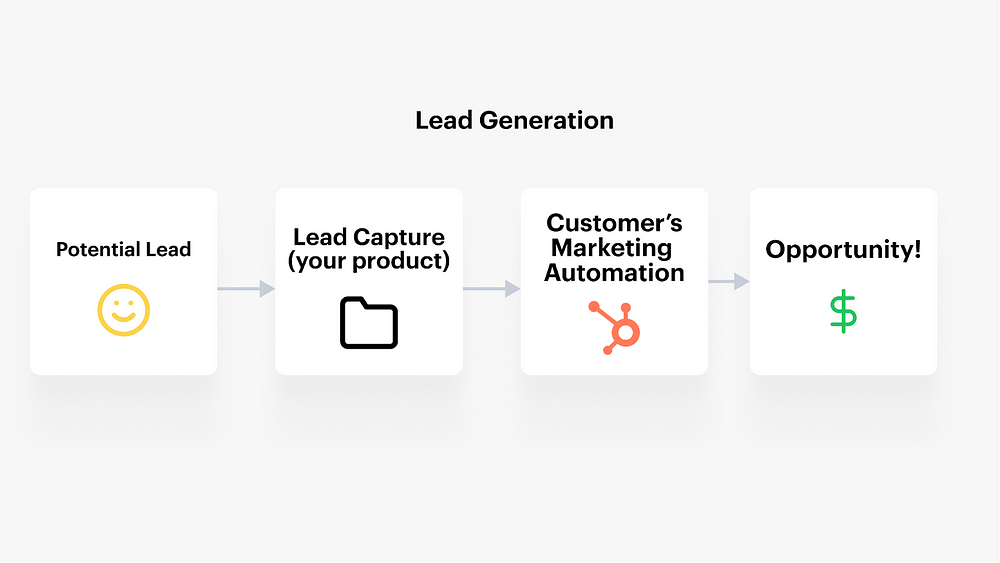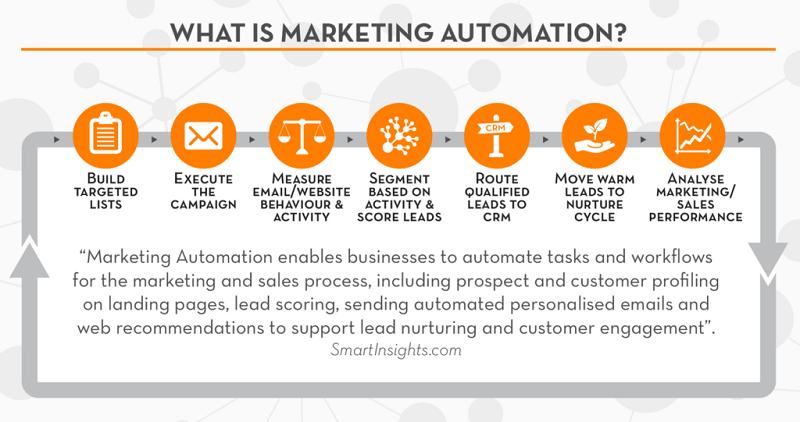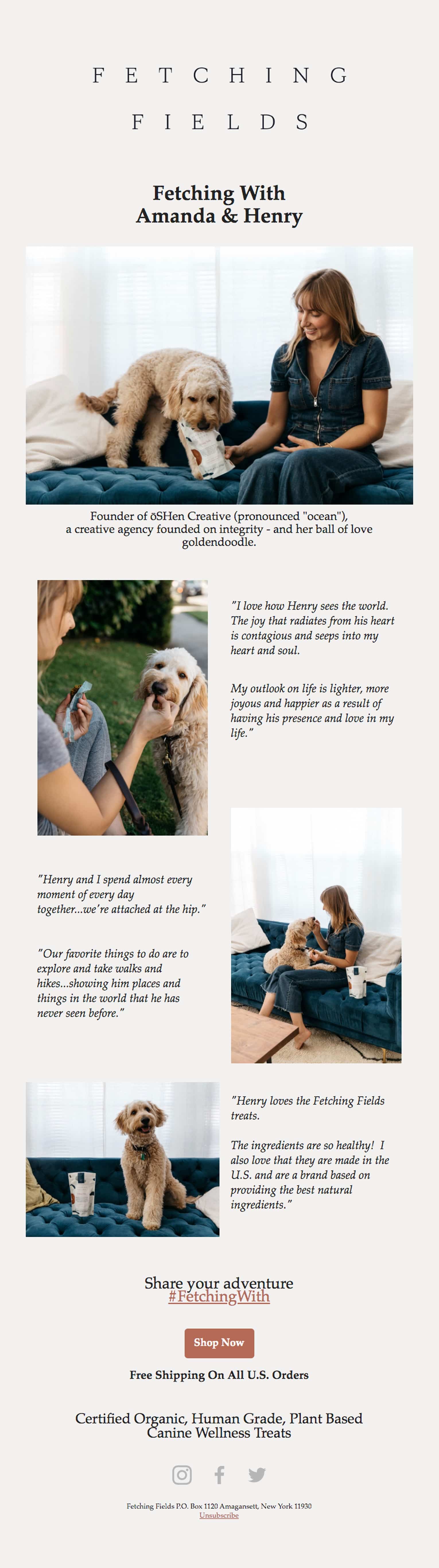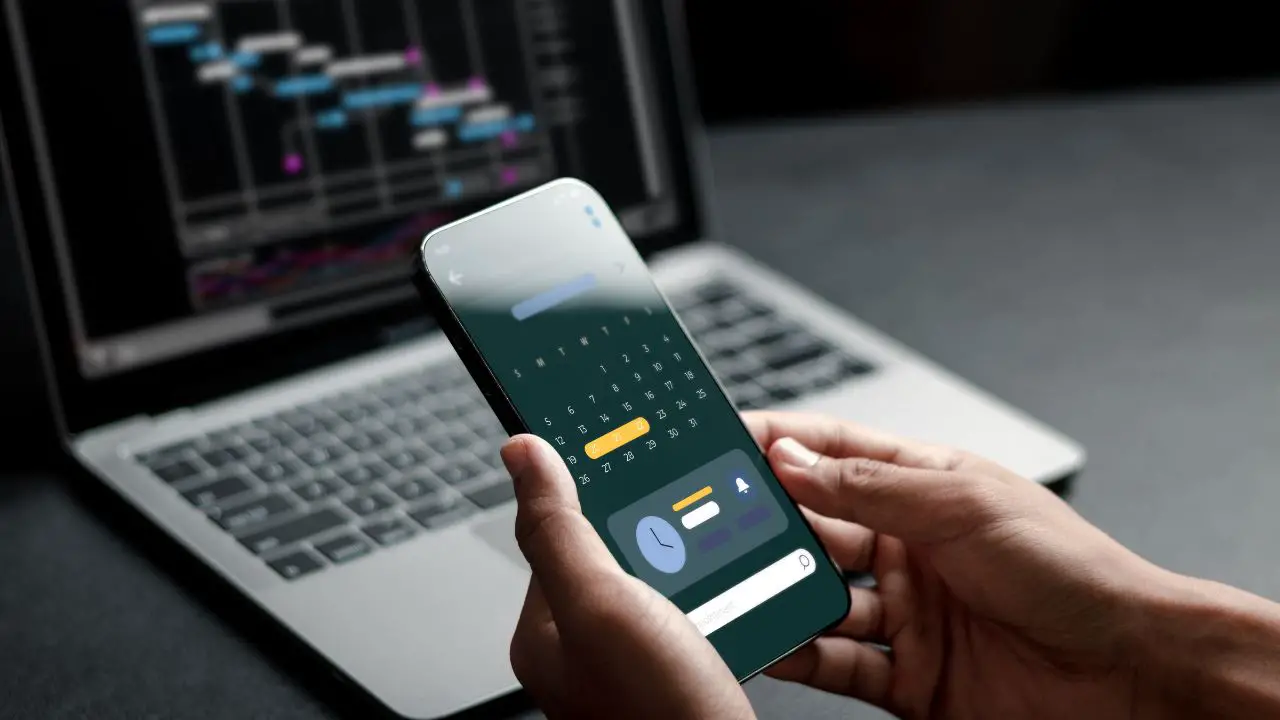Marketing automation examples include email marketing, social media scheduling, and customer relationship management (CRM) software. These tools streamline tasks, enhancing efficiency and productivity.
Marketing automation optimizes repetitive tasks, freeing up time for strategic activities. Businesses can use email marketing to send personalized messages to customers based on their behavior or preferences. Social media scheduling tools allow timely and consistent posts, maintaining engagement without manual effort.
CRM software tracks customer interactions, helping businesses nurture leads and retain clients. These tools ensure consistent communication and improve customer experience. Implementing marketing automation can lead to higher conversion rates and better data management. Embracing these technologies offers a competitive edge, fostering business growth and customer satisfaction.

Introduction To Marketing Automation
Marketing automation is a powerful tool. It helps businesses streamline their marketing efforts. By using automation, companies can save time and resources. This technology makes marketing more efficient. Let’s dive into what marketing automation is and its benefits.
What Is Marketing Automation?
Marketing automation uses software to automate marketing tasks. These tasks include email campaigns, social media posts, and website actions. Automation tools help manage these tasks without manual effort. This allows marketers to focus on strategy and creativity.
- Email marketing
- Social media scheduling
- Lead nurturing
- Customer segmentation
Automation tools can integrate with CRM systems. This ensures seamless data flow. Marketers can track customer interactions and behavior. This data helps in creating personalized marketing campaigns.
Benefits Of Marketing Automation
Using marketing automation offers several advantages. Below are some key benefits:
Benefit Description Efficiency Automated tasks save time and reduce errors. Personalization Create customized messages based on customer data. Scalability Manage large campaigns without extra resources. Analytics Track and measure campaign performance easily.
Marketing automation can help businesses grow. It improves customer engagement and retention. Automated workflows ensure timely and relevant communication. This leads to higher conversion rates and better ROI.
Email Marketing Automation
Email Marketing Automation is a powerful tool that helps businesses streamline their email marketing efforts. It allows for the creation of targeted, personalized email campaigns that engage customers effectively. Automation saves time, improves efficiency, and can significantly boost conversion rates.
Personalized Email Campaigns
Personalized Email Campaigns involve sending tailored messages to individual customers. This is based on their preferences and behavior. Automation tools can segment your audience, making it easy to create specific content for different groups.
For example:
- Send birthday greetings with special offers.
- Recommend products based on past purchases.
- Follow up on abandoned carts with a discount.
Personalized emails make customers feel valued. This can lead to higher engagement and sales.
Automated Follow-up Sequences
Automated Follow-up Sequences ensure that no customer interaction goes unnoticed. These sequences can be set up to trigger based on customer actions. For example, a welcome email series for new subscribers.
Follow-up sequences can include:
- Thank you emails after a purchase.
- Reminder emails for upcoming events or webinars.
- Re-engagement emails for inactive customers.
This automation keeps your brand top-of-mind and encourages continued interaction.
Automation Type Benefits Personalized Campaigns Higher engagement, Increased sales, Customer loyalty Follow-up Sequences Improved customer retention, Increased interaction, Brand awareness
Implementing email marketing automation can transform your marketing strategy. It makes it more efficient and effective, ultimately driving better results.
Social Media Automation
Social media automation saves time and increases efficiency. It helps businesses maintain a consistent online presence. By automating repetitive tasks, marketers can focus on strategy and creativity.
Scheduled Posting
Scheduled posting is a key feature in social media automation. It allows content to be posted at optimal times without manual intervention. Tools like Hootsuite and Buffer enable users to plan posts in advance.
Tool Features Hootsuite Bulk scheduling, analytics, and team collaboration Buffer Queue management, engagement tracking, and content curation
Scheduled posting helps maintain a consistent posting schedule. It ensures content reaches the audience at the best times.
Social Listening Tools
Social listening tools monitor social media channels for brand mentions. They provide insights into customer opinions and trends. Tools like Brandwatch and Mention are popular choices.
- Brandwatch: Offers sentiment analysis and competitive benchmarking.
- Mention: Provides real-time alerts and influencer identification.
Social listening tools help track conversations about your brand. They allow businesses to respond promptly and appropriately.
Customer Segmentation
Customer segmentation is key for effective marketing automation. It involves dividing your audience into distinct groups. Each group shares common characteristics. This allows for more personalized and targeted marketing campaigns.
Dynamic Segmentation
Dynamic segmentation adjusts segments in real-time. It uses updated data to keep customer groups current. This ensures marketing efforts are always relevant.
Dynamic segmentation can consider various factors:
- Demographic data
- Purchase history
- Website activity
For example, a customer who recently bought a product might move to a different segment. This new segment might receive special offers or related product suggestions.
Behavior-based Segmentation
Behavior-based segmentation focuses on customer actions. It tracks behaviors like clicks, views, and purchases. This helps in understanding customer preferences.
Common behavior-based segments include:
- Frequent buyers
- Website visitors
- Email openers
For instance, email openers might receive more frequent updates. Frequent buyers could get loyalty rewards. This approach ensures messages align with customer interests.
Lead Nurturing Campaigns
Lead nurturing campaigns are essential for guiding potential customers through the sales funnel. These campaigns aim to build relationships and educate leads until they are ready to make a purchase. Effective lead nurturing requires strategic communication and personalized content.
Drip Campaigns
Drip campaigns are automated sets of emails sent on a schedule. They provide information and value over time. Drip campaigns keep leads engaged without overwhelming them. Here are some key benefits of drip campaigns:
- Personalization: Tailored messages based on user behavior.
- Automation: Saves time with pre-set email sequences.
- Engagement: Keeps your brand top-of-mind.
- Conversion: Gradually moves leads toward making a purchase.
For instance, a new subscriber may receive a welcome email, followed by educational content. Later, they might get special offers or product information. Each step builds trust and interest.
Lead Scoring
Lead scoring helps prioritize leads based on their behavior and engagement. It assigns points to leads for actions like opening emails, clicking links, or visiting your website. High scores indicate readiness to purchase.
Here is a simple lead scoring system:
Action Points Opened Email 5 Clicked Link 10 Visited Website 15 Downloaded Resource 20
With this system, you can focus on leads with higher scores. This ensures your sales team spends time on the most promising prospects.
Combining drip campaigns with lead scoring maximizes your lead nurturing efforts. It ensures personalized communication and prioritizes high-value leads.
CRM Integration
Marketing automation transforms how businesses engage with customers. One crucial feature is CRM Integration. It bridges marketing efforts and customer relationship management. This integration ensures seamless data flow and actionable insights.
Synchronizing Data
Synchronizing data between marketing platforms and CRM systems is essential. It ensures both systems work with the same information. This alignment eliminates data silos and reduces manual entry errors.
With synchronized data, you can:
- Track customer interactions in real time.
- Ensure marketing campaigns target the right audience.
- Update contact information automatically.
Consider using tools like Zapier or native integrations for this purpose.
Automated Customer Insights
Automated customer insights help businesses understand their customers better. By integrating CRM, you can generate valuable insights effortlessly.
Insight Type Benefit Behavioral Data Understand customer actions and preferences. Demographic Data Target specific age groups or locations. Purchase History Identify loyal customers and upsell products.
These insights help in creating personalized marketing strategies. They can increase engagement and drive sales.
Analytics And Reporting
Analytics and Reporting are crucial components of marketing automation. They provide valuable insights into campaign performance and customer behaviour. These tools help marketers make data-driven decisions to improve their strategies. Let’s explore some key examples of analytics and reporting in marketing automation.
Real-time Analytics
Real-time analytics offer instant data on marketing campaigns. Marketers can track engagement metrics as they happen. This includes clicks, views, and conversions. Real-time data helps in making quick adjustments to campaigns. It also allows for better targeting and personalization.
Performance Dashboards
Performance dashboards present data in a visual format. They provide an overview of key metrics and KPIs. Dashboards can display data through graphs, charts, and tables. This makes it easier to understand complex information quickly.
Metric Description Example Click-Through Rate (CTR) Percentage of clicks on a link 10% CTR on an email campaign Conversion Rate Percentage of users completing a desired action 5% conversion from ad to purchase Engagement Rate Level of interaction with content 15% engagement on social posts
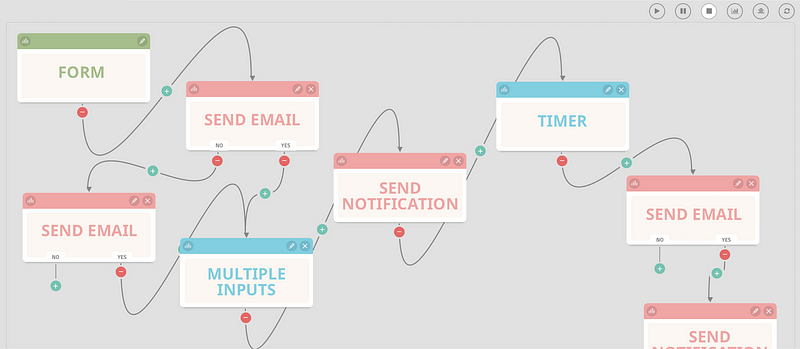
Best Practices
Marketing Automation Examples: Best Practices
Marketing automation can greatly enhance your marketing efforts. By following best practices, you ensure successful campaigns. Here are some essential best practices for marketing automation.
A/b Testing
A/B testing is crucial in marketing automation. It helps you compare different versions of a campaign. You can test subject lines, email content, or call-to-action buttons. This helps you find what works best.
Conducting A/B tests regularly can improve your strategies. Use the data to make informed decisions. Always test one variable at a time for clear results.
Compliance And Privacy
Compliance and privacy are essential in marketing automation. Ensure you comply with regulations like GDPR and CAN-SPAM. This builds trust with your audience.
Always get consent before sending marketing emails. Make it easy for users to unsubscribe. Protect customer data with strong security measures.
Practice Importance A/B Testing Improves Campaign Effectiveness Compliance and Privacy Builds Trust and Ensures Legal Safety
Case Studies
Marketing automation has transformed how businesses engage with customers. It saves time and boosts efficiency. This section dives into real-world examples. These case studies show how companies successfully used marketing automation.
Successful Implementations
Successful marketing automation can boost sales and customer engagement. Here are a few examples:
Company Strategy Result Company A Automated email campaigns Increased open rates by 30% Company B Personalized content Boosted sales by 25% Company C Social media automation Gained 50% more followers
Lessons Learned
Implementing marketing automation comes with valuable lessons. These insights can help other businesses achieve similar success:
- Understand Your Audience: Know your customers well.
- Quality Over Quantity: Focus on high-quality content.
- Test and Optimize: Continuously test your campaigns.
- Integration is Key: Ensure all systems work together.
By following these lessons, businesses can improve their marketing automation efforts. This leads to better customer engagement and higher sales.
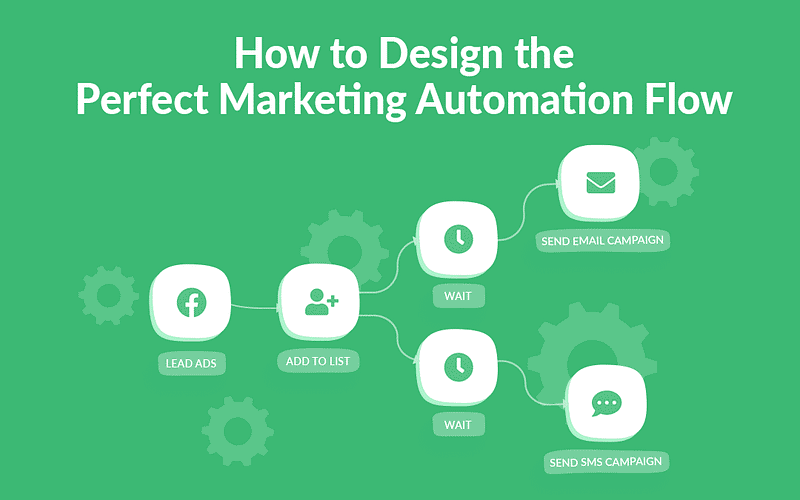
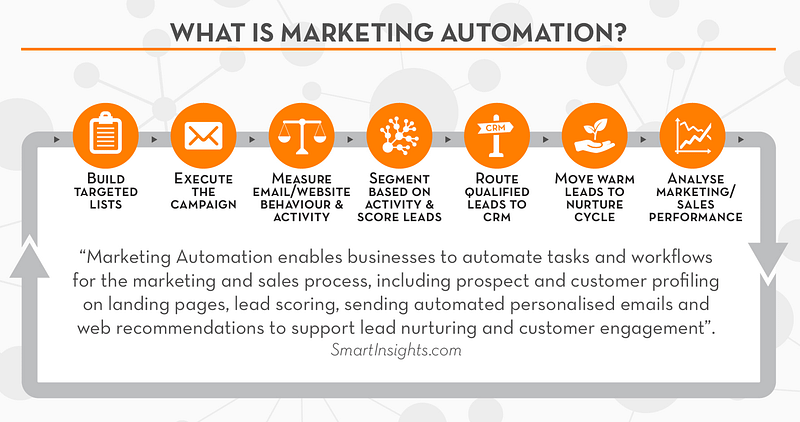
Frequently Asked Questions
What Is Marketing Automation?
Marketing automation involves using software to automate repetitive marketing tasks. This includes email campaigns, social media posts, and ad management. It helps streamline processes and improve efficiency.
How Does Marketing Automation Work?
Marketing automation works by using predefined rules and workflows. It triggers actions based on user behavior, ensuring personalized and timely communication.
Why Is Marketing Automation Important?
Marketing automation is important because it saves time and increases efficiency. It allows for personalized marketing at scale, improving customer engagement.
Can Small Businesses Use Marketing Automation?
Yes, small businesses can use marketing automation. It helps them compete with larger companies by automating repetitive tasks and targeting customers more effectively.
Conclusion
Marketing automation streamlines processes and enhances efficiency. By leveraging these examples, businesses can save time and resources. Implementing these tools can drive growth and improve customer relationships. Start utilizing marketing automation today to stay competitive and achieve better results.