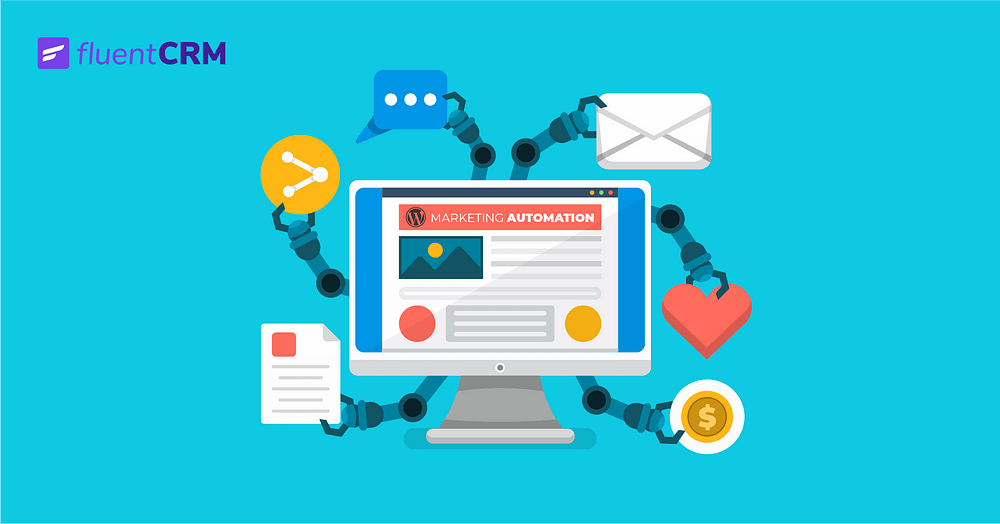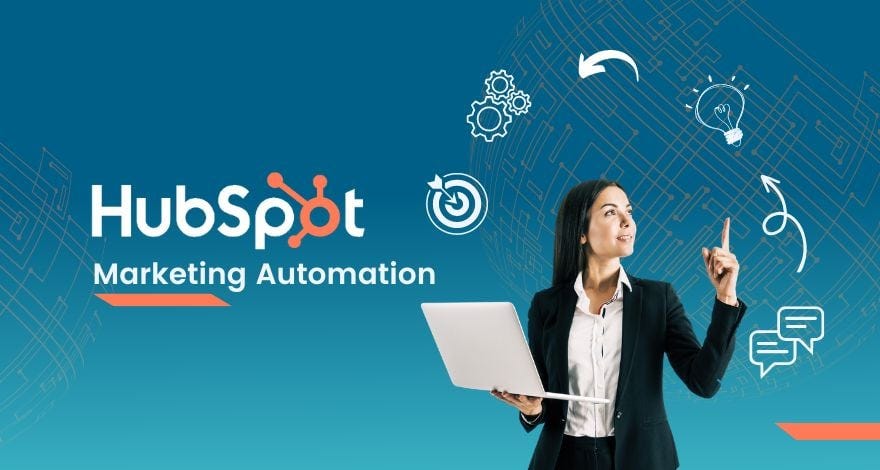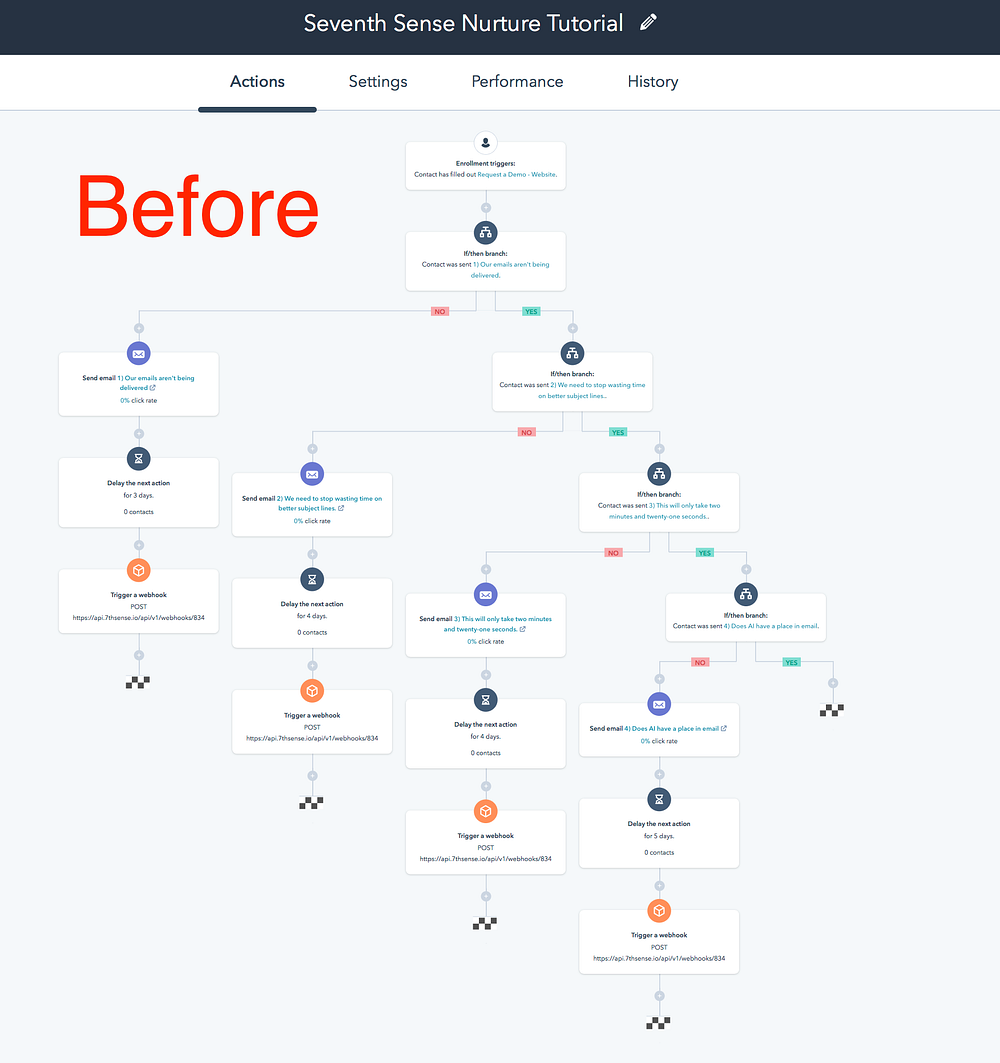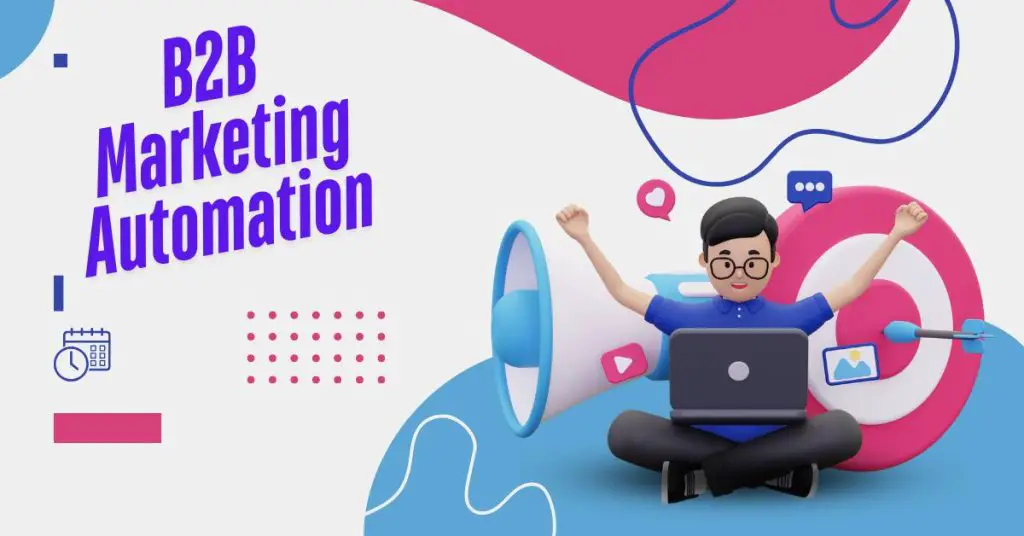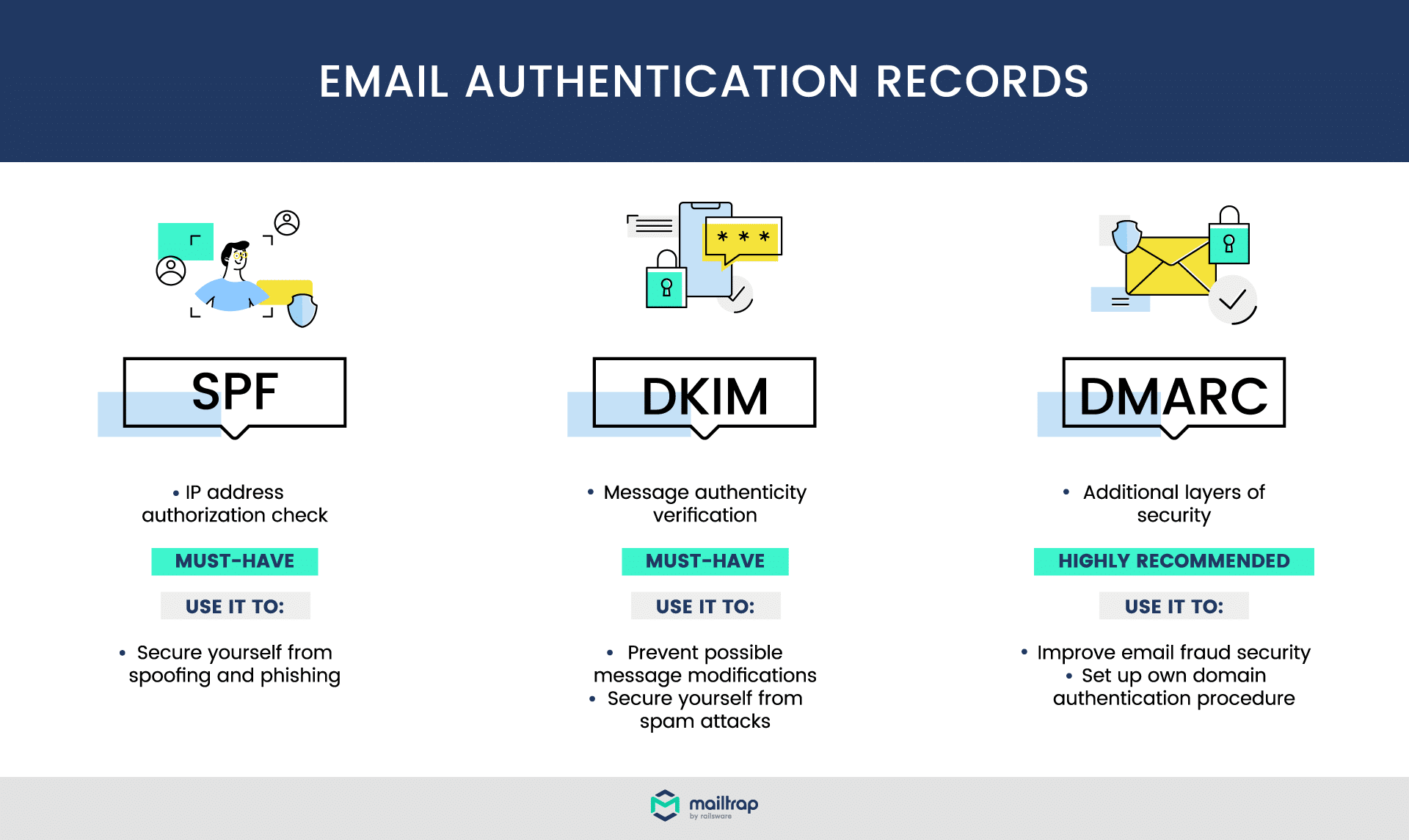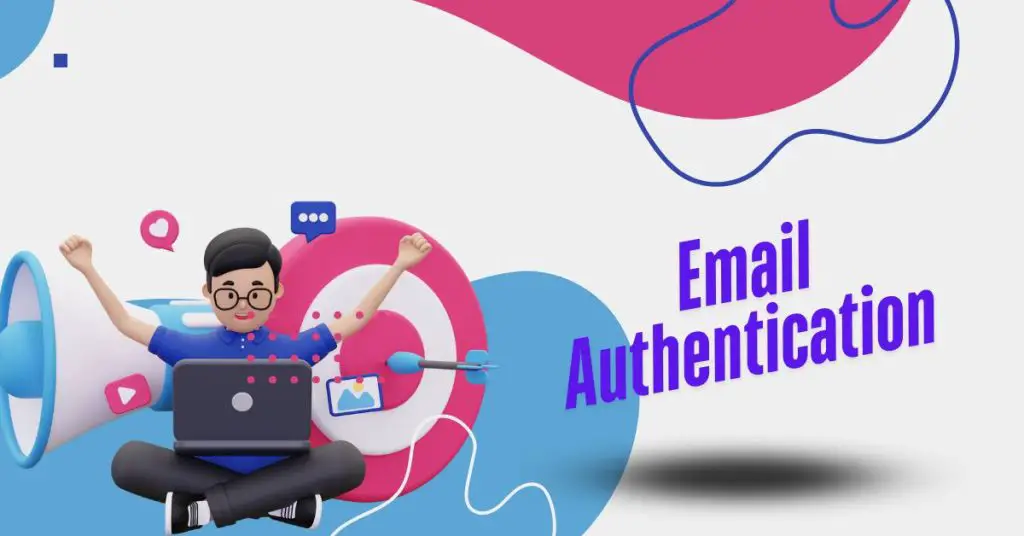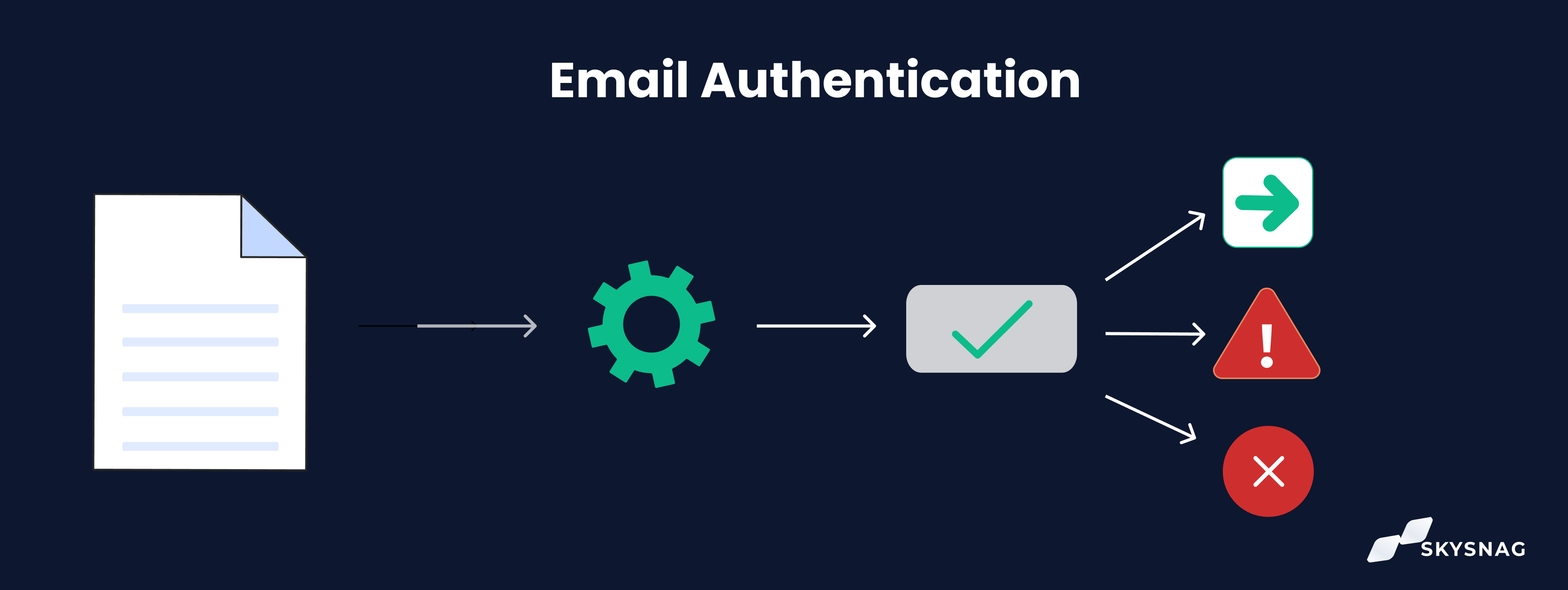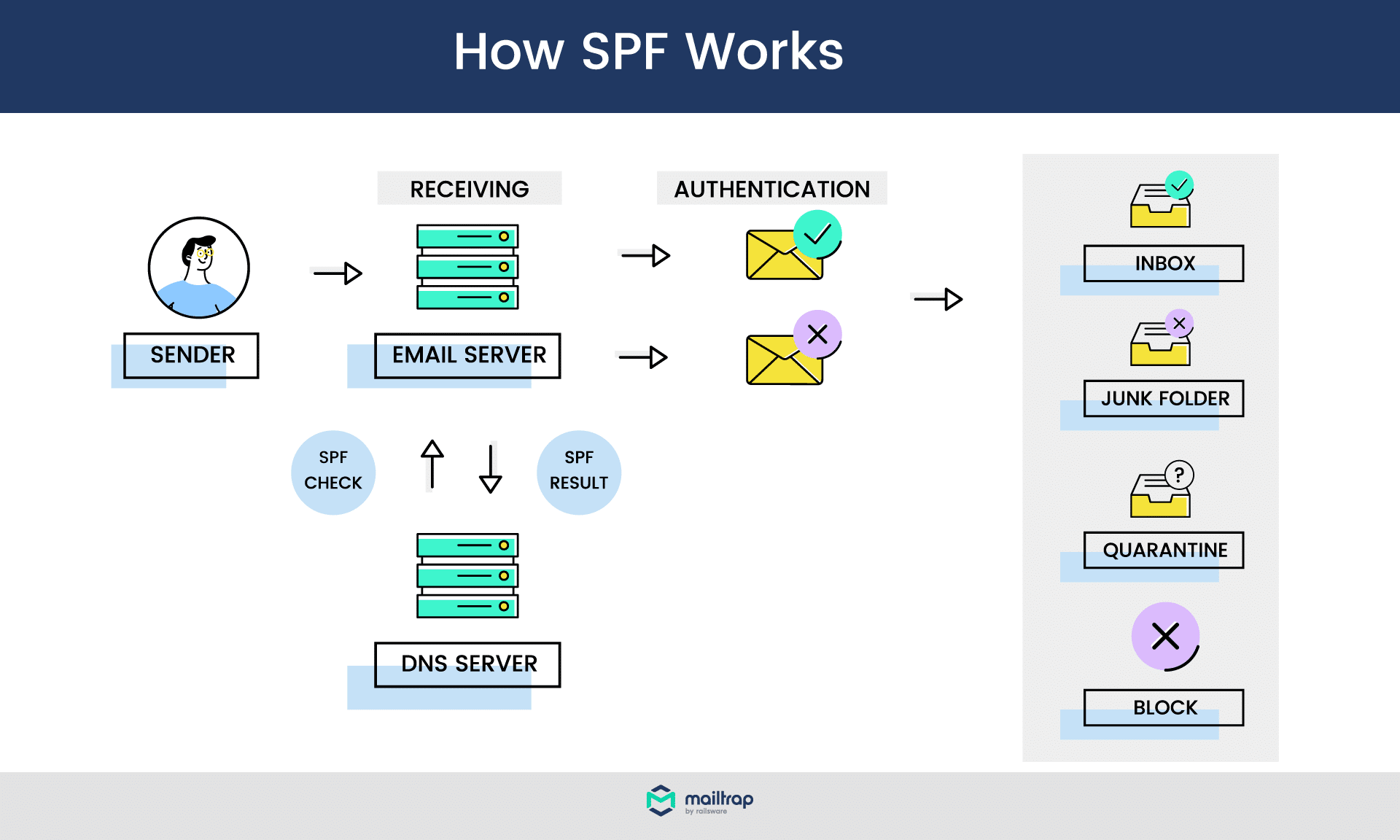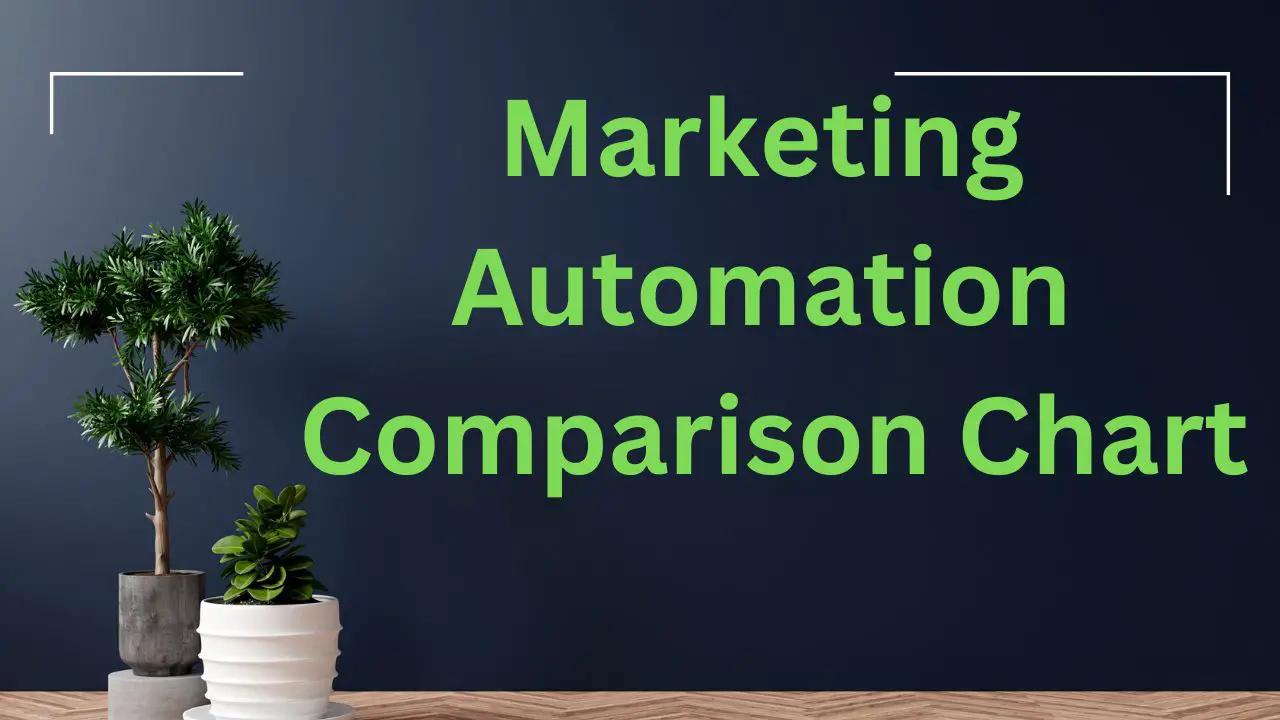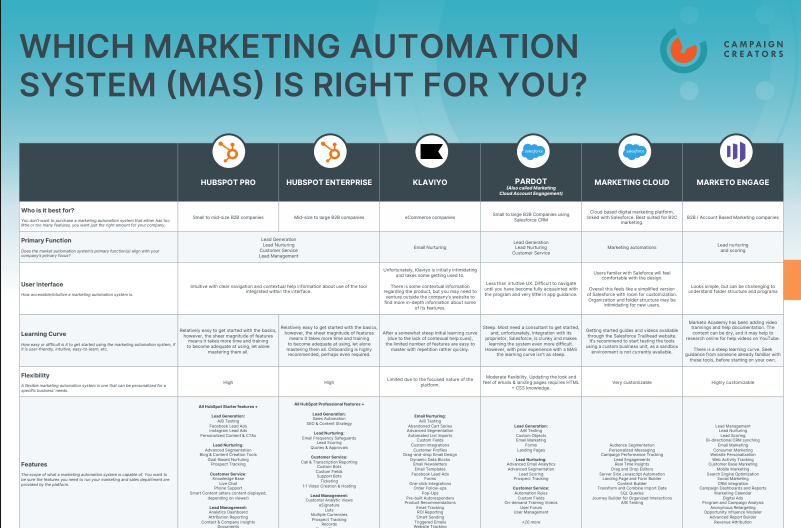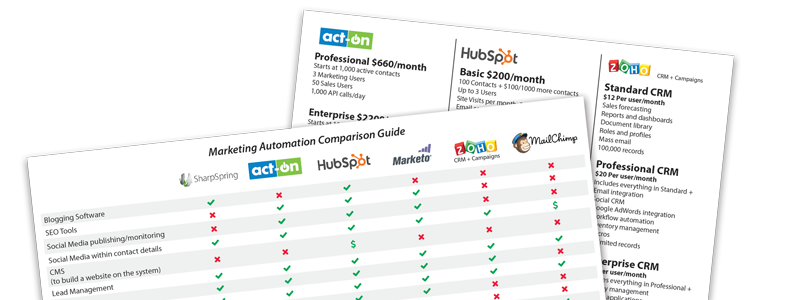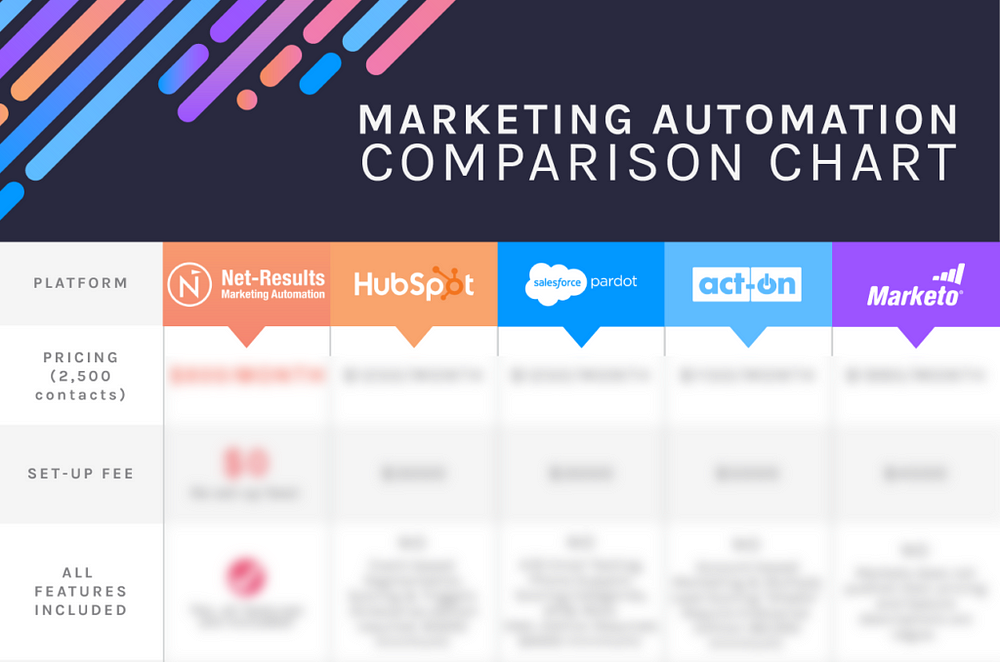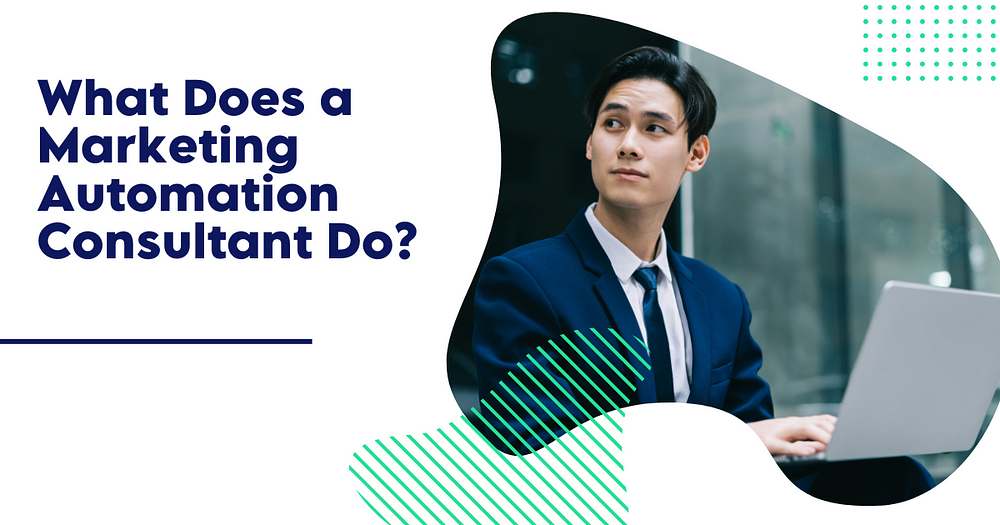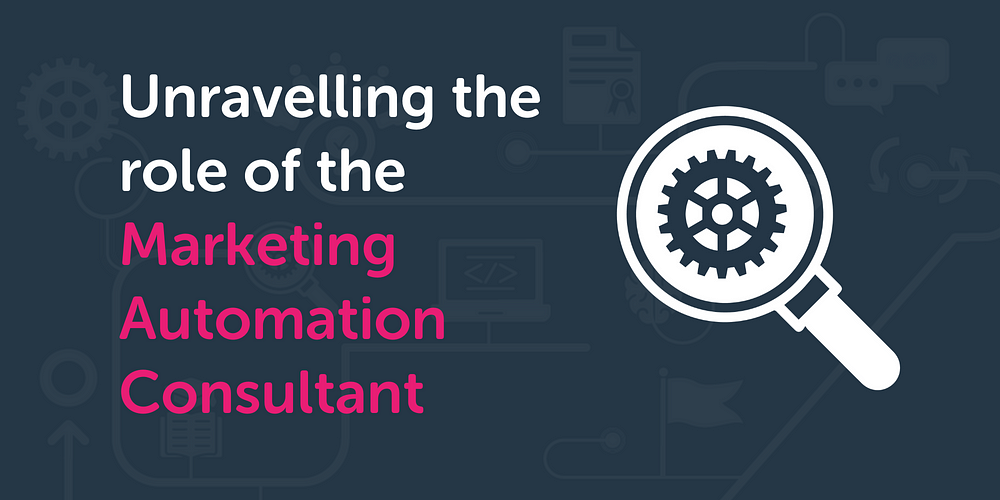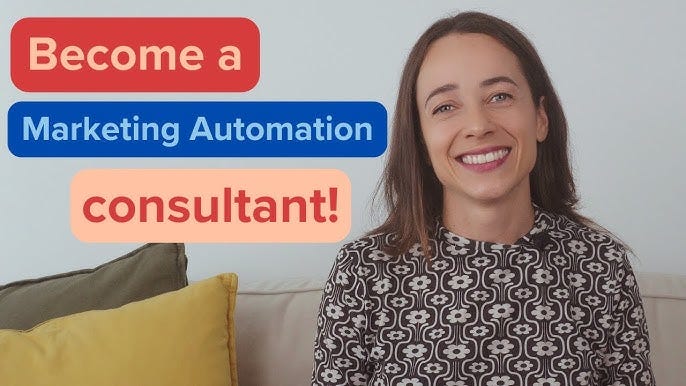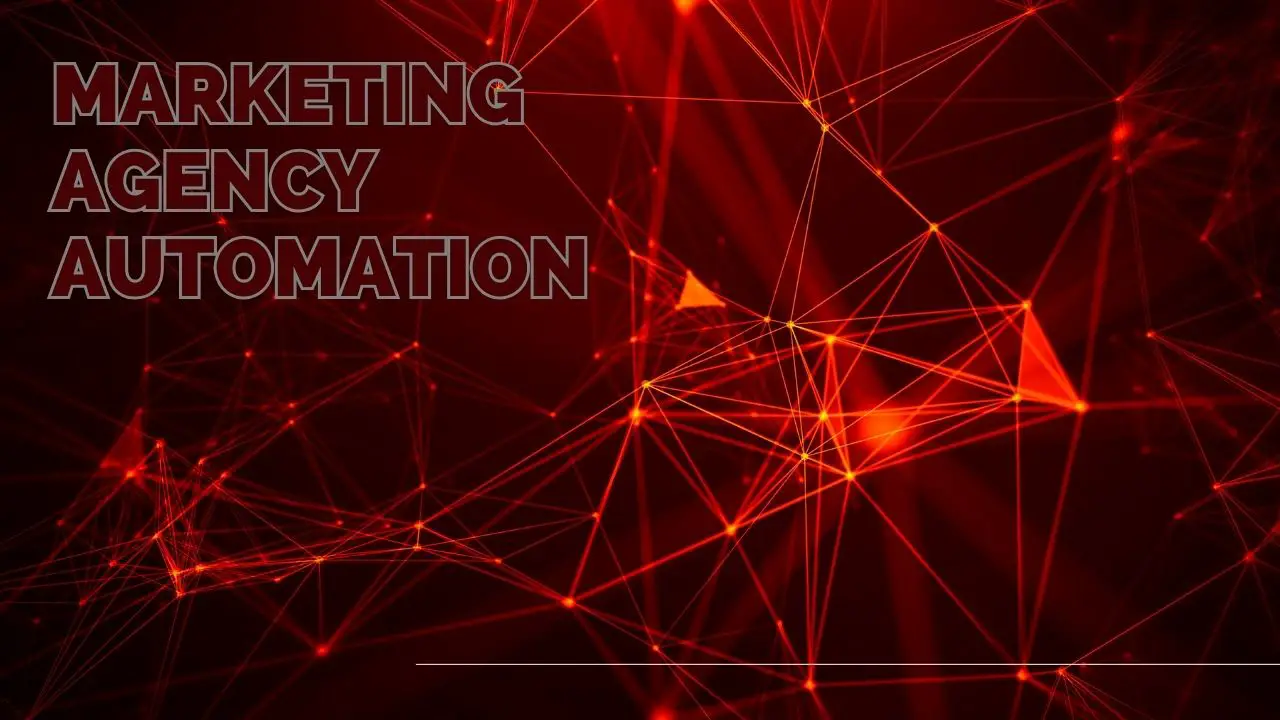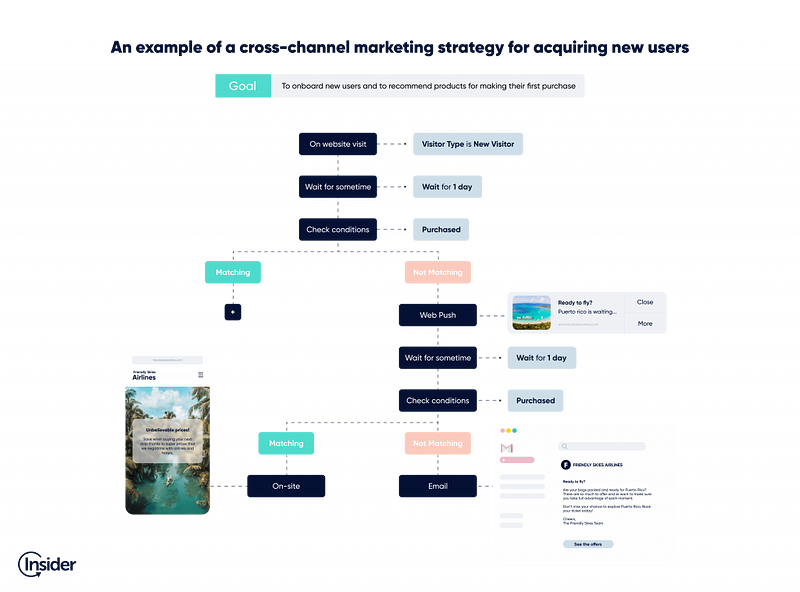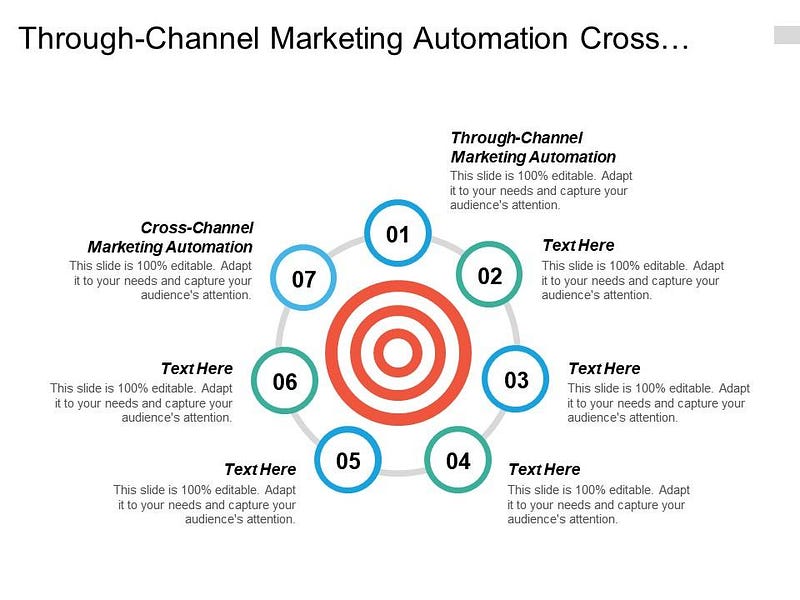Marketing automation landscape involves tools and strategies to automate marketing tasks and workflows. It enhances efficiency and drives targeted campaigns.
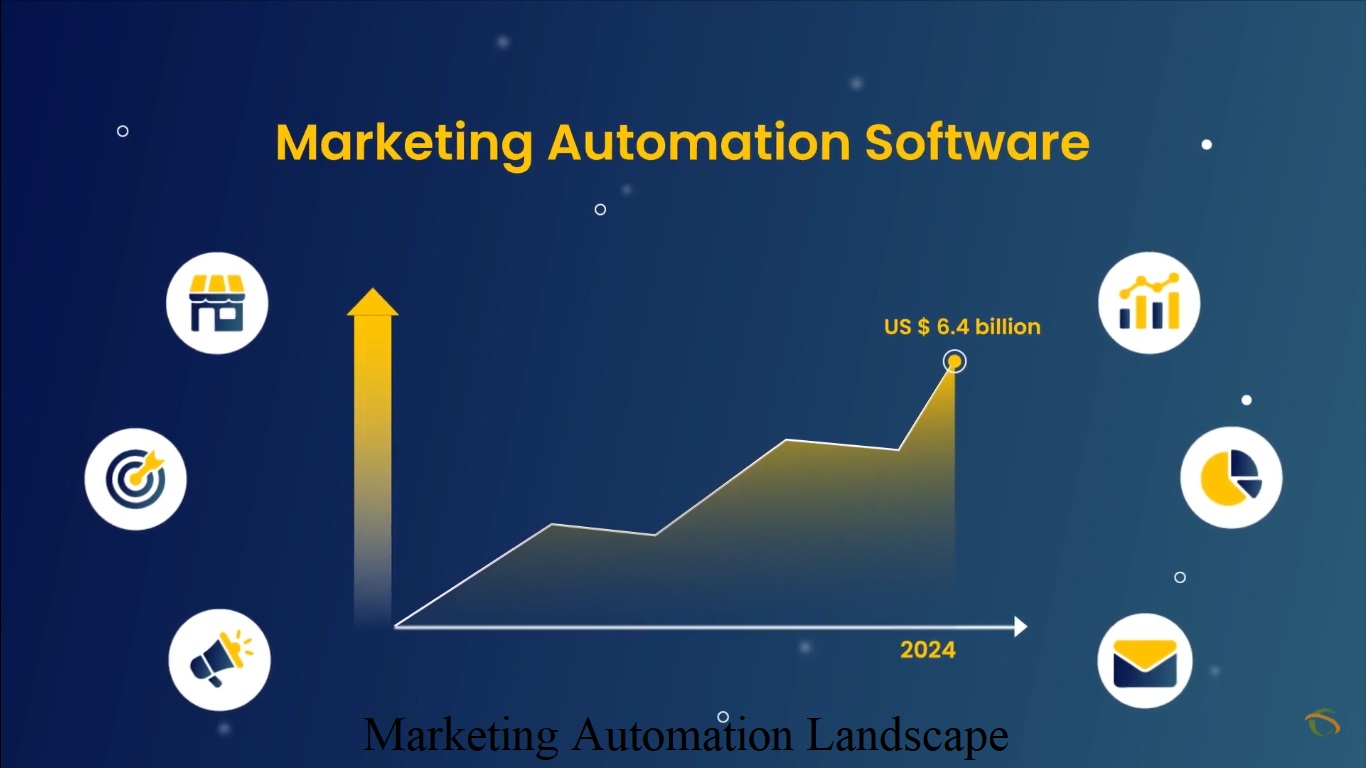
The marketing automation landscape has evolved rapidly. Businesses use automation to streamline tasks, personalize customer interactions, and analyze data. Tools like HubSpot, Marketo, and Salesforce dominate this space. Automation helps in lead generation, email marketing, and social media management. It allows marketers to focus on strategic tasks by handling repetitive processes.
Effective use of automation can lead to improved customer engagement and higher conversion rates. Understanding the capabilities and limitations of different tools is crucial. The right choice can significantly impact your marketing efforts and overall business growth.
Introduction To Marketing Automation
Marketing automation is a powerful tool for modern marketing. It helps businesses streamline their marketing efforts. This technology helps companies engage with their audience effectively. Let’s dive into the details of marketing automation.
What Is Marketing Automation?
Marketing automation uses software to automate marketing tasks. These tasks include email marketing, social media posts, and ad campaigns. It helps in managing repetitive tasks efficiently. This allows marketers to focus on strategy and creativity.
Marketing automation tools gather data about customer behavior. They analyze this data to create personalized marketing messages. These tools help in nurturing leads and converting them into customers.
Importance In Modern Marketing
Marketing automation is crucial in today’s marketing landscape. It provides several benefits that can enhance a company’s marketing efforts:
- Efficiency: Automating repetitive tasks saves time and resources.
- Personalization: Tailored messages improve customer engagement.
- Data Analysis: Helps in understanding customer behavior and preferences.
- Lead Nurturing: Automated campaigns keep leads engaged and move them through the sales funnel.
- Consistency: Ensures consistent communication with the audience.
Companies that use marketing automation see higher conversion rates. They also experience better customer retention. This technology is vital for staying competitive in the digital market.
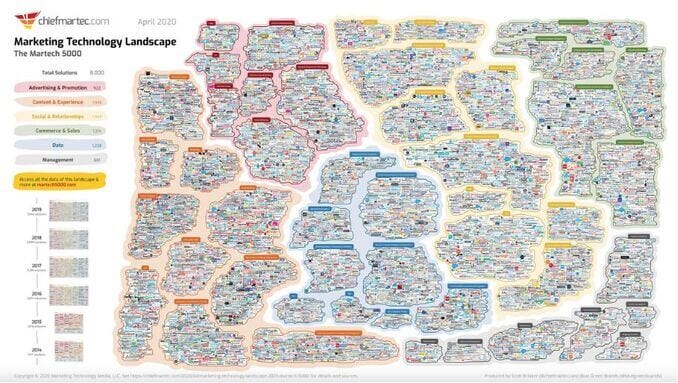
Credit: napoleoncat.com
Key Trends In Marketing Automation
The marketing automation landscape is evolving rapidly. Key trends are shaping the way businesses engage with their audiences. Understanding these trends can help you stay ahead.
Ai And Machine Learning
Artificial Intelligence (AI) and Machine Learning are transforming marketing automation. These technologies help in predicting customer behavior and optimizing campaigns.
- Predictive Analytics: AI analyzes past data to predict future trends.
- Chatbots: Machine Learning powers intelligent chatbots for customer interaction.
- Content Creation: AI tools assist in generating personalized content.
AI and Machine Learning also improve decision-making. They provide actionable insights based on data analysis. This leads to more efficient marketing strategies.
Personalization Strategies
Personalization is key in modern marketing. Tailored experiences drive customer engagement and loyalty.
- Dynamic Content: Create content that changes based on user behavior.
- Segmentation: Divide your audience into smaller, targeted groups.
- Behavioral Triggers: Automate responses based on user actions.
Personalization strategies make customers feel valued. This increases conversion rates and customer retention. Implementing these strategies can significantly boost your marketing efforts.
Trend Benefit AI and Machine Learning Improved Predictions and Campaign Optimization Personalization Strategies Enhanced Customer Engagement and Loyalty
Essential Marketing Automation Tools
Essential Marketing Automation Tools
Marketing automation tools help businesses streamline their marketing tasks. They save time, improve efficiency, and boost customer engagement. Let’s explore some essential tools in the marketing automation landscape.
Email Marketing Platforms
Email marketing platforms are crucial for any business. They help you send personalized emails to your audience. Popular options include Mailchimp, Constant Contact, and Sendinblue. These platforms offer features like:
- Drag-and-drop email builders
- Automated email sequences
- A/B testing
- Detailed analytics
Email marketing platforms enhance your communication. They ensure that your messages reach the right people at the right time.
CRM Integration Tools
CRM integration tools are essential for managing customer relationships. They help you keep track of interactions and data. Leading CRM tools include Salesforce, HubSpot, and Zoho CRM. These tools offer features like:
- Contact management
- Sales tracking
- Task automation
- Reporting and analytics
CRM tools integrate with other marketing platforms. They provide a seamless flow of data and improve decision-making.
Benefits Of Marketing Automation
Marketing automation transforms how businesses connect with customers. It uses software to automate marketing tasks. This boosts efficiency and improves customer relations. Let’s dive into the key benefits.
Efficiency And Productivity
Marketing automation saves time. It handles repetitive tasks like emails and social media posts. This allows teams to focus on strategy and creativity.
Automation tools offer detailed analytics. These help in tracking campaign performance. Teams can quickly adjust strategies based on data.
Task Manual Time Automated Time Email Marketing 10 hours/week 2 hours/week Social Media Posts 5 hours/week 1 hour/week
Enhanced Customer Experience
Automation personalizes customer interactions. It sends tailored messages based on user behavior. This makes customers feel valued and understood.
Automated systems respond quickly to customer inquiries. This improves customer satisfaction and loyalty. Quick responses keep customers happy and engaged.
- Personalized emails
- Behavior-triggered messages
- Instant customer support
Automation tools analyze customer data. They identify patterns and preferences. This helps in crafting better-targeted marketing campaigns.
Overall, marketing automation enhances the customer journey. It ensures each interaction is timely and relevant.
Challenges In Marketing Automation
Marketing automation offers many benefits. Yet, businesses face several challenges. These challenges can hinder success. Here, we explore two major challenges: Data Privacy Concerns and Integration Issues.
Data Privacy Concerns
Data privacy is crucial. Businesses must protect customer information. Failing to do so can lead to severe consequences. Many regions have strict data privacy laws. These include GDPR in Europe and CCPA in California.
Here are some common data privacy challenges:
- Ensuring customer data is secure
- Complying with regional data laws
- Managing customer consent for data use
Businesses must follow best practices. These include encrypting data and conducting regular audits. This helps in maintaining customer trust.
Integration Issues
Integrating marketing automation with existing systems is complex. Different tools and platforms need to work together. This integration can be challenging and time-consuming.
Some common integration issues include:
- Compatibility between different systems
- Data synchronization across platforms
- Technical expertise required for integration
Businesses can use integration tools. These tools help in connecting various systems. They simplify the integration process. Choosing the right tools and experts can ease these challenges.
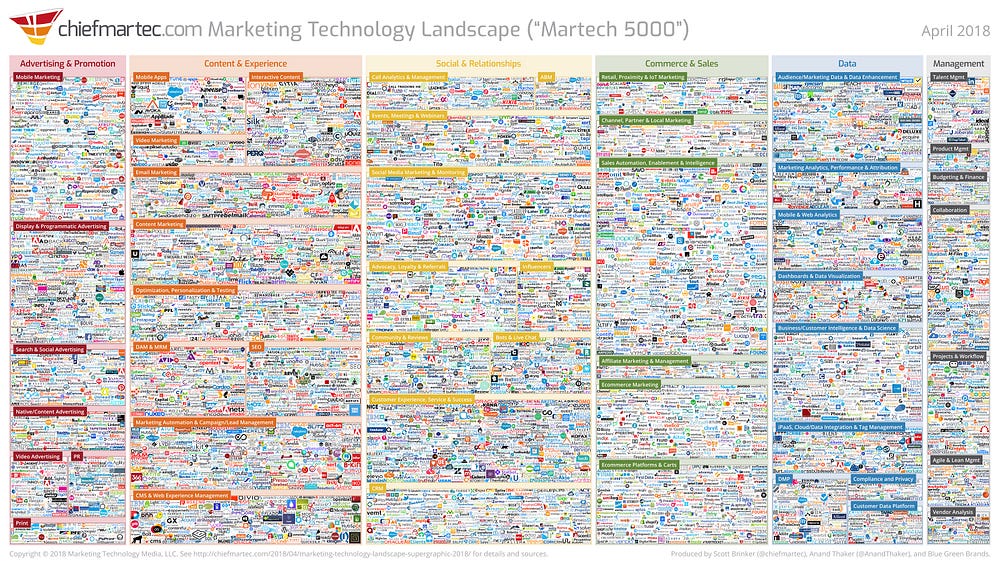
Future Of Marketing Automation
Future of Marketing Automation
The future of marketing automation is bright. New technologies and industry shifts promise to reshape the landscape. Businesses need to stay updated to remain competitive.
Emerging Technologies
Artificial Intelligence (AI) is transforming marketing automation. AI algorithms predict customer behavior and personalize content.
- AI-driven chatbots enhance customer interaction.
- Machine learning optimizes email campaigns.
Blockchain technology ensures data privacy and security. It builds trust with customers by providing transparent data transactions.
- Customer data remains secure.
- Improved data transparency.
Internet of Things (IoT) connects devices, creating seamless customer experiences. IoT captures real-time data to tailor marketing strategies.
- Smart devices provide valuable insights.
- Enhanced customer targeting.
Predicted Industry Shifts
The rise of voice search will change SEO strategies. Marketers need to optimize content for voice queries.
- Focus on natural language keywords.
- Enhance voice search visibility.
Consumer privacy regulations will become stricter. Companies must comply with laws to avoid penalties.
- Adopt GDPR-compliant practices.
- Ensure user consent for data usage.
Personalization will drive customer engagement. Tailoring content to individual preferences will be key.
- Use data to understand customer needs.
- Create targeted marketing campaigns.
Best Practices For Implementation
Implementing marketing automation can transform your business. Following best practices ensures success. This guide covers essential steps for effective implementation. We focus on choosing the right tools and training your team. These steps help you harness the full power of marketing automation.
Choosing The Right Tools
Selecting the best tools is crucial. Evaluate your needs and goals first. Create a list of features your business requires. Compare different tools based on these features. Look for user-friendly interfaces and reliable customer support. Consider scalability for future growth.
Feature Tool A Tool B Tool C Ease of Use ⭐⭐⭐⭐ ⭐⭐⭐ ⭐⭐⭐⭐⭐ Customer Support ⭐⭐⭐ ⭐⭐⭐⭐ ⭐⭐⭐⭐⭐ Scalability ⭐⭐⭐⭐ ⭐⭐⭐⭐ ⭐⭐⭐⭐⭐
Cost is another key factor. Ensure the tool fits your budget. Look for tools offering free trials or demos. This helps you test before committing. Read reviews and case studies. Real-world feedback is invaluable. Invest time in research for the best outcome.
Training And Development
Training your team is vital. Provide comprehensive training sessions. Use a mix of online and in-person training. Ensure all team members understand the tool. Focus on practical applications and real-world examples.
- Set clear training goals.
- Choose experienced trainers.
- Offer hands-on practice sessions.
- Provide access to learning materials.
- Encourage questions and feedback.
Continuous development is key. Keep your team updated with new features. Offer regular refresher courses. Encourage team members to share their experiences. This fosters a culture of learning and improvement.
Consider creating a support group. This can be an internal forum or chat group. It allows team members to help each other. Sharing tips and solutions boosts efficiency. Regularly review and update training materials. This ensures everyone is on the same page.
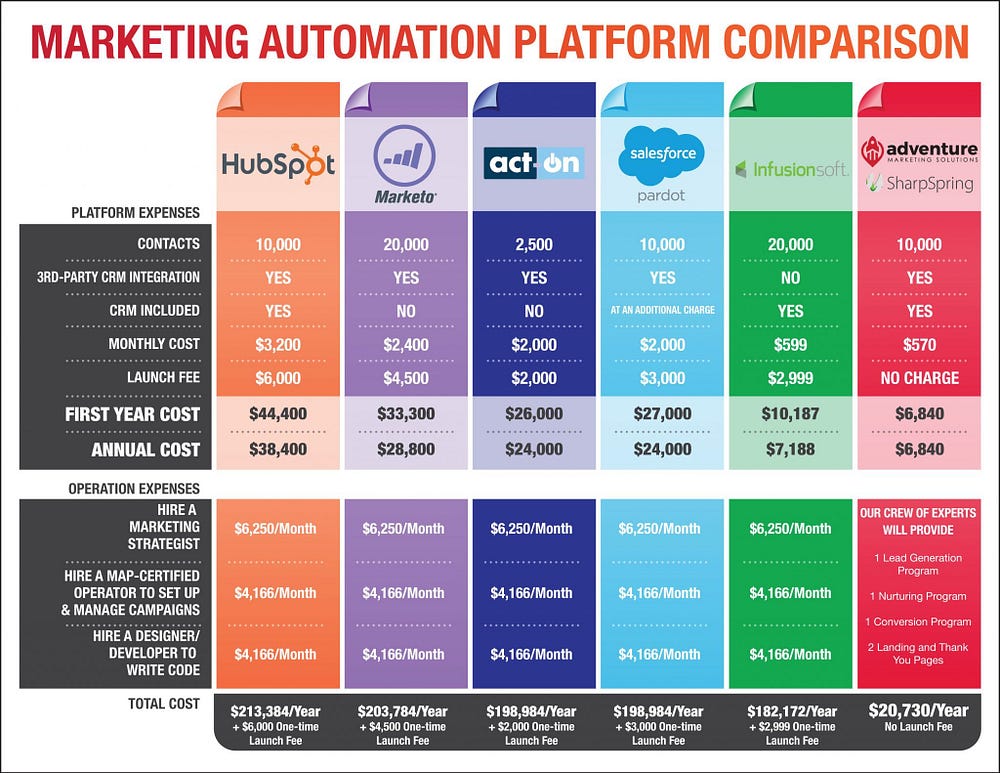
Case Studies And Success Stories
The marketing automation landscape is vast and ever-evolving. Case studies and success stories offer valuable insights. They show how businesses leverage automation for success. These examples provide practical lessons and inspire new strategies.
Successful Campaigns
Many businesses have reaped benefits from marketing automation. Here are some standout campaigns:
Company Campaign Results Company A Email Nurturing Increased engagement by 40% Company B Lead Scoring Boosted sales by 30% Company C Social Media Automation Grew followers by 25%
Lessons Learned
From these campaigns, several key lessons emerge:
- Personalization is crucial. Tailor messages to individual preferences.
- Timing matters. Send messages when recipients are most likely to engage.
- Segmentation improves results. Group your audience based on behavior and demographics.
- Testing is essential. Continuously test and refine your strategies.
These lessons help businesses optimize their automation efforts. They lead to better engagement and higher returns.
Conclusion And Takeaways
The marketing automation landscape is vast and evolving. Understanding its key components and trends is crucial for staying ahead. Let’s summarize the essential points and highlight the final thoughts.
Summary Of Key Points
- Automation Tools: Tools streamline marketing tasks and improve efficiency.
- Data-Driven Decisions: Use data analytics to make informed choices.
- Customer Segmentation: Segment your audience for targeted campaigns.
- Personalization: Personalize your messages to increase engagement.
- Integration: Integrate tools for a seamless marketing process.
Final Thoughts
Marketing automation is a powerful ally. It can transform your marketing efforts. Focus on the right tools and strategies. Keep your goals in mind. Stay updated with trends and new technologies. Adapt and evolve to meet your audience’s needs. Your success in marketing automation depends on continuous learning and improvement.
Frequently Asked Questions
What Is Marketing Automation?
Marketing automation uses software to automate repetitive marketing tasks. It improves efficiency, tracks campaigns, and nurtures leads.
How Does Marketing Automation Work?
It integrates with your CRM to track customer interactions. It automates email campaigns, social media posts, and more.
Why Is Marketing Automation Important?
It saves time by automating repetitive tasks. It also improves lead nurturing and provides data-driven insights.
What Are Key Features Of Marketing Automation?
Key features include email marketing, lead scoring, analytics, and social media management. These tools enhance marketing efforts.
Conclusion
The marketing automation landscape is constantly evolving. Businesses must adapt to stay competitive. Leveraging the right tools can streamline processes. This leads to better customer engagement and increased ROI. Stay updated with trends and innovations. Embrace marketing automation to drive growth and efficiency in your business operations.