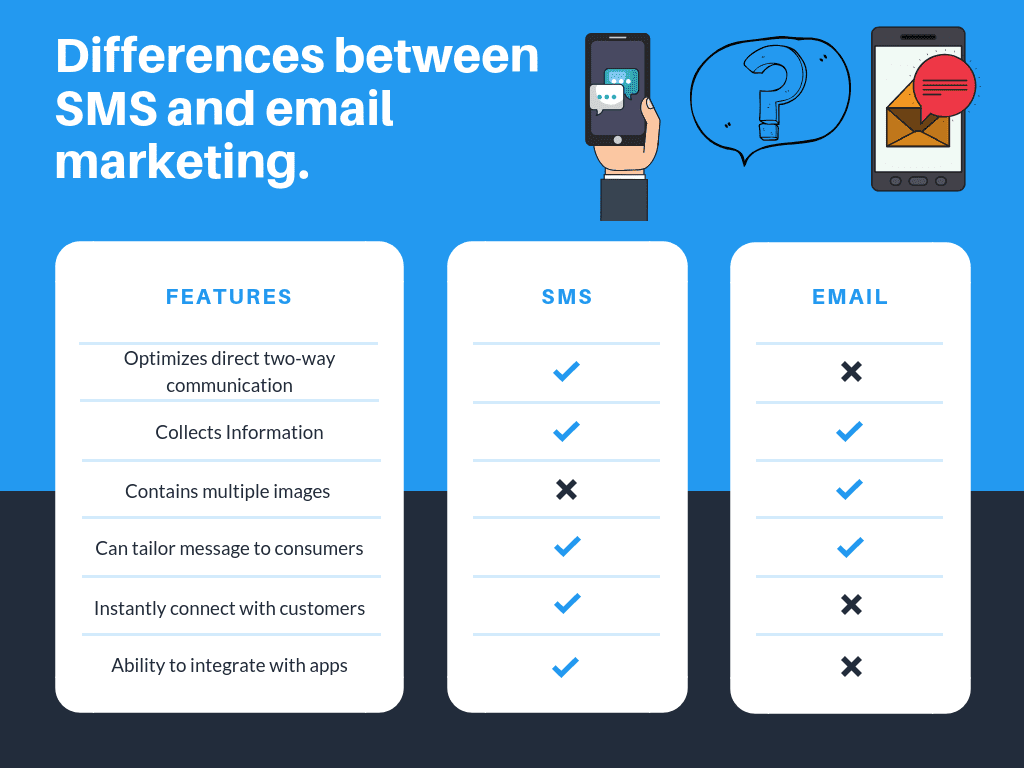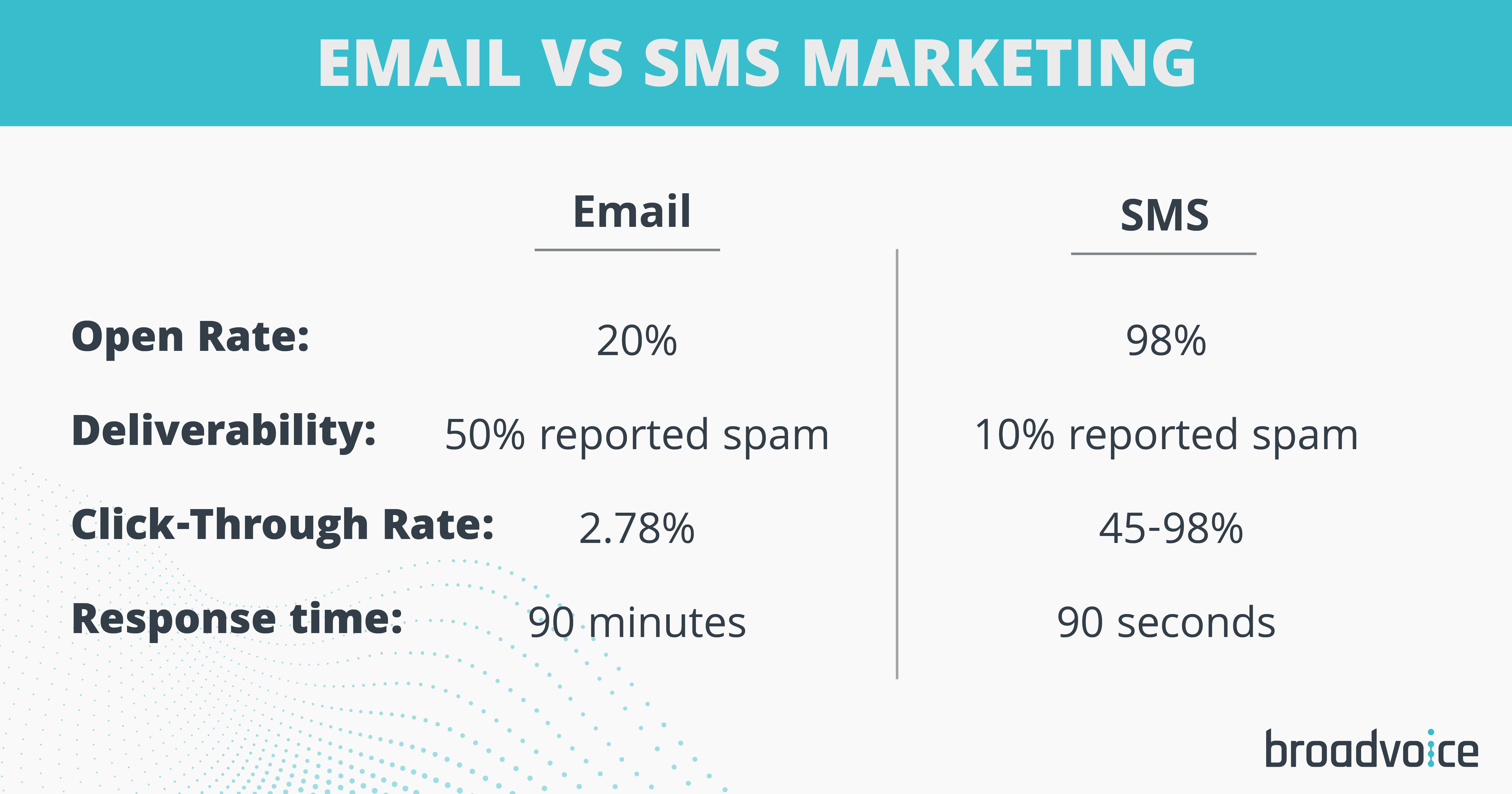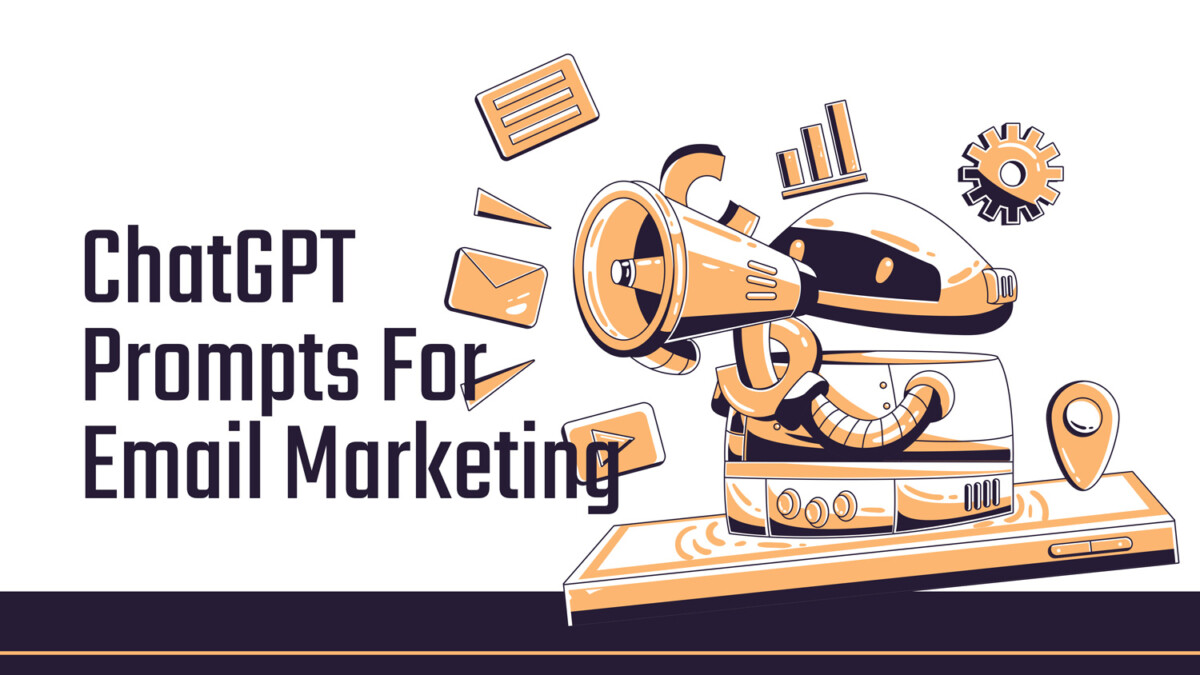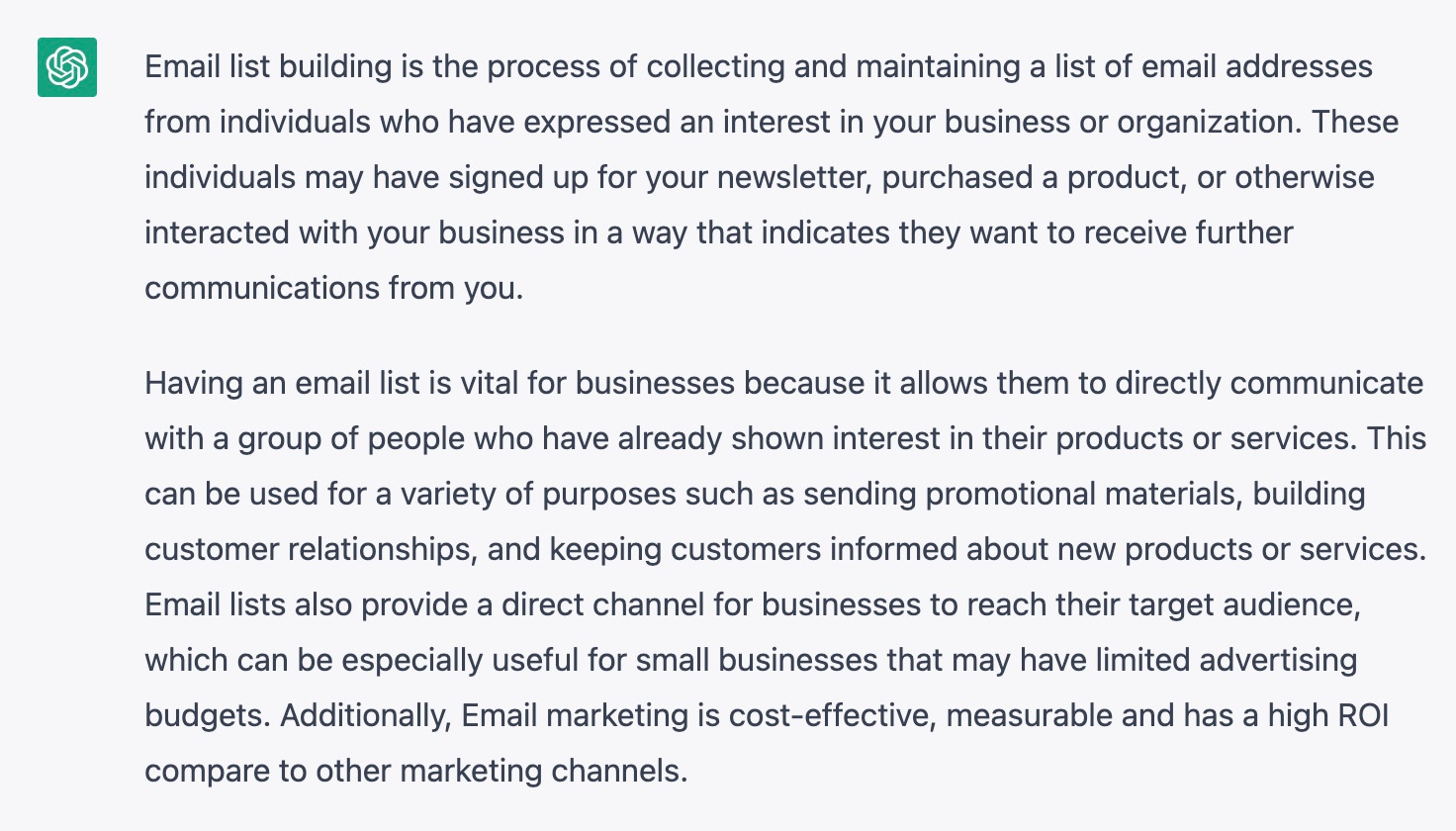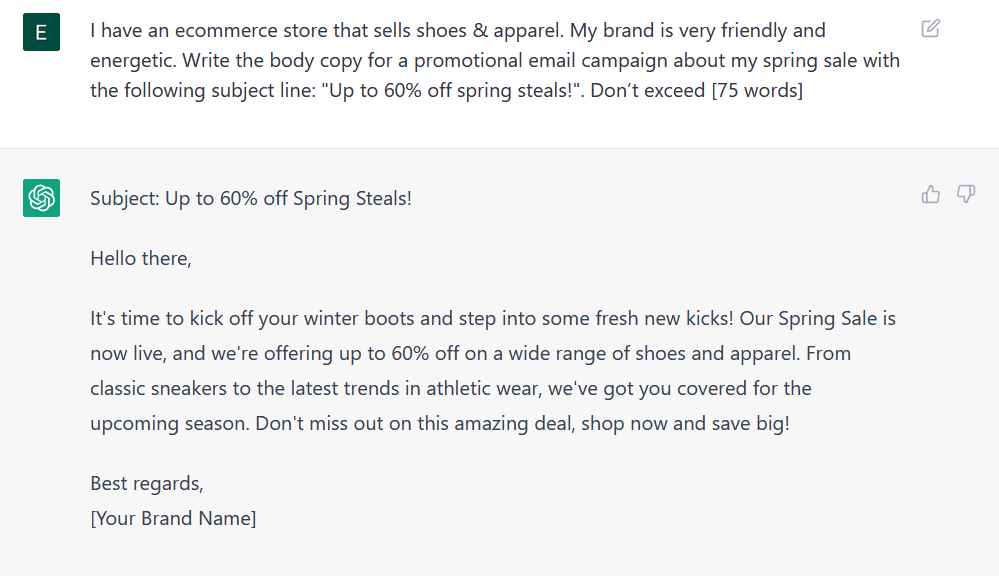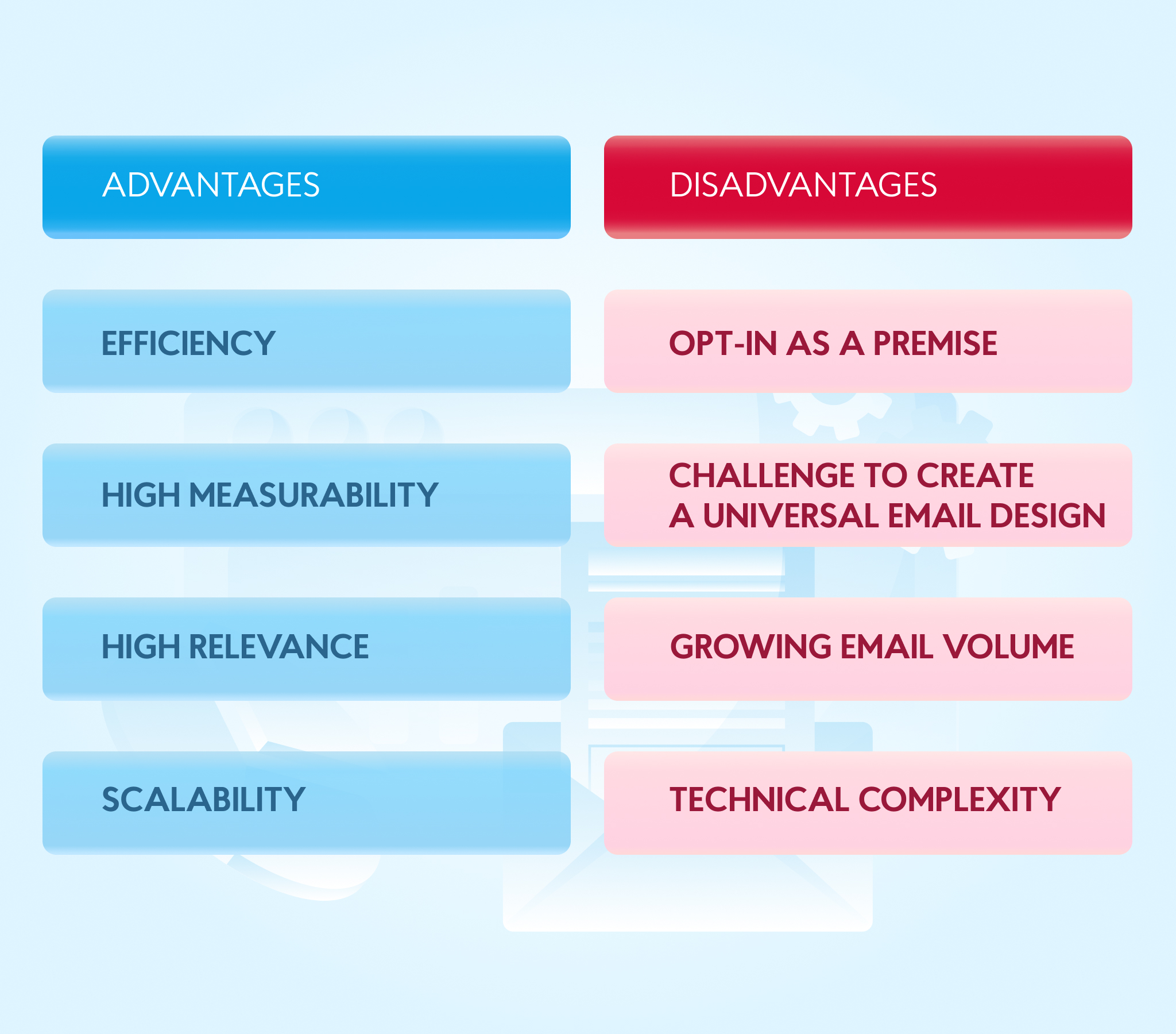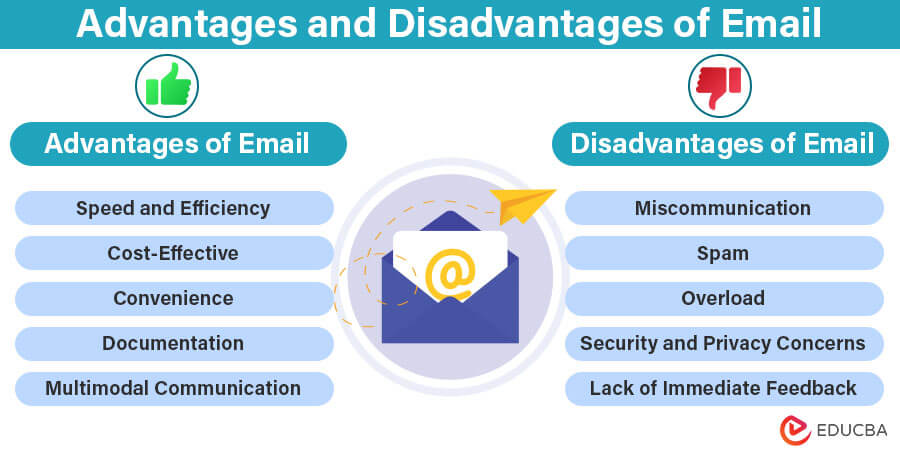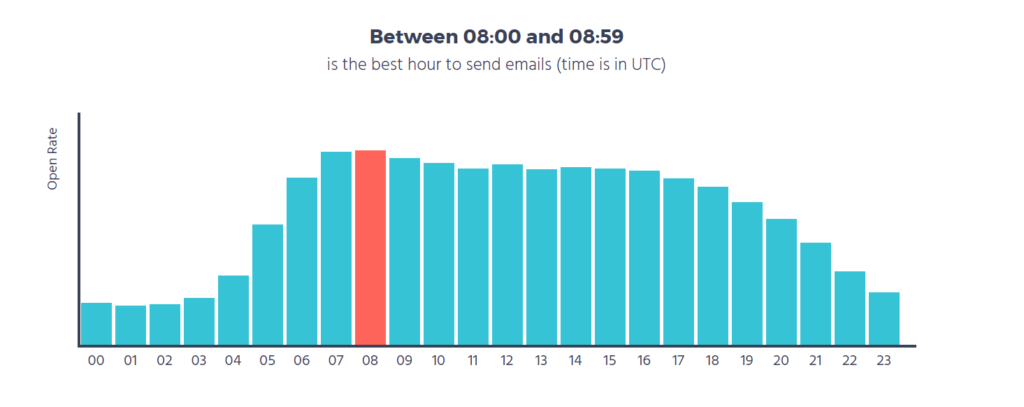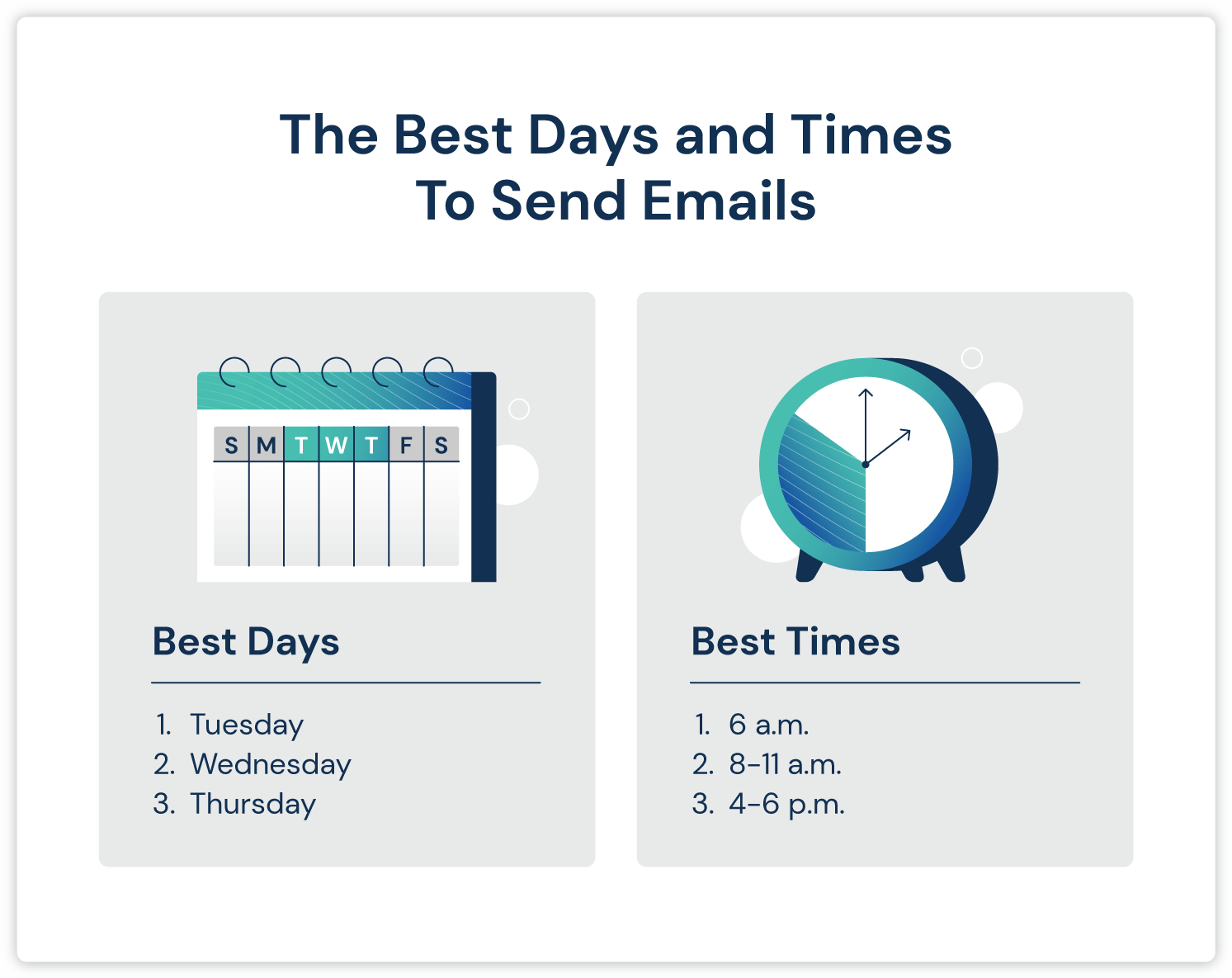Introduction
In the modern digital age, electronic signatures are an essential part of conducting business online. They provide a convenient, efficient, and legally recognized way to sign documents without the need for physical paperwork. A crucial aspect of incorporating electronic signatures into contracts and agreements is the inclusion of an electronic signature clause. This article will explore what an electronic signature clause is, its importance, how to draft one, and best practices for implementation.
What is an Electronic Signature Clause?
An electronic signature clause is a provision in a contract or agreement that explicitly allows the use of electronic signatures for the execution and delivery of the document. This clause ensures that all parties involved agree to the validity and enforceability of electronically signed documents.
Importance of an Electronic Signature Clause
1. Legal Validity
Including an electronic signature clause in a contract helps establish the legal validity of electronically signed documents. It provides clear consent from all parties that electronic signatures are acceptable and binding.
2. Clarity and Understanding
The clause clarifies that electronic signatures are legally equivalent to handwritten signatures, eliminating any ambiguity or confusion about their use.
3. Streamlined Processes
By explicitly allowing electronic signatures, the clause facilitates faster and more efficient document execution and delivery, streamlining business processes and reducing delays.
4. Compliance
An electronic signature clause helps ensure compliance with legal and regulatory requirements, such as the Electronic Signatures in Global and National Commerce (ESIGN) Act and the Uniform Electronic Transactions Act (UETA) in the United States, or the eIDAS regulation in the European Union.
Drafting an Electronic Signature Clause
When drafting an electronic signature clause, consider the following elements to ensure it is comprehensive and legally sound:
1. Definition of Electronic Signature
Clearly define what constitutes an electronic signature within the context of the agreement. This may include various forms, such as typed names, scanned signatures, or digital signatures using cryptographic methods.
Sample Language:
“Electronic signature means an electronic sound, symbol, or process attached to or logically associated with a contract or other record and executed or adopted by a person with the intent to sign the record.”
2. Consent to Use Electronic Signatures
Include language indicating that all parties consent to the use of electronic signatures for executing and delivering the agreement and any related documents.
Sample Language:
“Each party consents to the use of electronic signatures for the execution and delivery of this Agreement and any documents related to this Agreement.”
3. Equivalence to Handwritten Signatures
State that electronic signatures have the same legal effect and enforceability as traditional handwritten signatures.
Sample Language:
“Electronic signatures shall have the same legal validity and enforceability as manually executed signatures.”
4. Method of Delivery
Specify the acceptable methods for delivering electronically signed documents, such as email, secure file transfer, or a designated electronic signature platform.
Sample Language:
“Documents signed electronically may be delivered by email, secure file transfer, or via an electronic signature platform agreed upon by the parties.”
5. Record Keeping
Address the requirements for maintaining and storing electronically signed documents to ensure their integrity and accessibility for future reference.
Sample Language:
“Each party agrees to maintain electronic copies of electronically signed documents and to ensure that they are accessible and retrievable for future reference.”
Best Practices for Implementing Electronic Signature Clauses
1. Use Reputable Electronic Signature Platforms
Utilize trusted and compliant electronic signature platforms that offer robust security features, such as encryption, authentication, and audit trails.
2. Ensure Legal Compliance
Verify that the electronic signature clause and the chosen electronic signature methods comply with relevant laws and regulations in the jurisdictions where the agreement will be enforced.
3. Educate All Parties
Provide clear instructions and training to all parties involved on how to use electronic signatures and the electronic signature platform, ensuring a smooth and efficient signing process.
4. Maintain Security and Confidentiality
Implement appropriate security measures to protect the confidentiality and integrity of electronically signed documents, including encryption, access controls, and regular security audits.
5. Obtain Explicit Consent
Ensure that all parties explicitly consent to the use of electronic signatures, either through the electronic signature clause or a separate consent form, to avoid any disputes over the validity of electronically signed documents.
Frequently Asked Questions (FAQs)
1. What is an electronic signature clause?
An electronic signature clause is a provision in a contract or agreement that explicitly allows the use of electronic signatures for executing and delivering the document. This clause ensures that all parties agree to the validity and enforceability of electronically signed documents.
2. Why is an electronic signature clause important?
An electronic signature clause is important because it:
- Establishes the legal validity of electronic signatures.
- Clarifies that electronic signatures are legally equivalent to handwritten signatures.
- Streamlines document execution and delivery processes.
- Ensures compliance with legal and regulatory requirements.
3. What should be included in an electronic signature clause?
An electronic signature clause should include:
- A definition of what constitutes an electronic signature.
- Consent from all parties to use electronic signatures.
- A statement that electronic signatures have the same legal effect as handwritten signatures.
- Acceptable methods for delivering electronically signed documents.
- Requirements for maintaining and storing electronically signed documents.
4. Are electronic signatures legally binding?
Yes, electronic signatures are legally binding in many jurisdictions, provided they meet certain requirements. Laws such as the Electronic Signatures in Global and National Commerce (ESIGN) Act and the Uniform Electronic Transactions Act (UETA) in the United States, and the eIDAS regulation in the European Union, provide legal recognition for electronic signatures.
5. How do electronic signatures work?
Electronic signatures work by using various methods to capture the signer’s intent to sign a document. This can include typed names, scanned images of handwritten signatures, or digital signatures that use cryptographic technology to secure and authenticate the signature.
6. What are the benefits of using electronic signatures?
Benefits of using electronic signatures include:
- Faster and more efficient document execution.
- Reduced need for physical paperwork.
- Enhanced security and authentication.
- Improved legal compliance.
- Cost savings on printing, mailing, and storage.
7. What types of documents can be signed electronically?
Most types of documents can be signed electronically, including:
- Contracts and agreements.
- Financial transactions.
- Employment documents.
- Government forms.
- Healthcare records.
- Legal documents.
However, certain documents may still require handwritten signatures depending on jurisdictional laws and specific industry regulations.
8. How can I ensure the security of electronically signed documents?
To ensure the security of electronically signed documents:
- Use reputable electronic signature platforms with robust security features.
- Implement encryption to protect document integrity.
- Use authentication methods to verify the signer’s identity.
- Maintain audit trails to track the signing process.
- Regularly update and audit your security practices.
9. What happens if someone disputes an electronic signature?
If someone disputes an electronic signature, the audit trail and verification methods used during the signing process can provide evidence to support the authenticity and integrity of the signature. This is why it is crucial to use secure and compliant electronic signature platforms that offer detailed records of the signing process.
10. Do all parties need to agree to the use of electronic signatures?
Yes, all parties involved in the transaction must consent to the use of electronic signatures. This consent can be obtained through an electronic signature clause in the contract or a separate consent form. Explicit consent helps avoid disputes over the validity of electronically signed documents.
11. Can I use electronic signatures for international transactions?
Yes, electronic signatures can be used for international transactions, but it’s important to ensure that they comply with the legal requirements of all relevant jurisdictions. Regulations such as eIDAS in the EU provide a framework for cross-border recognition of electronic signatures.
12. How can I implement an electronic signature clause in my contracts?
To implement an electronic signature clause in your contracts:
- Clearly define what constitutes an electronic signature.
- Include language indicating that all parties consent to the use of electronic signatures.
- State that electronic signatures have the same legal effect as handwritten signatures.
- Specify the acceptable methods for delivering electronically signed documents.
- Address the requirements for maintaining and storing electronically signed documents.
Conclusion
An electronic signature clause is a vital component of modern contracts and agreements, providing clarity, legal validity, and efficiency in the execution of documents. By carefully drafting and implementing this clause, businesses can streamline their processes, ensure compliance with legal requirements, and facilitate smoother transactions. As digital transformation continues to evolve, the inclusion of electronic signature clauses in agreements will become increasingly important, enabling businesses to operate more effectively in the digital landscape.