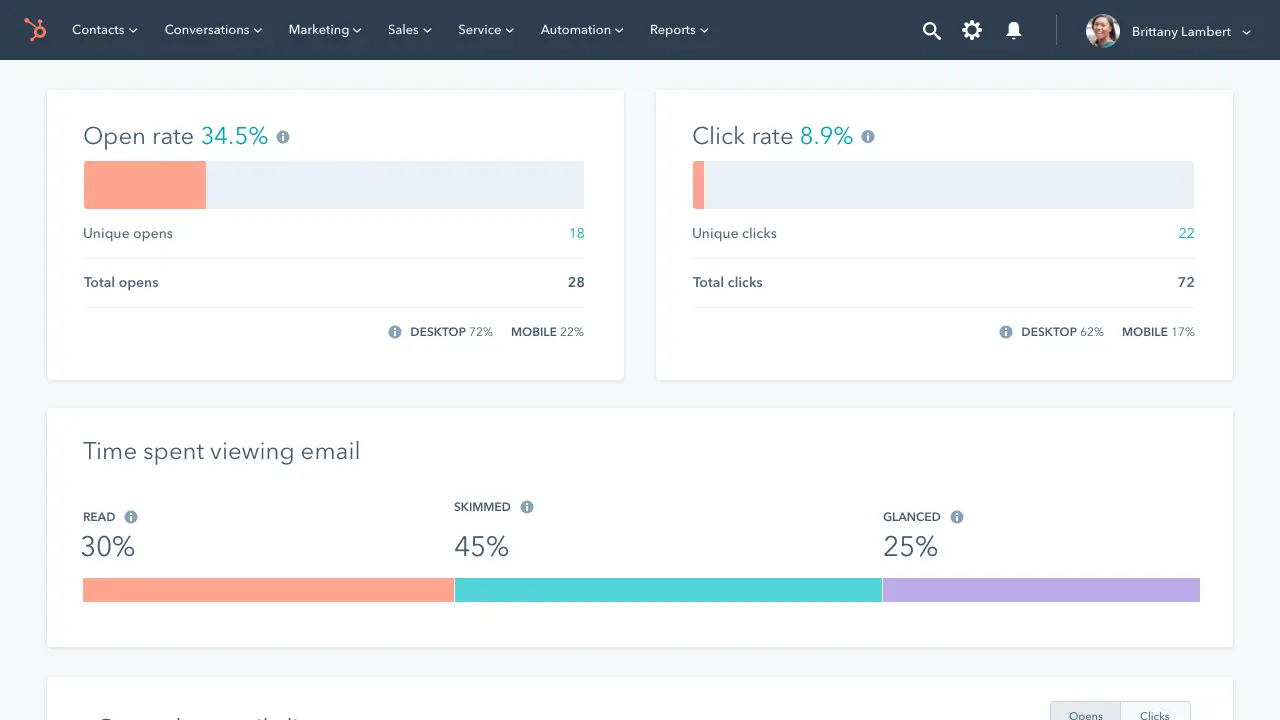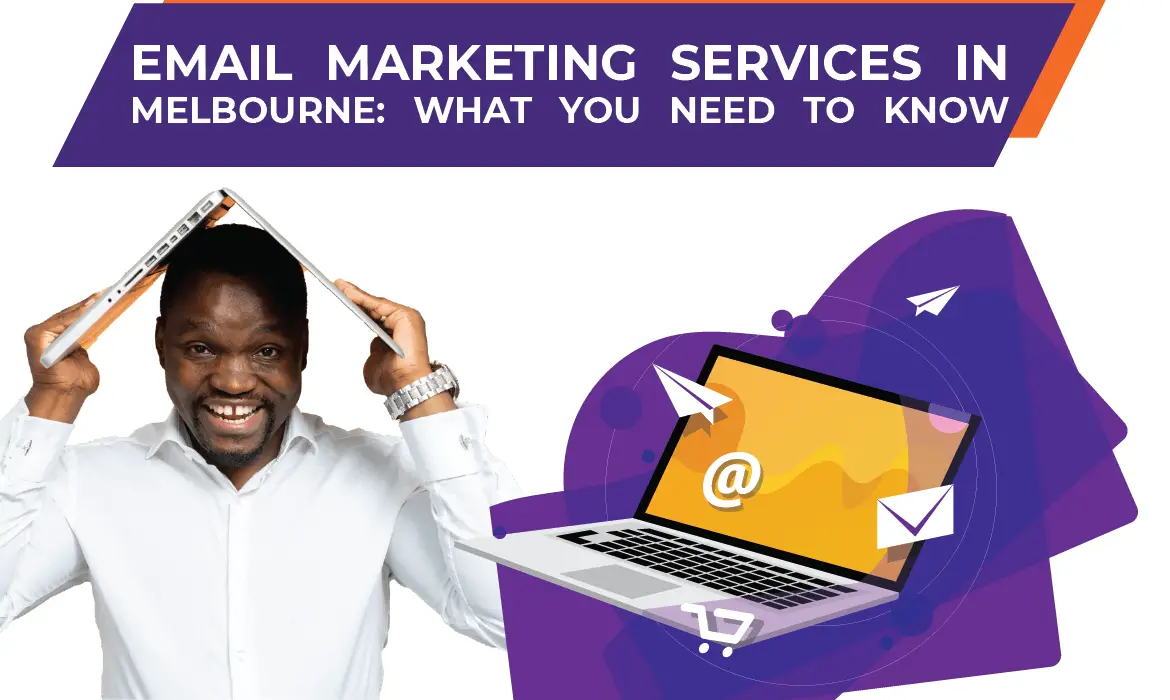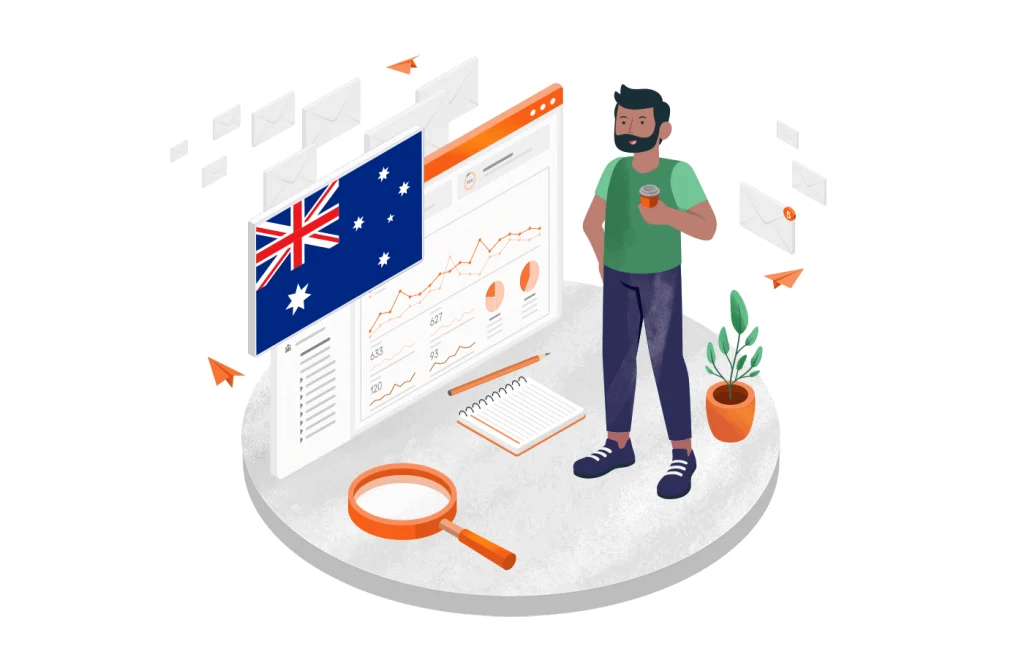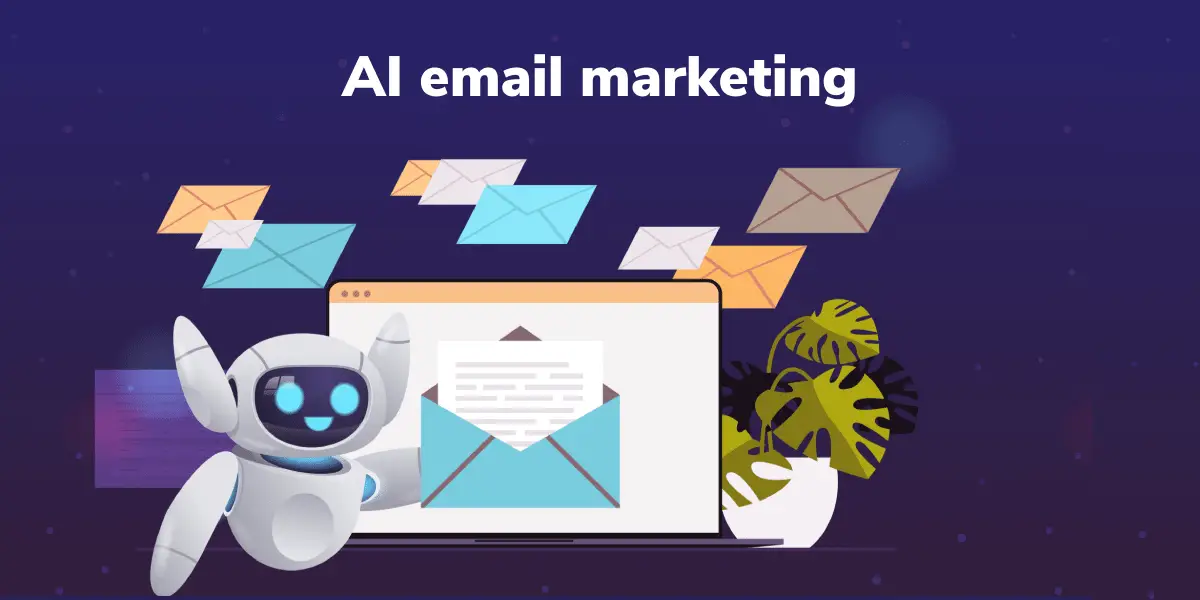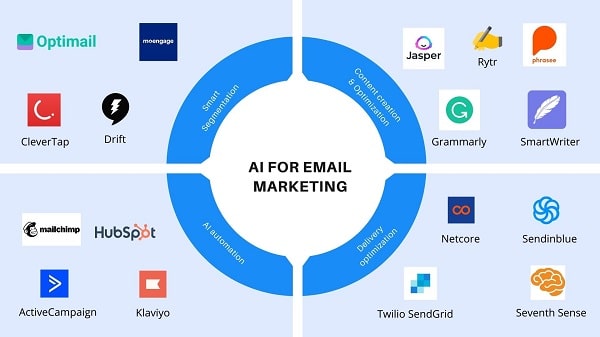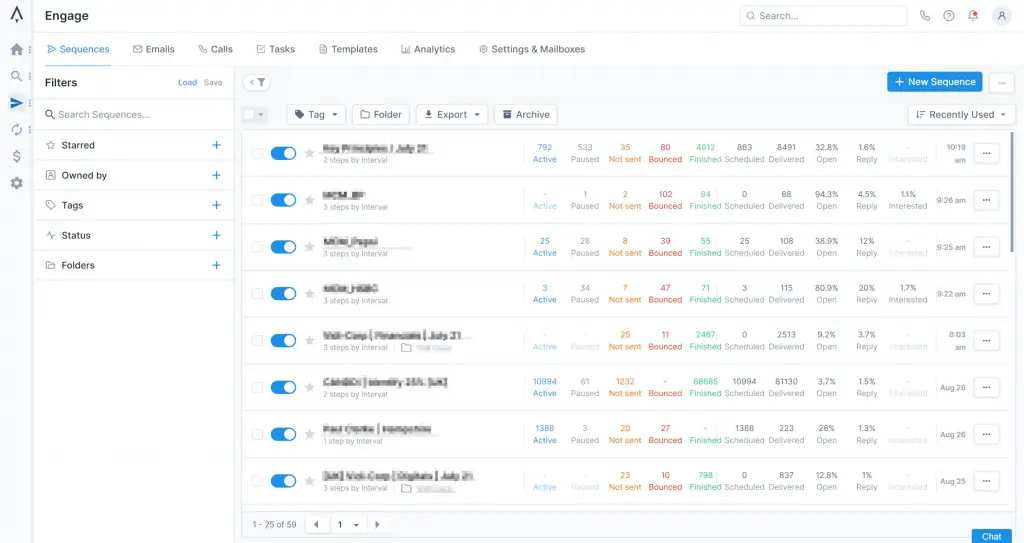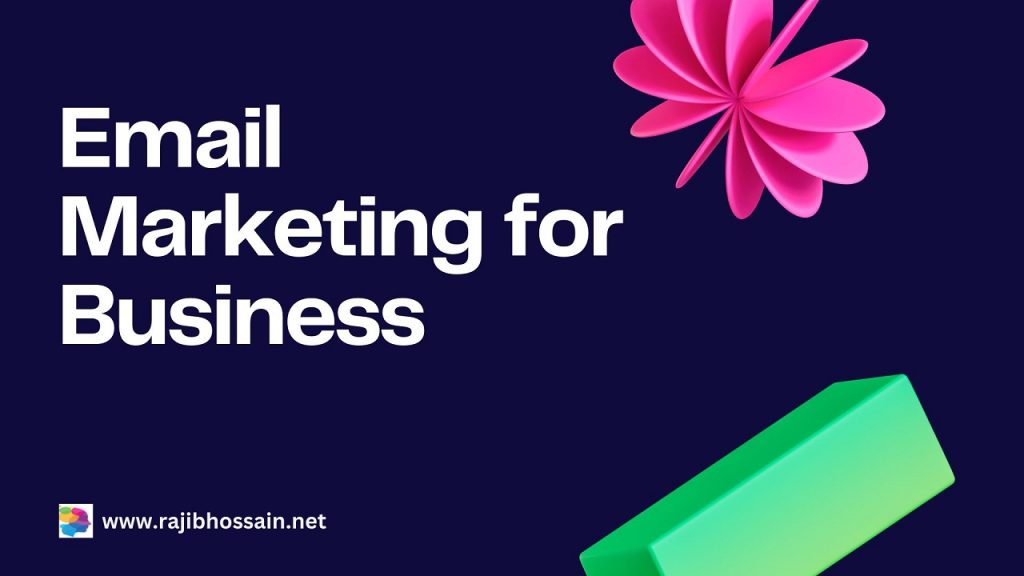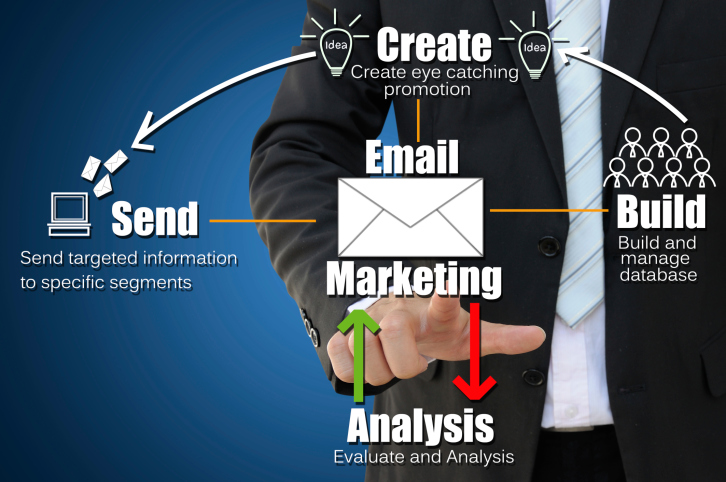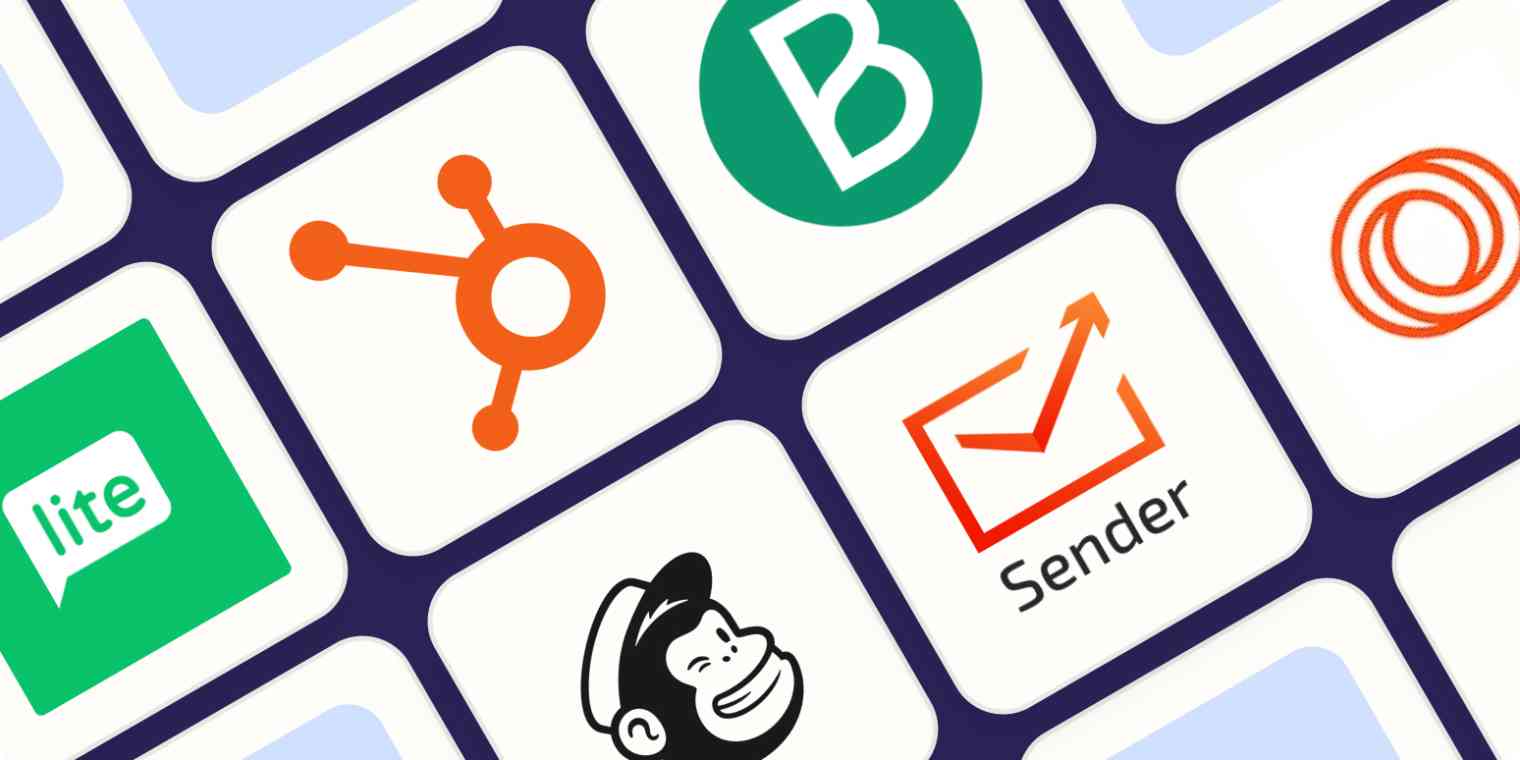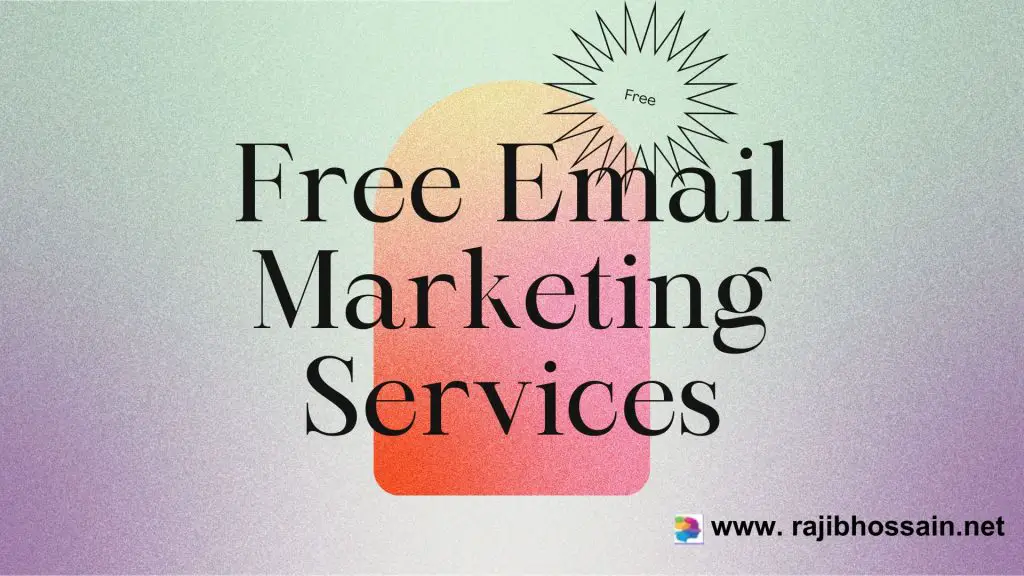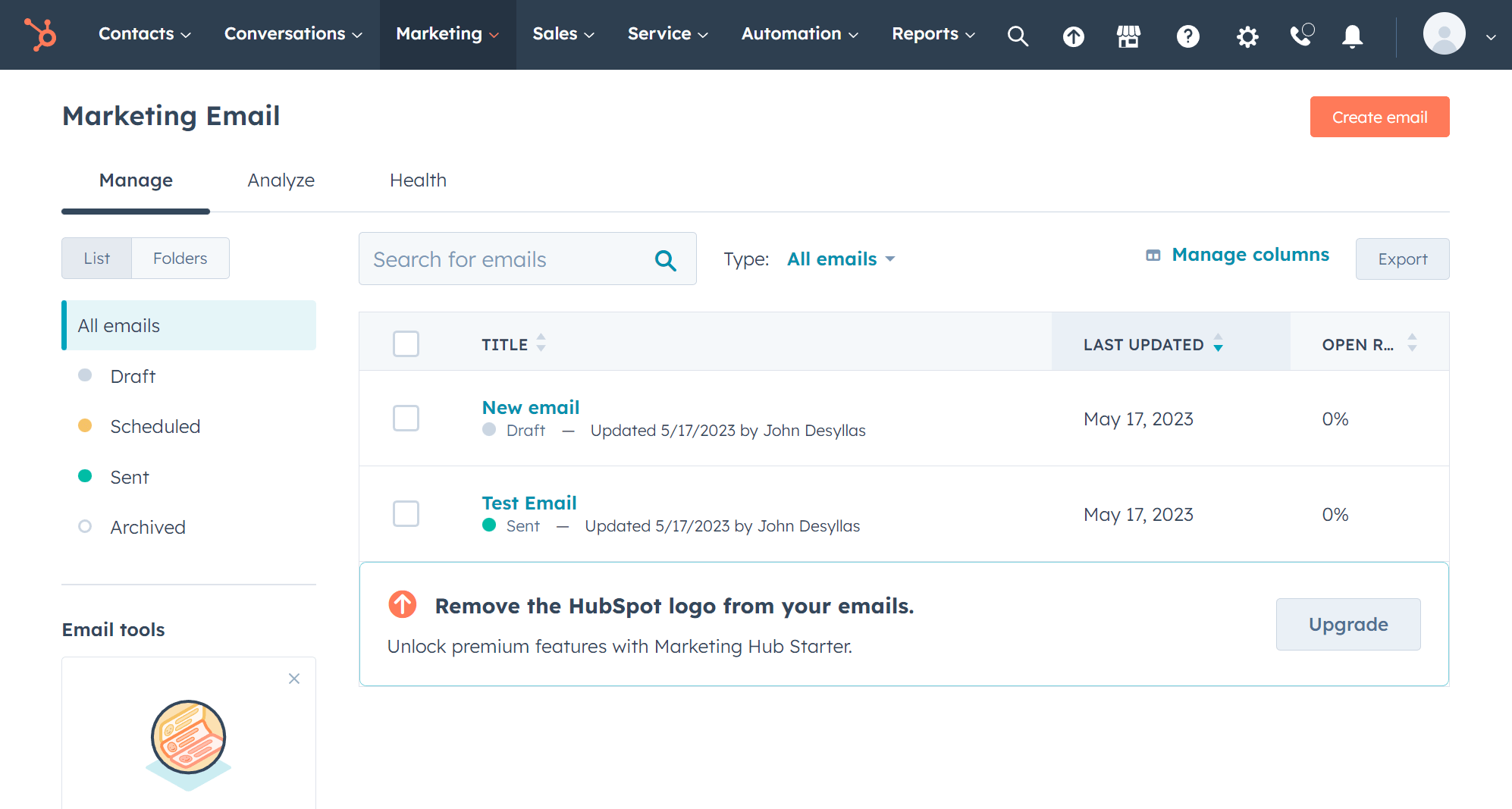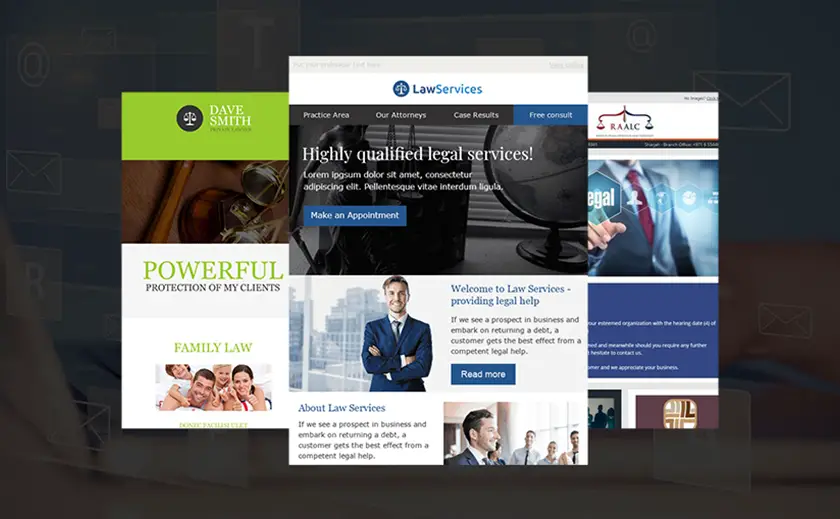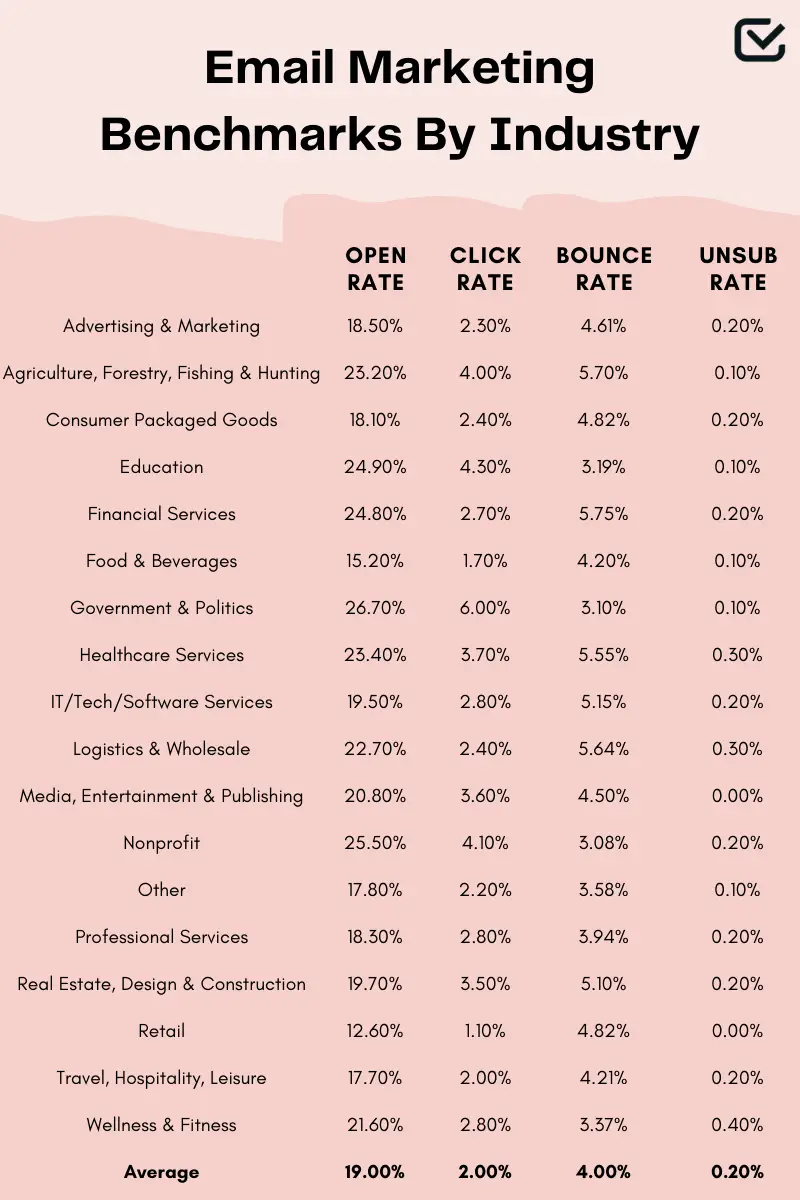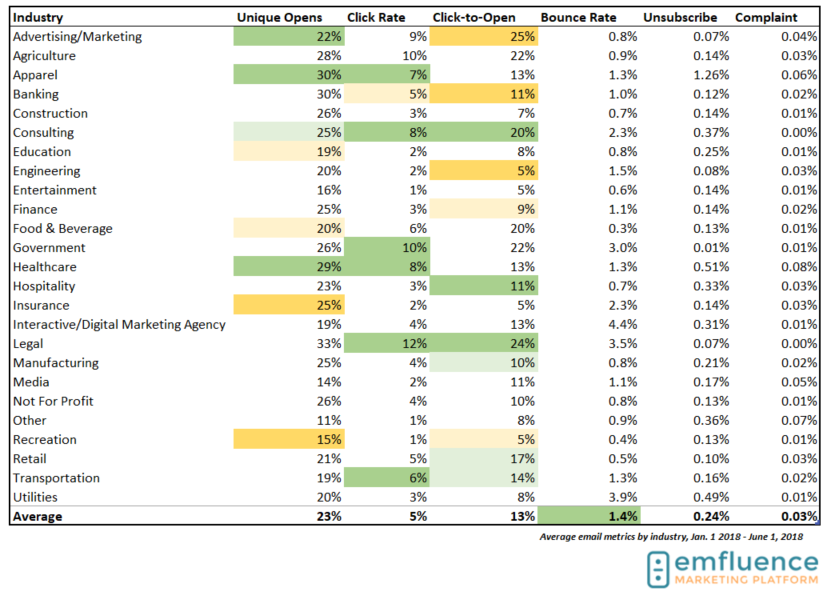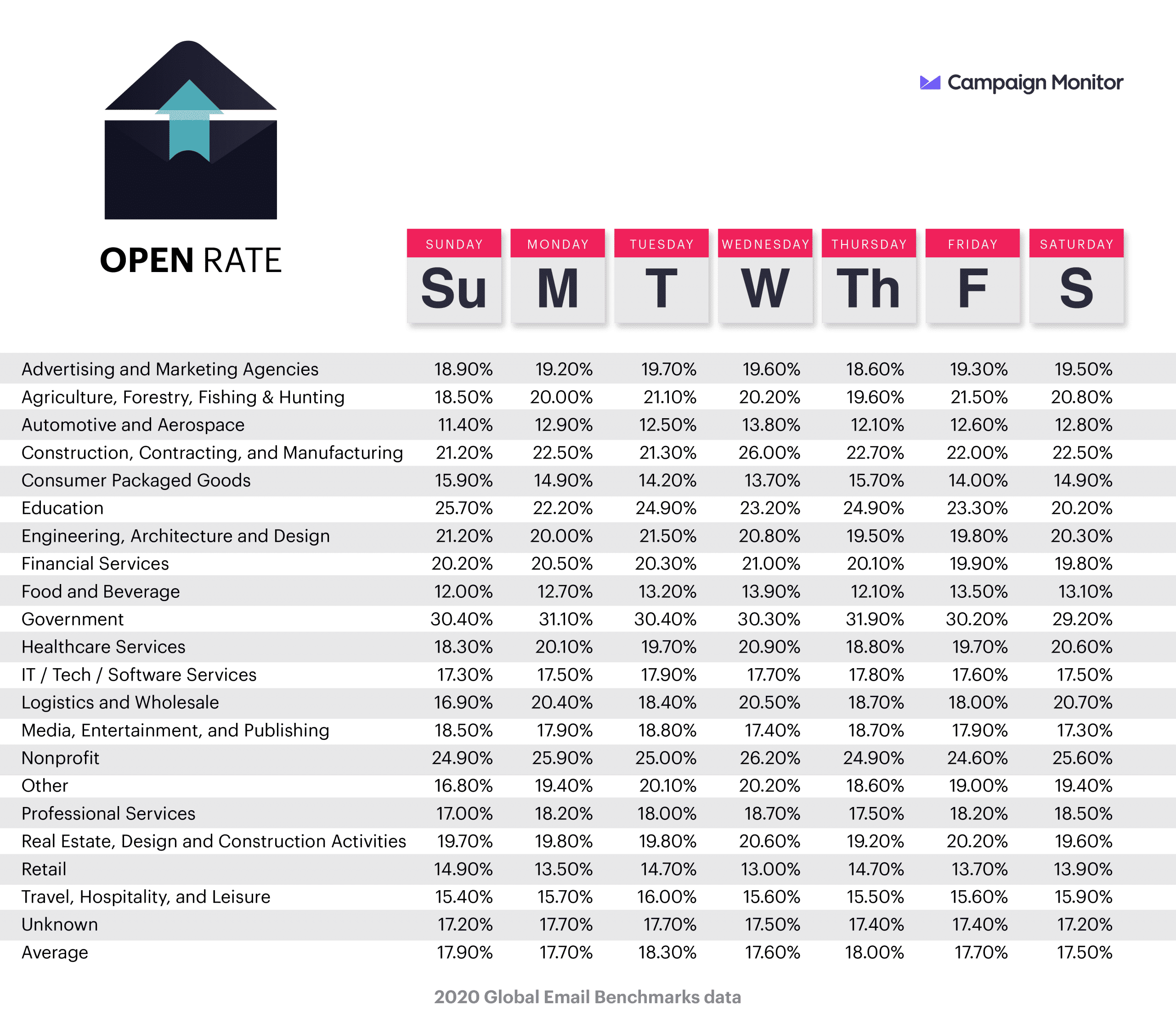Email marketing is essential for affiliate marketers. It helps build relationships and drive conversions effectively.
Affiliate marketers rely on email marketing to nurture leads and boost sales. This strategy allows direct communication with potential customers, providing personalized content and offers. Crafting engaging emails with clear calls to action can significantly enhance conversion rates. Regularly sending valuable information helps maintain interest and trust.
Segmenting email lists ensures that messages are relevant to the audience, increasing open and click-through rates. By analyzing email performance, marketers can refine their tactics for better results. With the right approach, email marketing becomes a powerful tool in the affiliate marketer’s arsenal.
The Power Of Email Marketing In Affiliate Sales
Email marketing is a powerful tool for affiliate marketers. It helps you reach your audience directly. With email, you can build trust and drive sales. It is a cost-effective way to boost your affiliate revenue. Let’s explore why email marketing is so effective for affiliate sales.
Why Email Beats Social Media
Email marketing offers higher engagement rates than social media. Emails go directly to the inbox, making them hard to miss. Social media algorithms can hide your posts. With emails, you control the delivery of your message. This means your audience is more likely to see your content.
Emails also allow for personalized communication. You can segment your list based on interests. This helps you send relevant offers to the right people. Personalized emails can lead to higher conversion rates.
Another advantage is data ownership. Social media platforms own your follower data. With email, you own your list. This gives you more control and security.
The Direct Line To Your Audience
Email marketing provides a direct line to your audience. It is personal and private. This makes it a great way to build relationships. People check their email multiple times a day. This increases the chances of your message being read.
Emails can be tailored to fit your audience’s needs. You can use their names and recommend products they like. This creates a personalized experience. It builds trust and loyalty over time.
Here’s a quick comparison of email and social media:
| Feature | Email Marketing | Social Media |
|---|---|---|
| Reach | Direct to inbox | Depends on algorithms |
| Personalization | High | Low |
| Data Ownership | You own the list | Platform owns data |
| Engagement | High | Variable |
Email marketing is a strong choice for affiliate marketers. It offers direct communication, personalization, and control. These factors make it a powerful tool for driving affiliate sales.
Crafting The Perfect Affiliate Email
Creating the perfect affiliate email requires skill and strategy. This guide will teach you how to engage your audience. You will learn to boost your email marketing success. Let’s dive into the key elements of a great affiliate email.
Personalization Tricks
Personalization can make your emails stand out. Use the recipient’s name in the greeting. Mention their recent activity or interests.
- Address the reader by their first name.
- Reference their past purchases or preferences.
- Use dynamic content to tailor messages.
Personalized emails feel more relevant. They increase the chances of engagement. Make each email unique to the recipient’s needs.
Attention-grabbing Subject Lines
The subject line is the first thing your reader sees. It must capture their attention quickly. A good subject line can increase your open rates.
- Keep it short and sweet, under 50 characters.
- Use numbers or lists for clarity.
- Include a sense of urgency or curiosity.
Examples of effective subject lines:
| Type | Example |
|---|---|
| Urgency | “Last chance to save 50% today!” |
| Curiosity | “Guess what’s inside? Open now!” |
| List | “Top 5 deals you can’t miss!” |
Test different subject lines to see what works best. Keep refining your approach for better results.
Building A Substantial Mailing List
Email marketing is key for affiliate marketers. A large mailing list can boost conversions and revenue. But how do you build a substantial mailing list? Let’s explore some effective strategies.
Lead Magnets That Work
Lead magnets are incentives offered to potential subscribers. These attract them to join your mailing list. Here are some lead magnets that work:
- eBooks: Offer valuable information in a downloadable format.
- Checklists: Provide step-by-step guides that solve specific problems.
- Webinars: Host live or recorded sessions on relevant topics.
- Discounts: Give exclusive discounts or promo codes.
- Free Trials: Allow users to try a product or service for free.
Each lead magnet should align with your audience’s needs. Ensure it offers real value.
Opt-in Strategies
Opt-in strategies are methods to encourage sign-ups. Here are some effective strategies:
- Pop-up Forms: Use exit-intent pop-ups to capture leaving visitors.
- Inline Forms: Place sign-up forms within your blog content.
- Landing Pages: Create dedicated pages for email sign-ups.
- Social Media: Promote your lead magnets on social platforms.
- Content Upgrades: Offer additional content in exchange for email addresses.
Test different opt-in strategies to see what works best. Track performance and adjust accordingly.
Building a mailing list takes time. But with the right lead magnets and opt-in strategies, you can grow your audience and increase conversions.
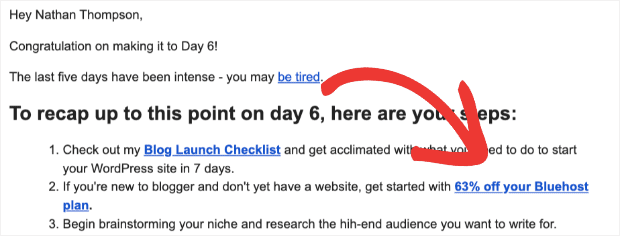
Credit: optinmonster.com
Segmentation: Key To Targeted Campaigns
Effective email marketing requires the right audience. Segmentation is the key. By segmenting your email list, you ensure each message reaches the right person. This increases engagement and conversion rates. Let’s explore how segmentation can transform your campaigns.
How To Segment Your List
Segmenting your email list is crucial. Start by collecting relevant data. You can use demographics, behavior, and preferences. Here are some methods:
- Demographic Data: Age, gender, location
- Behavioral Data: Purchase history, email opens, clicks
- Preferences: Interests, product preferences
Use this data to create distinct groups. For example:
| Segment | Criteria |
|---|---|
| New Subscribers | Subscribed within last 30 days |
| Active Buyers | Purchased within last 6 months |
| Inactive Users | No activity for 90 days |
These segments help you tailor your messages. This results in higher engagement.
Benefits Of Niche Targeting
Niche targeting has many benefits. Here are some key advantages:
- Higher Open Rates: Relevant content catches attention.
- Increased Click-Through Rates: Targeted offers drive action.
- Better Conversion Rates: Personalized messages convert better.
- Improved Customer Retention: Relevant content keeps users engaged.
These benefits lead to better performance. Your campaigns become more effective. Segmentation helps you focus on what matters. This leads to better results and higher ROI.
Timing And Frequency: When To Hit Send
Email marketing can boost your affiliate sales. But sending emails at the right time is crucial. Knowing when to send your emails can increase open rates and clicks. Overloading your audience can lead to email fatigue. This section will guide you on the best times and how often to send your emails.
Best Times For Open Rates
Finding the best time to send emails is key. Studies show that certain times and days work best. Here is a table of optimal email send times:
| Day | Best Time |
|---|---|
| Monday | 8:00 AM – 10:00 AM |
| Wednesday | 2:00 PM – 4:00 PM |
| Thursday | 8:00 AM – 10:00 AM |
Early mornings and mid-afternoons are the best times. People check emails during breaks or before starting work. Avoid sending emails late at night or on weekends.
Avoiding Email Fatigue
Email fatigue happens when you send too many emails. Your audience gets tired and may unsubscribe. To avoid this, follow these tips:
- Send no more than 2-3 emails per week.
- Track your open rates and adjust the frequency.
- Segment your email list for targeted campaigns.
- Provide value in every email you send.
Keep your emails short and to the point. Use clear and engaging subject lines. Always focus on your audience’s needs and interests.
Automating Your Affiliate Emails
Email marketing can boost your affiliate marketing efforts. Automation helps you save time and increase efficiency. Let’s explore how you can automate your affiliate emails effectively.
Choosing The Right Email Marketing Platform
Selecting the best email marketing platform is crucial. It should support automation and have user-friendly features. Some popular platforms are:
- Mailchimp: Known for its simplicity and powerful tools.
- AWeber: Great for beginners with its easy-to-use interface.
- GetResponse: Offers advanced automation and analytics.
| Platform | Key Features |
|---|---|
| Mailchimp | Drag-and-drop builder, segmentation, A/B testing |
| AWeber | Autoresponders, list management, reporting |
| GetResponse | Landing pages, webinar hosting, CRM integration |
Setting Up Autoresponders
Autoresponders are automated emails sent in response to user actions. They help nurture leads and drive conversions.
- Welcome Emails: Send a welcome email when someone subscribes.
- Follow-Up Emails: Engage users with follow-up content.
- Promotional Emails: Promote affiliate products to your list.
Here is a basic setup:
1. Create a welcome email.
2. Schedule follow-up emails.
3. Include promotional offers.
Ensure your emails provide value and are relevant to your audience. Use engaging subject lines to increase open rates.
Measuring Success: Email Analytics
Email marketing is crucial for affiliate marketers. Measuring success is key. Use email analytics to understand performance. Learn what works and what doesn’t.
Key Metrics To Track
Track these key metrics to measure success:
- Open Rate: Percentage of opened emails.
- Click-Through Rate (CTR): Percentage of clicks on links.
- Conversion Rate: Percentage of actions taken after clicking.
- Bounce Rate: Percentage of undelivered emails.
- Unsubscribe Rate: Percentage of people who opt out.
Monitor these metrics to understand campaign performance. Focus on improving low metrics.
A/b Testing For Better Results
A/B testing compares two versions of an email. It helps find the best option.
- Subject Lines: Test different subject lines.
- Email Content: Test different message content.
- Call-to-Action (CTA): Test different CTA buttons.
- Send Times: Test different send times.
Use A/B testing to improve email performance. Implement changes based on results.
:max_bytes(150000):strip_icc()/affiliate-marketing-6a9d278b2e91467494d7c9168e17bab5.jpg)
Credit: www.investopedia.com
Staying Compliant With Email Regulations
Email marketing is a powerful tool for affiliate marketers. Yet, it’s important to stay compliant with email regulations. This ensures you build trust and avoid hefty fines. Let’s explore how to stay compliant with key email regulations.
Understanding Can-spam
The CAN-SPAM Act sets rules for commercial emails. It gives recipients the right to stop emails from you.
- Do not use false or misleading headers.
- Avoid deceptive subject lines.
- Identify the message as an ad.
- Tell recipients where you’re located.
- Provide a way to opt out.
- Honor opt-out requests promptly.
Ignoring these rules can lead to penalties. Stay compliant to build trust and avoid fines.
GDPR and Affiliate Marketing
GDPR is a regulation in the EU. It governs data protection and privacy for individuals.
For affiliate marketers, this means:
- Get clear consent before sending emails.
- Keep records of consent.
- Allow users to withdraw consent easily.
- Protect your subscribers’ data.
GDPR compliance builds trust with your audience. It also avoids legal issues. Ensure your email marketing practices align with GDPR.
In summary, staying compliant with email regulations is crucial. Understand and follow CAN-SPAM and GDPR rules. This helps you build trust and avoid legal problems.
Writing Tips For Converting Emails
Email marketing for affiliate marketers can be a powerful tool. The key lies in writing emails that convert. Here are some tips to help you write emails that lead to conversions.
Crafting A Compelling Call-to-action
A call-to-action (CTA) is crucial. It guides your reader on what to do next. Here are some tips to create a compelling CTA:
- Be Clear and Direct: Use simple language. Tell the reader exactly what to do.
- Use Action Words: Start with verbs like “Buy,” “Sign Up,” or “Learn More.”
- Create Urgency: Use phrases like “Limited Time Offer” or “Act Now.”
- Make it Stand Out: Use bold text, a different color, or a button.
A table can also help clarify the elements of an effective CTA:
| Element | Description |
|---|---|
| Clear and Direct | Simple instructions for the reader. |
| Action Words | Verbs that prompt action. |
| Urgency | Encourages immediate action. |
| Stand Out | Visually distinct from other text. |
The Art Of Storytelling In Sales
Storytelling can make your emails more engaging. It helps readers connect with your message. Here are some tips to master storytelling in sales emails:
- Know Your Audience: Understand their needs and pain points.
- Start with a Hook: Capture attention with an interesting opening.
- Build Emotion: Use emotional language to create a connection.
- Keep it Short: Make your story brief but impactful.
- End with a CTA: Guide your reader to the next step.
Using these tips, your emails can tell a story that resonates with your audience. This increases the likelihood of conversions.
Overcoming Common Email Marketing Challenges
Email marketing is crucial for affiliate marketers. It helps build relationships and drive sales. Yet, there are challenges. This section will help you overcome them. Let’s dive into two common issues: unsubscriptions and deliverability.
Dealing With Unsubscriptions
Unsubscriptions can be disheartening. But they are a part of the game. Here are some tips to reduce them:
- Provide Value: Always offer useful and relevant content.
- Segment Your List: Tailor emails to specific audience groups.
- Optimize Frequency: Don’t bombard your audience with too many emails.
- Ask for Feedback: Know why they unsubscribe and improve.
Improving Deliverability
Deliverability is key to your email marketing success. If your emails don’t reach inboxes, your efforts are wasted. Here are some steps to enhance deliverability:
- Clean Your List: Remove inactive or invalid email addresses.
- Authenticate Your Domain: Use SPF, DKIM, and DMARC.
- Monitor Bounce Rates: High bounce rates can hurt your reputation.
- Craft Engaging Subject Lines: Avoid spammy words and phrases.
- Use a Reputable ESP: Choose a reliable email service provider.
| Challenge | Solution |
|---|---|
| Unsubscriptions | Provide value, segment list, optimize frequency, ask for feedback |
| Deliverability | Clean list, authenticate domain, monitor bounce rates, craft engaging subject lines, use reputable ESP |
Frequently Asked Questions
What Kind Of Email Should I Use For Affiliate Marketing?
Use a professional email address with your domain name. This builds trust and credibility with your audience. Avoid free email services.
How Do I Collect Emails For Affiliate Marketing?
Collect emails by offering valuable content like eBooks or guides. Use sign-up forms on your website. Promote via social media. Run contests or giveaways. Collaborate with influencers.
How To Launch An Affiliate Email Marketing Campaign?
To launch an affiliate email marketing campaign, follow these steps: 1. Choose a reliable email marketing platform. 2. Build a targeted email list. 3. Craft compelling email content with clear calls to action. 4. Include affiliate links strategically. 5. Track and analyze campaign performance for optimization.
Should You Use Your Email For Affiliate Marketing?
No, avoid using your email for affiliate marketing. Use a dedicated business email for professionalism and security.
Conclusion
Mastering email marketing can boost your affiliate marketing success. Focus on building trust and delivering value. Segment your audience for better targeting. Experiment with subject lines to improve open rates. Consistently analyze and refine your strategies. With dedication, email marketing can become a powerful tool in your affiliate marketing arsenal.