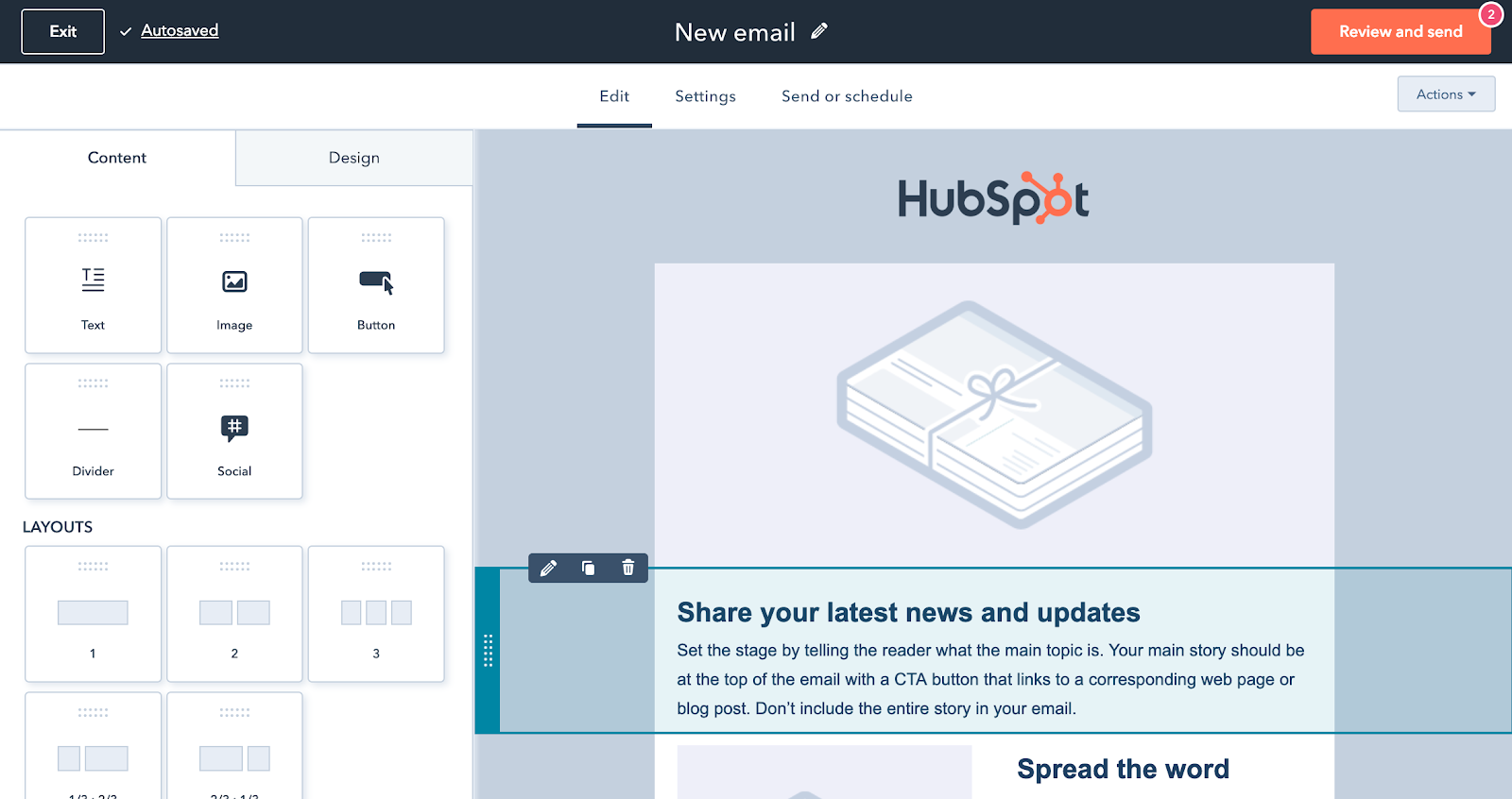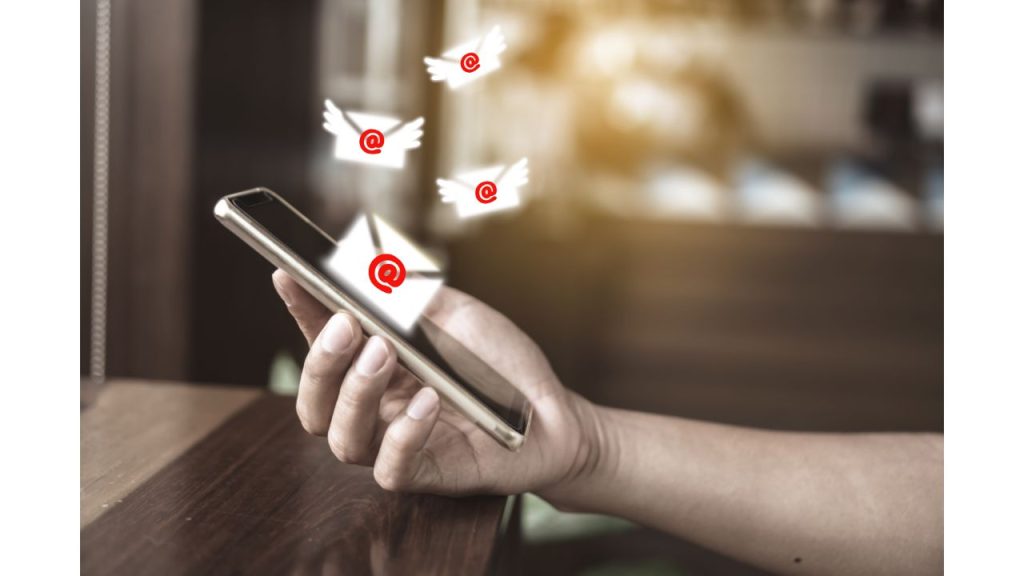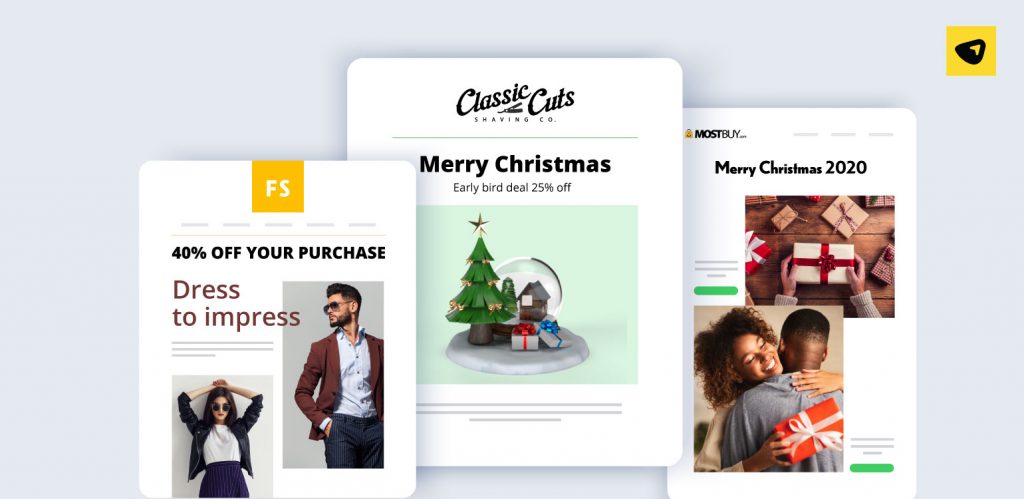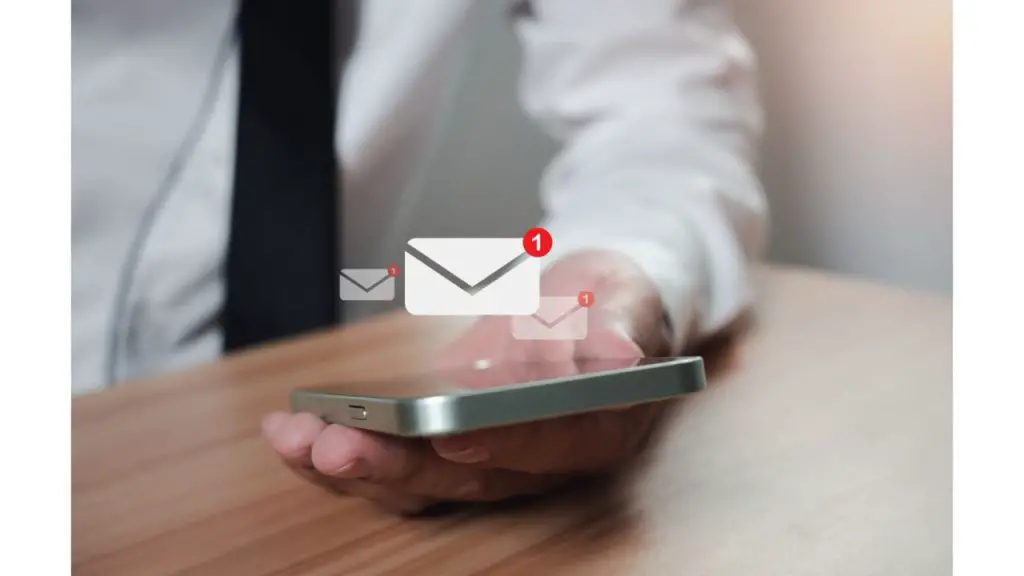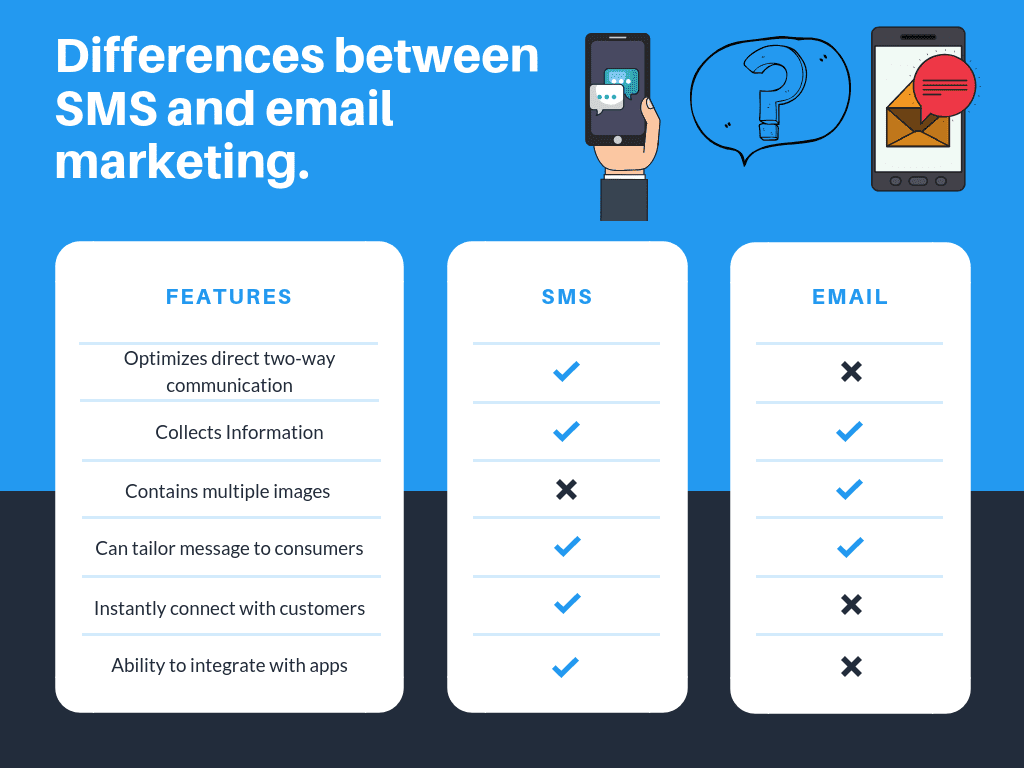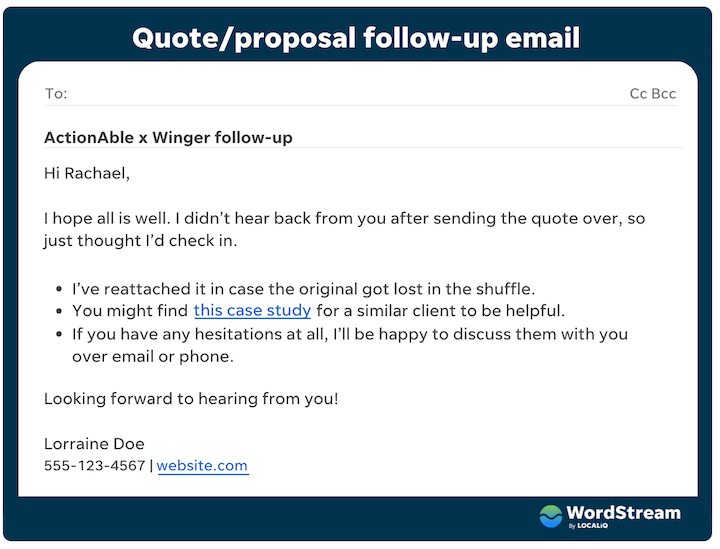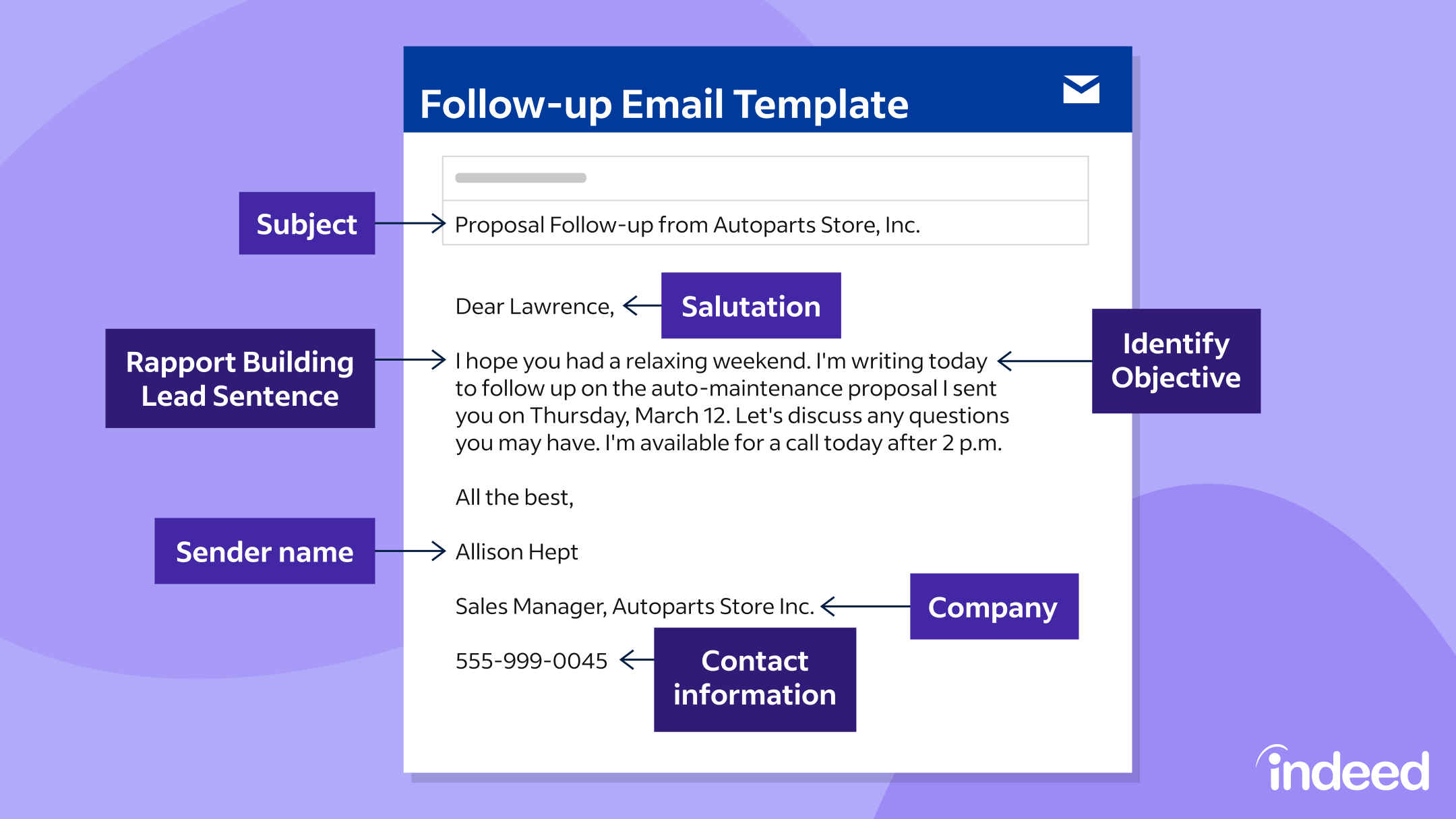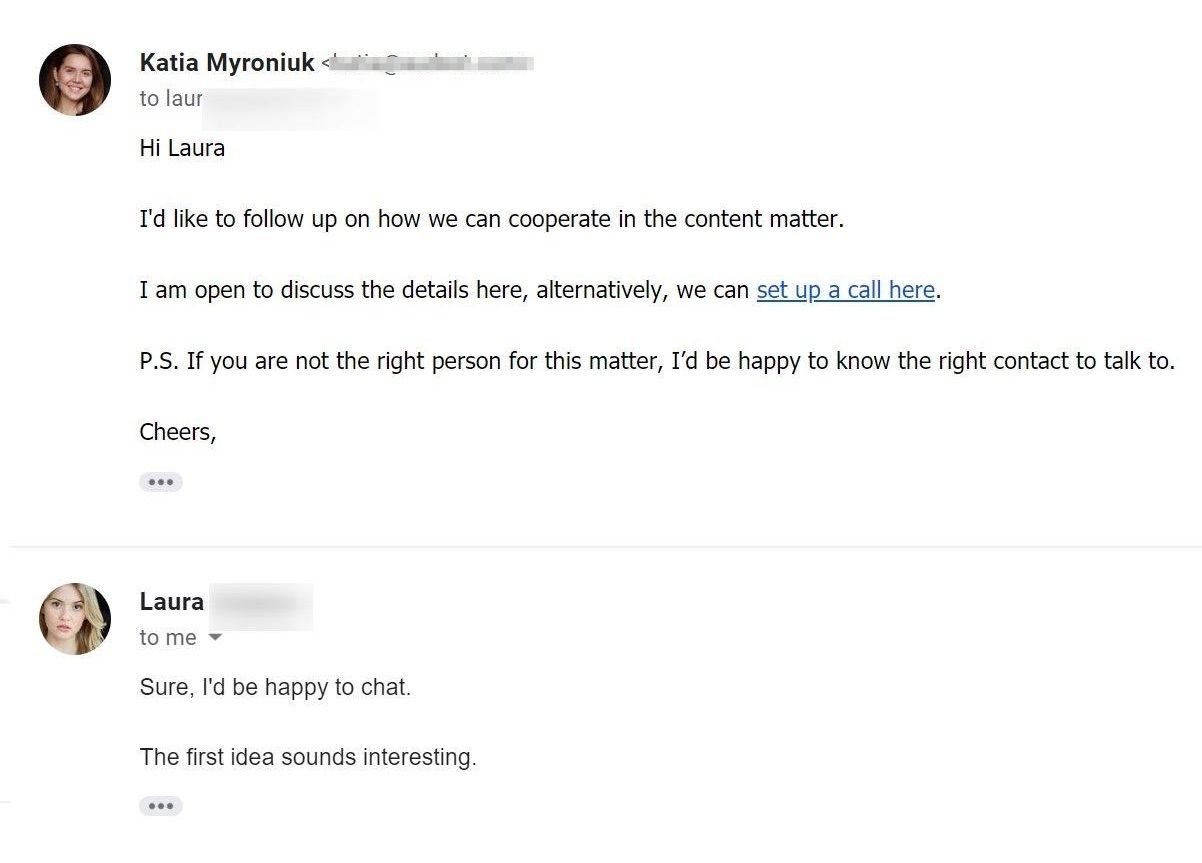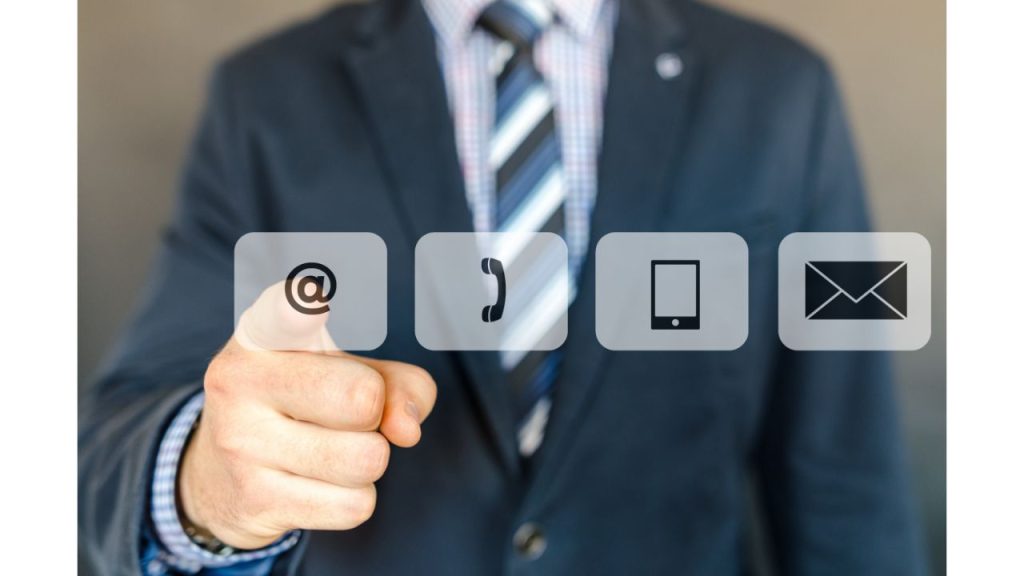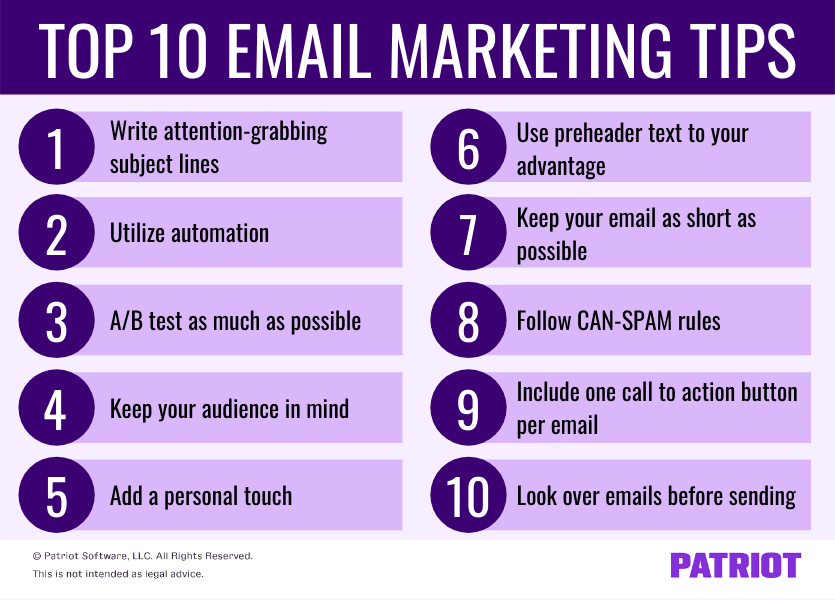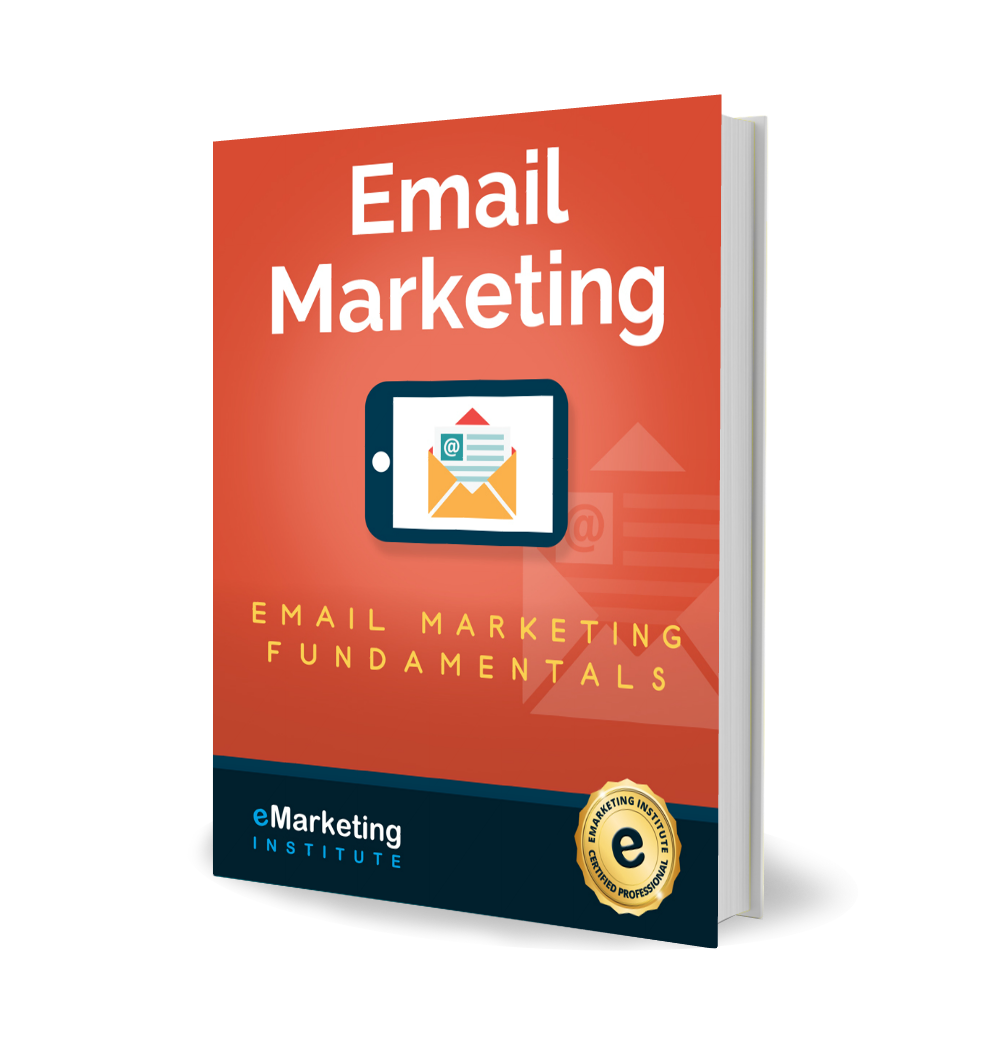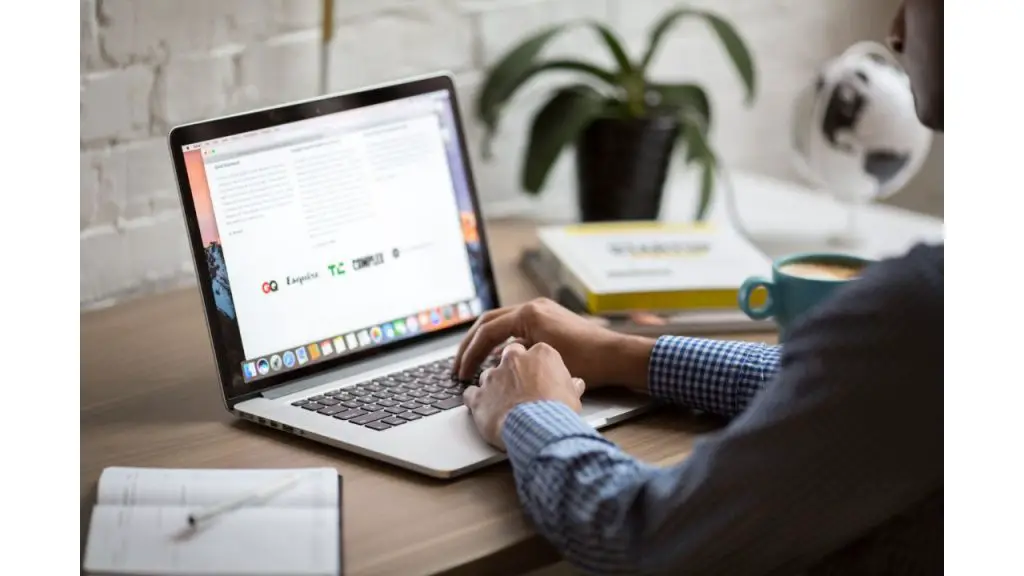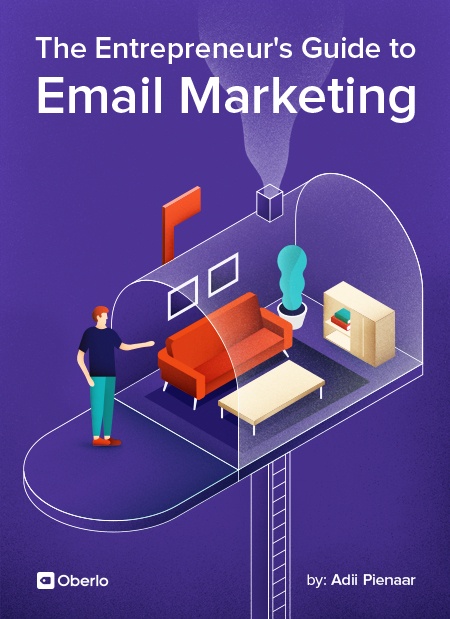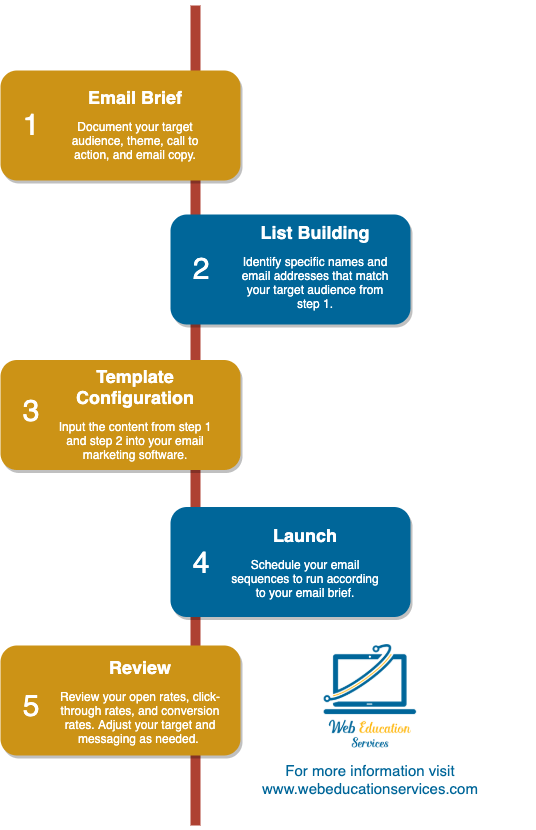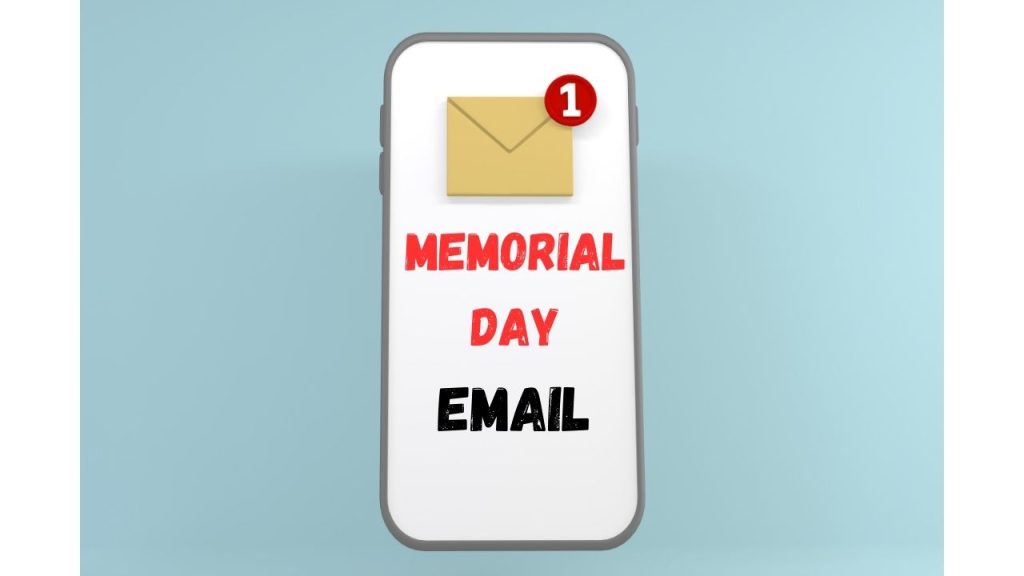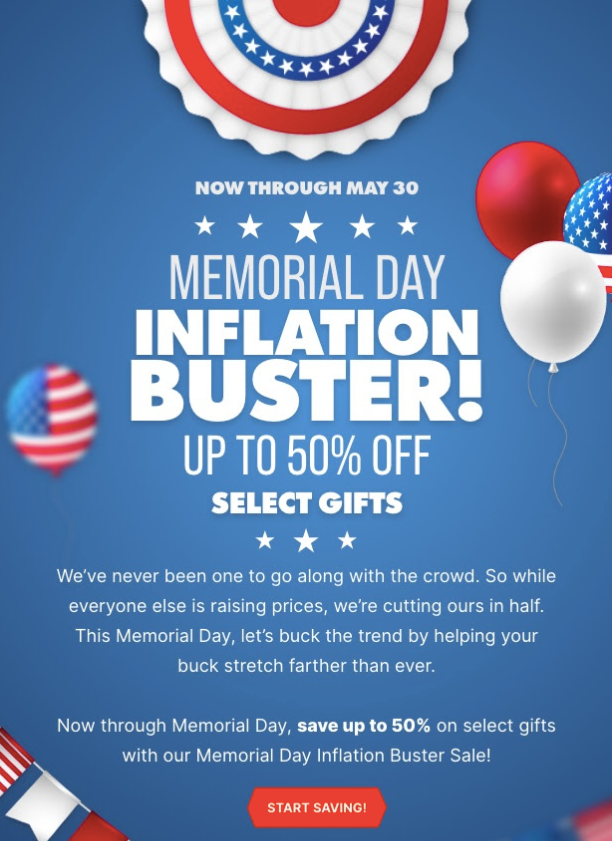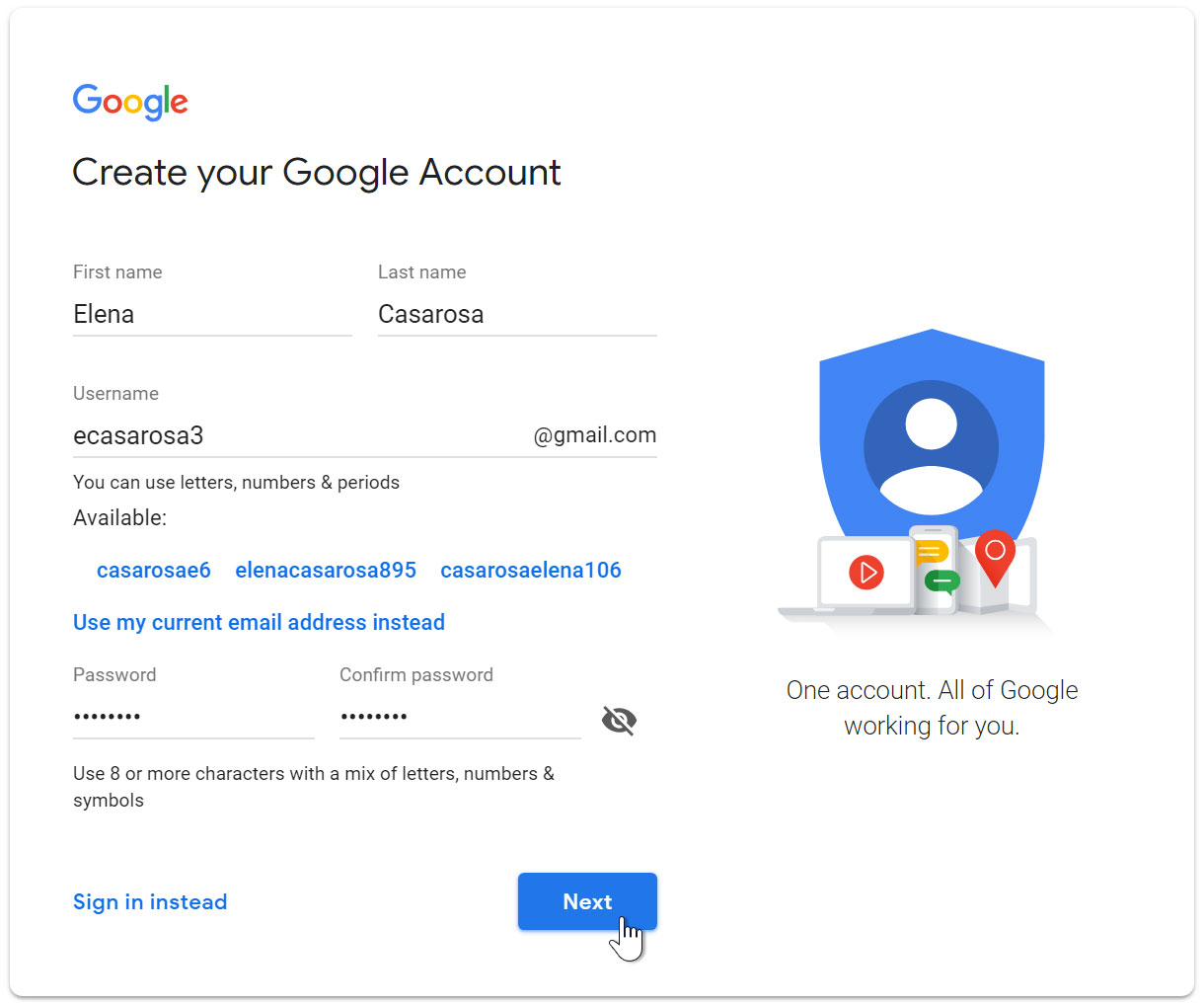HubSpot offers free email marketing tools that help businesses grow. Users can create, personalize, and optimize email campaigns with ease.
HubSpot’s free email marketing tools provide a robust platform for businesses to engage with their audience effectively. With features like drag-and-drop email editors, customizable templates, and detailed analytics, users can craft compelling email campaigns without extensive technical expertise. The tools integrate seamlessly with HubSpot’s CRM, allowing personalized and targeted messaging.
This integration ensures that businesses can nurture leads and maintain customer relationships efficiently. Moreover, the easy-to-use interface and automation capabilities save time and effort, making it a valuable resource for marketers seeking to enhance their email marketing strategies.
Introduction To Hubspot’s Free Email Marketing Tools
HubSpot offers free email marketing tools. These tools help businesses grow. They are easy to use and very effective. HubSpot’s tools are great for beginners and experts alike.
Key Features At A Glance
HubSpot’s free email marketing tools come with many features. Here are some key features:
| Feature | Description |
|---|---|
| Drag-and-Drop Editor | Create emails easily with a simple editor. |
| Email Templates | Use pre-made templates for your emails. |
| Contact Management | Manage your contacts in one place. |
| Analytics | Track the performance of your emails. |
| Automation | Automate your email campaigns. |
Why Choose Hubspot For Your Email Campaigns
- Easy to Use: The tools are user-friendly. Anyone can use them.
- Free Forever: The basic tools are free. No hidden costs.
- Great Support: HubSpot offers great customer support.
- All-in-One Platform: Manage everything in one place.
- Scalable: The tools grow with your business.
HubSpot’s email marketing tools are powerful. They help you reach your audience. Start using them today and see the results.
Getting Started With Hubspot Email Marketing
HubSpot offers a free, user-friendly platform for email marketing. This tool helps businesses connect with customers effectively. This guide will help you get started with HubSpot Email Marketing.
Setting Up Your Account
First, you need to create a HubSpot account. Follow these steps:
- Go to the HubSpot website.
- Click on “Get Started Free”.
- Enter your email address and create a password.
- Verify your email to complete the setup.
Once your account is set up, you can start using HubSpot’s email marketing tools.
Navigating The Dashboard
The dashboard is your main workspace. It helps you manage your email campaigns easily. Here is a simple table to explain the main sections:
| Section | Description |
|---|---|
| Contacts | Manage your email lists. |
| Marketing | Create and send emails. |
| Reports | Track email performance. |
To create an email, follow these steps:
- Click on “Marketing” in the dashboard.
- Select “Email” from the dropdown menu.
- Click on “Create Email”.
HubSpot offers templates to make designing emails simple. Choose a template that fits your needs. Customize it to match your brand. Once done, preview and send your email.
Crafting Your First Email Campaign
Creating your first email campaign can be thrilling. HubSpot’s free email marketing tools offer a fantastic starting point. This guide will help you design, personalize, and segment your emails for maximum impact.
Designing Engaging Email Templates
A good email starts with an eye-catching template. HubSpot offers many free templates. Choose one that matches your brand.
Make sure your template is mobile-friendly. Many people read emails on their phones. Test your template on different devices.
Keep the design clean and simple. Use clear headings and short paragraphs. Include images, but not too many. Too many images can slow down loading time.
| Template Feature | Importance |
|---|---|
| Mobile-Friendly | High |
| Clear Headings | High |
| Short Paragraphs | Medium |
| Balanced Images | Medium |
Personalization And Segmentation Strategies
Personalization makes your emails feel special. Use the recipient’s name in the subject line. This grabs attention.
Segment your email list. Group your contacts by interests or behaviors. Send relevant content to each group.
HubSpot allows you to create segments easily. Use filters like location, age, or purchase history. This helps tailor your message.
- Use the recipient’s name in the subject line
- Segment contacts by interests
- Group contacts by behaviors
- Filter contacts by location, age, or purchase history
Personalized and segmented emails perform better. They get more opens and clicks. Start with these simple strategies to boost your email success.
Utilizing Hubspot’s Contact Management For Targeting
HubSpot’s Free Email Marketing tool is a powerful resource. It helps businesses target audiences effectively using its contact management system. This system ensures campaigns reach the right people at the right time.
Building And Managing Contact Lists
Creating contact lists in HubSpot is simple and intuitive. You can import contacts from various sources, including:
- CSV files
- Excel spreadsheets
- Other CRM systems
HubSpot allows you to segment contacts based on many criteria. You can use filters such as:
- Demographic information
- Behavioral data
- Engagement history
With these segmented lists, you can send tailored emails to specific groups. This ensures your message is relevant and impactful.
Leveraging CRM Data For Campaigns
HubSpot’s CRM data is integrated with its email marketing tool. This allows for more personalized and effective campaigns. Here’s how you can leverage CRM data:
- Track user interactions and behaviors
- Identify high-value leads
- Send targeted follow-up emails
Using CRM data, you can create dynamic email content. This means the email content changes based on the recipient’s data. For example, you can include:
- Personalized greetings
- Relevant product recommendations
- Special offers based on past purchases
Such personalization increases engagement rates and boosts conversions. HubSpot’s analytics also provide insights into campaign performance. This helps you refine your strategies for better results.
Analyzing Email Campaign Performance
Analyzing email campaign performance is crucial for any marketer. Hubspot Free Email Marketing offers many tools to help you. These tools provide insights into how your emails perform.
Understanding Metrics And Reports
Metrics and reports are essential for tracking email success. Key metrics include open rates, click-through rates, and bounce rates. These metrics show how recipients interact with your emails.
- Open Rate: The percentage of recipients who open your email.
- Click-Through Rate (CTR): The percentage who click a link in your email.
- Bounce Rate: The percentage of emails not delivered.
Hubspot provides detailed reports on these metrics. Use these reports to understand your audience better. This helps you improve future campaigns.
Learning From Campaign Insights
Campaign insights offer deeper knowledge about your email performance. Hubspot’s tools let you see which emails perform best. Look at subject lines, and content, and send times.
| Metric | Insight |
|---|---|
| Open Rate | Shows how compelling your subject line is. |
| CTR | Indicates the effectiveness of your email content. |
| Bounce Rate | Reflects the quality of your email list. |
Use these insights to tweak your email strategy. For example, if open rates are low, test new subject lines. If CTR is low, improve your call-to-action.
Optimizing Emails For Better Engagement
Hubspot’s free email marketing tool is powerful. To get the best results, you need to optimize your emails. This means making sure your emails are engaging and effective. Here are some tips for doing just that.
A/b Testing Your Email Content
A/B testing helps you find what works best. You can test different subject lines, content, and CTAs. Send one version to half your audience. Send another version to the other half. See which one performs better.
Here is a simple table to show what you can test:
| Element | Version A | Version B |
|---|---|---|
| Subject Line | Exciting Offer Inside! | Don’t Miss This Deal! |
| Content | Short and to the point | Detailed information |
| CTA | Buy Now | Learn More |
Analyze the results and use the best-performing elements in future emails.
Best Practices For Subject Lines And Cta
Your subject line is the first thing people see. Make it short and catchy. Here are some tips:
- Keep it under 50 characters.
- Use action words.
- Include numbers if possible.
- Avoid spammy words like “free” or “win”.
Your CTA is also important. It tells people what to do next. Here are some best practices:
- Use clear and direct language.
- Make it stand out with a button or bold text.
- Place it near the top and bottom of your email.
- Test different CTAs to see what works best.
By following these tips, you can make your emails more engaging. This will help you get better results from your email marketing efforts.
Integrating With Other Hubspot Tools
HubSpot Free Email Marketing offers many integration options. These integrations enhance functionality and streamline processes. By combining tools, users can achieve better results. Let’s explore how HubSpot CRM and Workflows improve email campaigns.
Enhancing Campaigns With Hubspot CRM
HubSpot CRM connects directly with the email marketing tool. This integration allows for personalized email campaigns. You can track customer interactions and segment your audience.
Here are some benefits:
- Detailed customer insights
- Targeted email lists
- Improved engagement rates
Using HubSpot CRM, you can create precise campaigns. These campaigns meet the needs of each customer segment. This leads to higher open and click-through rates.
Using Workflows For Automated Email Sequences
Workflows help automate email sequences. This saves time and ensures consistent communication. You can set triggers and actions based on customer behavior.
For example:
- Welcome emails for new subscribers
- Follow-up emails after a purchase
- Re-engagement emails for inactive users
Workflows provide a hands-off approach to email marketing. Set them up once, and they run automatically. This ensures timely and relevant emails reach your audience.
| Feature | Benefit |
|---|---|
| Trigger-based automation | Timely emails based on actions |
| Personalization | Relevant content for each user |
| Time-saving | Less manual work |
Integrating these tools with HubSpot Email Marketing boosts efficiency and effectiveness.
Credit: www.hubspot.com
Scaling Up: Transitioning To Hubspot’s Premium Services
Using HubSpot’s free email marketing tools is great. But as your business grows, you may need more features. HubSpot’s premium services offer advanced tools that help you scale up. Let’s explore when to upgrade and compare free vs. paid features.
When To Upgrade Your Email Marketing
Consider upgrading when your email list grows. Free tools are limited for large lists. If you need advanced analytics, premium services provide deeper insights. Upgrade when you want automation. Automation helps save time and reduce errors.
Comparing Free Vs. Paid Features
HubSpot’s free plan offers basic features. These include:
- Basic email templates
- Simple analytics
- Limited contacts
Paid plans offer more advanced features. These include:
- Advanced email templates
- Detailed analytics
- Unlimited contacts
- Automation tools
| Features | Free Plan | Paid Plan |
|---|---|---|
| Templates | Basic | Advanced |
| Analytics | Simple | Detailed |
| Contacts | Limited | Unlimited |
| Automation | No | Yes |
In summary, upgrading to HubSpot’s premium services can help your business grow. Evaluate your needs and choose the right plan. Happy emailing!
Success Stories And Case Studies
HubSpot Free Email Marketing has transformed how businesses connect with customers. In this section, we’ll explore real-world examples and best practices. These stories highlight the potential of this powerful tool.
Real-world Examples Of Successful Campaigns
Many businesses have found success with HubSpot Free Email Marketing. Here are some inspiring examples:
| Company | Campaign | Results |
|---|---|---|
| Startup A | Product Launch | Increased sales by 30% |
| NGO B | Awareness Drive | Gained 500 new subscribers |
| Retailer C | Seasonal Promotion | Boosted traffic by 40% |
Learning From The Best Practices Of Others
Here are some best practices observed from successful campaigns:
- Use clear and concise subject lines.
- Personalize emails for better engagement.
- Include a strong call to action.
- Segment your audience for targeted messages.
- Track and analyze campaign performance.
By learning from these examples and practices, you can enhance your email marketing strategy. HubSpot Free Email Marketing offers tools to create, send, and analyze your campaigns. Success is just an email away!
Conclusion And Next Steps In Your Email Marketing Journey
HubSpot Free Email Marketing is a powerful tool. You’ve learned its key features. Now, it’s time to summarize and plan your next steps.
Recap Of Key Takeaways
- HubSpot offers a free email marketing tool.
- You can create professional-looking emails easily.
- Track your email performance with analytics.
- Segment your audience for targeted messages.
- Integrate with other HubSpot tools for a seamless experience.
Planning Your Email Marketing Future With Hubspot
Start by setting clear goals for your email marketing. What do you want to achieve? More subscribers? Higher open rates? Better engagement?
Next, plan your email content. What type of content will engage your audience? Newsletters, product updates, or educational content?
Use the segmentation feature to target different audience groups. Send personalized emails to increase engagement.
Track your email performance. Use the analytics tools to see what works and what doesn’t. Adjust your strategy based on the data.
| Step | Action |
|---|---|
| 1 | Set goals |
| 2 | Plan content |
| 3 | Segment audience |
| 4 | Track performance |
| 5 | Adjust strategy |
HubSpot Free Email Marketing is an excellent tool for your journey. Use it wisely to grow your business and engage your audience.
Frequently Asked Questions
Does Hubspot Have Free Email Marketing?
Yes, HubSpot offers free email marketing. The free plan includes basic features like email creation, sending, and reporting.
Can You Send Emails From Hubspot For Free?
Yes, HubSpot allows you to send marketing emails for free. The free plan includes up to 2,000 emails monthly.
How Many Marketing Emails Can I Send In Hubspot Free?
With HubSpot free, you can send up to 2,000 marketing emails per month.
Is Hubspot Free?
Yes, HubSpot offers a free plan. It includes basic features for CRM, marketing, sales, and customer service.
Conclusion
HubSpot’s free email marketing tools offer a powerful solution for businesses of all sizes. With user-friendly features and robust analytics, it’s easy to create effective campaigns. Start leveraging HubSpot’s tools today to enhance your email marketing strategy and drive better engagement with your audience.
Achieve your marketing goals without breaking the bank.