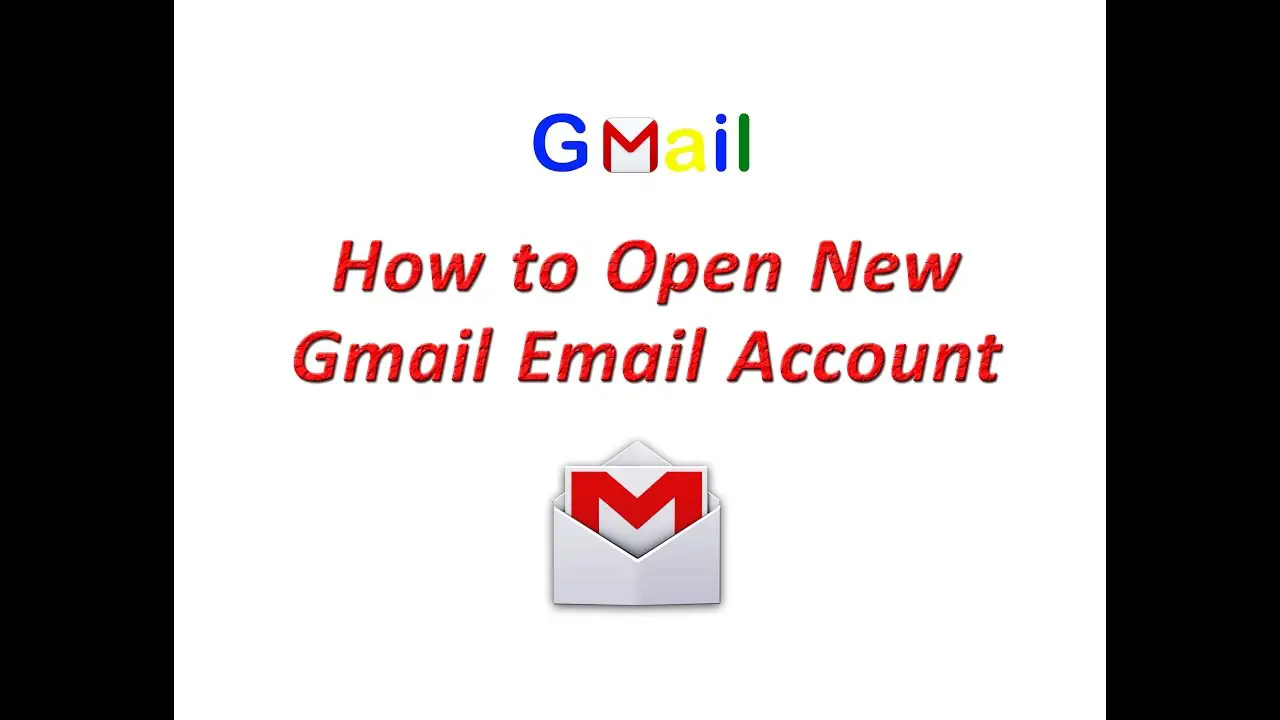To open a Gmail email account, visit the Gmail website and click “Create account.” Follow the on-screen instructions to complete the process.
Creating a Gmail email account is simple and convenient. Gmail offers a user-friendly interface and a host of features that make managing emails easy. From seamless integration with other Google services to robust security measures, Gmail remains a popular choice for personal and professional use.
A Gmail account also provides ample storage space, efficient spam filtering, and powerful search capabilities. Setting up a Gmail account is a straightforward process, and it can be done in just a few minutes. With a Gmail account, you can access your emails from any device, ensuring you stay connected and organized.
Introduction To Gmail
Gmail is Google’s email service. It is free and easy to use. Many people around the world use Gmail. This blog will help you create a new Gmail account.
Popularity And Benefits
Gmail is very popular. It has over 1.5 billion users. People love Gmail for many reasons. Here are some benefits of using Gmail:
- Free Storage: Gmail offers 15 GB of free storage. This is shared with Google Drive and Google Photos.
- Spam Filter: Gmail has a powerful spam filter. It keeps unwanted emails out of your inbox.
- Integration: Gmail works with other Google services. These include Google Calendar, Google Meet, and Google Docs.
- Accessibility: You can access Gmail from any device. This includes phones, tablets, and computers.
- Security: Gmail offers strong security features. These include two-step verification and encryption.
Email Account Essentials
Creating a Gmail account is simple. You need some basic information. Here is a list of what you need:
- Name: Your first and last name.
- Username: A unique username for your email address.
- Password: A strong password to protect your account.
- Phone Number: For verification and security purposes.
- Recovery Email: Another email address to recover your account if needed.
Once you have this information, you are ready to create your Gmail account. Follow the steps on the Gmail sign-up page. You will have your new email account in minutes.
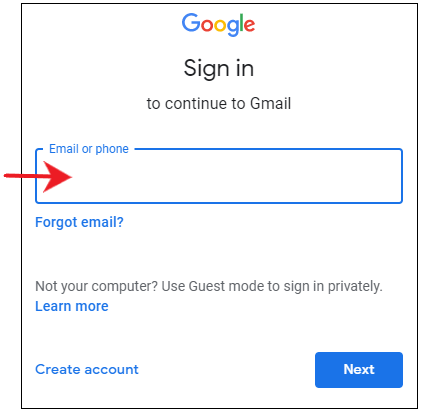
Credit: www.javatpoint.com
Getting Started With Gmail
Opening a Gmail account is simple. Gmail offers a user-friendly interface. This guide will help you through the process. Follow these steps to start using Gmail today.
Navigating To The Gmail Website
First, open your web browser. Type www.gmail.com in the address bar. Press Enter. You will see the Gmail homepage.
If you already have a Google account, sign in. If not, find the “Create account” button. Click it to start creating your new Gmail account.
Understanding Google Account Integration
Gmail is part of the Google ecosystem. A Google account gives you access to all Google services. This includes YouTube, Google Drive, and Google Photos.
When you create a Gmail account, you are also creating a Google account. This means one username and password for many services. It’s convenient and easy to manage.
Fill in the required information on the sign-up form. This includes your name, username, and password. Make sure your password is strong. Use a mix of letters, numbers, and symbols.
After filling out the form, click “Next”. Follow the on-screen instructions to complete the setup. You may need to verify your phone number. This helps keep your account secure.
Once verification is complete, your Gmail account is ready. You can start sending and receiving emails right away.
Creating Your Account
Creating a Gmail account is simple and quick. Follow these steps to start using Gmail today. It’s free and offers many features. Let’s dive into the process.
Step-by-step Account Creation
- Go to the Gmail website.
- Click on the “Create account” button.
- Choose “For myself” or “To manage my business”.
- Fill in your first and last name.
- Pick a unique username for your Gmail address.
- Enter a strong password and confirm it.
- Click “Next” to proceed to the next step.
- Provide your phone number for account verification.
- Enter the verification code sent to your phone.
- Complete the recovery email, birthdate, and gender fields.
- Agree to Google’s terms and conditions.
- Click “Create Account” to finish the setup.
Choosing A Strong Password
Your password should be strong to keep your account secure. Here are some tips:
- Use at least 8 characters.
- Include uppercase and lowercase letters.
- Add numbers and special characters.
- Avoid common words and easy sequences.
| Password Tip | Example |
|---|---|
| Length | 8 characters minimum |
| Mixed case | e.g., AaBbCc |
| Include numbers | e.g., 1234 |
| Special characters | e.g., @, #, $ |
Remember to update your password regularly. Use a password manager if needed. This keeps your account safe.
Personalizing Your Account
Personalizing your Gmail account makes it truly yours. This step ensures your email experience is enjoyable and efficient. Let’s explore how to set up your profile and customize your inbox preferences.
Setting Up Your Profile
First, add a profile picture. This helps people recognize you.
- Go to Gmail settings.
- Click on “Change picture”.
- Upload a photo from your computer.
- Adjust the photo and save changes.
Next, add your name and other details. These details appear when you send an email.
- Open Gmail settings.
- Select the “Accounts and Import” tab.
- Click on “Edit info” next to your email address.
- Enter your name and save changes.
Customizing Inbox Preferences
Customize your inbox to suit your needs. Start by choosing an inbox type.
- Open Gmail settings.
- Go to the “Inbox” tab.
- Choose your preferred inbox type: Default, Important first, Unread first, Starred first, or Priority Inbox.
Next, you can create labels to organize your emails.
- Go to Gmail settings.
- Click on the “Labels” tab.
- Scroll down and click on “Create new label”.
- Enter a name for your label and click “Create”.
Finally, adjust your notification settings. This helps you stay updated without being overwhelmed.
- Open Gmail settings.
- Go to the “General” tab.
- Scroll down to “Desktop notifications”.
- Select your preferred notification setting: New mail notifications on, Important mail notifications on, or Mail notifications off.
- Save changes.
Verifying Your New Account
Opening a new Gmail account is exciting. But you must verify it. This ensures your account’s security and authenticity. Verification includes phone and email steps. Let’s explore these processes.
Phone Verification Process
Phone verification is simple. Google sends a code to your mobile phone. Follow these steps:
- Enter your phone number when prompted.
- Wait for the SMS with the verification code.
- Type the code into the provided field.
- Click “Verify” to complete the process.
Receiving the SMS might take a few seconds. Ensure your phone has a signal. If you do not get the SMS, request a new code. This helps keep your account secure.
Email Confirmation Steps
Email confirmation is another layer of security. It verifies your email address. Follow these steps:
- Check your inbox for an email from Google.
- Open the email and find the confirmation link.
- Click the link to confirm your email address.
- Log in to your Gmail account to complete the setup.
Sometimes, the email might be in the spam folder. Check there if you do not see it in your inbox. Clicking the link confirms your email address. This step is crucial for account recovery options.
| Verification Method | Steps |
|---|---|
| Phone |
|
|
Exploring Gmail Features
Gmail offers many features to make email management simple. These features help you stay organized and communicate efficiently. Let’s explore some key features of Gmail.
Composing Emails
Creating emails in Gmail is easy and quick. Follow these steps:
- Click on the “Compose” button in the top left corner.
- A new message window will open.
- Enter the recipient’s email address in the “To” field.
- Add a subject in the “Subject” field.
- Type your message in the main text area.
- Click “Send” to deliver your email.
Gmail also allows you to format your text. Use bold, italics, and underlining for emphasis. Add attachments, images, and links to enrich your message.
Organizing Messages
Keeping your inbox tidy is easy with Gmail. You can archive or delete emails you no longer need. Archive moves emails out of the inbox but keeps them searchable. Delete removes emails permanently after 30 days.
Use the search bar to find specific emails. Enter keywords, names, or dates to locate messages quickly. You can also create folders to group related emails together.
Using Labels And Filters
Labels help categorize emails for easy access. Follow these steps to create and use labels:
- Click the “More” button on the left sidebar.
- Select “Create new label.”
- Enter a name for your label and click “Create.”
- Apply labels to emails by selecting them and clicking the label icon.
Filters automatically sort incoming emails. Create filters to manage your inbox more effectively:
- Click the gear icon and select “See all settings.”
- Go to the “Filters and Blocked Addresses” tab.
- Click “Create a new filter.”
- Set your filter criteria, then click “Create filter.”
Filters can automatically label, archive, or delete emails. They save time and keep your inbox organized.
Managing Contacts And Connectivity
Managing contacts is crucial for seamless communication. Gmail makes this easy. You can add, sync, and organize your contacts. Gmail also connects with other Google services. This ensures a smooth experience.
Adding Contacts
To add a contact in Gmail, follow these steps:
- Open Gmail and click on the Google Apps icon.
- Choose Contacts from the list.
- Click the Create Contact button.
- Fill in the contact details and click Save.
You can also add a contact directly from an email:
- Open the email from the person you want to add.
- Hover over their name and click Add to Contacts.
Syncing With Other Google Services
Gmail syncs with other Google services like Calendar and Drive. This keeps your contacts and events in sync. Follow these steps to sync:
- Open Gmail and go to Settings.
- Select the Accounts and Import tab.
- Click on Import mail and contacts.
- Follow the instructions to sync your other accounts.
Syncing helps you manage your data better. It saves time and effort. All your Google services work together seamlessly.
| Service | Benefit |
|---|---|
| Google Calendar | Syncs events and reminders |
| Google Drive | Access files and documents |
| Google Contacts | Keep all contacts updated |
Using these features ensures your Gmail account is always up-to-date. Managing contacts and syncing services enhances productivity. It also makes communication smooth and efficient.

Credit: www.quora.com
Security And Privacy Settings
Setting up a Gmail account is just the first step. Keeping it safe is the next. Google offers many security and privacy settings. These settings help protect your information and keep your account secure.
Enabling Two-factor Authentication
Two-Factor Authentication (2FA) adds an extra layer of security. It requires a second form of identification. This could be a text message or an authentication app.
- Go to your Google Account settings.
- Select Security from the left menu.
- Find the section labeled 2-Step Verification.
- Click on Get Started.
- Follow the prompts to set up 2FA.
2FA helps protect your account even if your password is stolen. It makes your Gmail more secure.
Reviewing Privacy Options
Google allows you to control your privacy settings. You can choose what information to share and who to share it with.
Here are some key privacy settings to review:
- Activity Controls: Manage what data Google collects.
- Ad Personalization: Control the ads you see.
- Third-Party Apps: Review apps linked to your account.
To access these settings:
- Go to your Google Account settings.
- Select Data & Privacy from the left menu.
- Review each section and adjust settings as needed.
Taking time to review these settings can protect your data. It also ensures that your Gmail account is secure and private.
Troubleshooting Common Issues
Opening a Gmail account is usually simple. Sometimes, you might face problems. This section helps you solve common issues with Gmail. Follow these steps to fix login problems and recover forgotten passwords.
Login Problems
Many users face login issues. Here are some common problems and solutions:
- Incorrect Password: Make sure you typed the correct password. Check for Caps Lock.
- Browser Issues: Clear your browser cache and cookies. Try logging in again.
- Account Locked: If your account is locked, wait a few minutes. Try again later.
- Two-Step Verification: Ensure you have access to your verification device. Check your SMS or email for the verification code.
Recovering Forgotten Passwords
Forgetting your password can be frustrating. Follow these steps to recover it:
- Go to the Gmail recovery page.
- Enter your email address.
- Click on “Forgot Password”.
- Follow the on-screen instructions.
- Choose a recovery method (email, SMS, or security questions).
- Enter the code sent to your recovery method.
- Set a new password.
Make sure your new password is strong and secure.
| Common Issues | Solutions |
|---|---|
| Incorrect Password | Check Caps Lock, try again. |
| Browser Issues | Clear cache and cookies. |
| Account Locked | Wait and try again later. |
| Two-Step Verification | Access your verification device. |
Enhancing Your Gmail Experience
Opening a Gmail account is just the beginning. To make the most of Gmail, explore its advanced features. These tools help you work faster and smarter.
Using Add-ons And Extensions
Add-ons and extensions can supercharge your Gmail. They add extra features and functionalities. Here are some popular ones:
- Grammarly: Helps you write error-free emails.
- Zoom: Schedule and join video calls directly from Gmail.
- Todoist: Manage tasks and to-do lists within your inbox.
To add an extension, go to the Chrome Web Store. Search for the extension you need. Click “Add to Chrome” and follow the prompts.
Mobile App Features
The Gmail mobile app offers many features. It helps you manage your email on the go. Here are some key features:
- Notifications: Get instant alerts for new emails.
- Swipe Actions: Quickly archive or delete emails.
- Search: Find emails fast with advanced search options.
The app also supports multiple accounts. You can switch between personal and work emails easily.
To download the app, go to the App Store or Google Play. Search for “Gmail” and install it on your device.
Conclusion And Next Steps
By now, you should have a clear understanding of how to open a Gmail account. Let’s wrap it up with some actionable steps to make the most of your new email account.
Embracing The Full Potential Of Gmail
Gmail offers a range of features beyond sending and receiving emails. Here are some ways to fully utilize your Gmail account:
- Organize Your Inbox: Use labels, filters, and categories to keep your emails in order.
- Use Google Drive: Store and share files securely with your Gmail account.
- Enable Two-Factor Authentication: Add an extra layer of security to your account.
- Explore Google Calendar: Schedule meetings and set reminders directly from your Gmail.
- Try Google Meet: Host video calls and meetings easily.
Further Learning Resources
To deepen your understanding of Gmail, consider the following resources:
| Resource | Description |
|---|---|
| Google Support | Official support site for all Gmail-related queries. |
| YouTube Tutorials | Watch video tutorials for step-by-step guidance. |
| Udemy Courses | Enroll in courses to master Gmail and its features. |
These resources will help you get the most out of Gmail. Explore them to enhance your email experience.
Credit: workspacetips.io
Frequently Asked Questions
What Is Needed To Open A Gmail Account?
To open a Gmail account, you need a valid phone number, a unique username, and a secure password.
How Do I Create A New Gmail Email Address?
To create a new Gmail email address, visit Gmail’s sign-up page. Click “Create account” and follow the instructions. Fill in your personal information, choose a username, and create a password. Verify your phone number and complete the setup.
How Can I Open Gmail Email?
Open Gmail by visiting gmail. com. Enter your email address, click “Next,” enter your password, and click “Sign in. “
Is A Gmail Account The Same As An Email Account?
No, a Gmail account is a type of email account. Gmail is provided by Google, while email accounts can be from various providers.
Conclusion
Creating a Gmail account is simple and quick. Follow the steps outlined to get started in no time. Enjoy seamless communication and access to various Google services. Stay connected and organized with your new Gmail account. Happy emailing!