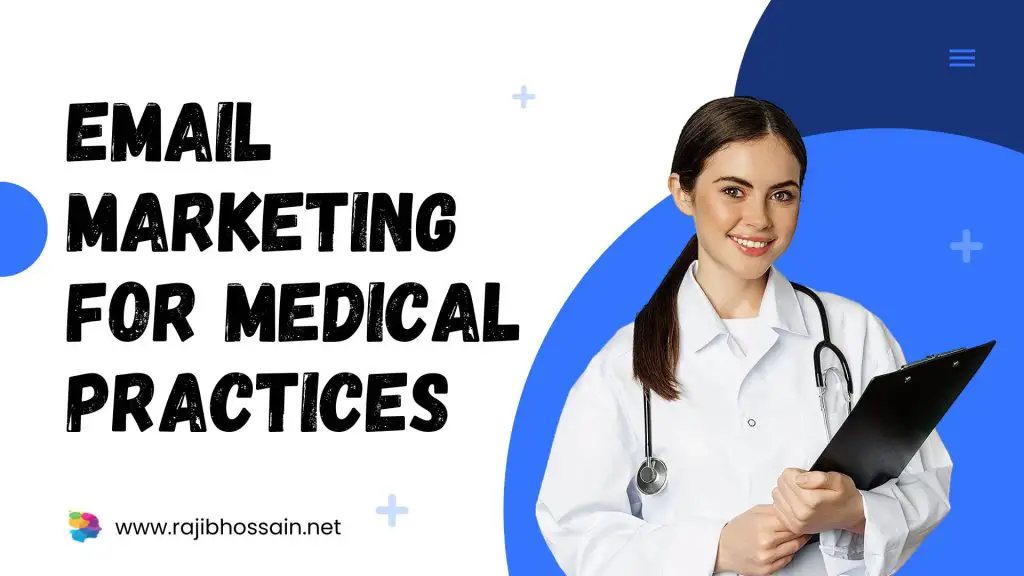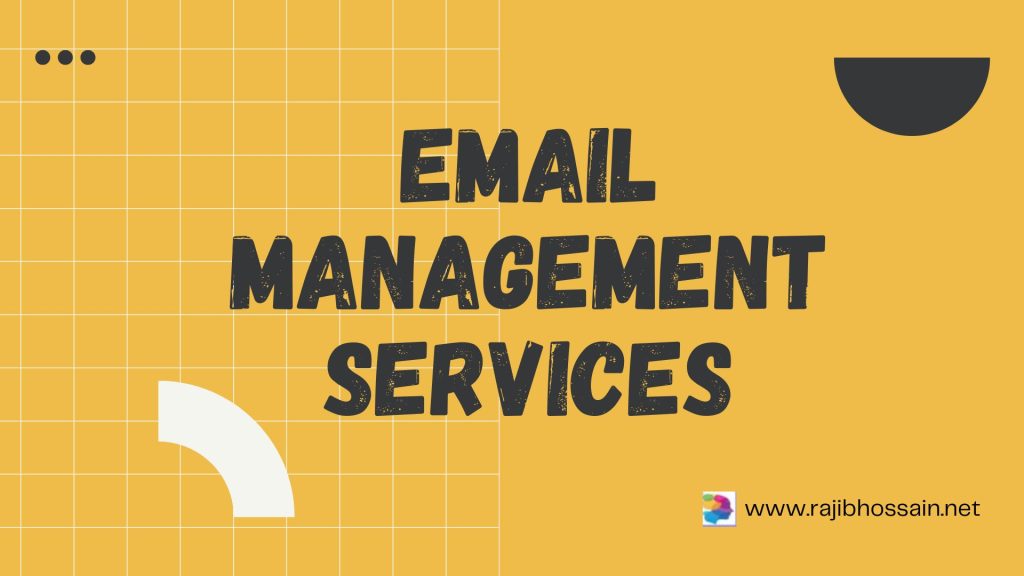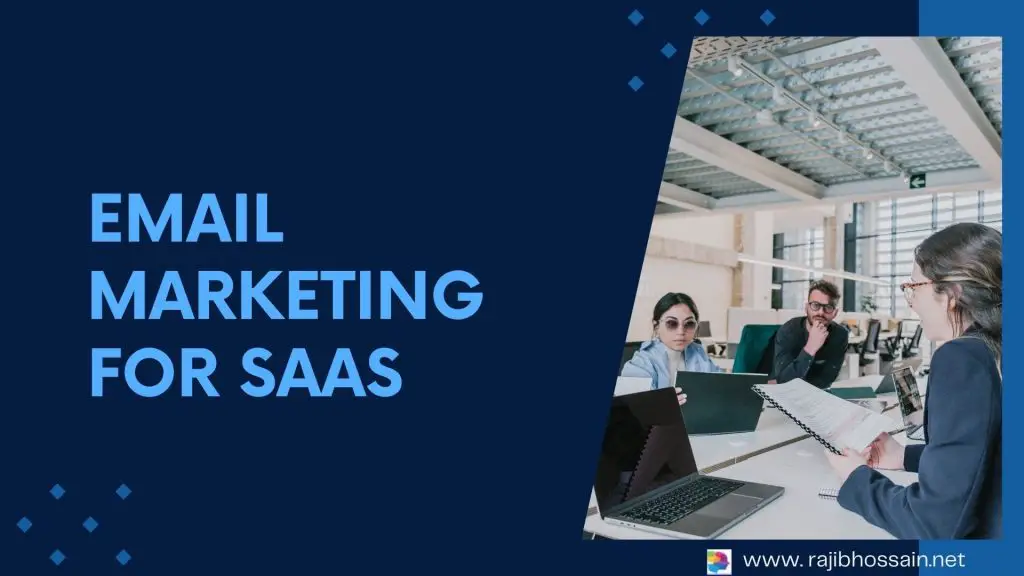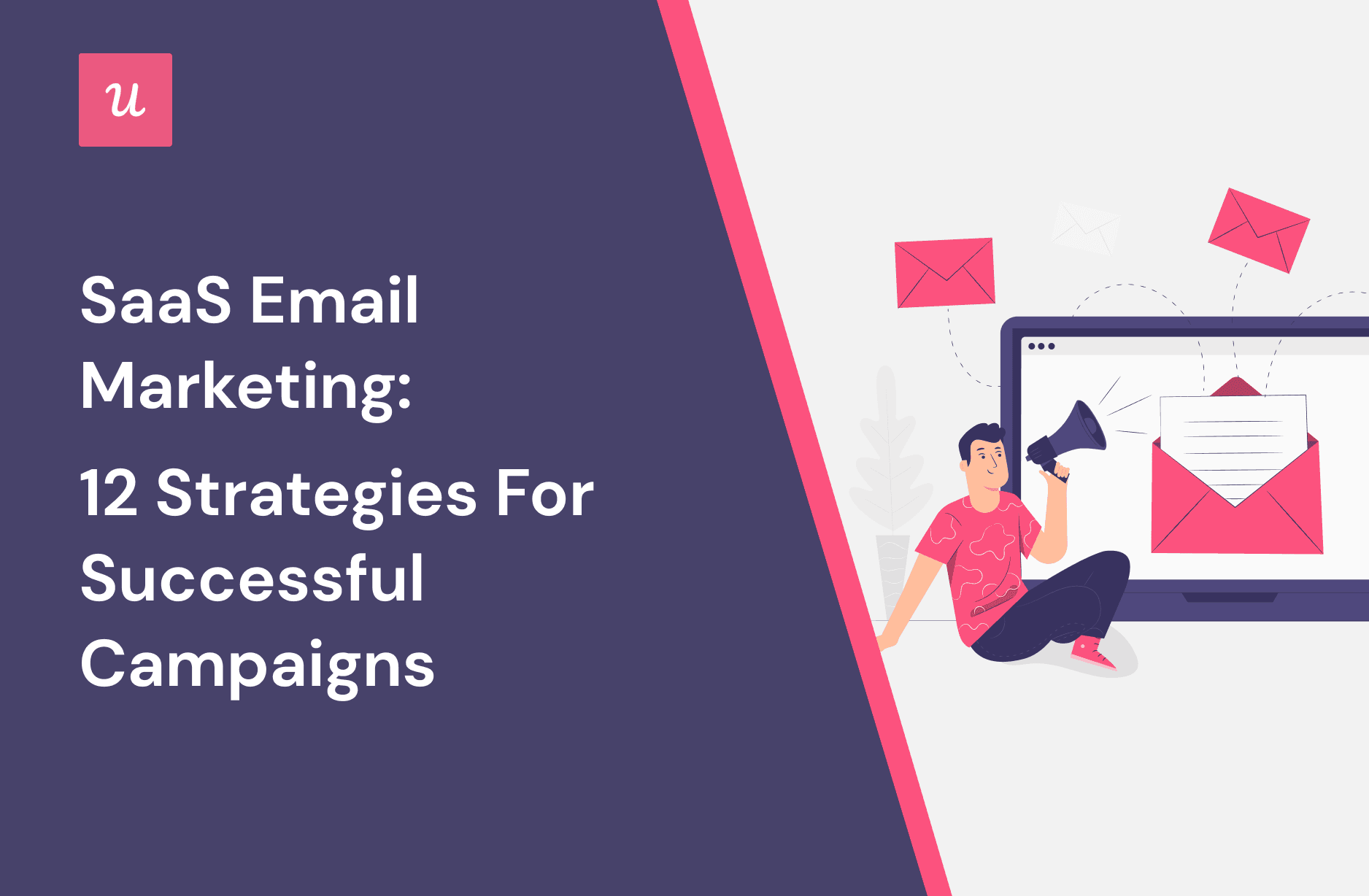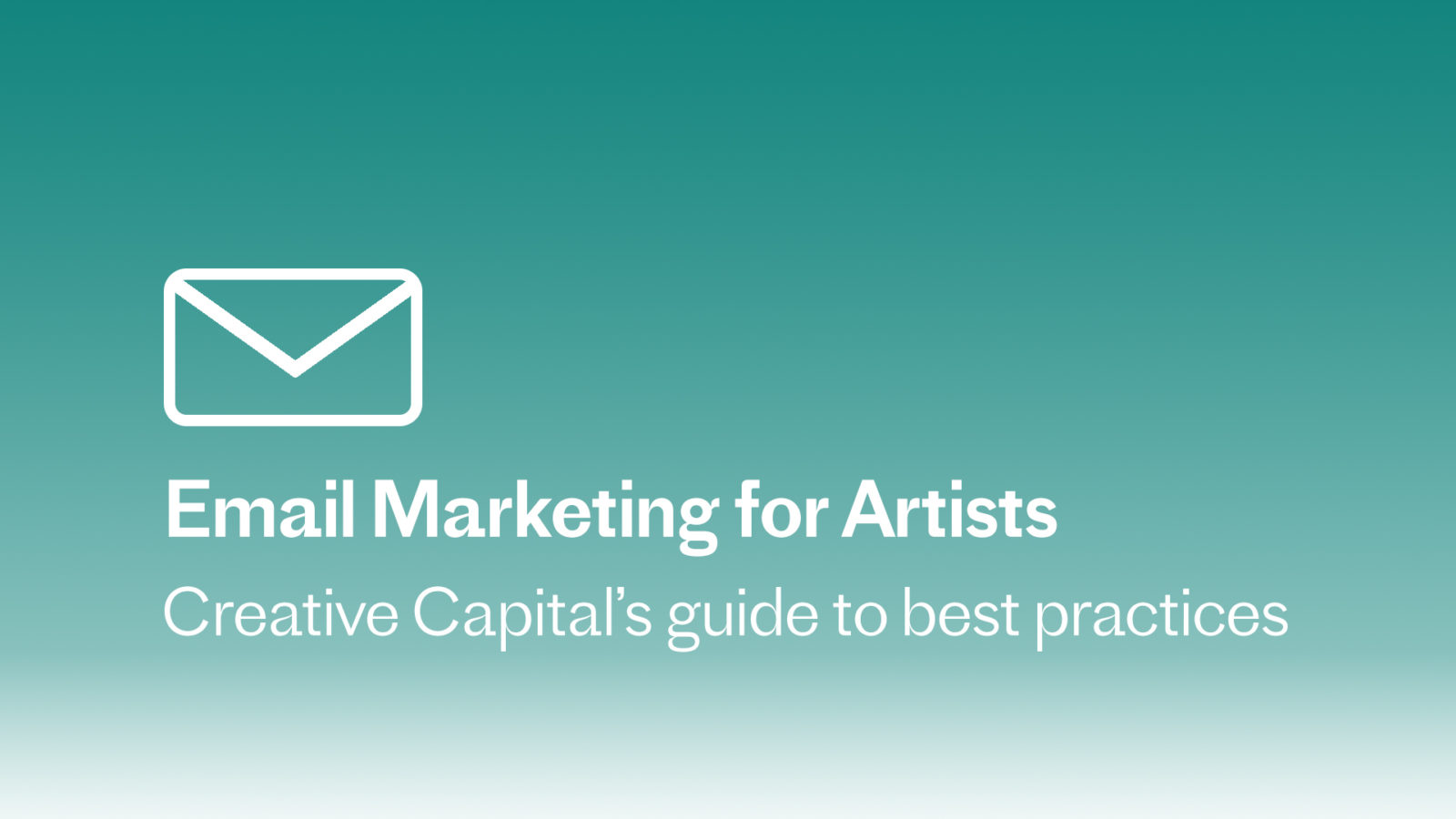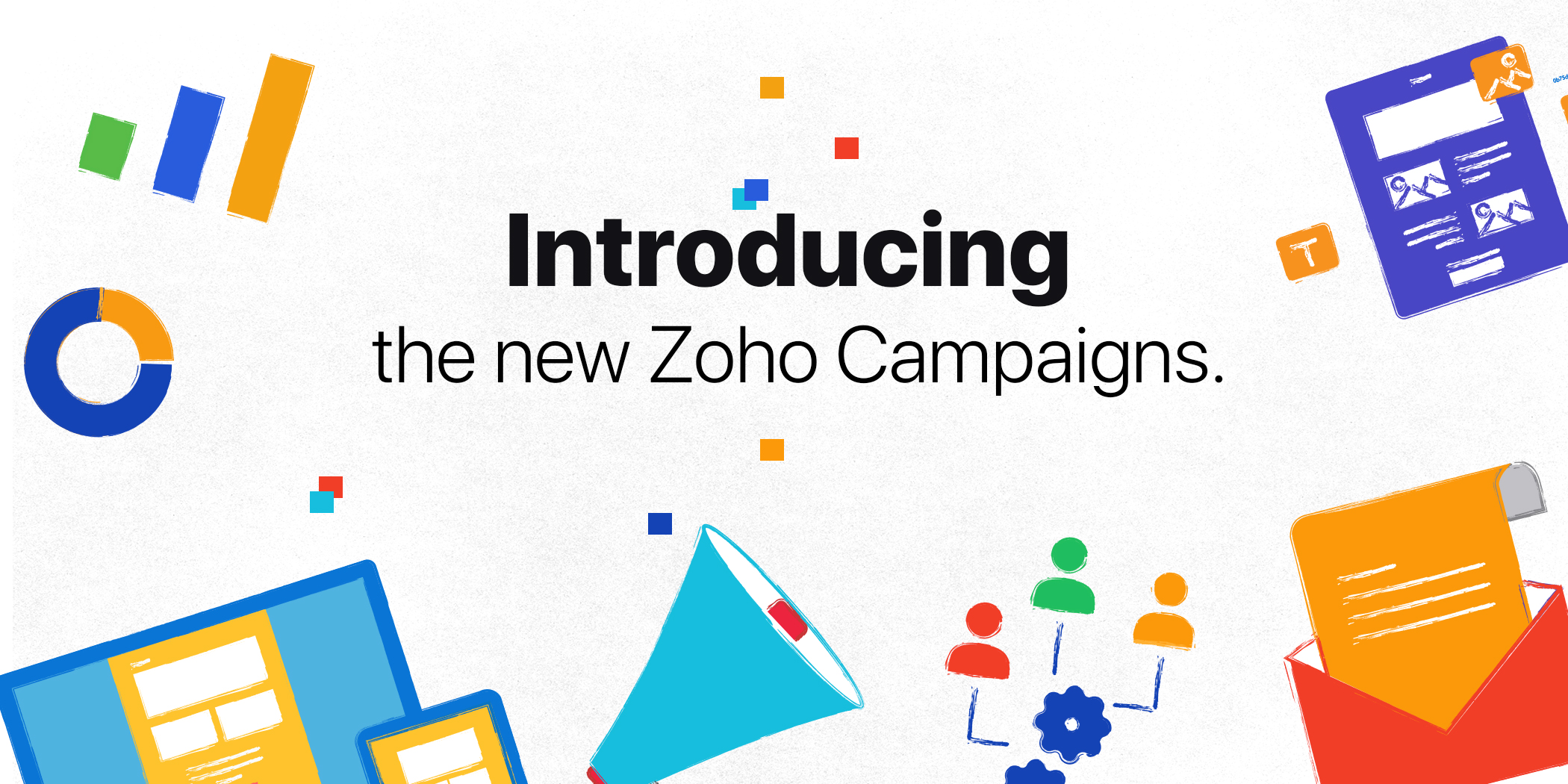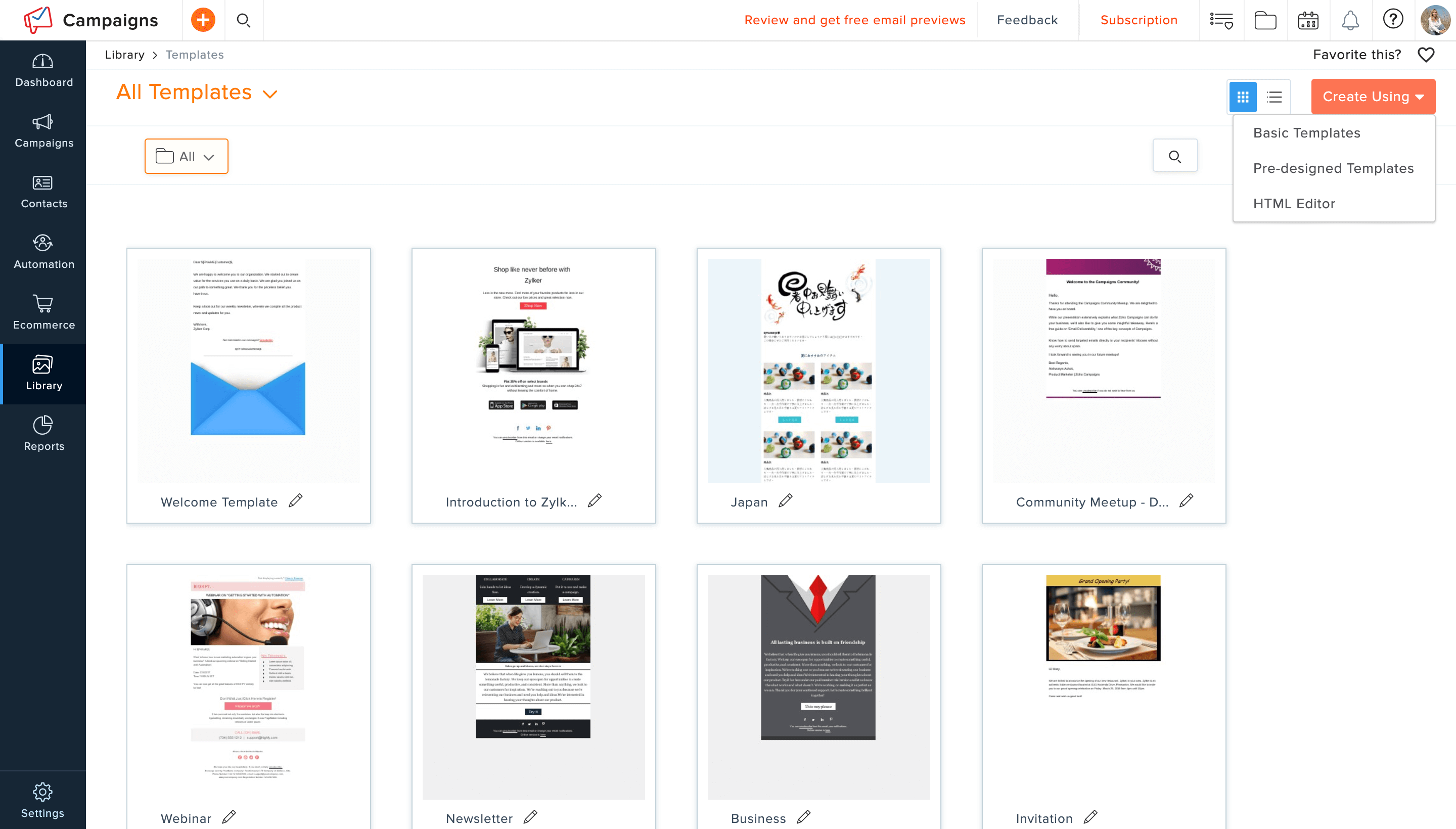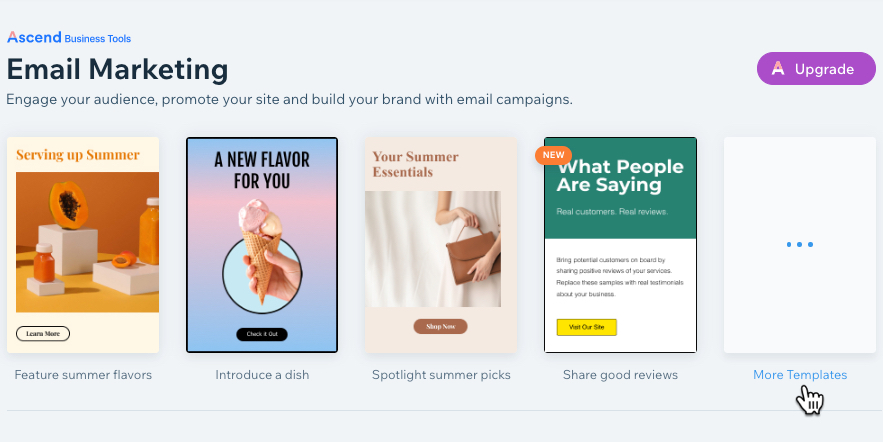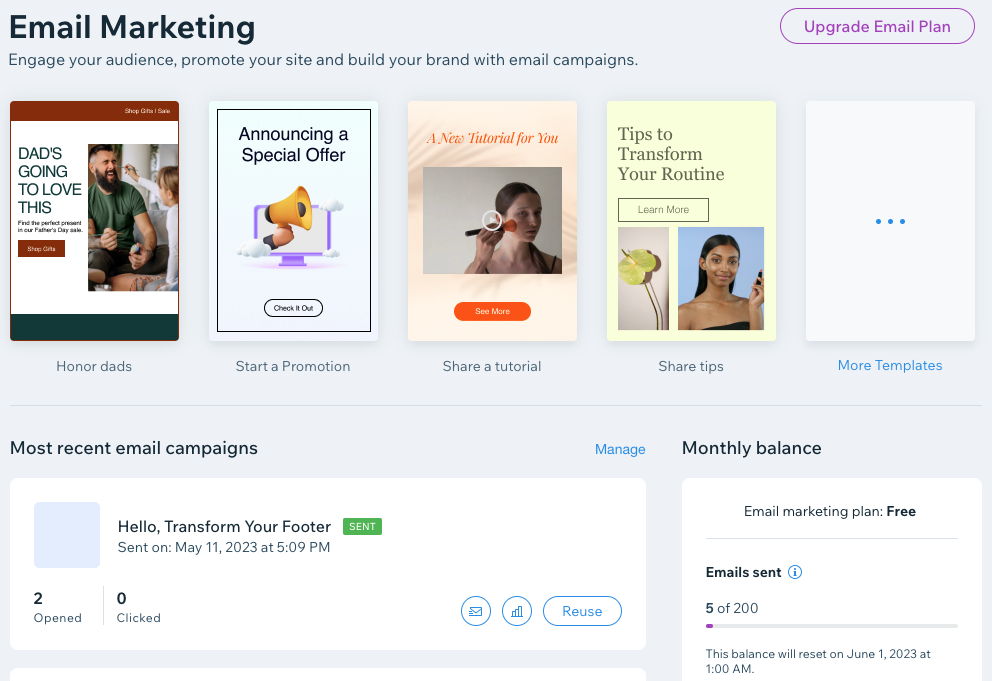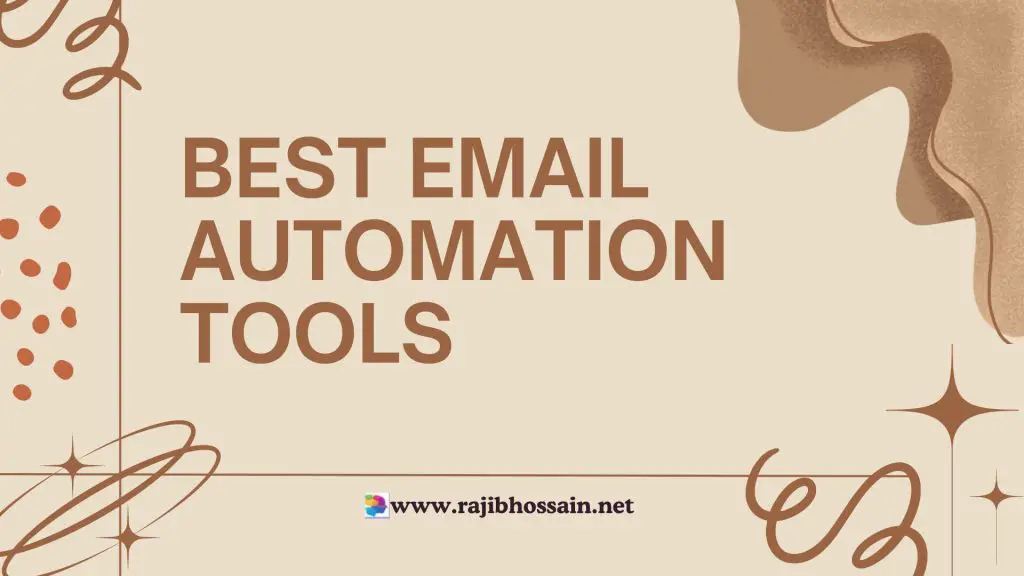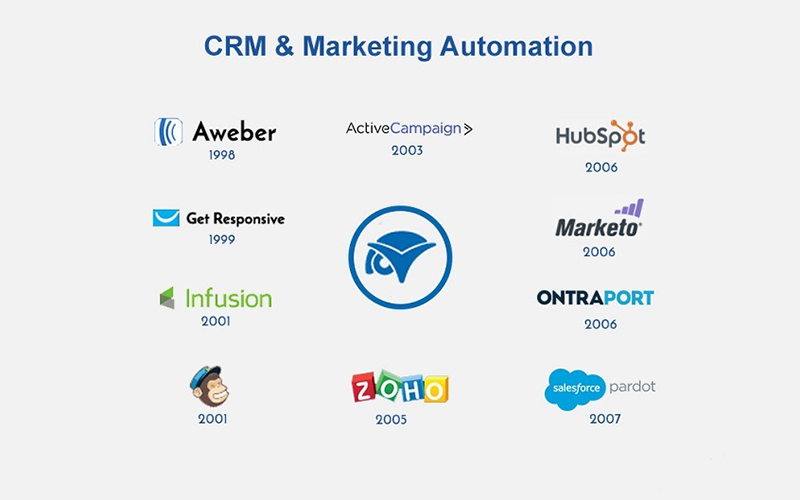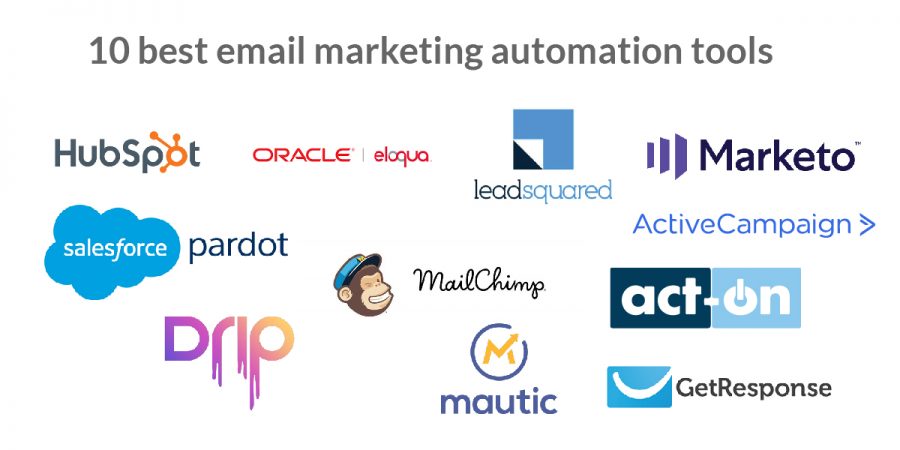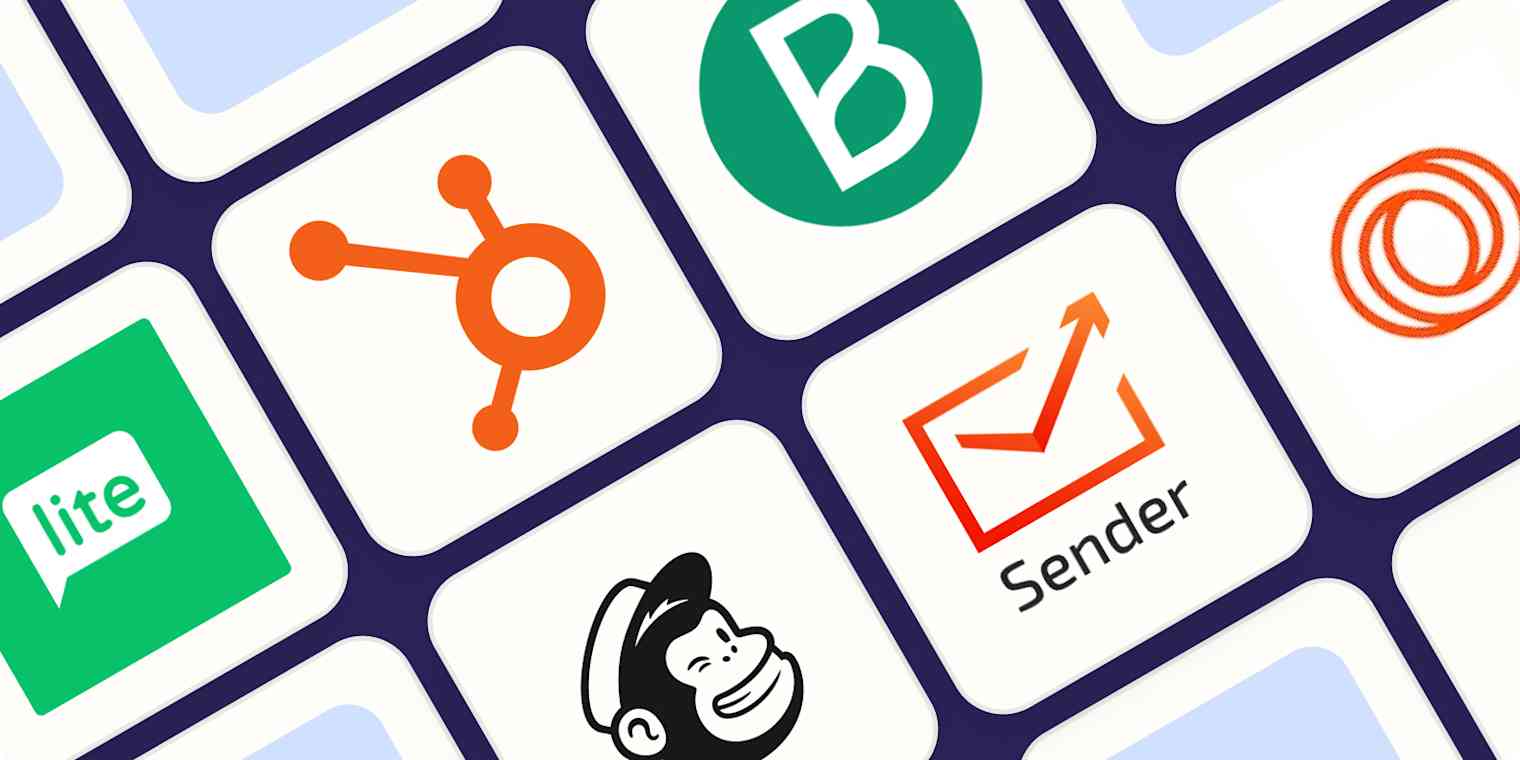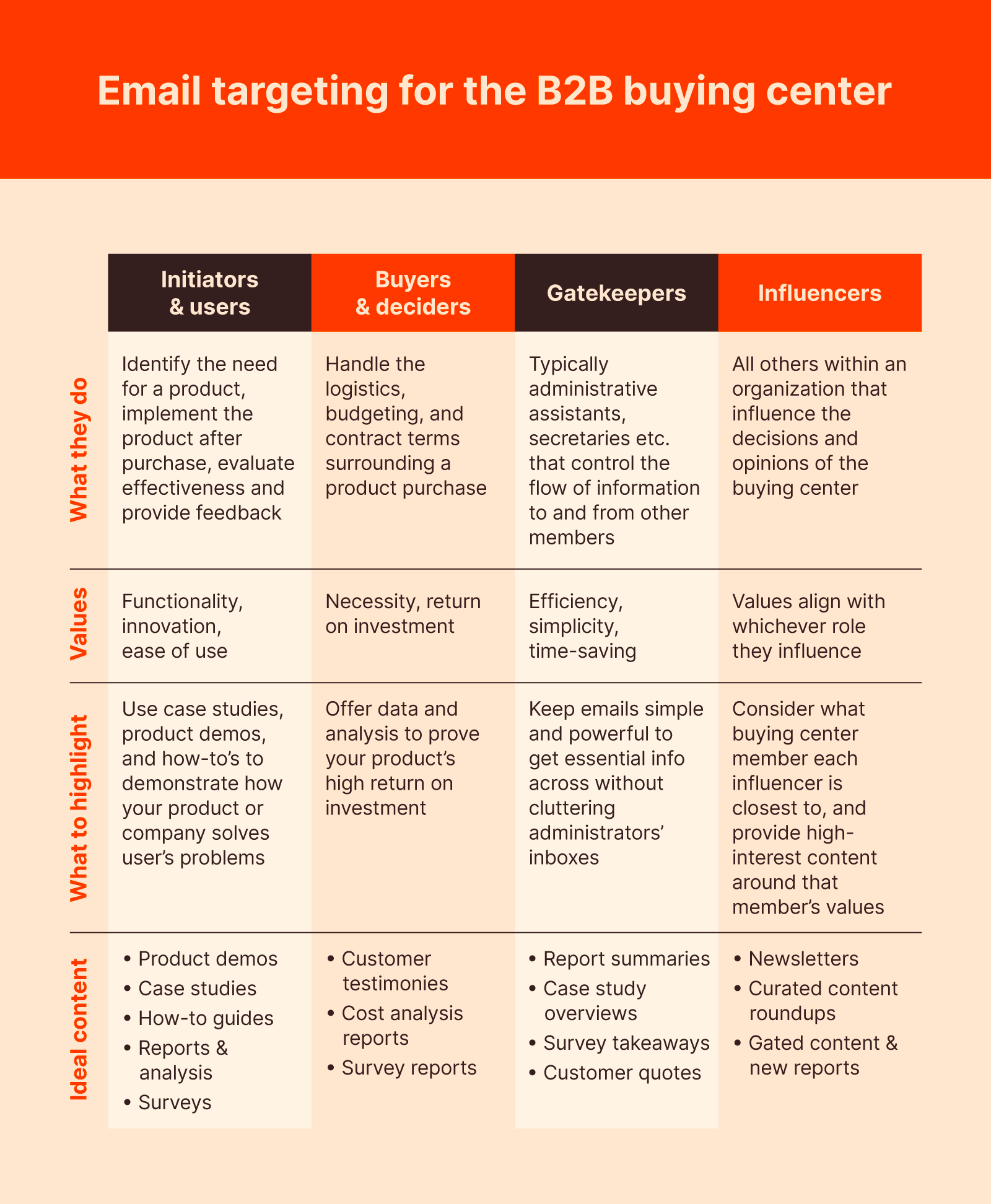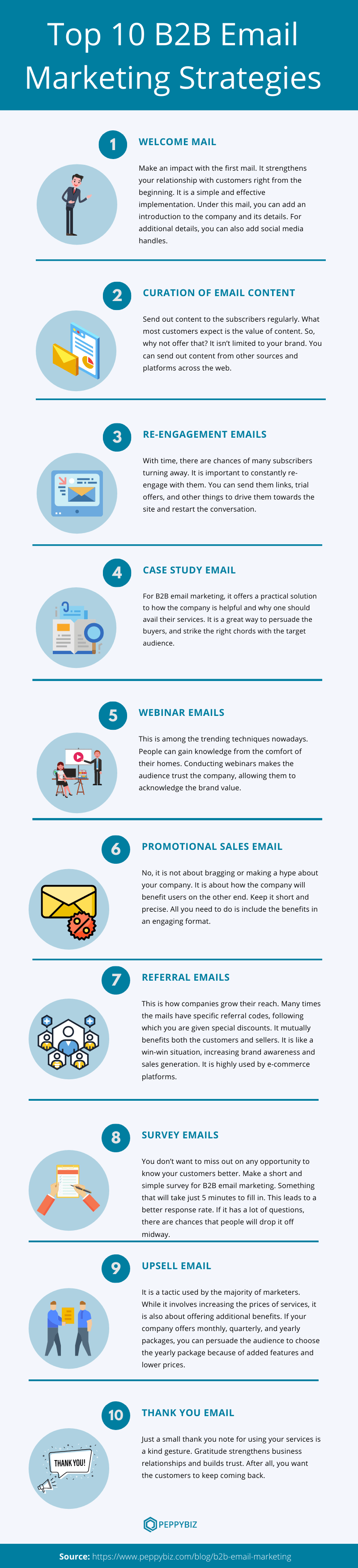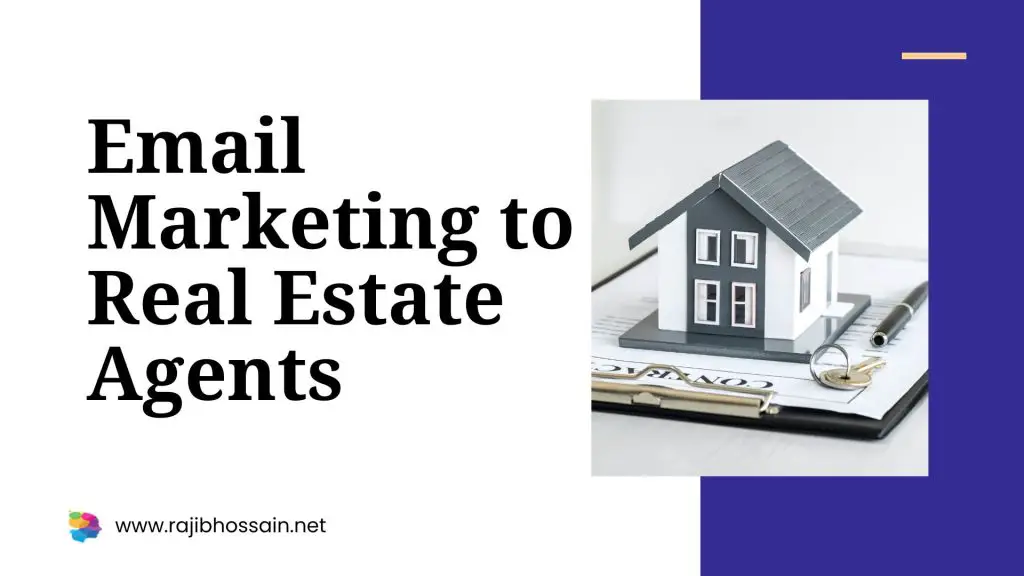
Email marketing is crucial for real estate agents to connect with potential clients and nurture relationships. It helps agents showcase properties and build trust.
Email marketing offers real estate agents a powerful tool to engage with clients directly. By crafting personalized and relevant emails, agents can highlight property listings, share market updates, and provide valuable insights. This direct communication builds trust and keeps clients informed, ultimately leading to higher conversion rates.
Effective email marketing strategies include segmenting the audience, using compelling subject lines, and incorporating visually appealing content. Real estate agents can leverage email marketing to stay top-of-mind with prospects, foster long-term relationships, and drive sales. Consistent and strategic emailing can significantly enhance an agent’s visibility and success in a competitive market.
The Role Of Email Marketing In Real Estate
Email marketing plays a vital role in real estate. It helps agents connect with potential clients and nurture leads effectively. This powerful tool can transform how agents communicate and engage with their audience.
Connecting With Potential Clients
Email marketing helps real estate agents reach potential clients. Agents can send personalized emails to prospects. This makes them feel valued and noticed. Personalized emails can include:
- Property listings
- Market updates
- Open house invitations
These emails keep potential clients informed and engaged. They also showcase the agent’s expertise and build trust.
Nurturing Leads Through The Sales Funnel
Email marketing is crucial for nurturing leads through the sales funnel. It helps turn prospects into clients. Here’s how:
- Send regular updates about new properties.
- Share success stories and testimonials.
- Offer free resources like buying guides.
These strategies keep leads interested and informed. They also help leads make informed decisions. This increases the chances of closing a deal.
Email marketing is a powerful tool for real estate agents. It helps connect with potential clients and nurture leads through the sales funnel. By using personalized and informative emails, agents can enhance their engagement and success.
Crafting Irresistible Subject Lines
Email marketing is a powerful tool for real estate agents. One key element is crafting irresistible subject lines. These lines can make or break your email campaigns. Let’s dive into how you can create subject lines that capture attention.
Best Practices For Attention-grabbing Phrases
Creating attention-grabbing subject lines is essential. Here are some best practices:
- Keep it short: Aim for 6-10 words.
- Use numbers: Numbers attract attention. Example: “5 Tips for Home Buyers”.
- Ask questions: Questions engage readers. Example: “Looking for Your Dream Home?”
- Be specific: Specificity adds value. Example: “Exclusive Listings in Downtown”.
- Use emojis: Emojis make subject lines stand out. Example: “???? Hot Property Deals!”.
Avoiding Spam Triggers
To avoid spam filters, follow these tips:
- Avoid spammy words: Words like “Free” and “Buy now” trigger spam filters.
- Use personalization: Personalize with the recipient’s name.
- Limit punctuation: Excessive punctuation can flag your email. Example: “!!!”.
- Check your grammar: Poor grammar can lead to spam classification.
- Test your emails: Use tools to test spam scores.
Segmentation Strategies For Targeted Campaigns
Email marketing can greatly benefit real estate agents. By segmenting your audience, you can send targeted campaigns. This increases the chances of engagement and conversions.
Identifying Your Audience Segments
First, identify different groups in your audience. Use criteria like:
- Location
- Buyer or Seller
- Property Type Interest
- Stage in Buying/Selling Journey
Use these criteria to create segments. For example, you can have a segment for first-time homebuyers. Another segment can be for people interested in luxury homes.
Tailoring Messages For Each Group
Next, tailor your messages for each group. Customize the content to match their needs.
For first-time homebuyers, offer tips on getting a mortgage. For sellers, provide market updates and staging tips.
| Audience Segment | Message Focus |
|---|---|
| First-Time Homebuyers | Mortgage Tips, Buying Guides |
| Luxury Home Seekers | Featured Listings, High-End Market Trends |
| Property Sellers | Market Updates, Staging Tips |
Emails should address the specific concerns of each segment. This makes your email more relevant and useful.
The Power Of Personalization
Personalization is key in email marketing for real estate agents. It makes your emails relevant and engaging. Personalized emails can lead to higher open rates and better responses.
Using Personal Data Effectively
Use client data to personalize your emails. This data can include names, past interactions, and property preferences.
- Address clients by their first name.
- Reference their previous property views.
- Suggest properties based on their interests.
Segment your email list. Create groups based on location, budget, and property type. Send targeted emails to each segment. This increases the chances of engagement.
Creating A Personal Connection With Recipients
Build a personal connection with your clients. Use a friendly and conversational tone in your emails.
- Share success stories of past clients.
- Offer valuable tips and advice.
- Provide updates on market trends.
Use personalized subject lines. This catches the recipient’s attention. Examples:
| Generic Subject Line | Personalized Subject Line |
|---|---|
| Check Out New Listings | John, See Homes in Your Area |
| Property Market Update | Mary, Latest Trends in Real Estate |
End each email with a personal touch. Include a signature with your name and contact details. This makes your emails feel more human and approachable.
Optimizing Email Content For Real Estate Agents
Real estate agents need effective email marketing. Optimized content boosts engagement and conversions. This guide will help you create high-value, engaging emails.
High-value Content Ideas
Quality content attracts clients. Here are some high-value content ideas:
- Market Updates: Share the latest trends and statistics.
- New Listings: Highlight new properties on the market.
- Client Testimonials: Include positive feedback from past clients.
- Home Improvement Tips: Provide advice on increasing property value.
- Local Events: Inform about upcoming community events.
Visuals That Sell: Using Images And Videos
Visual content is crucial in real estate. People love to see properties before visiting. Here’s how to use images and videos effectively:
| Type | Description |
|---|---|
| High-Quality Photos | Use professional photos of the property. |
| Virtual Tours | Create virtual tours for an immersive experience. |
| Testimonial Videos | Share videos of clients sharing their experiences. |
| Local Area Videos | Showcase the neighborhood and amenities. |
Using visuals effectively can make your emails more engaging. This helps clients connect with the properties you are selling.
Timing Your Emails For Maximum Impact
Email marketing can be powerful for real estate agents. The secret lies in perfect timing. Sending emails at the right time boosts open rates and engagement. Let’s explore how to time your emails for maximum impact.
Understanding The Best Time To Send Emails
Finding the best time to send emails is crucial. Studies show that certain days and times perform better. Here is a simple table to guide you:
| Day | Best Time |
|---|---|
| Tuesday | 10 AM – 11 AM |
| Wednesday | 2 PM – 3 PM |
| Thursday | 8 AM – 9 AM |
Sending emails on these days and times can increase your open rates. Testing different times can help you find the best schedule for your audience.
Scheduling Follow-ups For Increased Engagement
Follow-up emails are important for real estate agents. They keep potential clients engaged and informed. Here are some tips for scheduling follow-ups:
- Send the first follow-up within 24 hours.
- Wait 3-4 days before sending the second follow-up.
- Send a final follow-up after one week.
Consistency is key to successful follow-ups. Use these tips to keep your audience engaged.
Measuring Success: Key Email Marketing Metrics
Email marketing can be powerful for real estate agents. Measuring its success is key. Knowing the right metrics helps refine your strategy. This section focuses on key metrics for email marketing success.
Tracking Open And Click-through Rates
Open and click-through rates show how engaging your emails are. Open rates tell you how many people opened your email. Click-through rates show how many clicked-on links are inside.
| Metric | Definition |
|---|---|
| Open Rate | Percentage of opened emails |
| Click-Through Rate | Percentage of clicks on links |
To improve these rates, use catchy subject lines. Also, make your email content engaging. Include clear calls-to-action (CTAs).
Analyzing Conversion Rates And Roi
Conversion rates show how many email recipients took action. For real estate, this could mean scheduling a viewing or signing up for updates.
- Track how many leads become clients.
- Measure how many property inquiries came from emails.
Return on investment (ROI) measures the profit from your email campaigns. Calculate it by comparing the money spent to the money earned.
- Calculate total earnings from email campaigns.
- Subtract the total cost of email campaigns.
- Divide the result by the total cost.
High ROI means your email strategy works well. If ROI is low, adjust your email content and targeting.
Legal Compliance And Ethical Practices
Email marketing is powerful for real estate agents. But, you must follow legal rules. Ethical practices also matter. This ensures trust and compliance.
Adhering To Can-spam Act Regulations
The CAN-SPAM Act sets rules for email marketing. It protects recipients from spam.
- Clear Subject Lines: Always use honest subject lines.
- Identify the Sender: Your email must show who you are.
- Opt-Out Option: Provide a clear way to unsubscribe.
- Physical Address: Include your business address.
Respecting Privacy And Data Protection
Respecting privacy is crucial. Protecting data builds trust with clients.
- Secure Data Storage: Store client data securely.
- Limit Data Access: Only authorized persons should access data.
- Clear Privacy Policy: Explain how you use client data.
- Consent for Emails: Get permission before sending emails.
| Best Practice | Description |
|---|---|
| Clear Subject Lines | Use truthful subject lines to avoid misleading recipients. |
| Identify the Sender | Always include your business name and contact info. |
| Opt-Out Option | Provide a simple way for recipients to unsubscribe. |
| Secure Data Storage | Use encryption and other methods to protect data. |
Leveraging Automation And AI
Email marketing is a powerful tool for real estate agents. Automation and AI can make it even stronger. These technologies save time and make emails more personal. Real estate agents can boost their success by using these tools.
Streamlining Campaigns With Automation Tools
Automation tools can handle repetitive tasks. They can send emails at the best times. These tools help agents stay organized.
- Schedule emails in advance.
- Track open and click rates.
- Send follow-up emails automatically.
This saves time and ensures no leads are missed.
Enhancing Personalization With AI
AI can make emails feel personal. It can analyze data to understand customer behavior. AI can then tailor emails to each recipient.
- Use names in the subject line.
- Recommend properties based on previous searches.
- Send birthday greetings or anniversary messages.
This makes recipients feel valued and increases engagement.
| Automation Tools | Benefits |
|---|---|
| Scheduling | Sends emails at optimal times. |
| Tracking | Monitors open and click rates. |
| Follow-ups | Sends automatic follow-up emails. |
Using automation and AI in email marketing can lead to better results. Real estate agents can work smarter, not harder.
Future Trends In Email Marketing For Real Estate
Email marketing is a powerful tool for real estate agents. The future holds many exciting changes. Staying updated can give you an edge. Let’s explore what’s coming next.
Emerging Technologies And Their Impact
New technologies are changing email marketing. Artificial Intelligence (AI) and Machine Learning (ML) are leading the way. These tools can personalize emails like never before. They can analyze data and suggest the best content.
Another key technology is automation. Automated emails save time and ensure timely communication. You can set up drip campaigns to nurture leads. They can also help in sending birthday or anniversary greetings.
| Technology | Impact |
|---|---|
| AI and ML | Personalized content and data analysis |
| Automation | Efficient communication and time-saving |
Staying Ahead Of The Curve With Innovative Practices
Innovation is key in email marketing. Using interactive content can engage recipients better. Think of adding polls, surveys, or even small games in emails. This keeps the audience engaged and interested.
Segmentation is another powerful practice. Divide your email list based on interests or behaviors. This allows you to send more relevant content. Relevant emails have higher open and click rates.
- Use interactive content for engagement
- Segment your email list for relevance
- Personalize emails with data insights
These trends are shaping the future of email marketing. Embracing them can help real estate agents thrive. Keep experimenting and stay updated.
Frequently Asked Questions
Does Email Marketing Work For Real Estate Agents?
Yes, email marketing works effectively for real estate agents. It helps in nurturing leads, building relationships, and promoting listings. Agents can provide market updates, showcase new properties, and offer valuable insights. Personalized emails enhance client engagement, leading to higher conversion rates and sales.
What To Write In An Email To A Real Estate Agent?
Introduce yourself briefly. Mention the property you’re interested in. Ask specific questions. Request a viewing if possible. Thank them for their time.
Does Direct Mail Marketing Work For Realtors?
Yes, direct mail marketing works for realtors. It targets specific demographics, builds local awareness, and can generate quality leads.
How To Create An Email Campaign For Real Estate?
Create an email list of potential clients. Design a catchy subject line. Craft compelling, concise content. Include high-quality property images. Add clear calls-to-action and contact details.
Conclusion
Email marketing offers real estate agents a powerful tool to connect with clients. It helps build trust and nurture leads. Implementing effective strategies can boost engagement and conversions. Start today to see the benefits and grow your real estate business.
Email marketing is essential for maintaining strong client relationships.