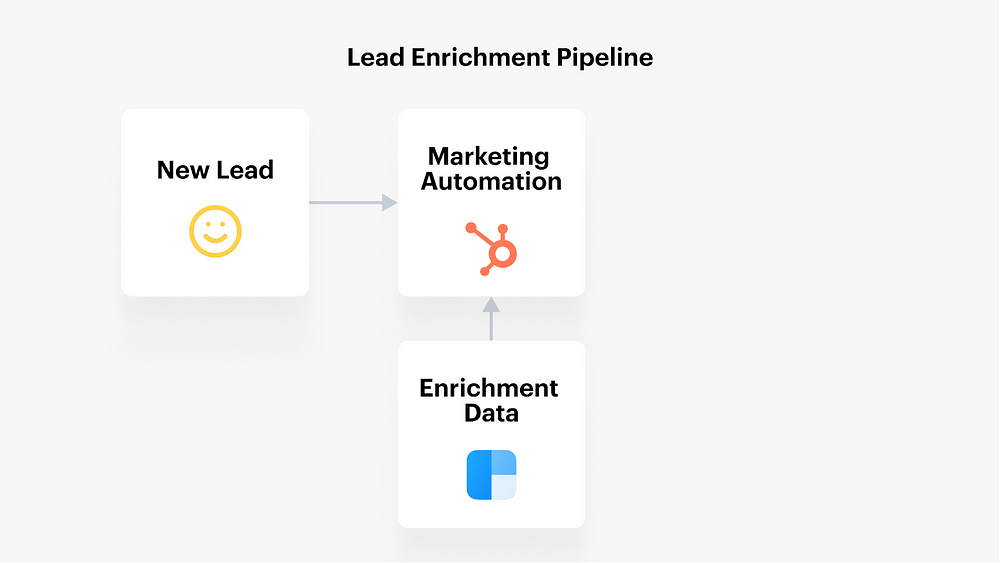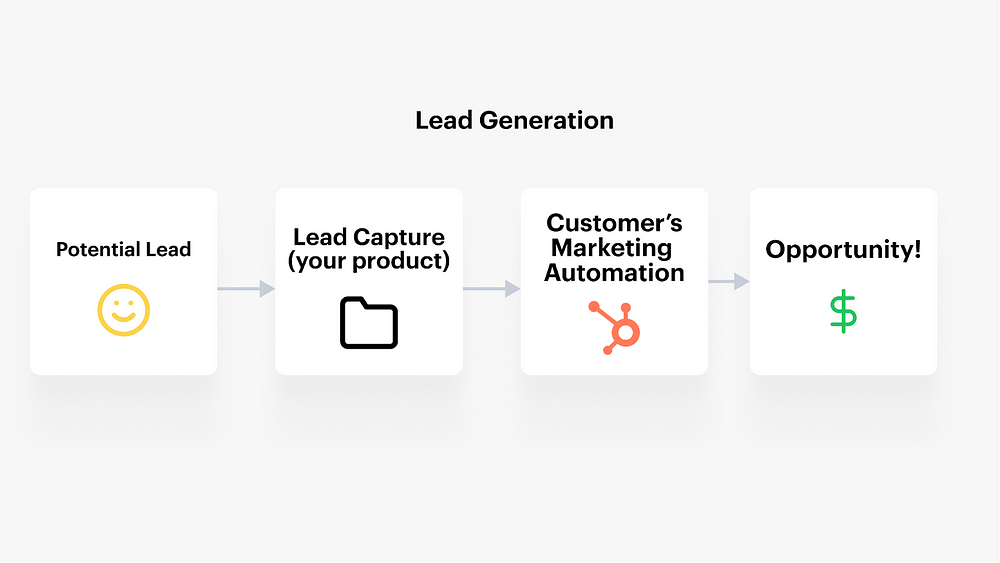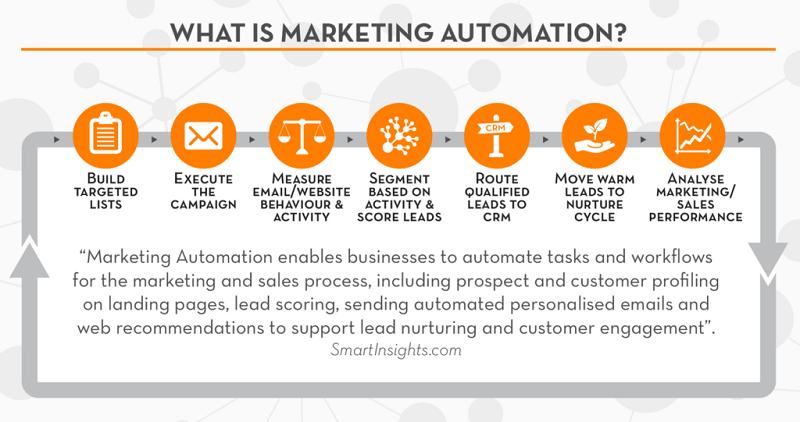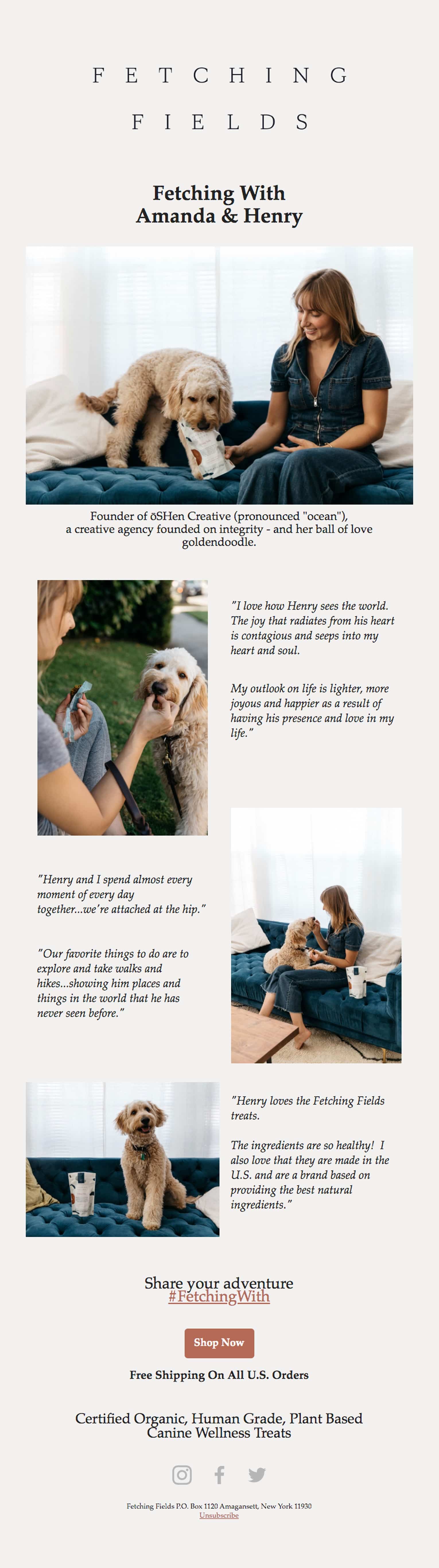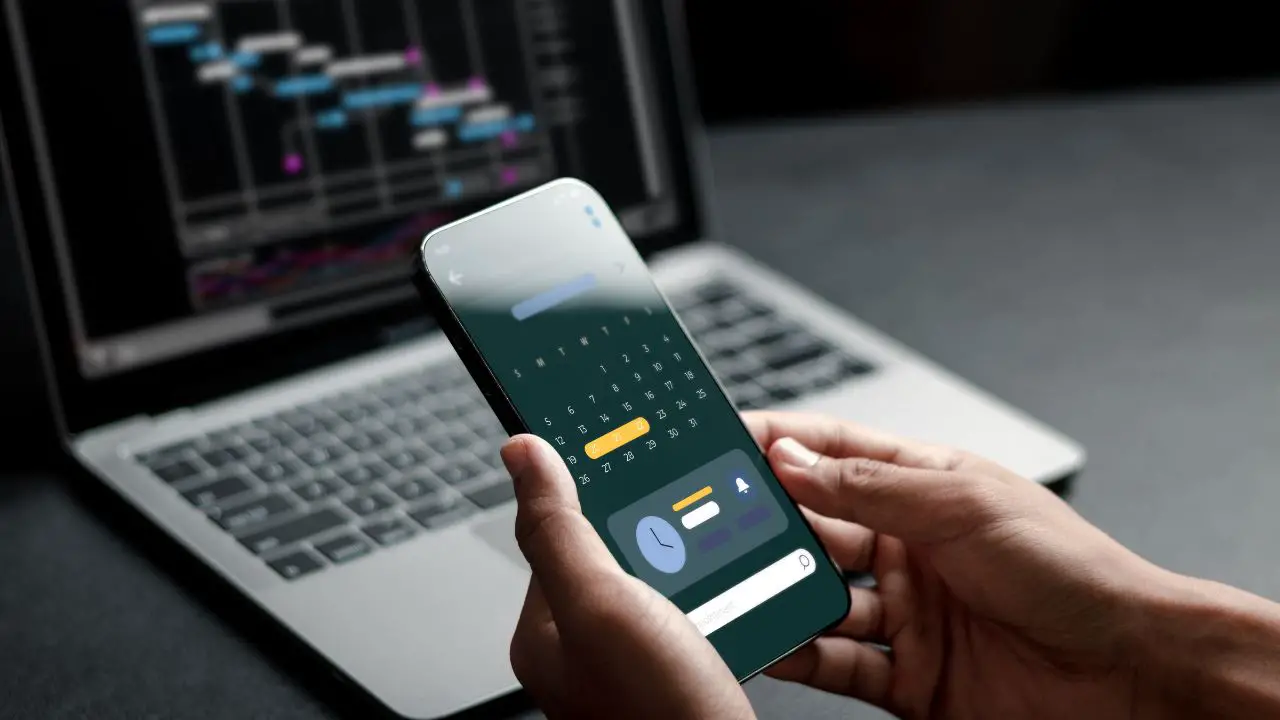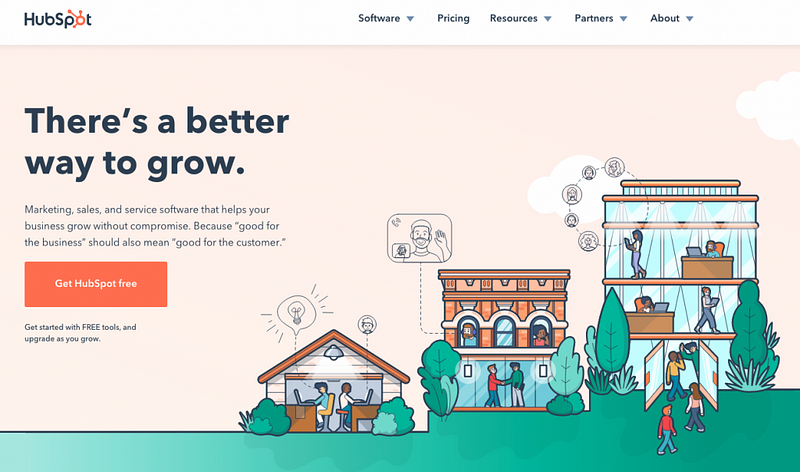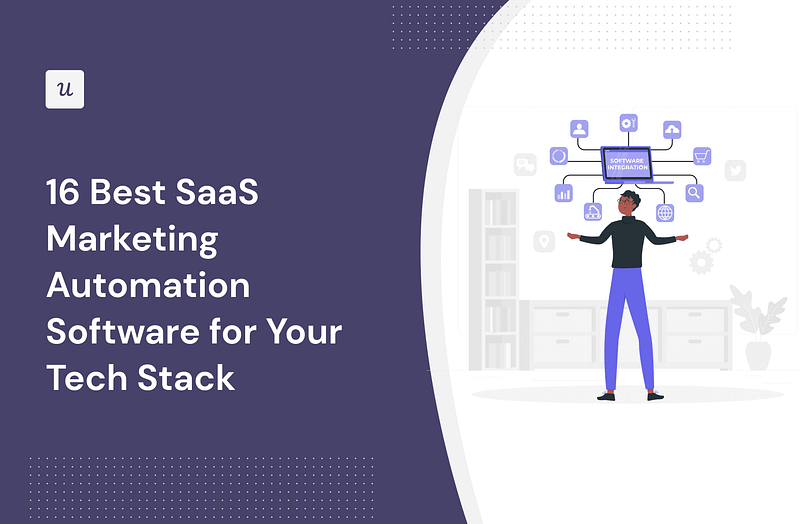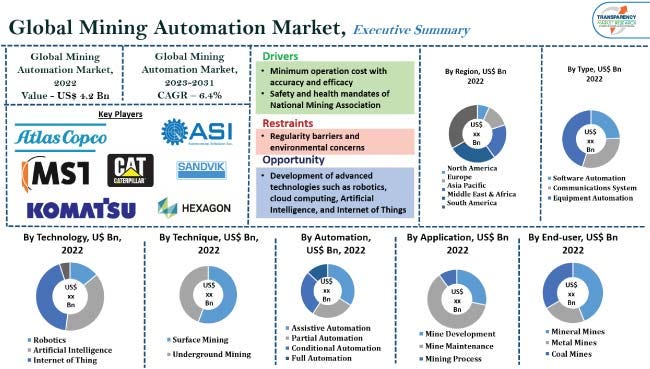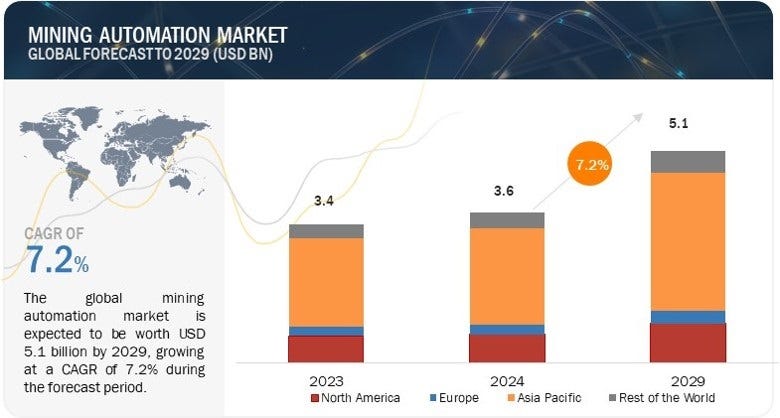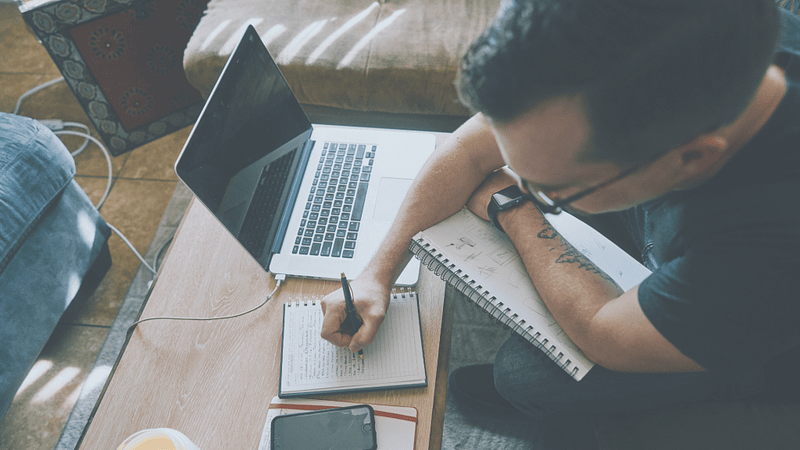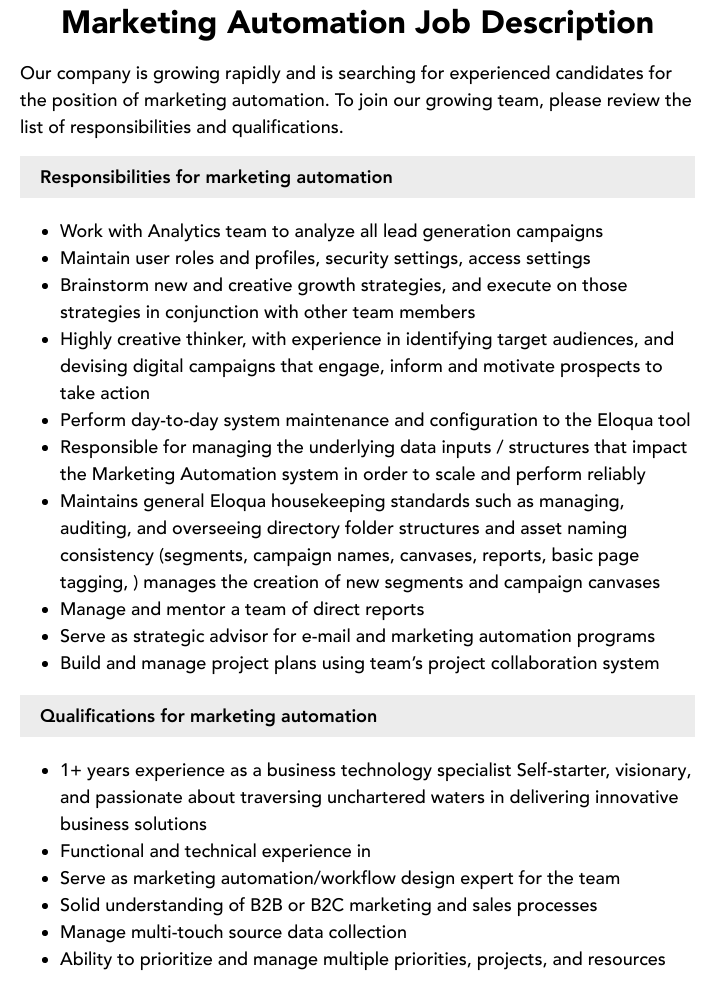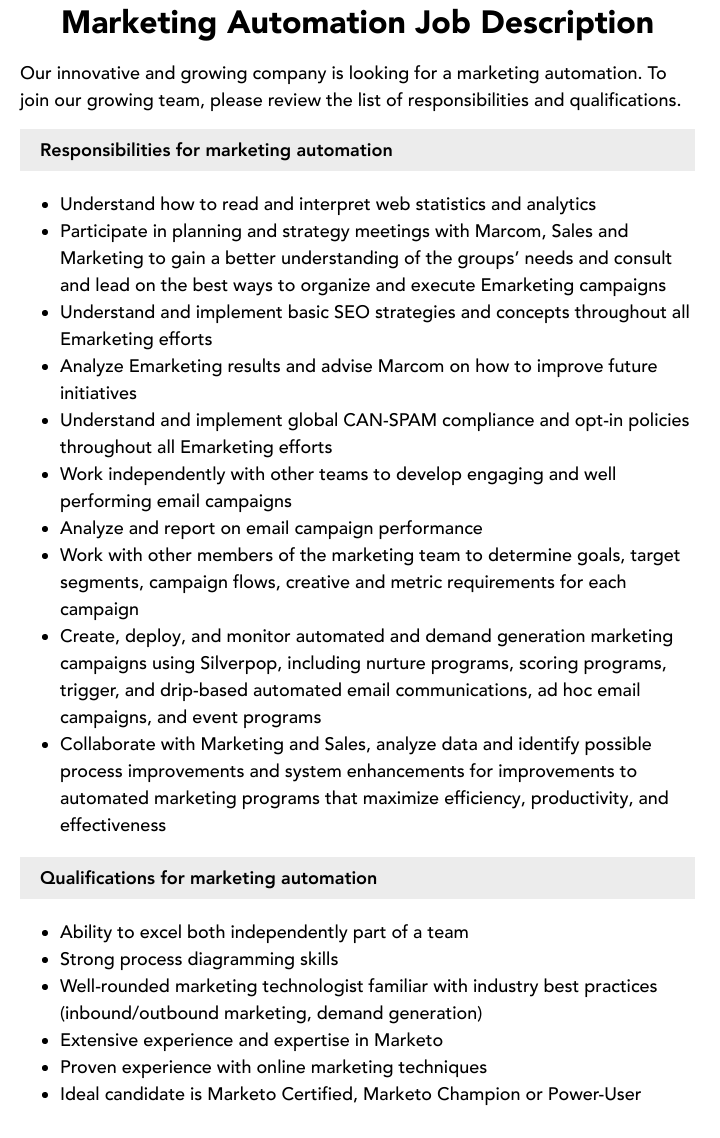Ecommerce email marketing automation streamlines communication with customers, saving time and boosting sales. It personalizes and schedules emails for maximum impact.
Email marketing automation is essential for ecommerce businesses. It helps in delivering personalized content to customers efficiently. Automated emails can include welcome messages, order confirmations, and abandoned cart reminders. These emails keep customers engaged and encourage repeat purchases. Automation tools track customer behavior and preferences, allowing businesses to tailor their marketing strategies.
This leads to higher open rates and conversion rates. Moreover, automation saves time and reduces manual effort. It ensures consistent communication and helps in building strong customer relationships. Investing in email marketing automation can significantly enhance your ecommerce business’s growth and profitability.
Introduction To Ecommerce Email Marketing
In the digital age, email marketing is a powerful tool for ecommerce. It helps businesses reach customers directly. Automated email campaigns can save time and boost sales. Ecommerce email marketing involves sending emails to potential and current customers. It keeps them informed about products, promotions, and updates.
Importance Of Email Marketing
Email marketing is crucial for ecommerce businesses. It provides a direct line to customers. Here are some key benefits:
- Personalization: Tailor messages to individual preferences.
- Cost-Effective: Lower costs compared to other marketing channels.
- High ROI: Generate higher returns on investment.
- Customer Retention: Keep customers engaged and loyal.
Emails can be personalized for each customer. This builds a strong connection. You can offer special deals to loyal customers. This boosts retention and sales.
Current Trends
Ecommerce email marketing trends are always evolving. Staying updated is essential. Here are some current trends to watch:
- Automation: Automate repetitive tasks to save time.
- Segmentation: Divide your audience into smaller groups for targeted campaigns.
- Interactive Emails: Use videos, GIFs, and polls to engage readers.
- Mobile Optimization: Ensure emails are mobile-friendly.
- Data-Driven Strategies: Use analytics to refine your campaigns.
Automation helps in sending timely and relevant emails. Segmentation allows for more personalized messages. Interactive emails keep the audience engaged. Mobile optimization is crucial as most users check emails on their phones. Data-driven strategies help improve email performance.
Trend Description Automation Automate repetitive tasks to save time. Segmentation Divide your audience into smaller groups for targeted campaigns. Interactive Emails Use videos, GIFs, and polls to engage readers. Mobile Optimization Ensure emails are mobile-friendly. Data-Driven Strategies Use analytics to refine your campaigns.
These trends help in creating effective email marketing strategies. By following them, businesses can stay ahead in the ecommerce world.
Credit: blog.wishpond.com
Benefits Of Email Marketing Automation
Benefits of Email Marketing Automation
Email marketing automation is a game-changer for ecommerce businesses. It helps save time, allows for personalization, and boosts ROI. Automation can transform your email marketing strategy, making it efficient and effective.
Time-saving
Automation saves time by handling repetitive tasks. You can set up welcome emails, order confirmations, and follow-ups automatically. This frees up time for more important tasks.
It also ensures consistent communication with customers. Scheduled emails go out without manual effort. This keeps your brand top of mind.
Personalization
Email automation allows for personalized messages. You can segment your audience based on behavior and preferences. This makes your emails more relevant and engaging.
Personalized emails have higher open and click rates. Customers feel valued and are more likely to make a purchase.
Improved Roi
Email marketing automation helps improve your ROI. Automated emails have higher conversion rates. They target customers at the right time with the right message.
It also reduces costs by minimizing manual effort. This leads to better resource allocation and higher profitability.
Setting Up Your Email Automation
Setting up your email automation is crucial for your eCommerce success. It saves time and boosts sales. Here’s how to get started.
Choosing The Right Platform
Picking the best platform is the first step. Many platforms offer unique features. Some popular choices include:
- Mailchimp — User-friendly with great templates.
- Klaviyo — Excellent for detailed analytics.
- ActiveCampaign — Robust automation workflows.
Compare their features and pricing. Make sure the platform fits your needs. Consider the following factors:
Feature Mailchimp Klaviyo ActiveCampaign Ease of Use High Medium Medium Template Variety Wide Moderate Wide Analytics Basic Advanced Advanced
Integrating With E-commerce Store
Integration with your eCommerce store is essential. It ensures smooth data flow. Here are steps to integrate:
- Log in to your email platform.
- Find the integration settings.
- Select your eCommerce platform (e.g., Shopify, WooCommerce).
- Follow the instructions to connect.
Once integrated, start automating your emails. Use these triggers:
- Welcome Emails — Greet new subscribers.
- Abandoned Cart Emails — Recover lost sales.
- Post-Purchase Emails — Encourage repeat buys.
Automation saves time and increases revenue. Make sure to monitor and adjust your workflows regularly.
Segmentation Strategies
E-commerce email marketing automation relies heavily on effective segmentation strategies. Segmentation helps to target specific customer groups. This leads to higher engagement and conversion rates. Let’s explore two crucial segmentation strategies.
Customer Behavior
Customer behavior segmentation focuses on how customers interact with your store. It includes their browsing habits, time spent on the site, and pages visited. These details can shape highly personalized email campaigns.
- Browsing History: Track which products customers view. Send them personalized recommendations.
- Time Spent: Identify customers who spend more time on your site. Offer them exclusive discounts.
- Engagement Level: Segment based on how often customers open your emails. Send re-engagement campaigns to inactive users.
Purchase History
Purchase history segmentation involves analyzing past buying behaviors. This helps in predicting future purchases and tailoring offers accordingly.
Segment Strategy First-time Buyers Send welcome emails with a special offer. Repeat Customers Send loyalty rewards and exclusive previews. High-Spenders Offer VIP experiences or premium products. Cart Abandoners Send reminders with incentives to complete purchases.
These strategies ensure your emails are relevant and timely. They increase the likelihood of a positive customer response.
Crafting Effective Email Campaigns
Email marketing automation can boost your ecommerce sales. Crafting effective email campaigns is key. Below are important elements to focus on.
Subject Lines
Subject lines are the first thing readers see. They must be compelling. Use action words and emojis to grab attention. Keep them short and clear.
- Use numbers or lists.
- Ask a question.
- Personalize with the recipient’s name.
Example Subject Lines:
Good Bad 🎉 Sale Alert: Get 50% Off Today! Our Latest Products 🚀 New Arrivals You’ll Love! Check This Out
Email Content
Your email content should be engaging and valuable. Use visuals to catch the eye. Break up text with images and headings.
- Start with a friendly greeting.
- Introduce the main offer or news.
- Include customer testimonials or reviews.
- End with a clear call to action.
Example Email Structure:
Hi [Name],
We are excited to announce our new collection!
Check out what customers are saying:
"Best purchase ever!" - Jane Doe
Don't miss out!Call To Actions
Call to actions (CTAs) guide readers on what to do next. They should be clear and prominent. Use strong, actionable words.
- Use phrases like “Shop Now” or “Learn More”.
- Make buttons stand out with contrasting colors.
- Place CTAs at the end and within the content.
Example CTAs:
Good Bad Buy Now Click Here Get Started Submit
Automated Email Workflows
E-commerce email marketing automation helps businesses engage customers effectively. Automated email workflows are key components of this strategy. They streamline communication and improve customer experience. Let’s explore some essential automated email workflows.
Welcome Series
A welcome series introduces new subscribers to your brand. It sets the tone for future interactions.
- First Email: Welcome new subscribers warmly.
- Second Email: Share your brand story and values.
- Third Email: Highlight popular products or services.
These emails build a strong relationship with new customers. They encourage them to engage with your brand.
Abandoned Cart Emails
Abandoned cart emails recover lost sales. They remind customers of their unfinished purchase.
- First Reminder: Send a gentle nudge after a few hours.
- Second Reminder: Offer a small discount or incentive.
- Final Reminder: Create urgency with limited stock alerts.
These emails boost conversion rates. They help recover potential revenue.
Post-purchase Follow-ups
Post-purchase follow-ups enhance customer satisfaction. They encourage repeat business.
Type Purpose Thank You Email Show appreciation for the purchase. Product Review Request Ask for feedback on the product. Replenishment Reminder Suggest repurchasing consumable items.
These follow-ups keep customers engaged. They foster loyalty and repeat purchases.
Analyzing Performance
Ecommerce email marketing automation can supercharge your sales. Analyzing performance is key to success. Tracking the right metrics helps improve your strategy. Testing different approaches refines your campaigns. Let’s dive into key aspects of performance analysis.
Key Metrics
Understanding key metrics is crucial. Open Rate shows how many opened your email. Click-Through Rate (CTR) measures clicks on links inside the email. Conversion Rate tracks how many completed a desired action.
Here is a table of essential metrics:
Metric Description Open Rate Percentage of opened emails CTR Clicks on links inside the email Conversion Rate Desired actions completed Bounce Rate Emails that couldn’t be delivered Unsubscribe Rate People who opted out
A/b Testing
A/B Testing is a powerful tool. Create two versions of an email. Send each version to a different group. Measure which version performs better.
Here are steps for A/B testing:
- Identify one element to test (subject line, image, etc.).
- Divide your audience into two groups.
- Send version A to one group, version B to the other.
- Analyze the results to see which version performed better.
Focus on testing one element at a time. This ensures clear results. Use the winning version to improve future emails.
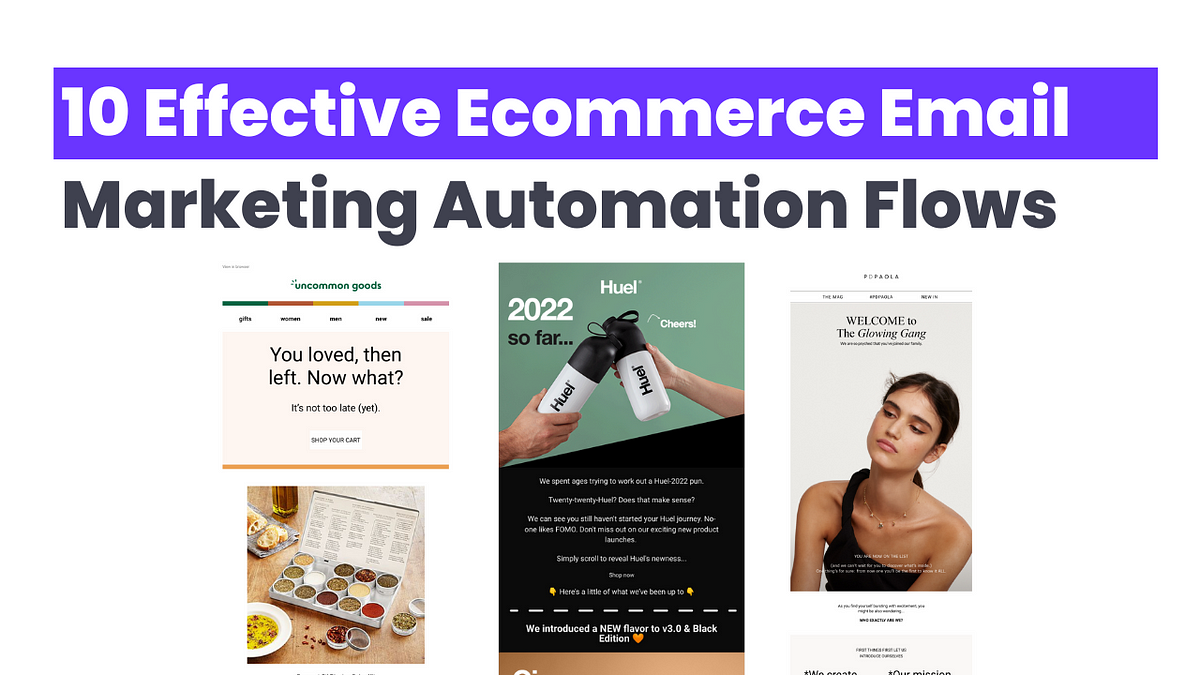
Advanced Tips And Strategies
In the world of eCommerce, email marketing automation can boost your sales. By using advanced tips and strategies, you can create personalized and effective campaigns. Let’s dive into some key techniques that can make your email marketing stand out.
Dynamic Content
Dynamic content allows you to personalize emails for each recipient. This means different users see different content based on their preferences and behavior.
- Use customer names in subject lines and email bodies.
- Show products related to past purchases.
- Offer special discounts based on browsing history.
These small changes can significantly increase engagement and conversion rates.
Behavioral Triggers
Behavioral triggers send emails based on customer actions. This makes your emails timely and relevant.
- Send a welcome email when someone subscribes.
- Send cart abandonment emails to remind users of their forgotten items.
- Reward loyal customers with exclusive offers.
These automated emails can drive more sales and improve customer loyalty.
Trigger Action Benefit New Subscriber Send Welcome Email Introduce Brand and Offer Cart Abandonment Send Reminder Email Recover Lost Sales Purchase Send Thank You Email Build Customer Loyalty
Future Of Email Marketing Automation
Future of Email Marketing Automation
The future of email marketing automation is exciting and transformative. Businesses are using advanced technologies to engage their customers better. Automation helps save time and increases efficiency. Let’s explore the future trends in this field.
Ai And Machine Learning
Artificial Intelligence (AI) and Machine Learning (ML) are revolutionizing email marketing. These technologies help in creating personalized content. AI analyzes customer behavior and preferences. This leads to highly targeted emails.
Machine learning algorithms predict the best times to send emails. They also suggest the best subject lines and content. This boosts open rates and engagement. AI can even automate responses to customer queries.
Emerging Trends
Several emerging trends are shaping the future of email marketing automation. Here are some of the key trends:
- Interactive Emails: Emails with interactive elements like quizzes and polls engage users more.
- Hyper-Personalization: Beyond just names, emails will tailor entire content based on user data.
- Behavioral Triggered Emails: Emails sent based on user actions, like cart abandonment or website visits.
- Integration with Other Channels: Seamless integration with social media and SMS for a cohesive strategy.
Trend Benefit Interactive Emails Higher engagement and user interaction Hyper-Personalization Increased relevance and open rates Behavioral Triggered Emails Timely and contextually relevant communication Integration with Other Channels Unified marketing strategy
Email marketing automation is evolving rapidly. Businesses must stay updated to leverage these advancements. The future holds immense potential for those who adapt quickly.
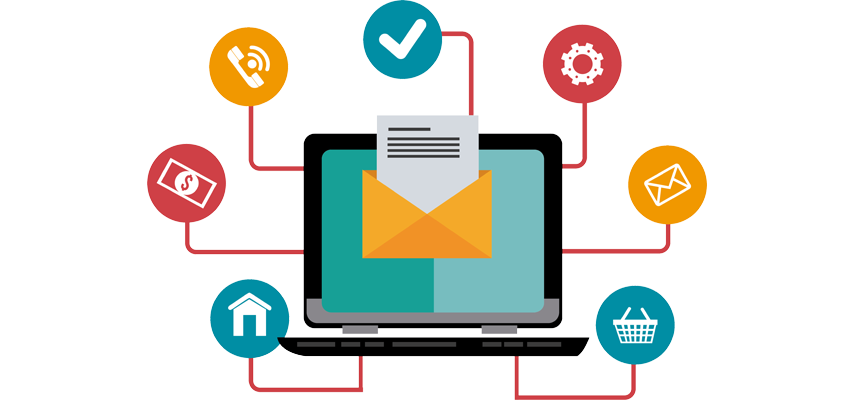
Frequently Asked Questions
What Is Ecommerce Email Marketing Automation?
Ecommerce email marketing automation automates email campaigns for online stores. It saves time and improves customer engagement by sending personalized messages based on user behavior.
How Does Email Automation Boost Sales?
Email automation boosts sales by sending timely, relevant messages to customers. This increases engagement and encourages repeat purchases, ultimately driving higher revenue.
What Tools Are Best For Ecommerce Email Automation?
Popular tools for ecommerce email automation include Mailchimp, Klaviyo, and Omnisend. These platforms offer robust features for segmentation, personalization, and analytics.
Can Automation Improve Customer Retention?
Yes, automation improves customer retention by sending personalized follow-ups and exclusive offers. It keeps customers engaged and encourages repeat business.
Conclusion
Harnessing email marketing automation can transform your e-commerce business. It saves time and boosts customer engagement. By implementing these strategies, you can enhance customer loyalty and drive sales. Start integrating email automation today to see significant improvements in your e-commerce performance.
Your business growth is just an email away.