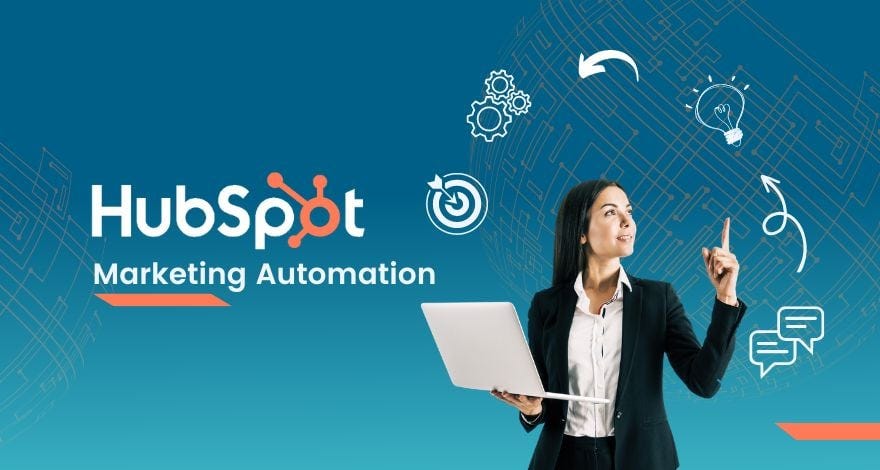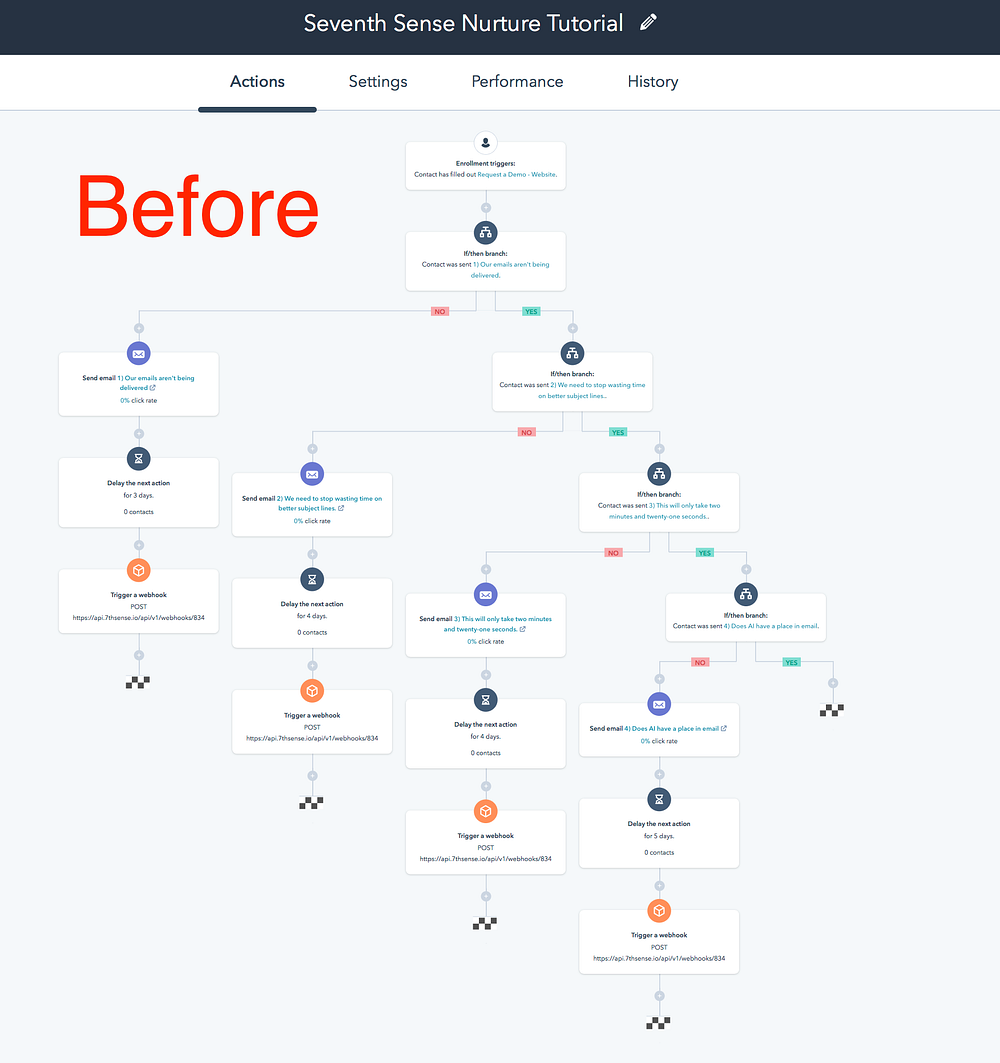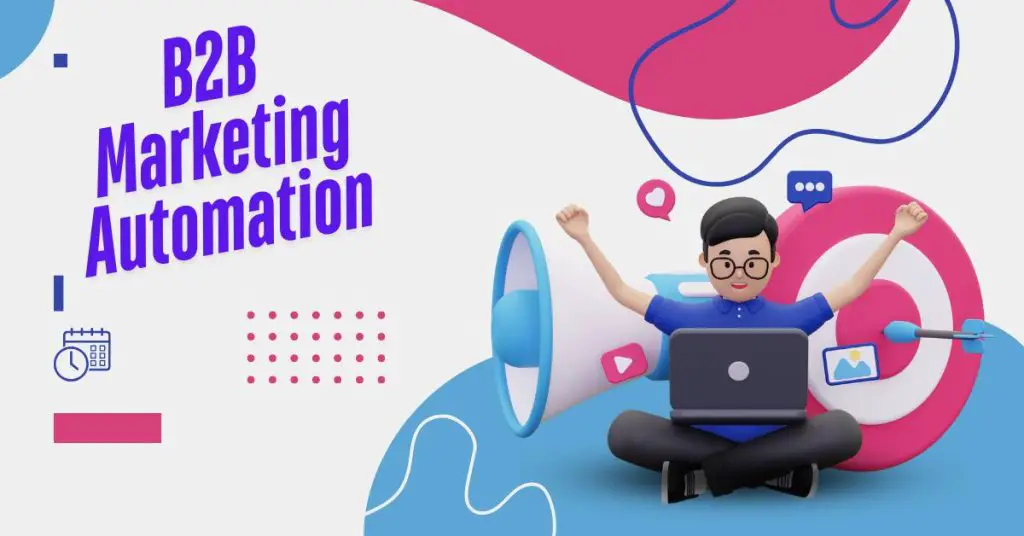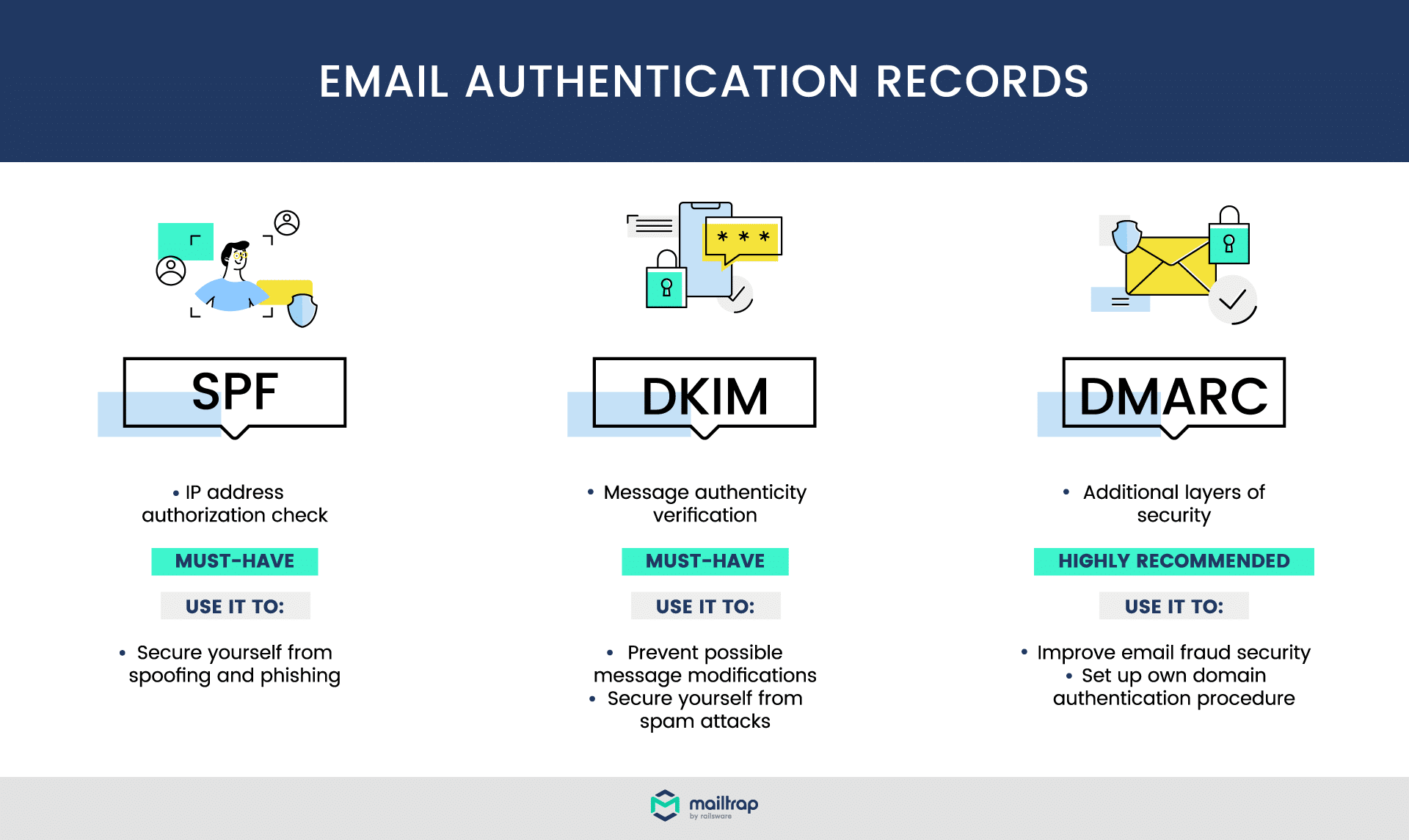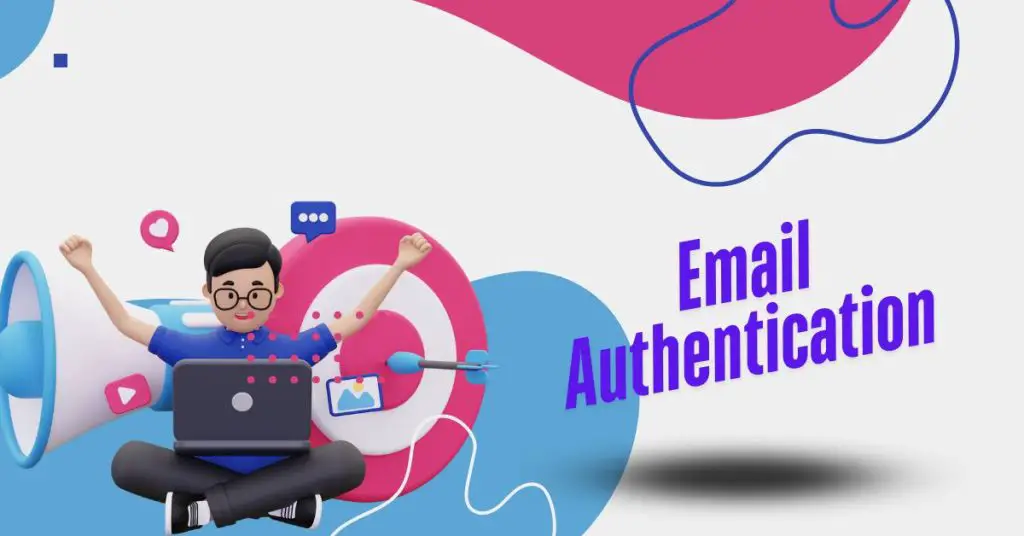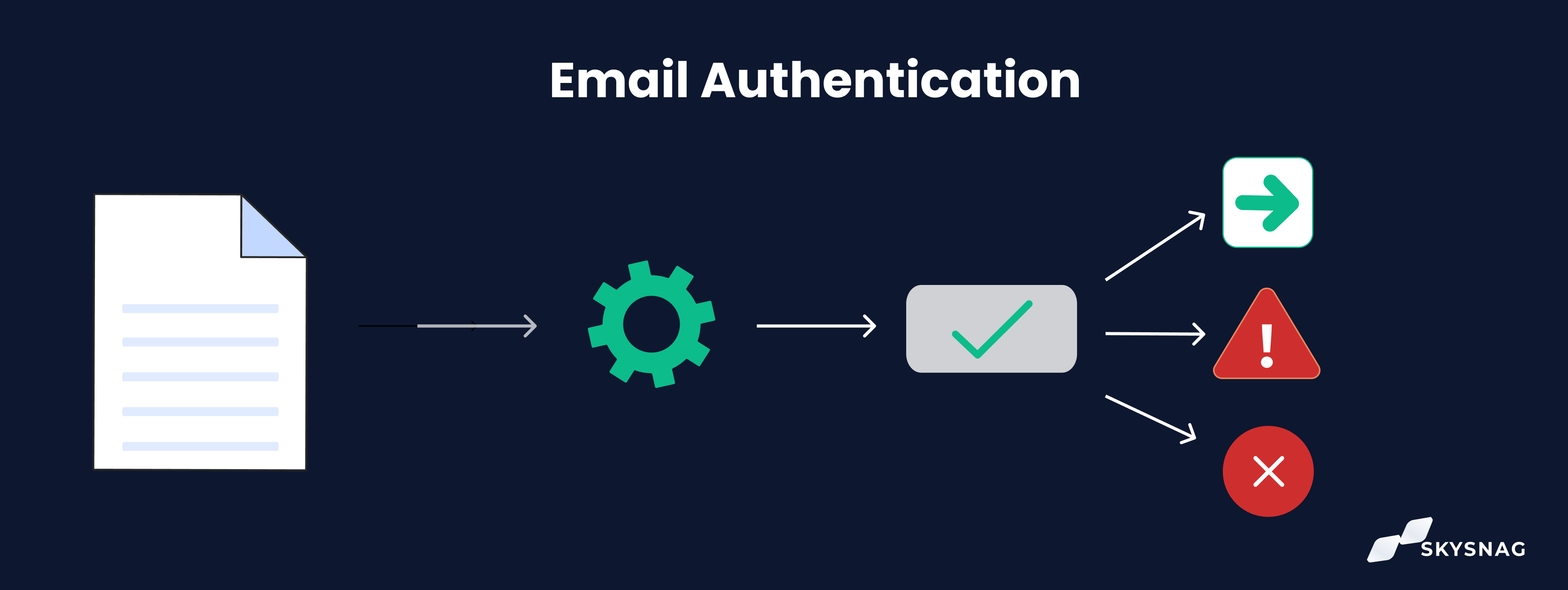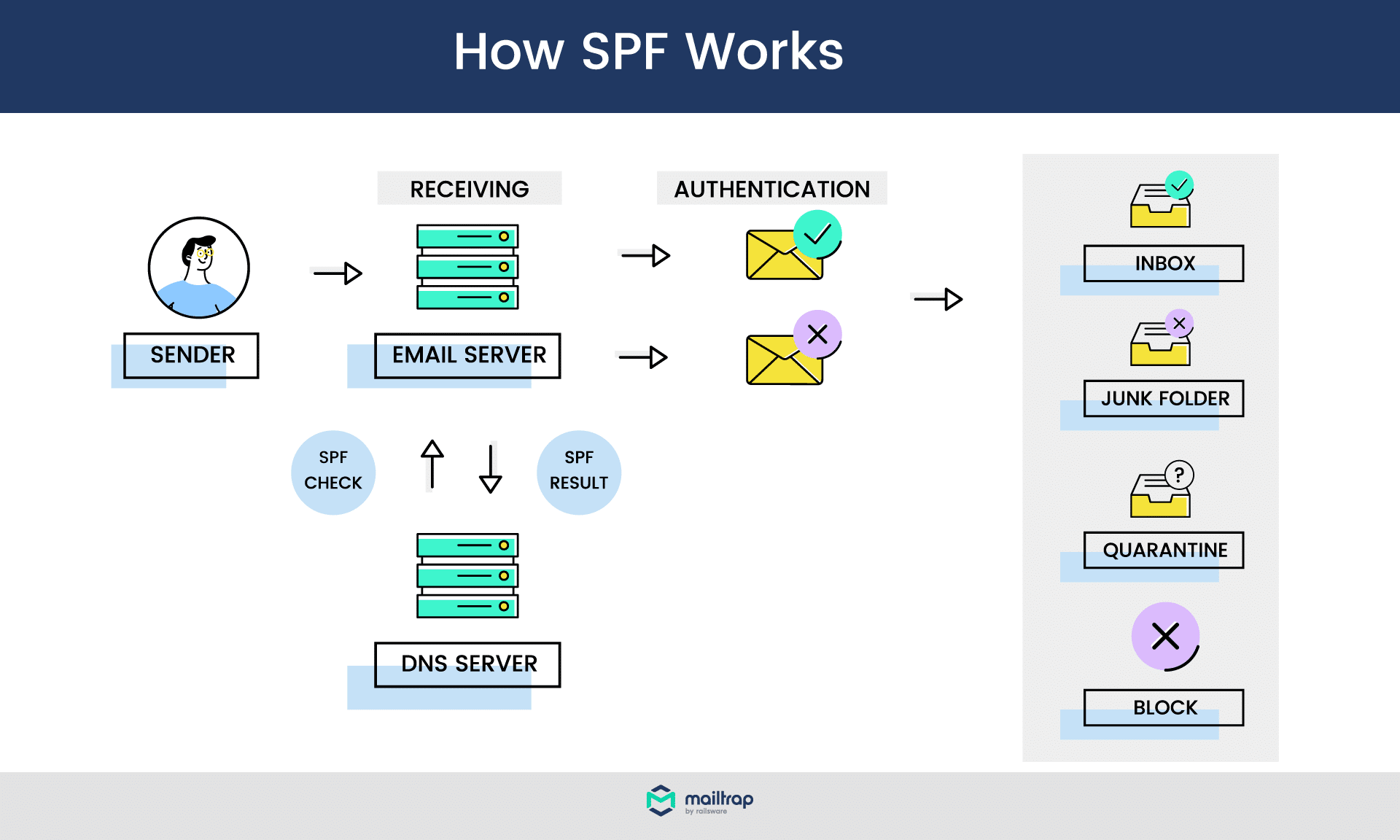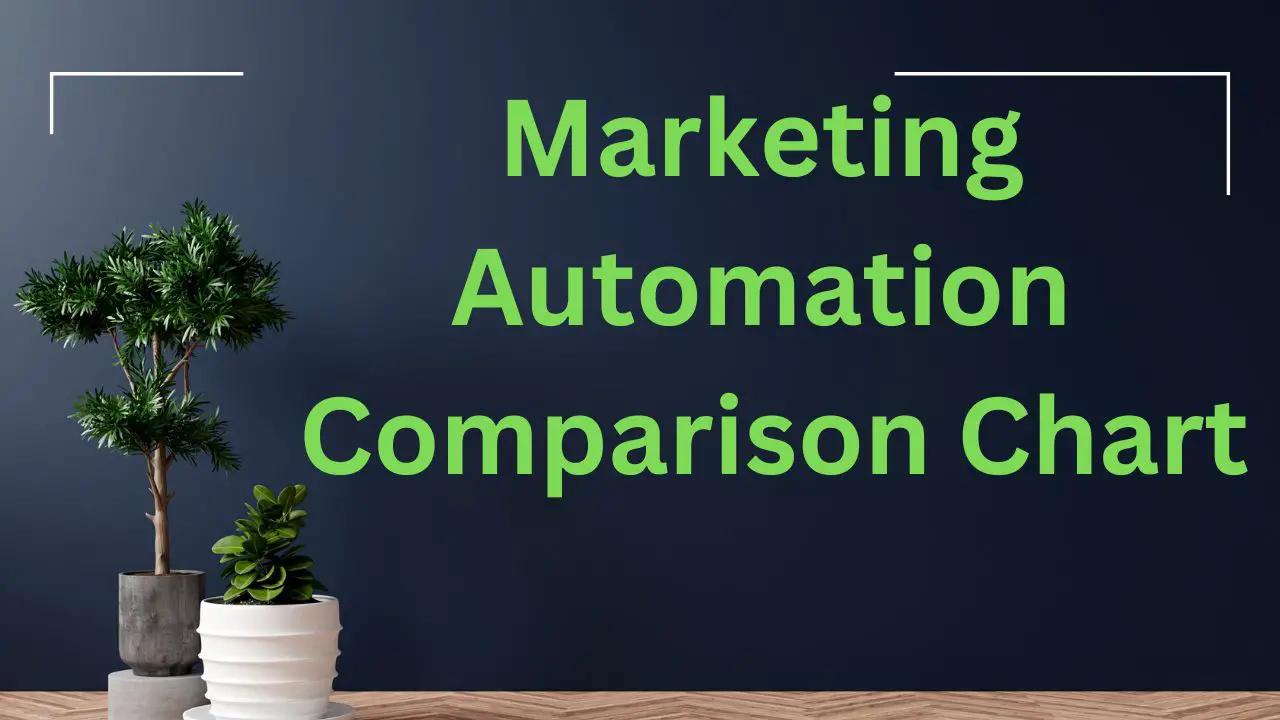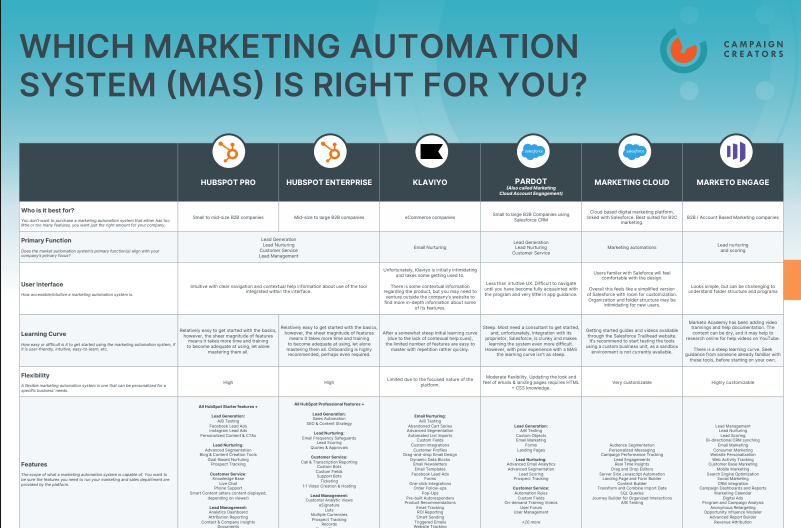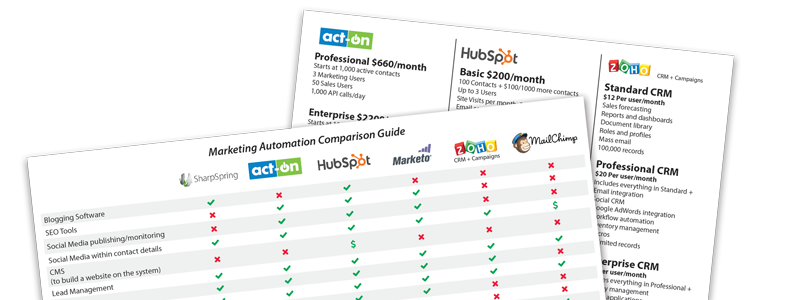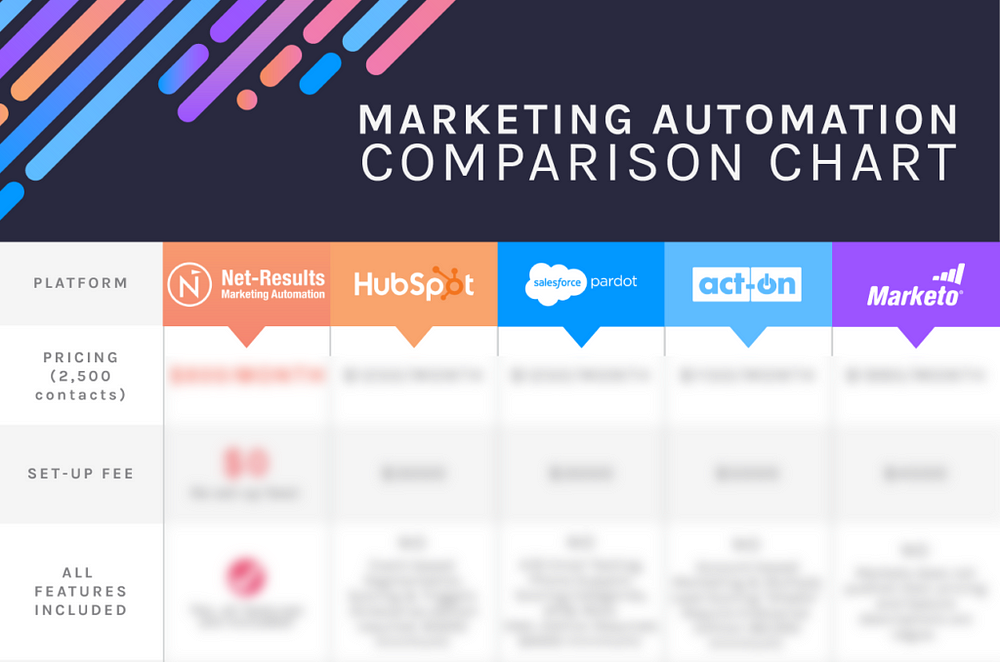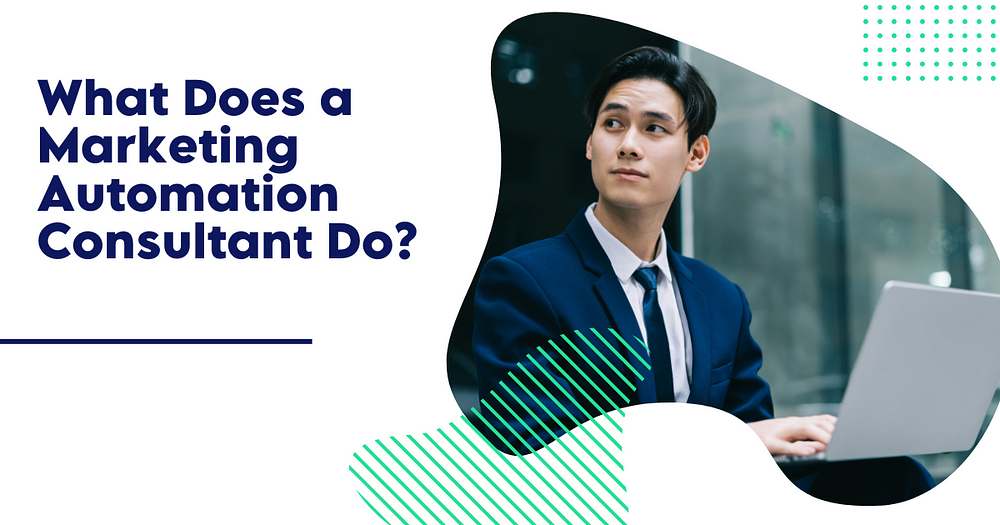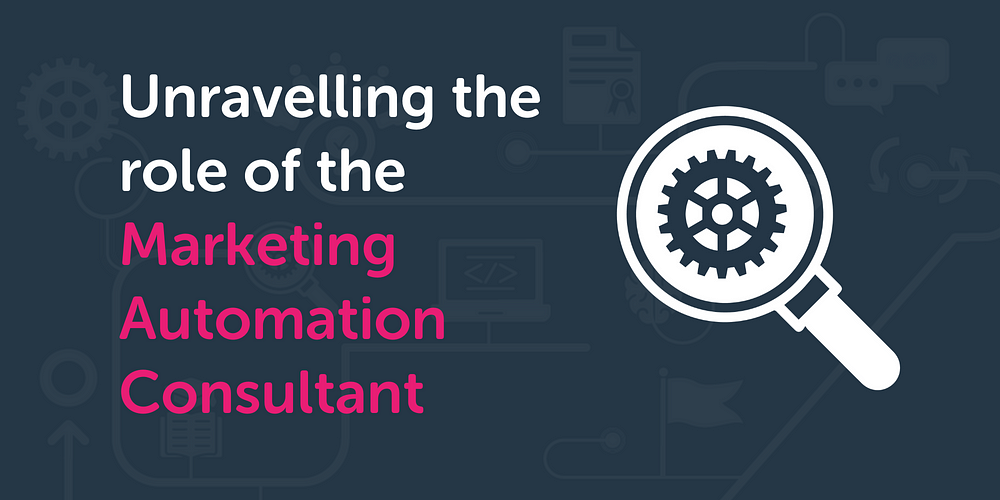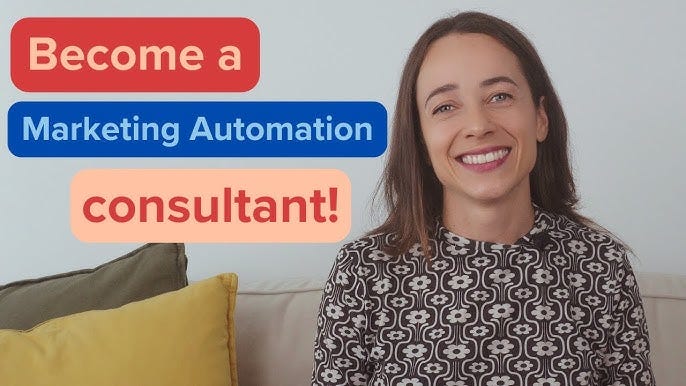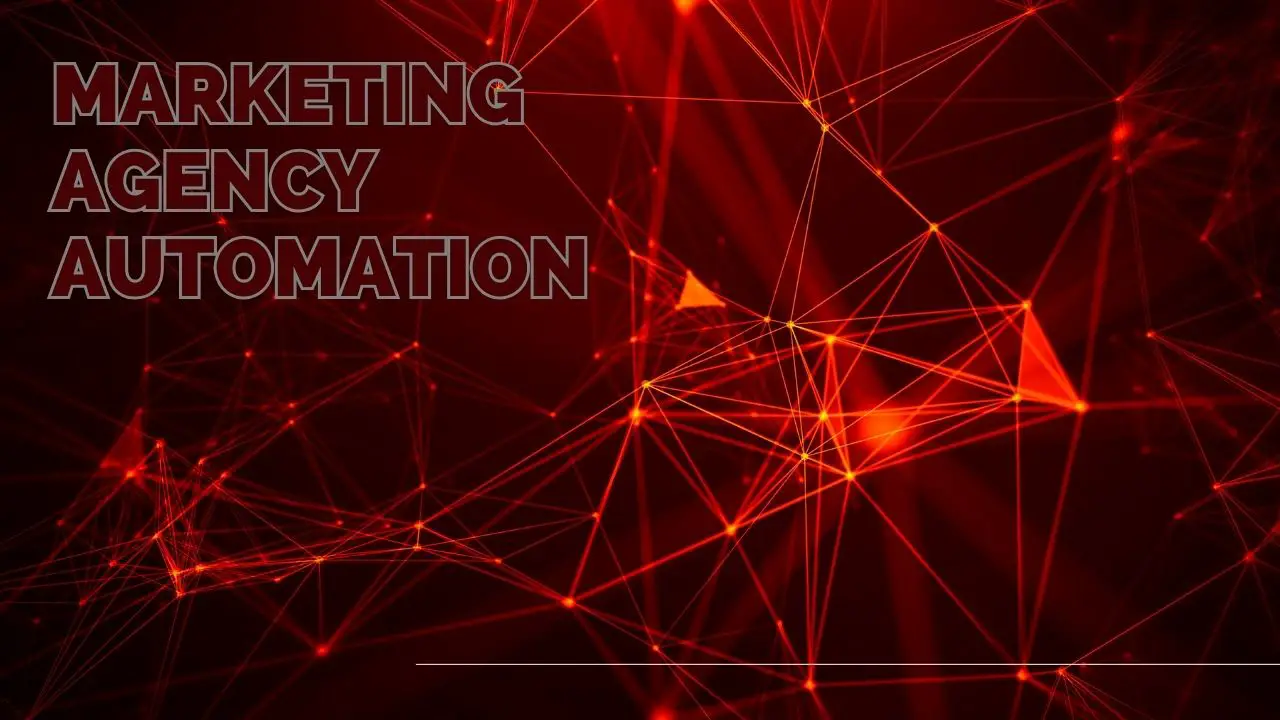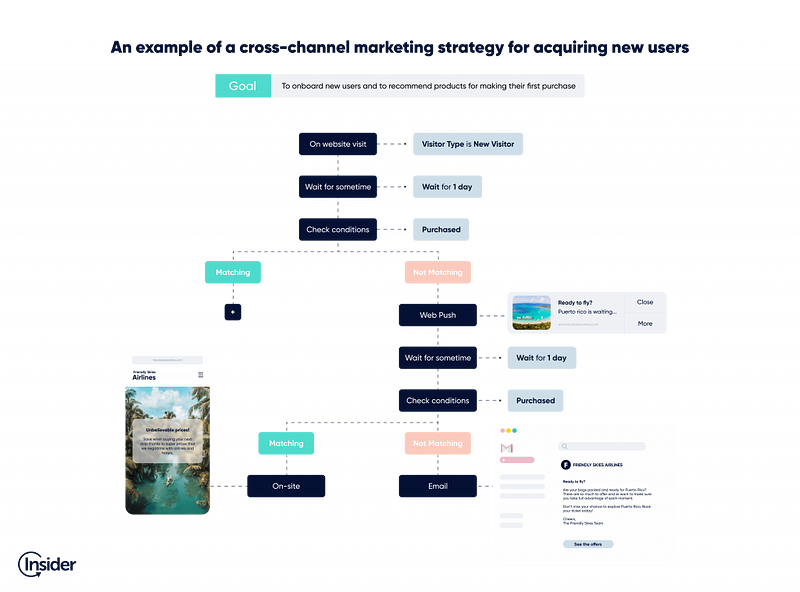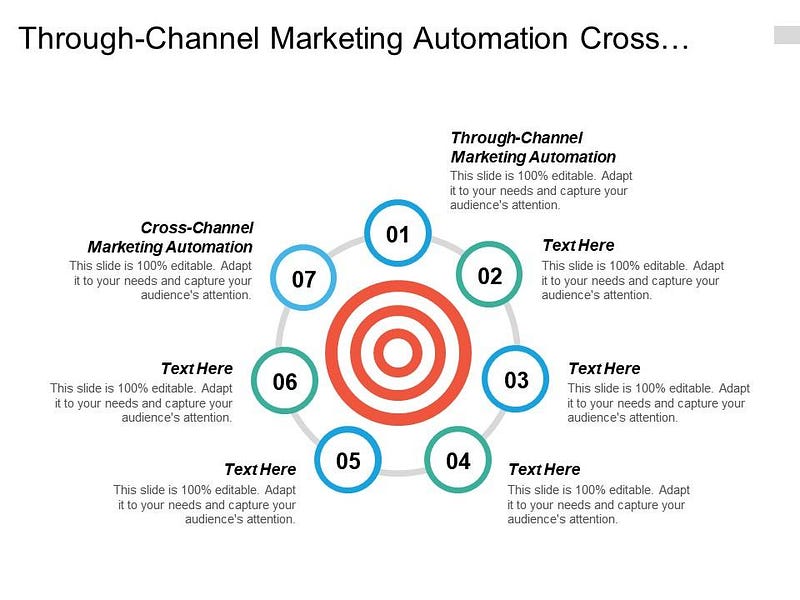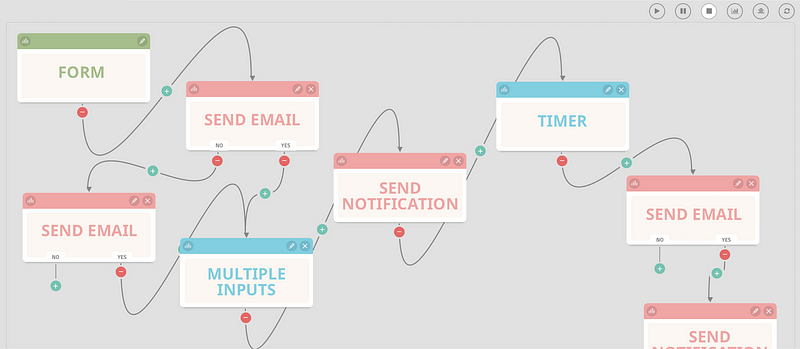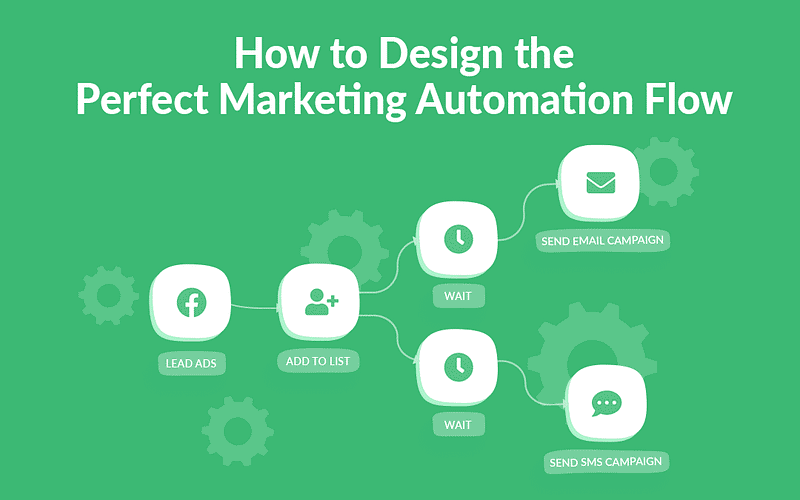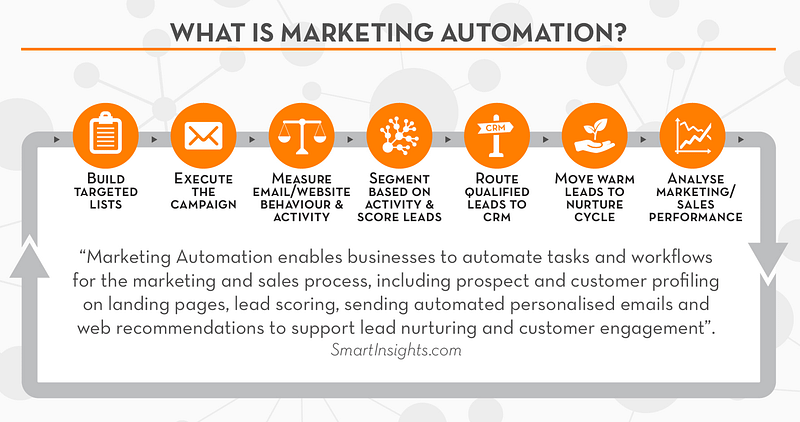WordPress marketing automation streamlines repetitive tasks and enhances efficiency. It allows businesses to focus on growth and engagement.

Marketing automation in WordPress simplifies complex processes by using plugins and tools to automate tasks. This includes email marketing, social media posting, and lead generation. Automating these tasks saves time and ensures consistency in marketing efforts. Plugins like Mailchimp, HubSpot, and WooCommerce make it easy to set up automated workflows.
These tools help segment audiences personalize content, and track performance. As a result, businesses can deliver targeted campaigns and improve customer interactions. Embracing marketing automation in WordPress allows companies to scale their efforts and achieve better results without increasing workload.
Introduction To Marketing Automation
WordPress marketing automation is a powerful tool for businesses. It helps automate repetitive tasks, making marketing efforts more efficient. This introduction covers the basics of marketing automation and its benefits for businesses.
What Is Marketing Automation?
Marketing automation uses software to automate marketing tasks. These tasks include email campaigns, social media posts, and website actions. Automation saves time and ensures tasks are done consistently.
With marketing automation, businesses can target customers more effectively. They can send personalized messages based on customer behavior. This improves engagement and leads to higher conversion rates.
Popular marketing automation tools include Mailchimp, HubSpot, and ActiveCampaign. These tools integrate with WordPress, offering seamless functionality.
Benefits For Businesses
Marketing automation offers numerous benefits for businesses. Below are some key advantages:
- Time-saving: Automation handles repetitive tasks, freeing up time for other activities.
- Consistency: Automated tasks are done consistently, reducing the risk of human error.
- Personalization: Automation allows for personalized messages, improving customer engagement.
- Efficiency: Businesses can manage multiple campaigns simultaneously, increasing efficiency.
- Analytics: Automation tools offer detailed analytics, helping businesses make data-driven decisions.
In summary, marketing automation streamlines marketing efforts. It saves time, ensures consistency, and improves customer engagement.
WordPress Plugins For Automation
WordPress marketing automation helps you save time and increase efficiency. By automating tasks, you can focus on growing your business. WordPress offers various plugins to automate repetitive tasks.
Top Automation Plugins
Here are some of the best WordPress automation plugins:
Plugin Features WPForms
- Form creation
- Email notifications
- Payment collection
Yoast SEO
- SEO analysis
- XML sitemaps
- Social media previews
Mailchimp
- Email campaigns
- Subscriber management
- Analytics
Jetpack
- Site security
- Performance boost
- Content sharing
How To Choose The Right Plugin
Choosing the right automation plugin depends on your needs. Consider these factors:
- Ease of Use: The plugin should be user-friendly.
- Features: Look for the features you need.
- Compatibility: Ensure it works with your theme and other plugins.
- Support: Check if the plugin has good customer support.
- Reviews: Read user reviews to know the plugin’s reliability.
WordPress automation plugins help streamline your marketing tasks. Select the right plugin to make your work easier and more efficient.
Setting Up Automation
Setting up automation in WordPress can save you a lot of time. Automating repetitive tasks frees you up for more important work. Let’s dive into the steps for setting up automation.
Installation Guide
First, install a marketing automation plugin. Popular choices include HubSpot, Mailchimp, and ActiveCampaign. Follow these steps:
- Login to your WordPress dashboard.
- Navigate to Plugins > Add New.
- Search for your chosen plugin.
- Click Install Now.
- After installation, click Activate.
The plugin is now ready for initial configuration.
Initial Configuration
Configuring your plugin ensures it works properly. Follow these steps:
- Go to Settings > Your Plugin Name.
- Enter your API key and other details.
- Select your default automation settings.
- Save your changes.
Now, you can set up automated tasks. Here are some common automations:
- Email marketing campaigns
- Social media posts scheduling
- Lead generation forms
These tasks can boost your marketing efforts. Automating them saves time and ensures consistency.
Email Marketing Automation
Email marketing automation in WordPress transforms how businesses engage with customers. It saves time, boosts efficiency, and improves customer relationships. Below, we’ll explore its key aspects.
Automated Email Campaigns
Automated email campaigns are essential for effective marketing. They help you send timely messages without manual effort.
Use triggers based on user actions to send emails. For example, send a welcome email when someone subscribes.
- Welcome emails for new subscribers
- Abandoned cart emails to recover lost sales
- Birthday emails to make customers feel special
These automated emails keep users engaged and returning to your site.
Personalization Tips
Personalizing your emails can significantly improve engagement. Here are some tips:
- Use the recipient’s name. It makes the email feel personal.
- Segment your audience. Send targeted emails based on user behavior.
- Include relevant content. Tailor the message to the user’s interests.
Personalized emails can lead to higher open rates and better customer loyalty.
Here’s a quick table to summarize the benefits of email marketing automation:
Benefit Description Time-saving Sends emails automatically without manual input Efficiency Streamlines your marketing efforts Improved engagement Keeps users engaged with timely messages
Social Media Automation
WordPress Marketing Automation: Social Media Automation
Social Media Automation makes managing online profiles easier. It saves time and boosts productivity. Automate tasks like posting and tracking engagement. This lets you focus on creating quality content.
Scheduling Posts
Scheduling posts is a crucial part of social media automation. You can plan posts in advance. This keeps your audience engaged even during busy times. Use tools to schedule posts on different platforms.
Here are some benefits of scheduling posts:
- Consistent posting schedule
- Reach global audience in different time zones
- Save time with batch content creation
Popular tools for scheduling include Buffer, Hootsuite, and SocialBee. These tools integrate smoothly with WordPress.
Engagement Tracking
Tracking engagement is key to understanding your audience. Know what works and what doesn’t. Monitor likes, shares, comments, and more.
Engagement tracking helps you:
- Measure post performance
- Identify popular content
- Understand audience preferences
Use tools like Google Analytics, Sprout Social, and HubSpot. These tools provide detailed insights.
A simple table shows key metrics to track:
Metric Description Likes Number of likes on a post Shares Number of times a post is shared Comments Number of comments on a post Clicks Number of clicks on links
Lead Generation And Nurturing
Lead Generation and Nurturing are critical in any marketing strategy. In WordPress, marketing automation tools can help you capture and nurture leads efficiently.
Forms And Landing Pages
Forms and landing pages are essential for capturing leads. They help convert website visitors into potential customers. Use WordPress plugins like Gravity Forms or WPForms to create effective forms. Ensure your forms are simple and user-friendly. Avoid asking for too much information.
Landing pages focus on a single goal: converting visitors. Use a clear call-to-action (CTA) to guide users. Tools like Elementor or Beaver Builder can help design attractive landing pages. Make sure your landing page loads quickly and is mobile-friendly.
Here are some tips for effective forms and landing pages:
- Keep forms short and simple.
- Use strong CTAs.
- Optimize for mobile devices.
- Test different designs and CTAs.
Lead Scoring Techniques
Lead scoring helps prioritize leads based on their engagement. This process ensures you focus on high-potential leads. Use tools like HubSpot or ActiveCampaign for lead scoring. These tools integrate well with WordPress.
Lead scoring assigns points based on actions taken by the lead. For example:
Action Points Form submission 10 Email open 5 Link click 3
High-scoring leads are more likely to convert. Focus your efforts on nurturing these leads. Use personalized email campaigns or targeted content to engage them further.
Here are some key points for effective lead scoring:
- Define your scoring criteria clearly.
- Regularly review and adjust scores.
- Integrate lead scoring with your CRM.
- Use automation to streamline the process.
Analytics And Reporting
Analytics and reporting are crucial in WordPress marketing automation. They provide insights into campaign performance, helping to refine strategies. This section explores how tracking performance and optimizing campaigns can elevate your marketing efforts.
Tracking Performance
Tracking performance involves monitoring key metrics. These metrics include user engagement, click-through rates, and conversion rates.
- User Engagement: Measures how users interact with your content.
- Click-Through Rates (CTR): Indicates the effectiveness of your calls-to-action.
- Conversion Rates: Shows the percentage of visitors who take the desired action.
Using Google Analytics and WordPress plugins, you can gather valuable data. This data helps in understanding user behavior and campaign success.
Metric Description User Engagement Interaction with website content Click-Through Rates Effectiveness of calls-to-action Conversion Rates Percentage of desired actions taken
Optimizing Campaigns
Optimizing campaigns requires data-driven decisions. Use the analytics data to identify strengths and weaknesses.
- A/B Testing: Experiment with different versions of your content.
- Audience Segmentation: Target specific groups for personalized marketing.
- Content Refinement: Improve content based on performance metrics.
Regularly review your analytics reports. This ensures that your campaigns are always improving. Use tools like Google Analytics and HubSpot for in-depth analysis.
By continuously refining your approach, you can achieve better results. Stay ahead of your competition with effective marketing strategies.
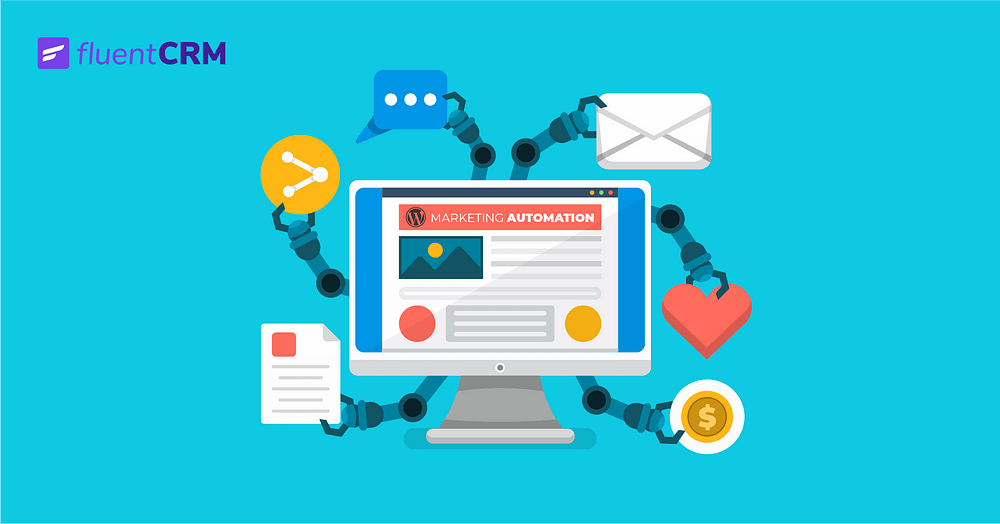
Best Practices And Tips
WordPress marketing automation can save time and boost efficiency. To get the most out of it, follow these best practices and tips. This guide will help you avoid common mistakes and stay updated.
Avoiding Common Mistakes
Avoid these common mistakes to ensure a smooth experience with WordPress marketing automation:
- Overloading Your Site: Too many plugins can slow down your site. Choose only essential plugins.
- Ignoring Analytics: Regularly check your analytics. This will help you understand what works and what doesn’t.
- Not Segmenting Your Audience: Segment your audience for targeted marketing. This leads to better engagement.
- Skipping Updates: Always update plugins and themes. This keeps your site secure and functional.
Staying Updated
Staying updated is crucial for effective WordPress marketing automation. Here are some tips:
- Follow Industry News: Subscribe to WordPress blogs and forums. They provide the latest updates and trends.
- Regular Plugin Checks: Check for plugin updates weekly. This ensures you’re using the latest features.
- Attend Webinars: Join webinars and online workshops. Learn from experts and stay ahead.
- Network with Peers: Join WordPress communities. Share knowledge and get advice from other users.
Action Frequency Check for updates Weekly Read industry news Daily Join webinars Monthly Network with peers Ongoing

Frequently Asked Questions
What Is WordPress Marketing Automation?
WordPress marketing automation uses tools to streamline and automate marketing tasks. It helps in managing campaigns, tracking performance, and nurturing leads efficiently.
Why Use Marketing Automation On WordPress?
Marketing automation saves time and improves efficiency. It helps in targeting the right audience, personalizing communication, and measuring campaign success effectively.
How Does WordPress Marketing Automation Work?
It works by integrating plugins and tools that automate tasks like email marketing, social media posting, and lead generation. This enhances marketing efforts.
What Are The Benefits Of Marketing Automation?
Benefits include improved efficiency, better targeting, personalized communication, and enhanced analytics. It also helps in nurturing leads and increasing conversion rates.
Conclusion
Harnessing WordPress marketing automation can revolutionize your business. It saves time, boosts efficiency, and enhances customer engagement. Implement these tools to stay ahead in the competitive market. Start automating your marketing efforts today and watch your online presence grow. Embrace the future of digital marketing with WordPress automation.