To create an email template in HubSpot, navigate to the “Marketing” tab and select “Email.” Click “Create Email” and choose “Regular” or “Automated.”
HubSpot is a powerful tool for email marketing. It allows businesses to easily create and manage email templates. Customizing these templates helps maintain brand consistency and engage your audience effectively. The process is straightforward, making it accessible even for those new to email marketing.
By leveraging HubSpot’s user-friendly interface, you can design visually appealing emails that resonate with your subscribers. This ensures better open rates and higher engagement. Whether you’re sending newsletters, promotional offers, or automated responses, HubSpot provides all the necessary tools. This makes it an essential platform for modern digital marketing strategies.
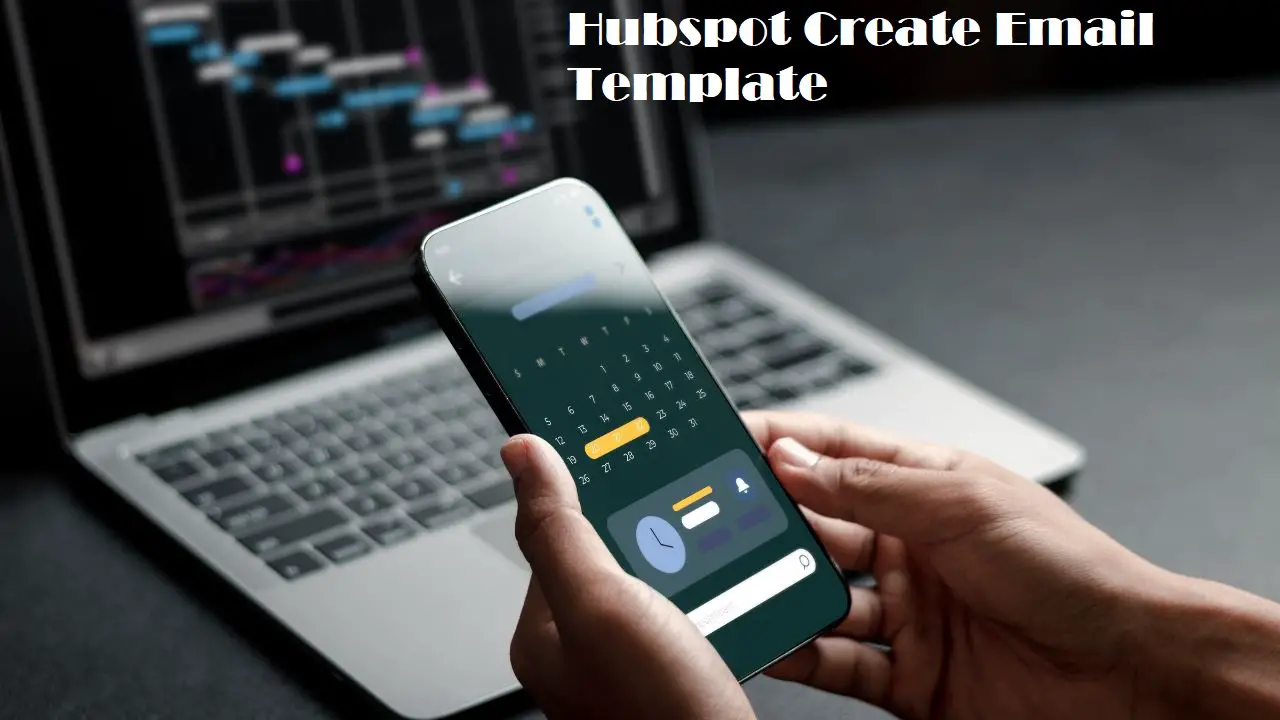
Introduction To Hubspot’s Email Template Builder
HubSpot’s Email Template Builder is a powerful tool. It helps create professional email templates. You do not need coding skills. The builder is user-friendly and intuitive. It offers many features for customization. This tool saves time and ensures brand consistency.
Why Choose Hubspot?
HubSpot is a trusted platform. It integrates well with many tools. It provides excellent customer support. The email templates are responsive. They look great on all devices.
- Easy to use
- Great customer support
- Seamless integration
- Responsive designs
Key Features Of The Email Template Builder
HubSpot’s Email Template Builder has many features. These features make email creation simple.
| Feature | Description |
|---|---|
| Drag-and-Drop Editor | Build emails easily with drag-and-drop. |
| Pre-Designed Templates | Choose from many pre-designed templates. |
| Personalization Tokens | Add personalized content automatically. |
| Responsive Design | Emails look good on all devices. |
| Testing and Analytics | Test emails and see detailed analytics. |
- Open HubSpot’s Email Template Builder.
- Select a template or start from scratch.
- Use the drag-and-drop editor to add elements.
- Customize text, images, and links.
- Test your email and review the analytics.
With these features, creating emails is easy. HubSpot helps you stay professional and efficient.
Getting Started With Your First Template
Creating your first email template in HubSpot is exciting. This guide will help you set up a template quickly. We’ll cover account setup, and how to navigate the template interface.
Setting Up Your Account
First, log into your HubSpot account. If you don’t have one, sign up. Once logged in, go to the marketing dashboard. Click on “Email” to start.
Next, select “Create Email”. Choose “Regular” or “Automated” email type. Click “Next” to proceed. Now, you’re ready to design your template.
Navigating The Template Interface
The template interface is user-friendly. On the left, you see design tools. On the right, a preview of your email.
Use drag-and-drop to add elements. You can add text, images, buttons, and more. Customize each element to match your brand.
To change colors or fonts, use the “Design” tab. This tab has all the styling options. Ensure your email looks professional and on-brand.
Once finished, click “Save” to keep your template. You can use it for future emails. This saves time and maintains consistency.
Designing Your Email Template
Designing your email template in HubSpot can be fun and creative. Your email template should reflect your brand and engage your readers. Follow the steps below to create a stunning email template in HubSpot.
Customizing Layout And Structure
Start by selecting a layout that fits your message. You can choose from various pre-designed templates in HubSpot. Each template has a unique structure, like single-column or multi-column layouts. Choose a layout that best suits your content.
Next, customize the structure by adding or removing sections. You can drag and drop elements like text blocks, images, and buttons. Rearrange these elements to match your design vision. Make sure the layout is clean and easy to read.
Use tables to organize information neatly. For example:
| Feature | Description |
|---|---|
| Text Block | Adds editable text to your email. |
| Image | Inserts an image into your email. |
| Button | Adds a clickable button for actions. |
Incorporating Brand Elements
Your email template should reflect your brand identity. Start by adding your logo to the top of the email. This helps with brand recognition. Use your brand colors throughout the email for consistency.
Include your brand’s fonts for a cohesive look. HubSpot allows you to customize fonts easily. Ensure the text is readable and matches your brand style. Use bold and italics to highlight important information.
Here is a quick checklist for incorporating brand elements:
- Add your logo.
- Use brand colors.
- Customize fonts.
- Include your brand tagline or slogan.
By following these steps, you can create a professional and engaging email template in HubSpot.
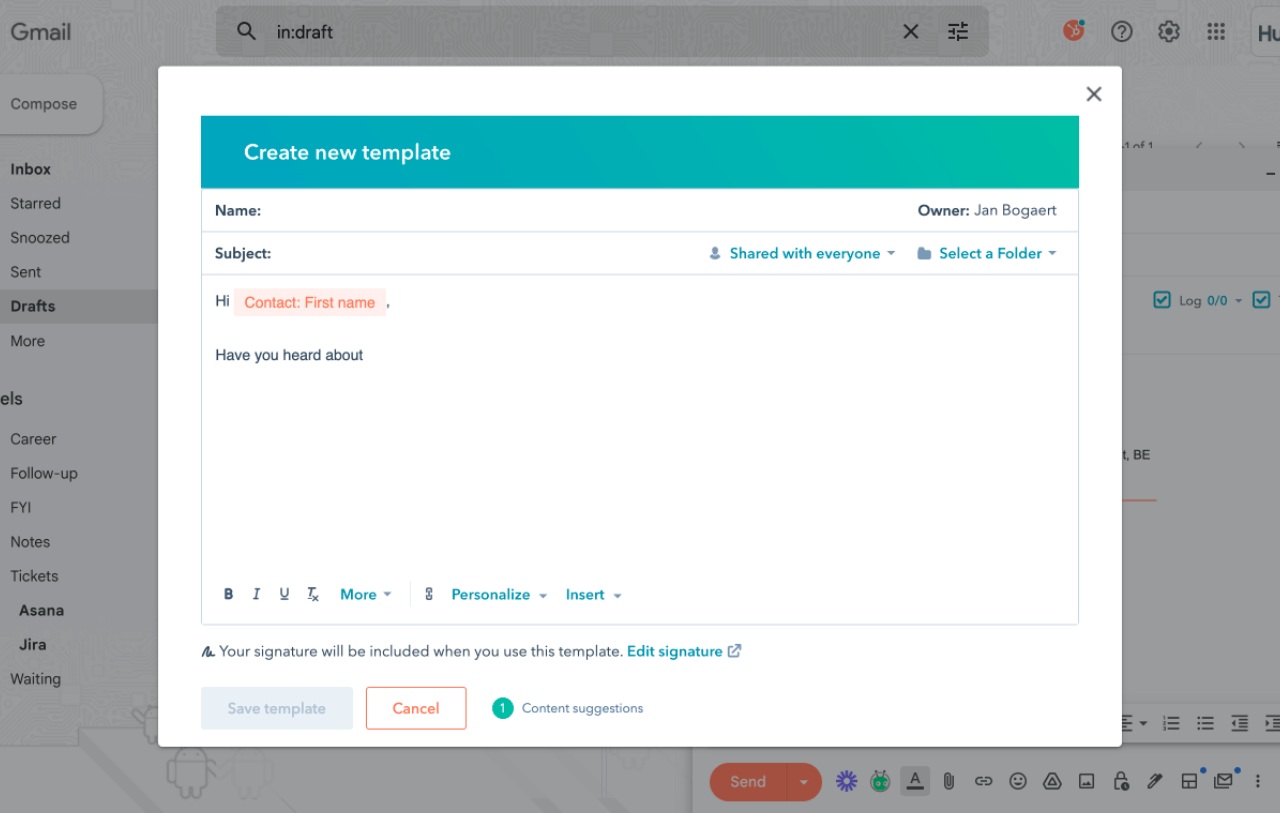
Adding Content To Your Template
Creating an email template in HubSpot is an efficient way to streamline your email marketing. Adding content to your template is a crucial step. This ensures your message resonates with your audience and achieves your goals.
Best Practices For Copy And Headlines
Your email copy should be clear and concise. Use short sentences that are easy to understand. Avoid jargon and technical terms. Write as if you are talking to a 9-year-old.
Headlines are crucial for grabbing attention. They should be bold and easy to read. Keep them under 50 characters if possible.
- Use active voice.
- Avoid complex words.
- Break content into short paragraphs.
Consider using bullet points or numbered lists. This makes your content scannable. Readers should get the main points at a glance.
Using Personalization Tokens
Personalization tokens in HubSpot help you address your audience directly. This makes your emails feel more personal and relevant.
For example, you can use a token to include the recipient’s first name. This grabs their attention and makes them feel valued.
| Token | Description |
|---|---|
{{contact.first_name}} | Inserts the recipient’s first name. |
{{contact.company_name}} | Inserts the recipient’s company name. |
To use a token, simply insert it into your email content. HubSpot will replace it with the relevant information for each recipient.
Using personalization tokens can increase engagement and improve your email metrics. It makes your communication feel more targeted and effective.
Enhancing Engagement With Visuals
Enhancing engagement with visuals is crucial in modern email marketing. Visuals like images and videos can captivate your audience. They make your content more engaging and memorable.
Inserting Images And Videos
To insert images in HubSpot email templates, use the drag-and-drop editor. Click the “Image” button and choose your file. Make sure the image is high quality and relevant. Use alt text for better accessibility and SEO.
Videos are also powerful tools for engagement. HubSpot allows you to embed videos directly into your emails. Click the “Video” button and paste the video URL. A thumbnail will appear in your email. This can significantly boost click-through rates.
Responsive Design For Mobile Devices
Many users read emails on their mobile devices. Your email design must be responsive. HubSpot’s templates are mobile-friendly by default. Check the mobile preview to ensure everything looks good.
Use larger fonts and buttons for easy tapping. Avoid using too many images, as they can slow down loading times. Keep your layout simple and clean for the best user experience.
Advanced Features And Customization
HubSpot’s email templates offer advanced features and customization options. These help you create unique and engaging emails. Customizing your email templates can enhance your email marketing efforts.
Using Custom Html And Css
Custom HTML and CSS allow you to create unique email designs. You can add custom elements that fit your brand. This feature offers more control over the look and feel of your emails.
To use custom HTML and CSS in HubSpot:
- Open the HubSpot email editor.
- Select the ‘HTML and CSS’ option.
- Enter your custom code in the provided editor.
- Preview and save your changes.
This process enables you to add elements like:
- Custom fonts
- Unique layouts
- Interactive elements
Using custom code enhances your email’s visual appeal. It also ensures that your emails stand out in the inbox.
Leveraging Hubspot’s Marketplace
HubSpot’s marketplace offers pre-designed email templates. These templates are ready to use and easy to customize. You can find templates that suit different needs and industries.
To access the marketplace:
- Go to the ‘Marketplace’ section in HubSpot.
- Browse through the available templates.
- Select a template that fits your requirements.
- Customize the template to match your brand.
The marketplace offers templates for:
- Newsletters
- Promotional emails
- Event invitations
Each template is designed to be mobile-responsive. This ensures your emails look great on all devices. Leveraging HubSpot’s marketplace can save time and improve your email campaigns.
Testing And Optimization
Testing and optimizing your Hubspot email templates are crucial steps. They help ensure your emails work well for everyone. This process can improve your email performance significantly.
Previewing And Testing Emails
Always preview your emails before sending them. Hubspot offers tools to preview emails on different devices. This helps you see how your email looks on phones and computers.
Testing emails is also important. Send test emails to yourself first. Check for any errors or issues. Make sure all links work correctly. Confirm images load properly.
- Preview emails on different devices
- Send test emails to yourself
- Check for errors
- Ensure links work
- Confirm images load
Analyzing Performance Metrics
After sending emails, analyze their performance. Hubspot provides detailed metrics for this. Look at open rates to see how many people opened your email. Check click-through rates to know how many clicked on links.
| Metric | What It Tells You |
|---|---|
| Open Rate | How many people opened your email |
| Click-Through Rate | How many clicked on links |
| Bounce Rate | Emails that did not reach the inbox |
| Unsubscribe Rate | People who unsubscribed |
Use these metrics to optimize future emails. Adjust subject lines to improve open rates. Change call-to-action buttons to boost click-through rates. Always aim to improve your email performance.
Campaign Integration
Integrating email templates into your campaigns can boost engagement. HubSpot offers tools to help you streamline this process.
Scheduling Your Emails
Scheduling emails ensures timely delivery. HubSpot lets you choose the best time for your audience.
- Select your time zone.
- Pick a date and time for sending.
- Use the send later feature for future emails.
Regular emails keep your audience engaged. Plan your content calendar wisely.
Segmentation And Targeting Strategies
Segmenting your audience improves email relevance. HubSpot provides powerful tools for this.
| Strategy | Benefits |
|---|---|
| Demographic Segmentation | Targets age, gender, and location. |
| Behavioral Segmentation | Focuses on user actions and habits. |
| Psychographic Segmentation | Considers interests and lifestyle. |
Combine these strategies for better results. Use HubSpot’s analytics to refine your approach.
Maintaining And Updating Templates
Maintaining and updating your HubSpot email templates ensures optimal performance. Regular checks and updates keep your templates fresh. This helps in engaging your audience better.
Routine Checks And Balances
Perform routine checks on your email templates. Look for outdated content or broken links. Ensure images load properly. Check for mobile responsiveness. These checks help maintain a professional look.
| Aspect | Frequency |
|---|---|
| Content Updates | Monthly |
| Link Checks | Bi-weekly |
| Image Loading | Weekly |
| Mobile Responsiveness | Monthly |
Staying Updated With Email Marketing Trends
Keep your templates updated with the latest trends. Email marketing trends change rapidly. Use new design elements and features. This keeps your emails engaging.
- Use dynamic content
- Incorporate interactive elements
- Adopt new design trends
- Test different formats
Follow industry blogs and newsletters. This helps you stay informed. Implementing new trends can boost engagement rates.
Example of a dynamic content snippet in your template {{dynamic_content}}
Updating your templates regularly makes your emails more effective. This results in higher open and click rates.
Frequently Asked Questions
Can You Create Custom Email Templates In Hubspot?
Yes, you can create custom email templates in HubSpot. Use the drag-and-drop editor or HTML for customization.
How To Create An Email Template?
To create an email template, choose a professional design, customize the content, add images, and format. Save and reuse.
Does Hubspot Have An Email Builder?
Yes, HubSpot has an email builder. It allows users to create and customize professional emails easily.
How To Create A Page Template In Hubspot?
To create a page template in HubSpot, go to Design Manager, select “Create New Template,” and customize it. Save and publish.
Conclusion
Creating email templates in HubSpot is a game-changer for your marketing strategy. It saves time and ensures consistency. With customizable options, you can tailor each email to your audience. Start leveraging HubSpot’s email templates today. Enhance your communication and boost your engagement effortlessly.
