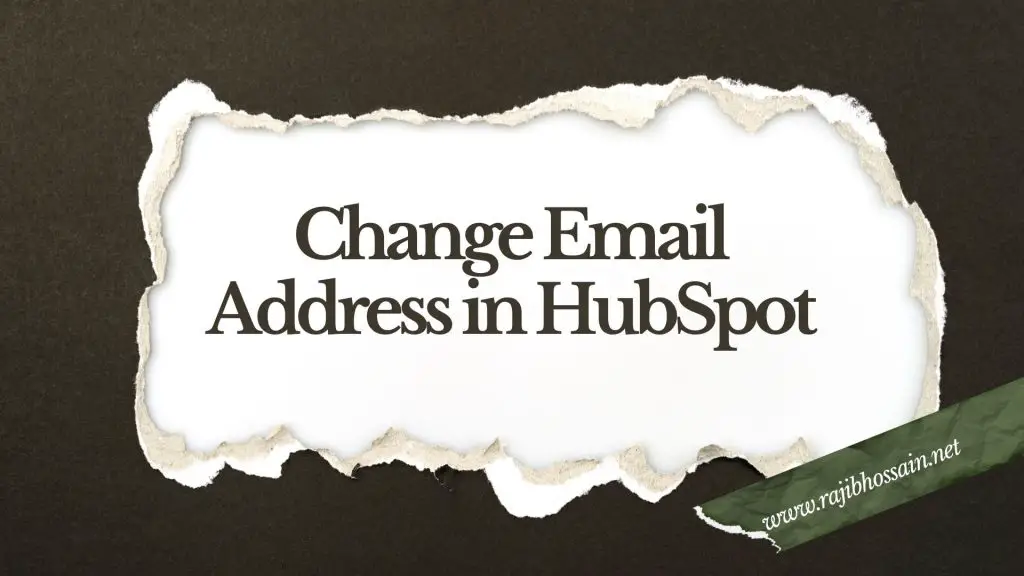
To change your email address in HubSpot, go to your account settings and update your email information. Save the changes to complete the process.
HubSpot is a powerful tool for managing customer relationships and marketing efforts. Keeping your email address updated ensures you don’t miss important notifications and updates. An up-to-date email helps in maintaining seamless communication with your team and clients. Changing your email address in HubSpot is a straightforward process.
It involves accessing your account settings and editing your email information. This simple update can enhance your user experience and keep your account secure. Follow these steps to ensure your contact details are always current in HubSpot.
Introduction To Hubspot Email Management
Managing email addresses in HubSpot is vital for your business. HubSpot helps organize and streamline your email communication. Keeping email information accurate boosts efficiency and success.
Importance Of Up-to-date Email Information
Having current email addresses in HubSpot offers many benefits. It ensures your messages reach the right audience. You avoid sending emails to outdated or incorrect addresses.
- Improves email deliverability
- Reduces bounce rates
- Enhances customer engagement
Regularly updating email information strengthens your email campaigns. Accurate data helps in personalizing messages effectively.
Impact On Marketing And Sales
Correct email addresses directly impact your marketing and sales efforts. They increase the chance of your emails being opened and read. This leads to better conversion rates.
Here are some key effects:
- Higher open and click-through rates
- Improved customer trust and loyalty
- Enhanced lead nurturing process
Accurate email data helps your team target the right prospects. It ensures your marketing and sales strategies are effective and efficient.
Prerequisites For Email Change
Changing your email address in HubSpot is a straightforward process. However, some prerequisites must be met for a smooth transition. Knowing these requirements will save you time and ensure data integrity.
Access Requirements
Before changing your email address in HubSpot, ensure you have the necessary access rights. Generally, only admins and super admins can change email addresses. Verify your current access level by navigating to your HubSpot account settings. If you lack the required permissions, contact your admin to grant you access.
Data Backup Considerations
Backing up your data is crucial. It ensures you don’t lose any important information during the email change process.
- Export your contacts: Go to the Contacts section and select Export.
- Backup your emails: Save important emails to your local drive.
- Record your workflows: Document any active workflows for future reference.
These steps will ensure that all your essential data remains intact.
Step-by-step Email Address Change Process
Changing your email address in HubSpot is simple. Follow these steps to update your email. This guide will help you navigate the settings and locate the email management options.
Navigating To Settings
First, log in to your HubSpot account. Look at the top right corner. Click on your profile picture. A dropdown menu will appear. Select Settings from the menu. You will be taken to the settings page.
Locating Email Management Options
On the settings page, find the sidebar menu. Look for the General tab. Click on it to expand the options. Next, find and click on Email. This will open the email management section.
In the email management section, you will see your current email address. To change it, click on the Edit button next to your email address. Enter your new email address in the provided field. Confirm the change by clicking Save.
| Step | Action |
|---|---|
| 1 | Log in to HubSpot. |
| 2 | Click on your profile picture. |
| 3 | Select Settings. |
| 4 | Expand the General tab. |
| 5 | Click on Email. |
| 6 | Click Edit next to your email address. |
| 7 | Enter and save your new email address. |
Verifying Your New Email Address
Changing your email address in HubSpot is simple. You need to verify the new email address. This step is crucial. It ensures your account’s security and functionality.
Confirmation Process
After updating your email, you will receive a confirmation email. Here is the step-by-step process:
- Log into your HubSpot account.
- Navigate to your account settings.
- Enter your new email address.
- Click “Save Changes”.
- Check your new email inbox for a confirmation email.
- Open the email and click on the verification link.
Once you click the link, your email address will be verified. You will see a confirmation message in HubSpot.
Potential Verification Issues
Sometimes, the verification email may not arrive. Here are some common issues:
- Spam Folder: Check if the email is in your spam or junk folder.
- Email Address Typo: Ensure you entered the correct email address.
- Email Server Delay: Wait for a few minutes. Sometimes, there are delays.
| Issue | Solution |
|---|---|
| Spam Folder | Check your spam/junk folder for the email. |
| Email Typo | Verify the email address you entered. |
| Server Delay | Wait a few minutes before checking again. |
If you face persistent issues, contact HubSpot support. They can help resolve any verification problems.
Updating Contact Information Across Hubspot
Updating contact information in HubSpot is essential. It ensures your communication stays accurate. This involves updating email addresses, names, and other details. Keeping this data up-to-date is crucial for effective marketing and communication.
Synchronizing Changes
Synchronizing changes across HubSpot ensures uniformity. When you update an email address, it must reflect everywhere. This includes lists, workflows, and reports. To do this, use HubSpot’s contact properties feature.
- Go to your HubSpot dashboard.
- Click on Contacts.
- Select the contact you want to update.
- Click Edit.
- Update the email address field.
- Save changes.
These steps ensure the new email address syncs across all tools. This keeps your data consistent and reliable.
Ensuring Data Consistency
Data consistency is key in HubSpot. When updating contact info, ensure all related data is consistent. This includes email addresses, phone numbers, and names.
| Data Field | Action |
|---|---|
| Email Address | Update in contact properties |
| Phone Number | Verify and update if needed |
| Name | Ensure correct spelling |
To ensure data consistency, regularly review your contact list. Look for discrepancies and correct them. This practice will keep your data clean and reliable.
Updating contact information in HubSpot is straightforward. Follow these steps to maintain accurate and reliable data. This will improve your marketing efforts and customer communication.
Notifying Your Network
Updating your email in HubSpot is important. Inform your contacts to avoid confusion. Let them know your new email.
Crafting An Announcement
Write a clear and simple announcement. Mention why you changed your email. Provide your new email address.
- Keep it short and direct.
- Explain the reason briefly.
- Include your new email address.
Here is a sample announcement:
Dear Contacts,
I have updated my email address to [[email protected]]. Please update your records.
Thank you,
[Your Name]
Choosing Communication Channels
Use the right channels to reach your network. Here are some options:
| Channel | Pros | Cons |
|---|---|---|
| Direct and personal | May go to spam | |
| Social Media | Wide reach | May miss some contacts |
| Phone Call | Very personal | Time-consuming |
Choose the best option for your network. Use more than one if needed.
Common Pitfalls And How To Avoid Them
Changing your email address in HubSpot can seem simple. Yet, there are common pitfalls that users often encounter. These mistakes can disrupt your workflow. Knowing these pitfalls and avoiding them can save you time and frustration.
Incorrect Email Entry
Entering your new email incorrectly is a common mistake. Typos or formatting errors can lead to issues.
- Check for typos before saving.
- Ensure the email follows the correct format (e.g., [email protected]).
- Double-check the domain name.
Using copy-paste can help avoid typing errors. Always verify the email address after pasting.
| Incorrect Format | Correct Format |
|---|---|
| nameatexample.com | [email protected] |
| name@example,com | [email protected] |
Failing To Update Linked Accounts
Updating your email in HubSpot is only part of the task. You must update linked accounts too.
- Check all integrations linked to your old email.
- Update each account with your new email.
- Test each integration to ensure it works.
Common linked accounts include email marketing tools and CRM systems. Ensuring all these accounts are updated helps maintain seamless operations.
Neglecting this step can cause communication issues. It can also lead to missed updates and notifications.
Troubleshooting Email Change Issues
Changing your email address in HubSpot can be simple. But sometimes, issues arise. These issues can be frustrating. This guide will help you resolve them. It offers useful tips and resources.
Support Resources
HubSpot offers various support resources. These resources can help you with email change issues. They include:
- Knowledge Base: Find articles and guides on email changes.
- Help Center: Access tutorials and FAQs for troubleshooting.
- Live Chat: Get instant help from HubSpot support agents.
Community Forums And Assistance
The HubSpot Community is a valuable resource. Here, users share their experiences. They also offer advice on common issues. You can find solutions to many problems.
To use the community forums:
- Visit the HubSpot Community page.
- Search for email change issues.
- Read through the threads for solutions.
- Post your question if you need more help.
Many users have had similar issues. You can benefit from their advice. Also, HubSpot moderators often provide expert tips.
Best Practices For Email Management In Hubspot
Managing your email address in HubSpot is crucial. It helps in maintaining effective communication. Here are some best practices to follow.
Regular Review And Update
Regularly review your email list. Remove inactive or outdated emails. This keeps your list clean and efficient.
Update your email address regularly. Ensure all team members use the current address. This avoids missed communications.
| Action | Frequency |
|---|---|
| Review Email List | Monthly |
| Update Email Address | Quarterly |
Integrating With Other Tools
Integrate your email with other tools. Tools like CRM and marketing software. This improves data consistency.
Use APIs to sync data between platforms. This ensures real-time updates. It saves time and reduces errors.
- Integrate CRM
- Sync with Marketing Tools
- Use API for Real-Time Updates
Following these practices will enhance your email management in HubSpot. They help in effective communication and data management.
Conclusion And Next Steps
In this final section, we will summarize changing your email address in HubSpot. We will also discuss the benefits of embracing your new email address and explore advanced features. This guide will help you make the most of your HubSpot experience.
Embracing New Email Address
Changing your email address in HubSpot can bring many benefits. It can help you stay organized and manage your communications better. Make sure to update your email across all your HubSpot tools. This will ensure seamless communication and integration.
Here are a few steps to embrace your new email address:
- Update your profile settings in HubSpot.
- Notify your contacts about your new email.
- Check your email integrations with other tools.
Exploring Advanced Features
After updating your email, explore the advanced features in HubSpot. These features can help you optimize your marketing strategies and improve your workflow.
Some advanced features to consider:
- Email Automation: Automate your email campaigns for better engagement.
- Analytics: Track the performance of your emails with detailed reports.
- Segmentation: Segment your contacts to send targeted emails.
| Feature | Benefit |
|---|---|
| Email Automation | Saves time and increases engagement |
| Analytics | Provides insights into email performance |
| Segmentation | Allows targeted and personalized emails |
Make sure to explore these features and more. They can enhance your marketing efforts and help you achieve your goals.
Frequently Asked Questions
Can You Change Your Email Address In Hubspot?
Yes, you can change your email address in HubSpot. Go to your profile settings, edit your email, and save changes.
How Can I Change My Email Address?
To change your email address, log into your account settings. Find the email section and enter your new email. Save changes. Verify the new email through the confirmation link sent.
How Do I Manage Email Addresses In Hubspot?
To manage email addresses in HubSpot, navigate to the Contacts tab. Select the desired contact, then click “Edit” to update email addresses. Save changes to finalize.
How Do I Create A New Email Address In Hubspot?
Log in to HubSpot. Go to Settings > Objects > Activities. Click “Create email” and fill in the details. Save changes.
Conclusion
Changing your email address in HubSpot is a straightforward process. By following the steps outlined, you can ensure your account information stays current. Keeping your email updated is crucial for maintaining effective communication. Stay on top of your HubSpot settings to maximize your marketing efforts.
Don’t let outdated information hinder your success.
